Getting IPTV on Xbox can transform your gaming console into one of the best media streaming devices. IPTV services are the most affordable and include TV channels from across the globe. You can also watch the latest movies, episodes of popular series, popular sports events, and classic hits on these services.
To stream the IPTV content on an Xbox device, you must use any IPTV player that is available on the Microsoft Store. In this section, we’ll discuss the possible ways to stream IPTV on your Xbox One or Xbox 360.
Is IPTV Legal?
Speaking about the legality of an IPTV provider is a controversial topic, or rather IPTVs reliability is hard to determine. IPTV services with licensed content are considered legal and safe, whereas those unverified IPTVs hold copyrighted content that isn’t safe to stream on your device. In addition, some IPTVs are geo-blocked and can’t be accessed in other regions.
With the help of a VPN, it is possible to stream IPTV content without any geo-restrictions. A VPN will also benefit you with secure networking and data privacy while hiding your IP address for anonymous streaming of IPTV or to keep you away from hackers. Here, we suggest NordVPN, the best VPN for IPTV streaming in the market, with rich features and stable connectivity.
How to Install IPTV on Xbox One/Xbox 360
There are two ways to install IPTV on Xbox One & 360 and access your favorite IPTV content.
- Install MyIPTV Player from Microsoft Store
- Use Kodi Media Player to install IPTV Addon
Install MyIPTV Player on Xbox One & Xbox 360
The MyIPTV Player app is one of the best IPTV Players that you can install from the Microsoft Store.
1. Open Microsoft Store on your Xbox One/Xbox 360.
2. Click on the Search tab.
3. Enter IPTV and tap on the Search icon.
4. Click on the MyIPTV player from the list of available IPTV apps for Xbox.

5. Now click on the Install button in the Microsoft Store to download the app.
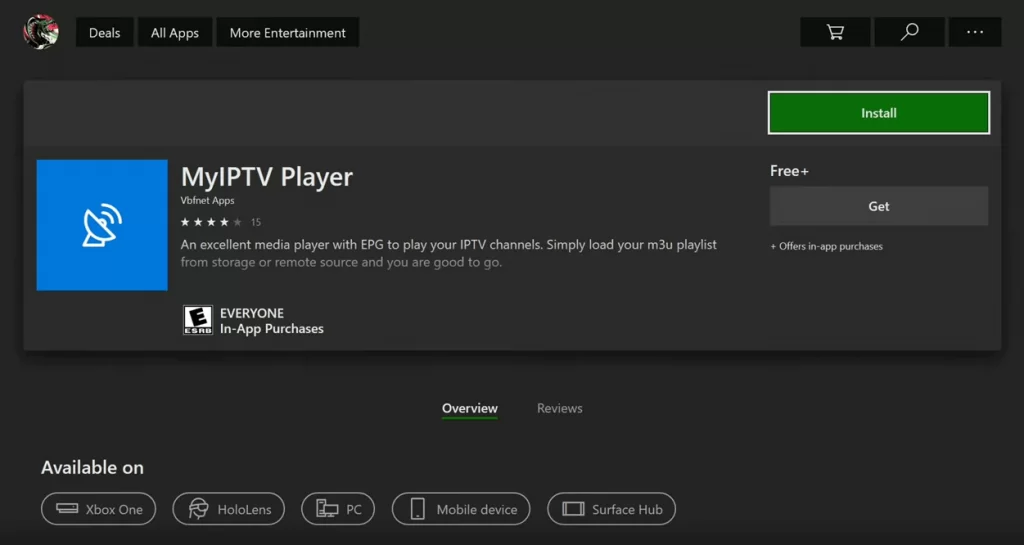
6. Now, the app will be installed on your device.
7. Once installed, launch the MyIPTV Player on Xbox One or Xbox 360.
8. Open the MyIPTV Player and go to the Settings menu.
9. Look for the option Add new playlist and EPG source and select it.
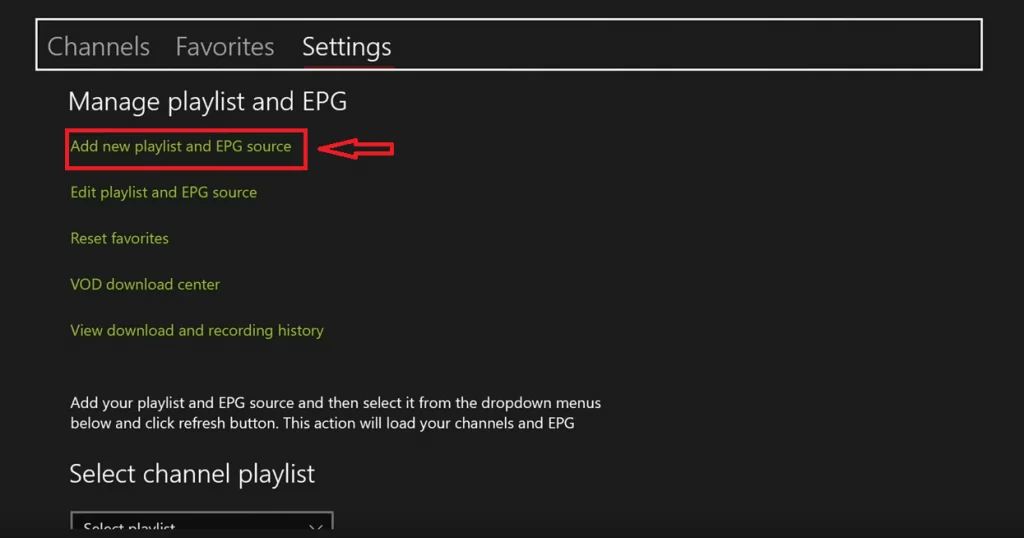
10. Scroll down to the Remote Channels section and enter the playlist name.
11. Add the M3U URL of your IPTV provider and click Add remote list.
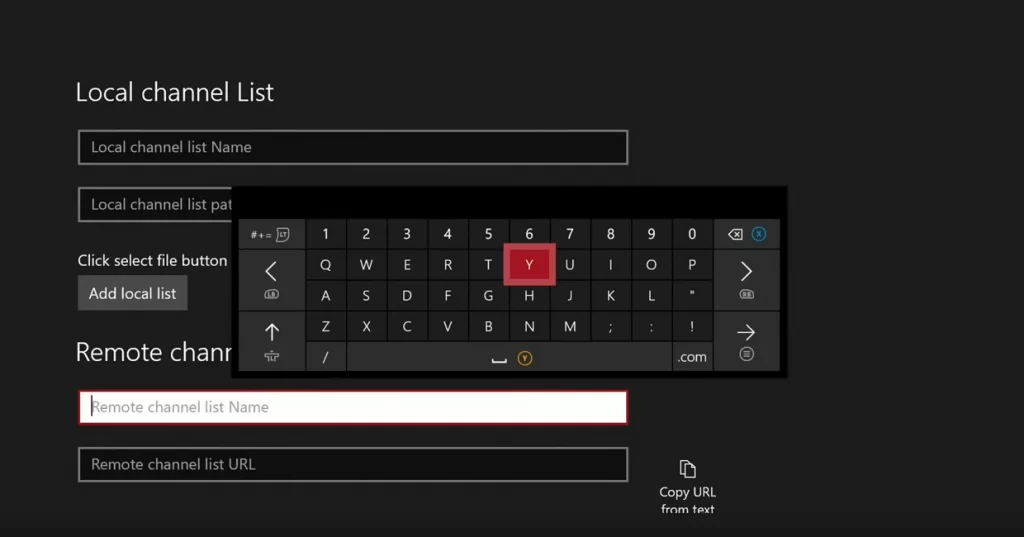
12. If you have your provider’s EPG source link, go to the Program Guide (EPG) section and fill in the playlist name.
13. Then, enter the EPG source link of your provider and click Add EPG Source.
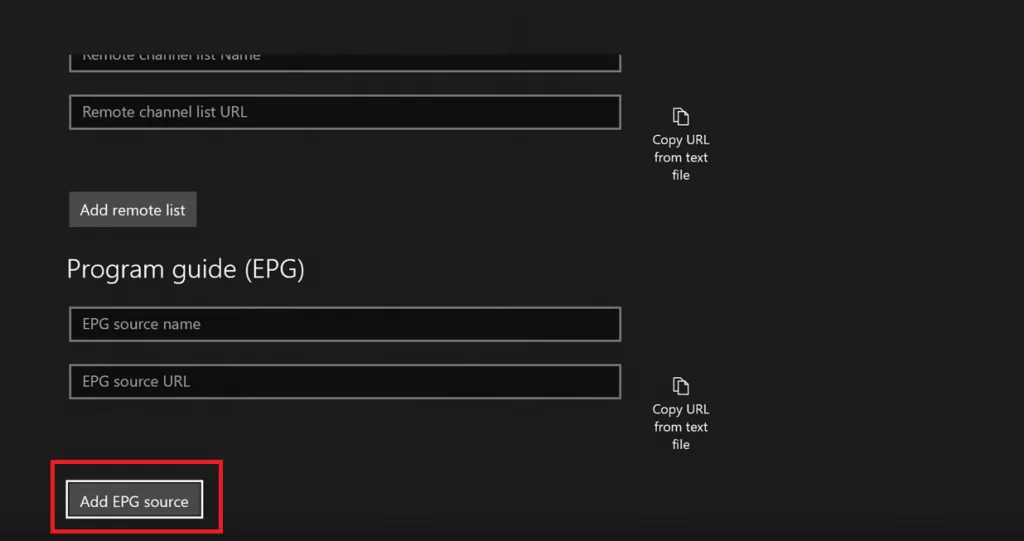
14. Navigate to Settings and tap the option Select Playlist under the heading Select channel playlist.
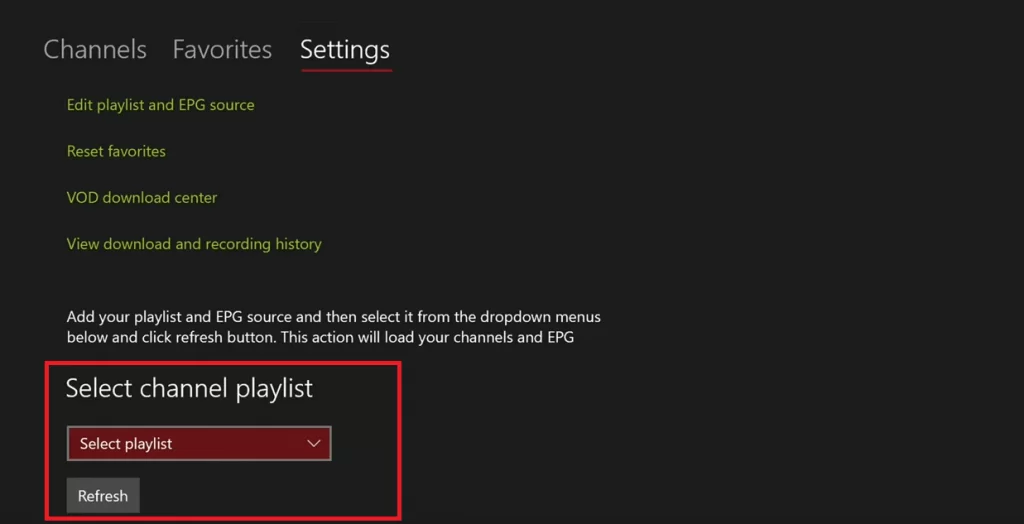
15. Choose the playlist name you’ve added in the previous step.
16. Similarly, select the EPG Source section and select the EPG Source link.
17. Then, move to the Channel and EPG Settings and enable the options listed below.
- Refresh the remote channel list on the app
- Download EPG when no data available on the current data
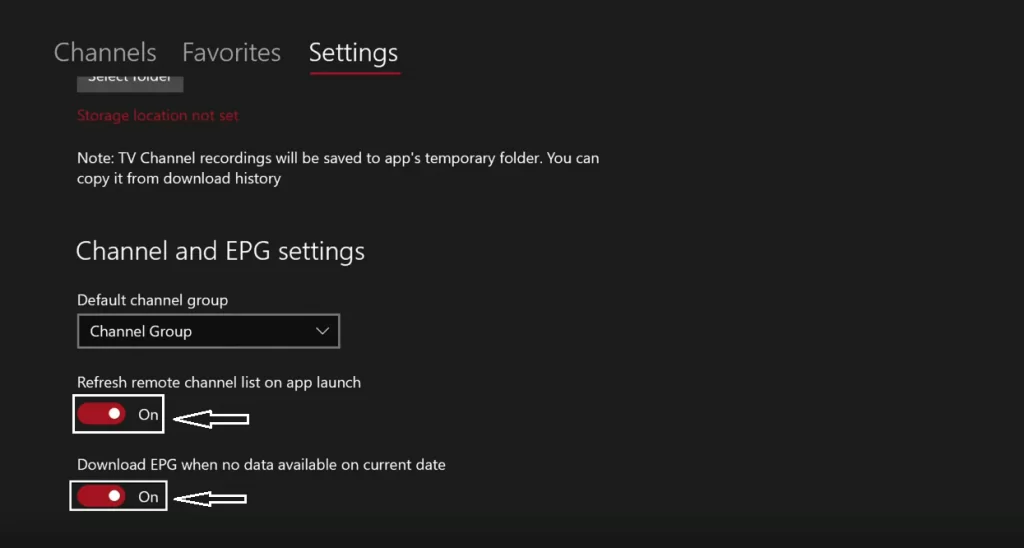
18. Go back to the home page and click the Channels tab.
19. All the content of your IPTV provider will be displayed on the screen.
Install IPTV on Xbox One using Kodi Media Player
Kodi is one of the most famous media players, and it is officially available on the Microsoft Store. After installing Kodi, follow the below steps to install IPTV addons:
1. Open the Kodi app on your Xbox.
2. Click on the option TV displayed on the side menu bar.

3. A Pop Up will appear. Click OK.

4. You have to add the IPTV addon to continue. Click on the Enter Add-On Browser button.

5. A list of add-ons will appear. Select the PVR IPTV Simple Client addon.

6. If the addon is not installed earlier, then click Install. After installing the addon, tap the Configure button.

7. Under the General tab, you will find the M3U Play List URL. Click on it.

8. Enter the M3U URL of your IPTV Provider and tap OK.

9. Wait until the channels get loaded. You will get a Channel Loaded notification on the screen.
10. You can now stream the content of your IPTV provider on Kodi.
Best IPTV Players in the Microsoft Store
Apart from MyIPTV player, users can download a few different IPTV player applications from the Microsoft store of Xbox One.
VLC Media Player

VLC Media Player is a free and open-source application available in the Microsoft Store. It supports various multimedia file formats and accesses IPTV content. You can also play other media files on your device. Moreover, the application is free from ads and any kind of tracking.
| Supported Playlist Formats | M3U Playlists |
| Pricing | Free |
| EPG Support | Available |
| External Player Support | Not available |
OttPlayer

OttPlayer supports IPTV with electronic program guide from your provider as well. You can stream 4K videos in various formats on your device. It also supports various audio formats and the audio visualization feature. It has support for local and online subtitles. Moreover, it has three EPG views and parental control features.
| Supported Playlist Formats | M3U Playlists and M3U8 |
| Pricing | Free |
| EPG Support | Available |
| External Player Support | Not available |
FSPlayer TV

FSPlayer TV is a simple IPTV Player with a user-friendly interface. You can access multiple lists of media sources on this player. Also, you can navigate through this app easily to stream your favorite IPTV content. It also provides dedicated customer support over email.
| Supported Playlist Formats | M3U Playlists and M3U8 |
| Pricing | Free |
| EPG Support | Available |
| External Player Support | Not available |
With these two different methods to access IPTV on Xbox One, you can watch all your favorite TV channels, on-demand titles, and sports. However, a few IPTV services have content with geographical blocks. You can overcome these blocks using any of the best VPNs for IPTV. Some IPTV services provide dedicated customer support to assist you with the streaming process.




















Leave a Review