Ultimate IPTV Kodi addon is one of the best IPTV Kodi add-ons. It is a third-party Kodi addon that users can access on various streaming devices. The service is one of the most sought-out addons because of the availability of international TV channels. It also has the support of content in various languages like English, Spanish, German, Greek, Dutch, French, Latin, Turkish, Arabic, and more.
Features
- This addon is available in a few repositories like the Kodil, Cazlo, and Super repositories.
- This addon was developed by Whitecream.
- It includes a huge selection of live TV channels that you can play.
- The addon has a straightforward user interface.
Pricing
Ultimate IPTV Kodi Addon is available entirely for free.
Is Ultimate IPTV Kodi Addon Legal?
No. This is not an official Kodi Addon and some of the content streamed through this addon is not copyrighted. Streaming pirated contents are against the law. Your ISP might monitor your activity and that will cause you trouble. Also, as this is a third-party addon, there is a potential risk of losing your data through hacking. Therefore, use a VPN to hide your location. Get a premium subscription to NordVPN or ExpressVPN.
How to Install Ultimate IPTV Kodi Addon
It is easy to add and install the Ultimate Kodi Addon on your streaming devices. The process includes only two simple steps.
Install the Ultimate IPTV Addon Repository
Before installing third-party addons, you have to allow the installation of addons from unknown sources.
1. Open the Kodi application.
2. Click on the Settings button.
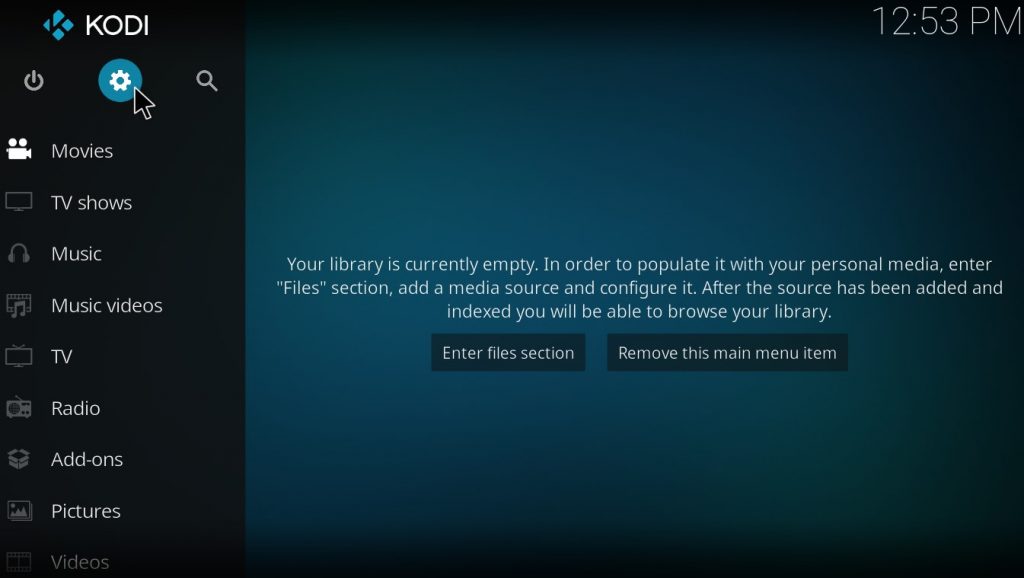
3. In the settings page, click on System Settings.
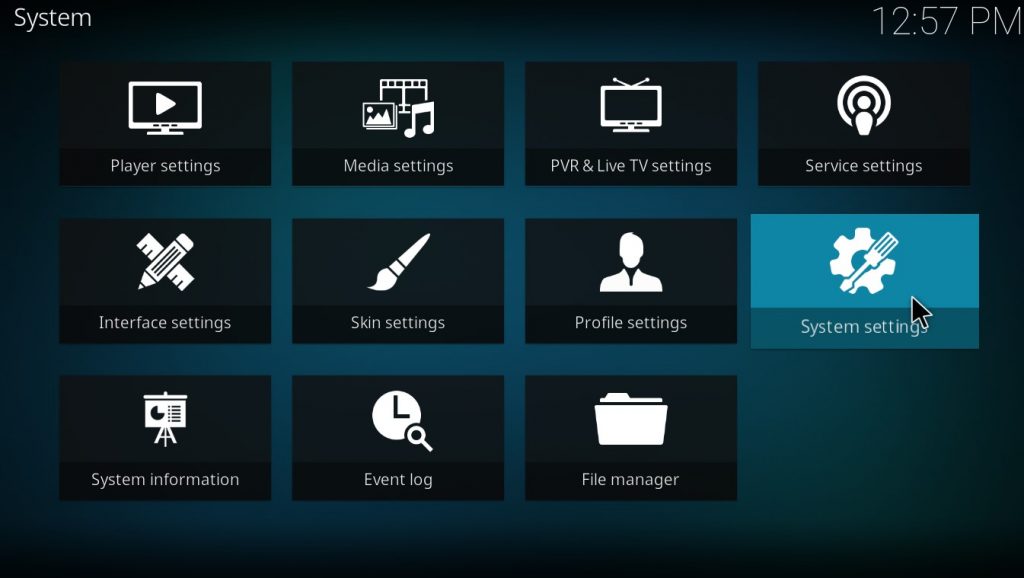
4. Hover over Add-ons.
5. Click on the Unknown Sources option.
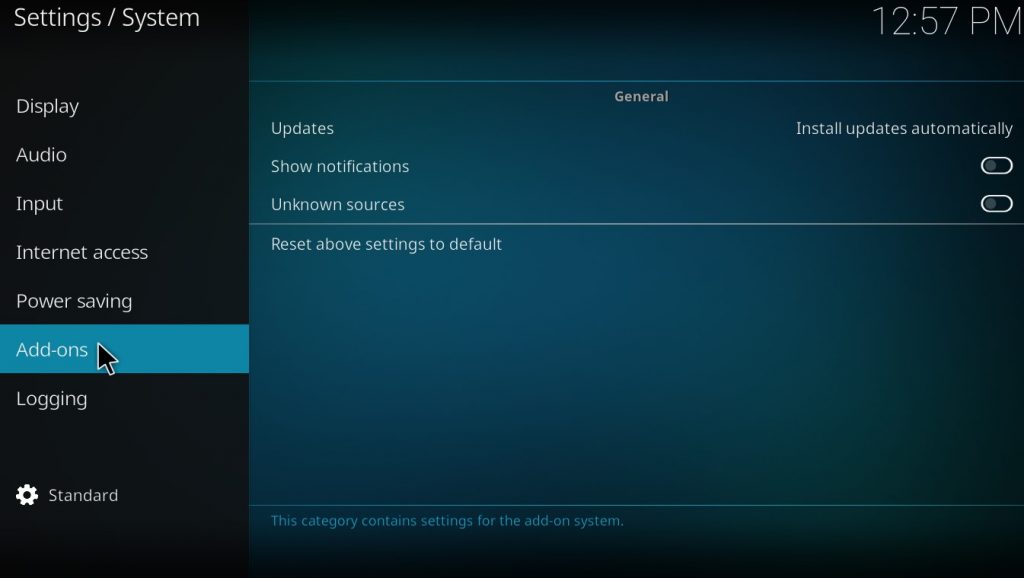
6. Click on Yes.
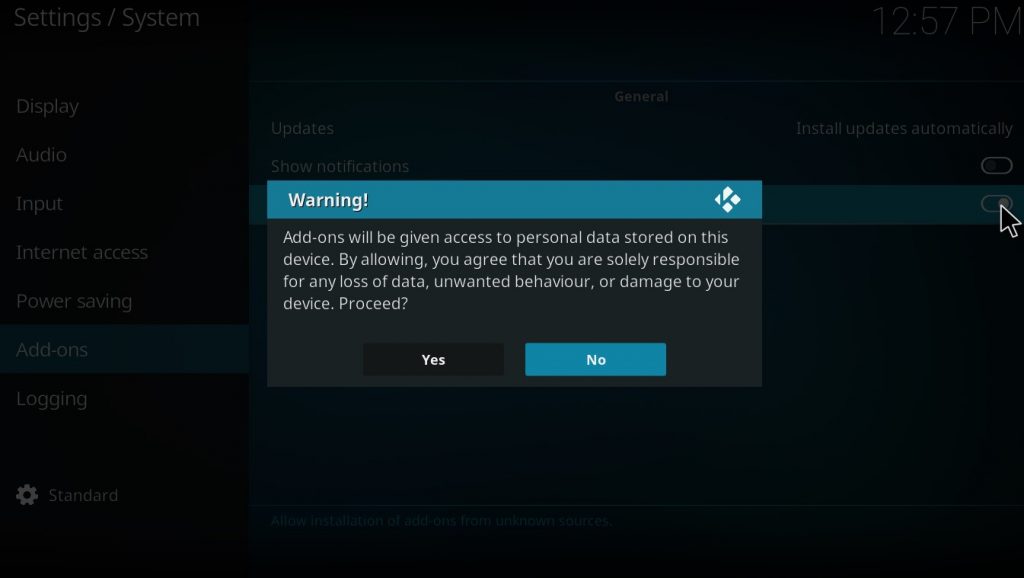
7. On the homepage of Kodi, click on the Settings button.
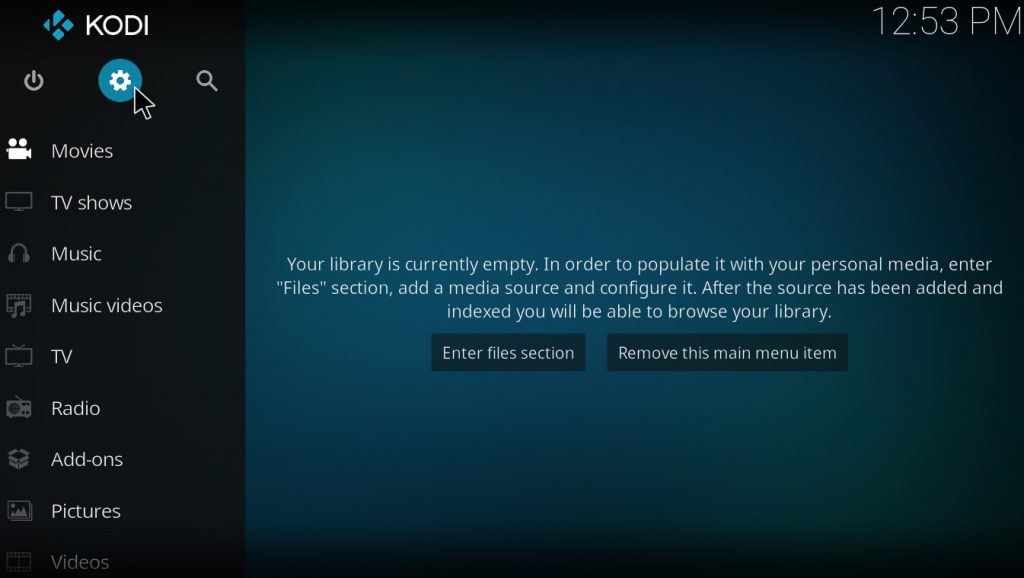
8. On the Settings page, click the File Manager button.
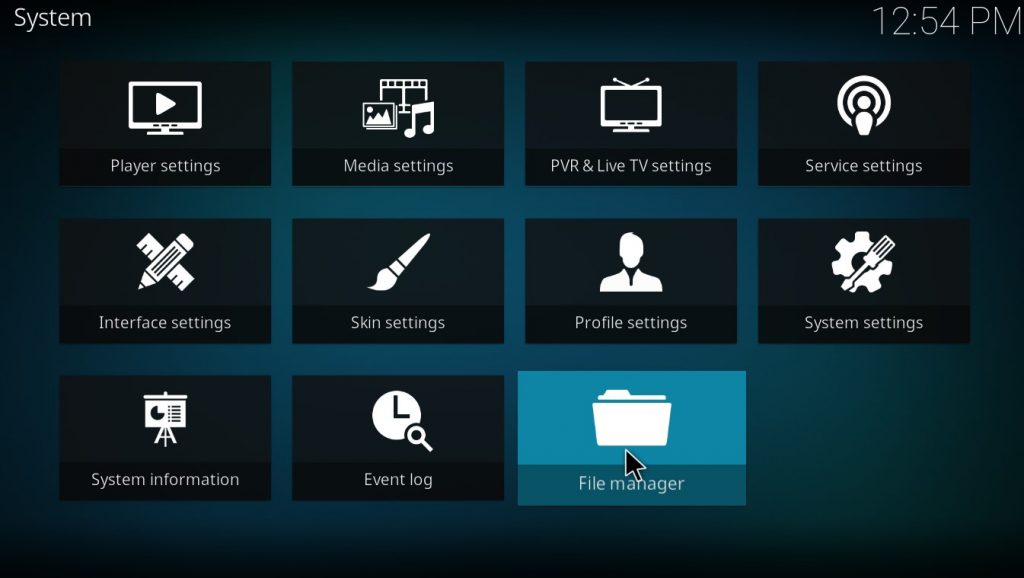
9. Double-click on the Add Sources button.
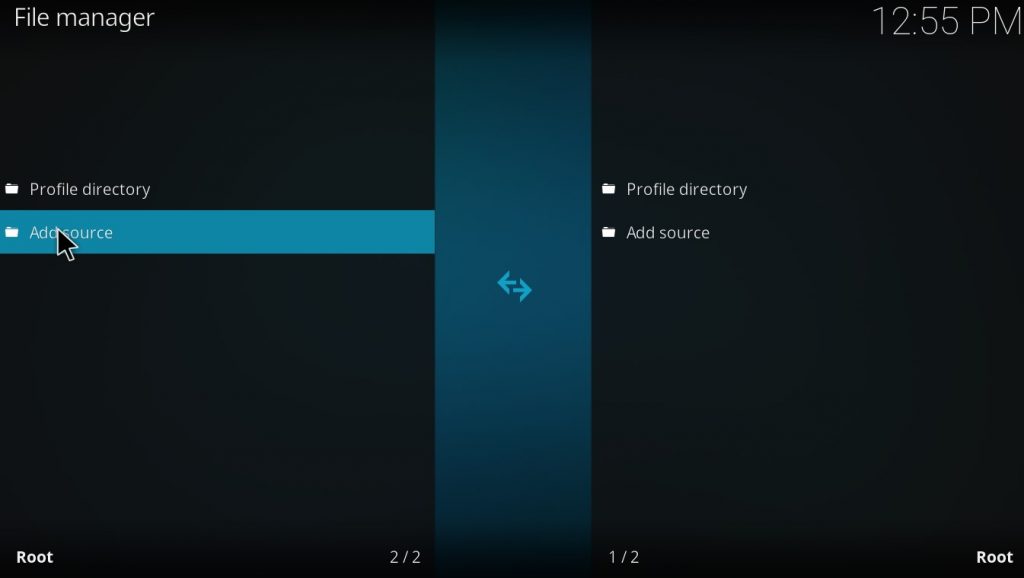
10. The Add File Source pop-up will appear. Click on <None>.
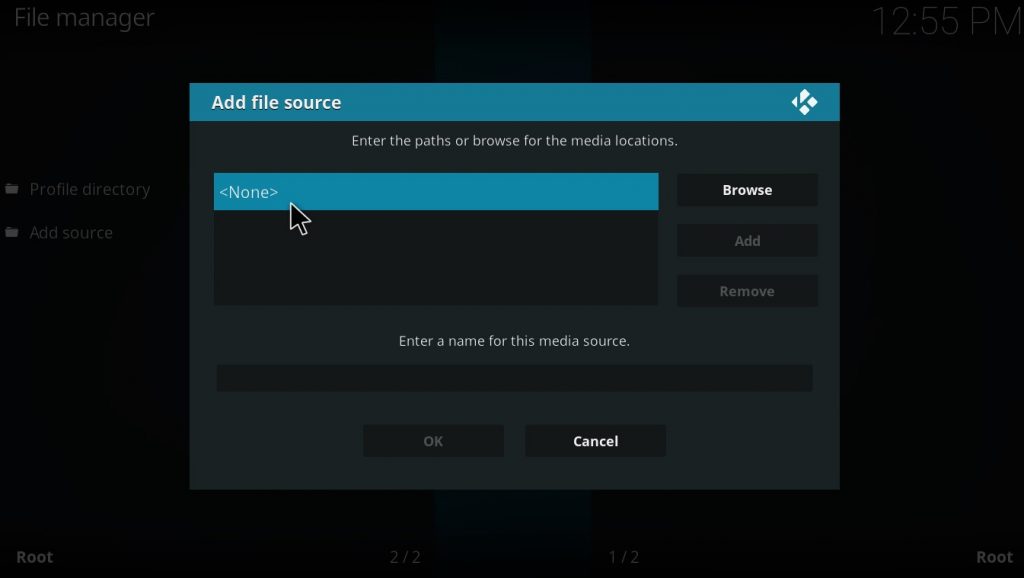
11. Now enter the repository installation URL http://lvtvv.com/repo and click OK.
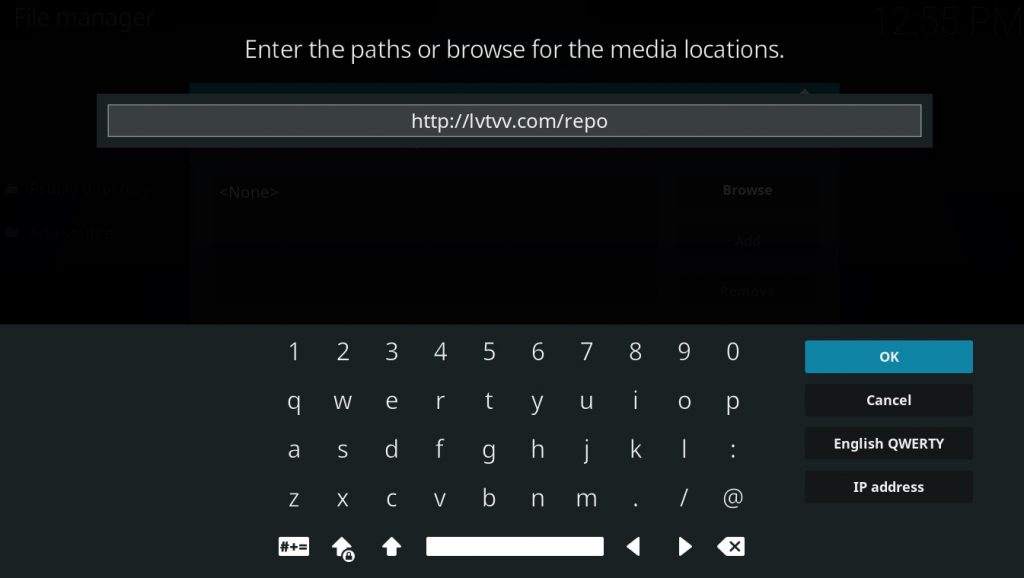
12. Then, enter a name for this media source. We have entered the IPTV Addon. You can enter any name of your choice and click OK.
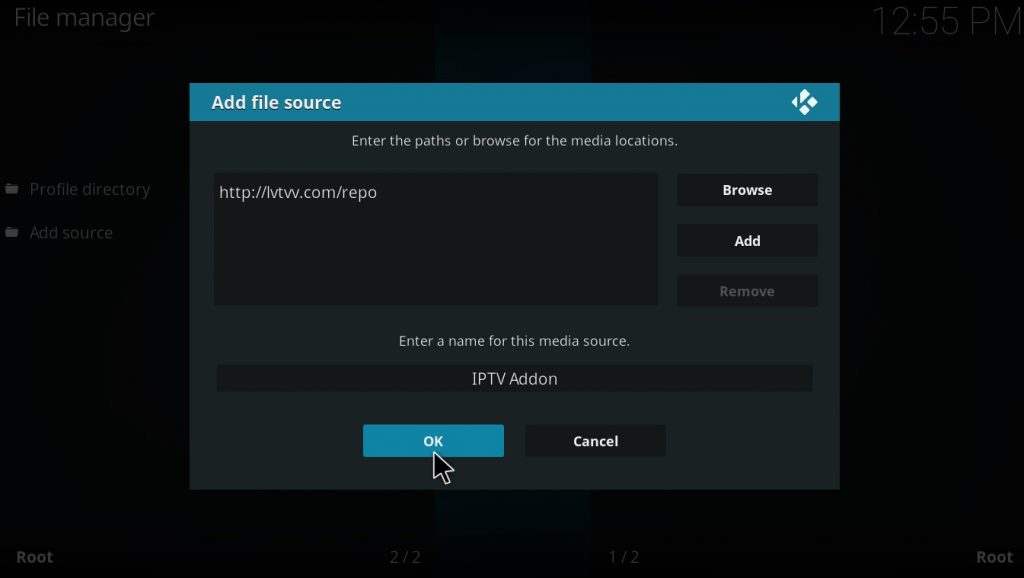
13. Move back to the homepage of Kodi and click on the Add-ons button.
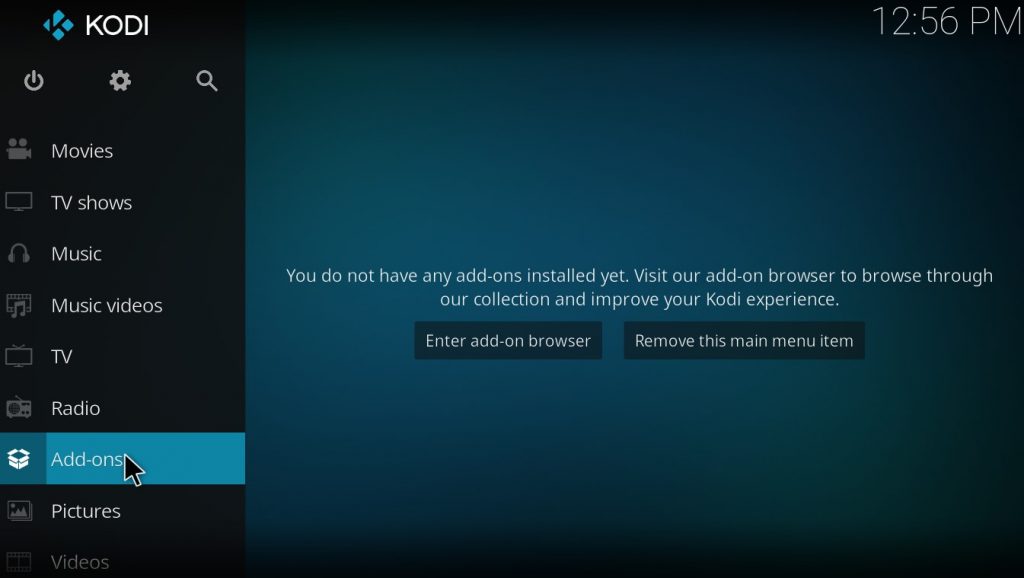
14. On the add-ons page, click on the Package Installer icon in the top left corner.
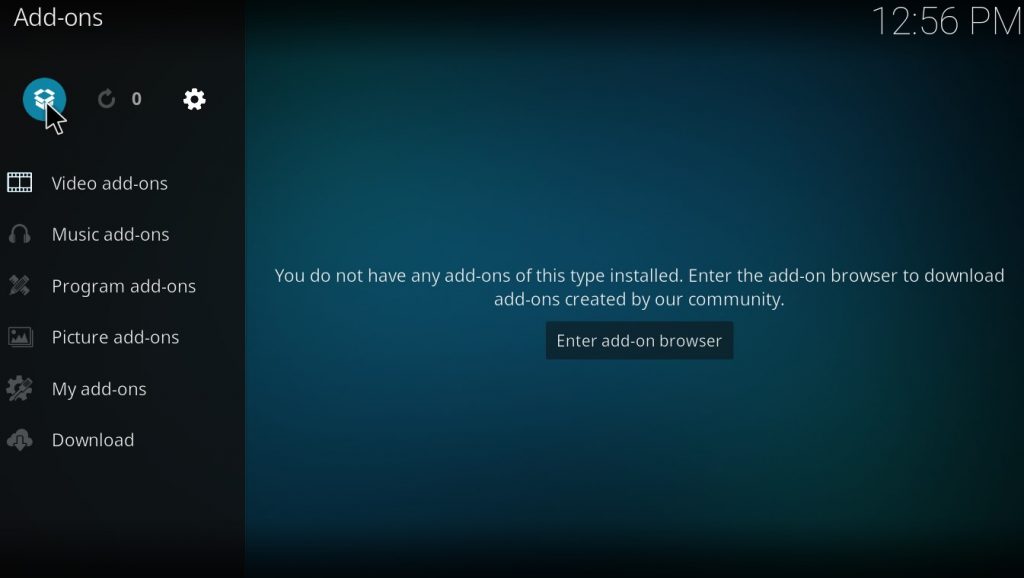
15. Now, choose the Install file from Zip option.
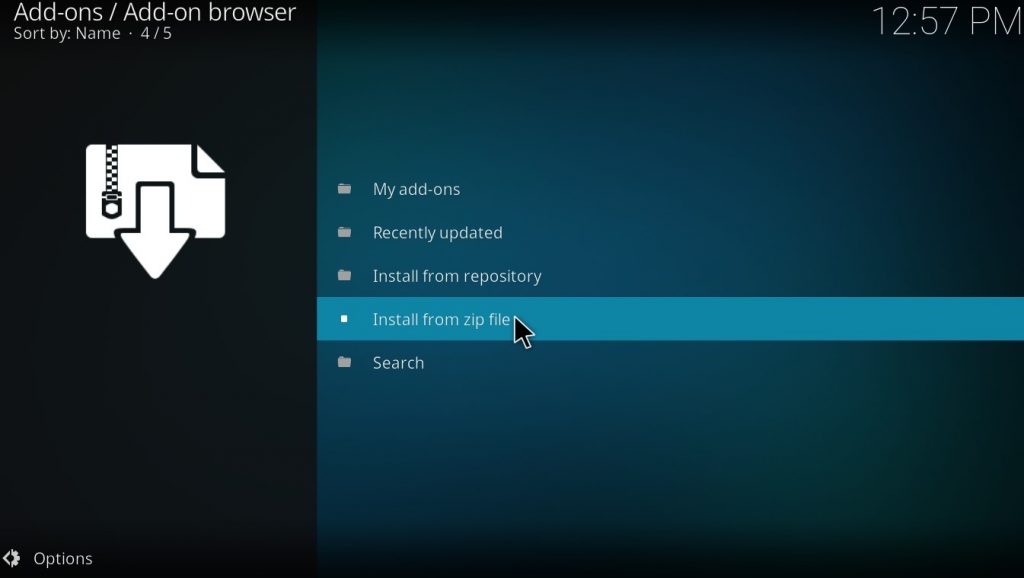
16. A pop-up screen will appear. Click on the media source we added. IPTV Addon was the source we added earlier.
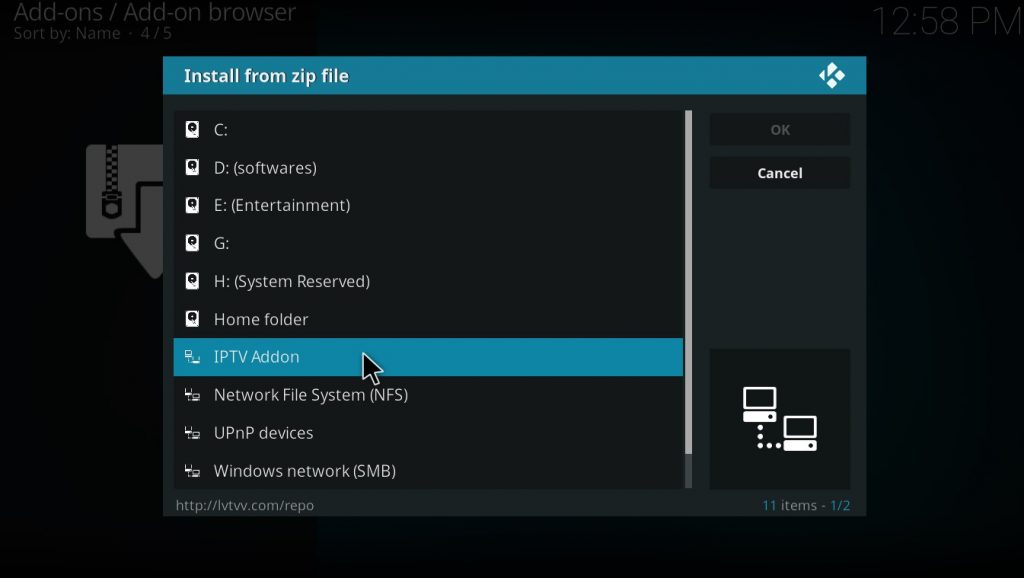
17. Double-click on repository.kodil-X.X.zip to install the repository.
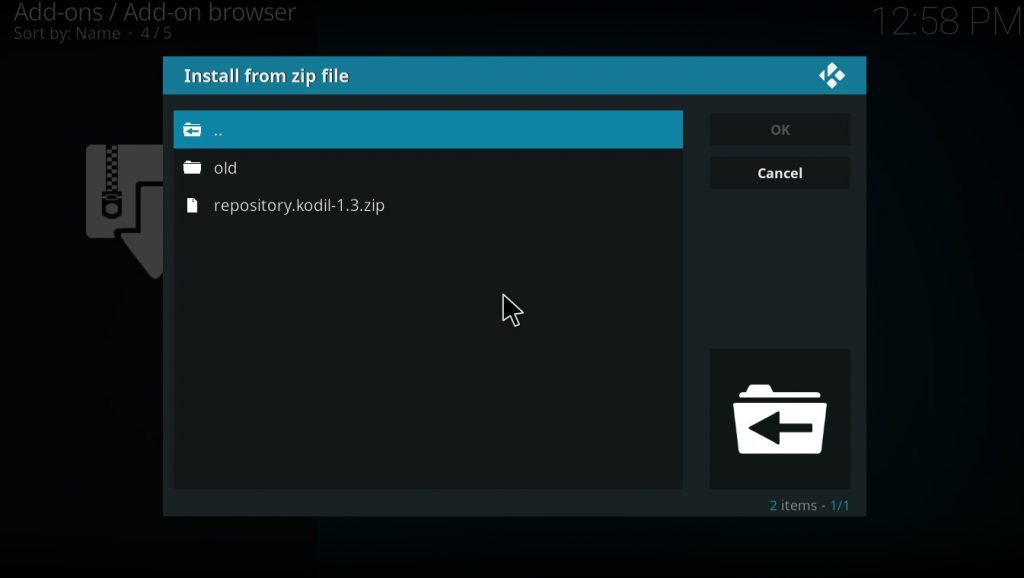
18. Wait a few minutes for the repository to get installed. You will get a pop-up message like the one in the below image.
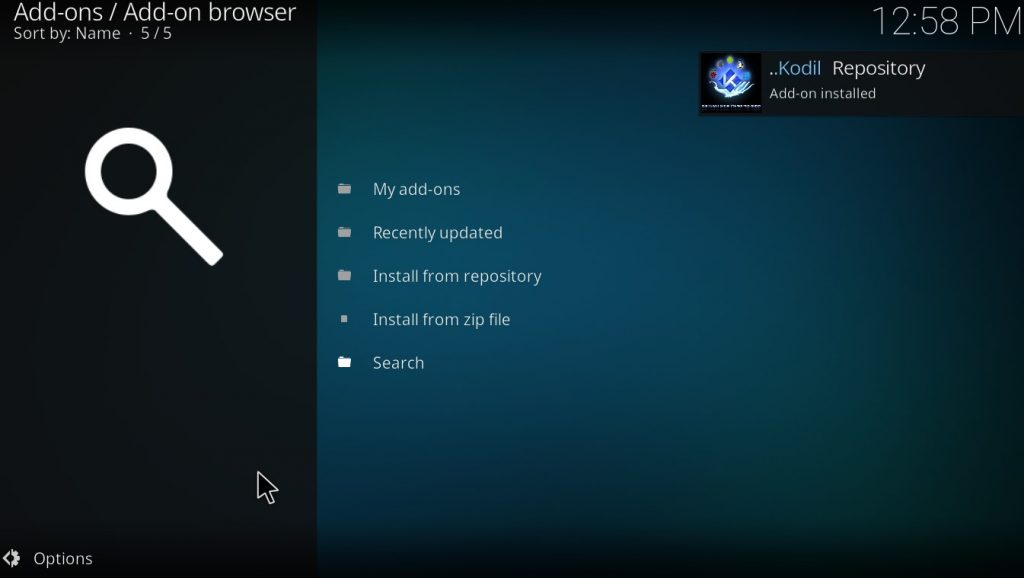
Install the Ultimate IPTV Addon
After installing the repository, it becomes more effortless to get the addon on your device.
1. Now, click the Install from repository button.
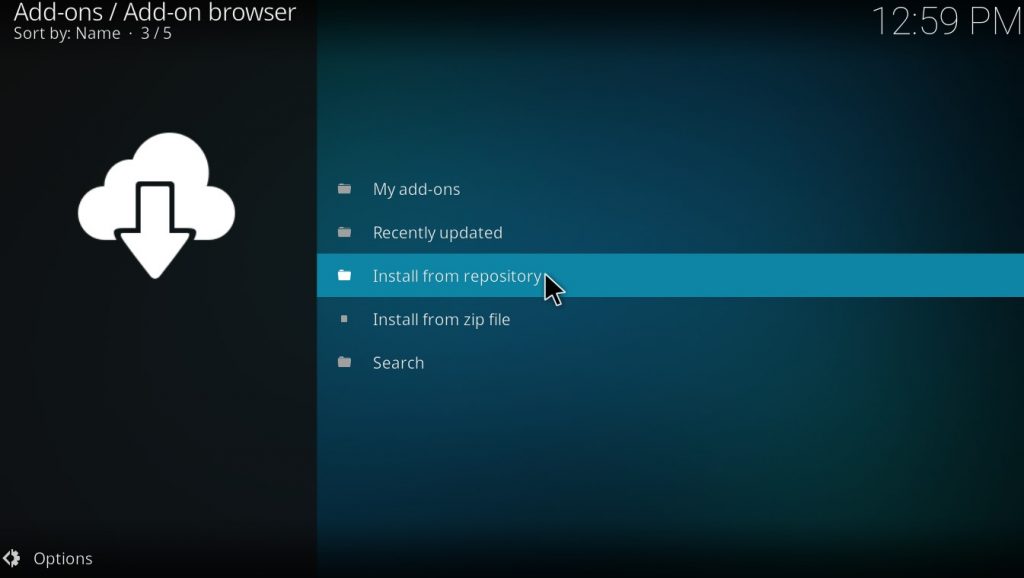
2. On the repository page, choose Kodil Repository.
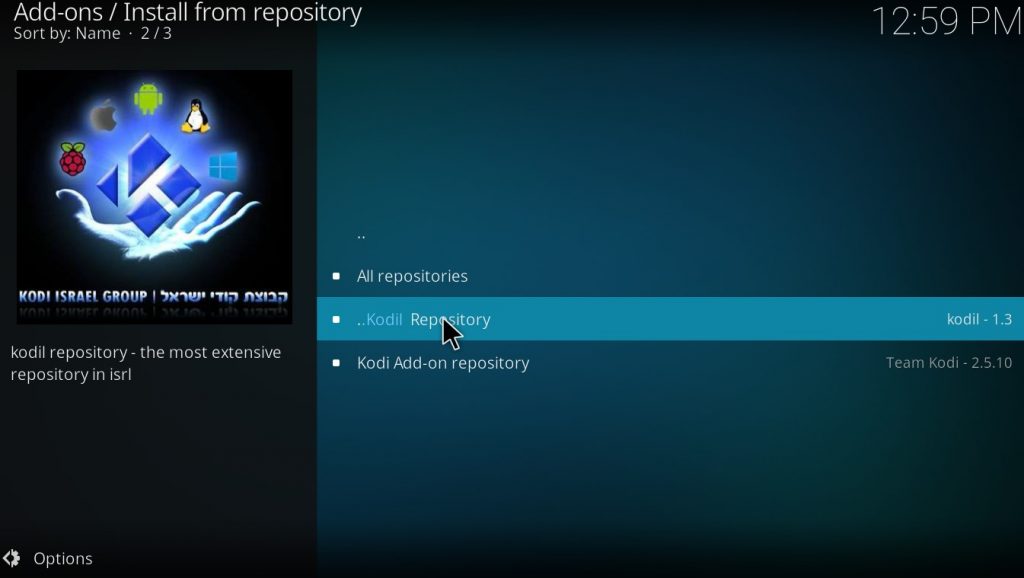
3. Click on the Video Add-on button.
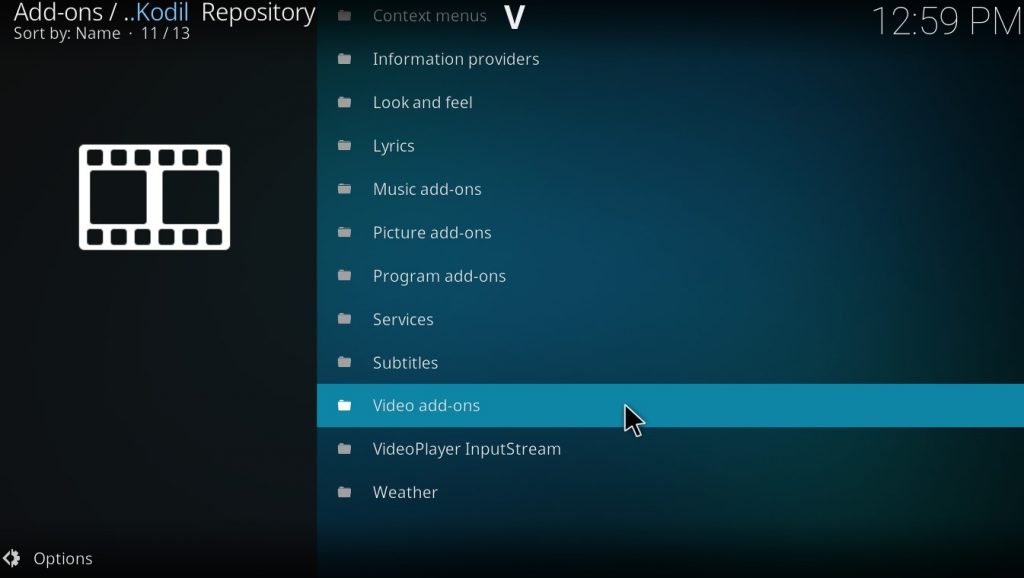
4. Scroll down to Addons starting with “U,” where you will find Ultimate IPTV. Click on it.
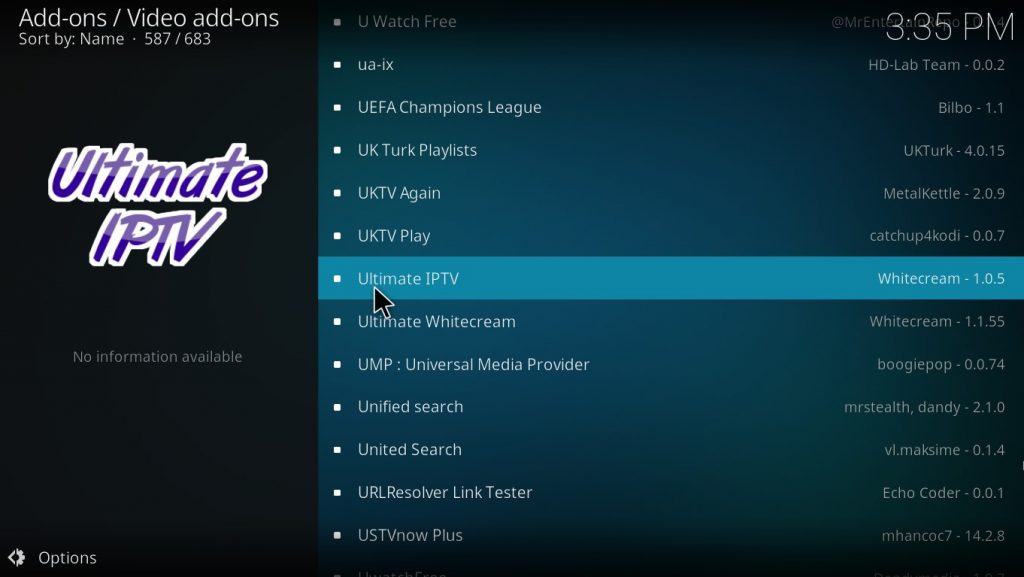
5. Click Install on the addon page.
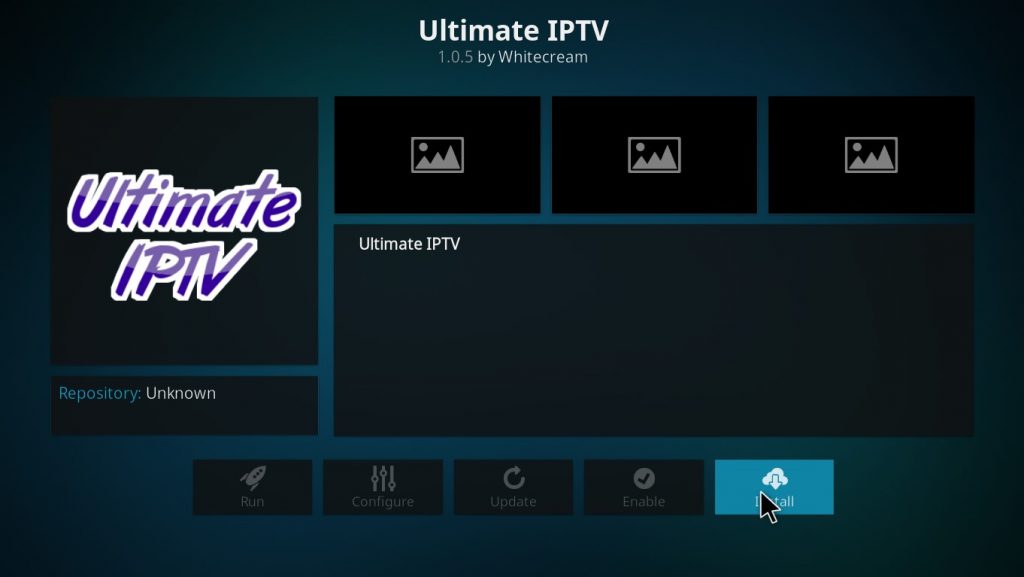
6. The app will get installed and you will get a notification once the app gets installed.
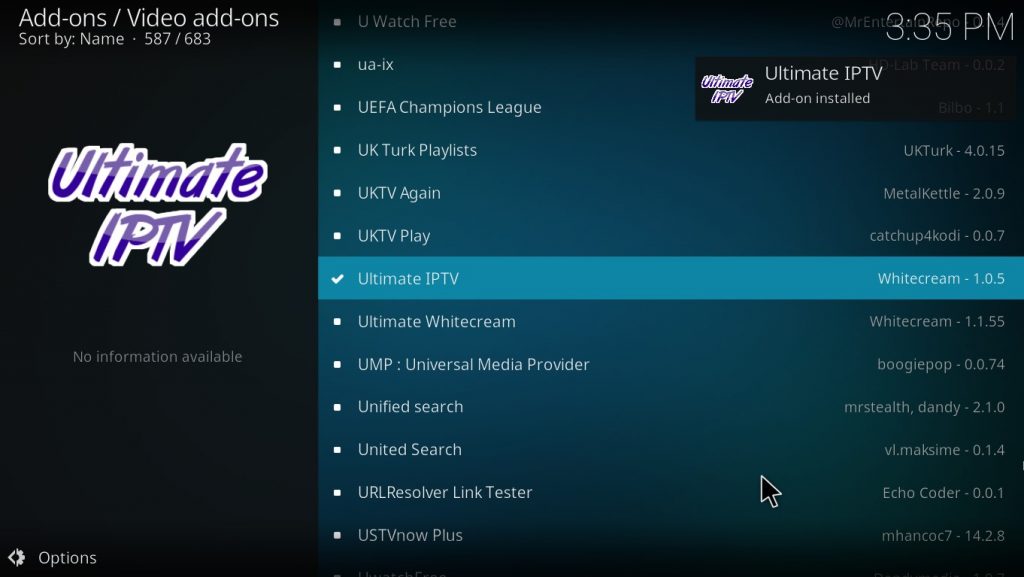
7. Then, open the addon and stream all the IPTV content.
How to Fix Install the Ultimate IPTV Kodi Addon Not Working
IPTV Kodi addons are all involved with some kind of streaming issues. You might have to encounter such issues at least once in a while on free add-ons. The issues range between buffering and glitching of IPTV content. It is fine to come across these issues as the fixing measures are simple.
Add a VPN to Streaming
There may be certain geographic restrictions with Kodi addons like the Ultimate IPTV Kodi addon. Certain titles in the library may be difficult for users to play because of these limitations. For this reason, a VPN is required to view IPTV channels and on-demand movies. Also, a VPN may give you the necessary level of online security.
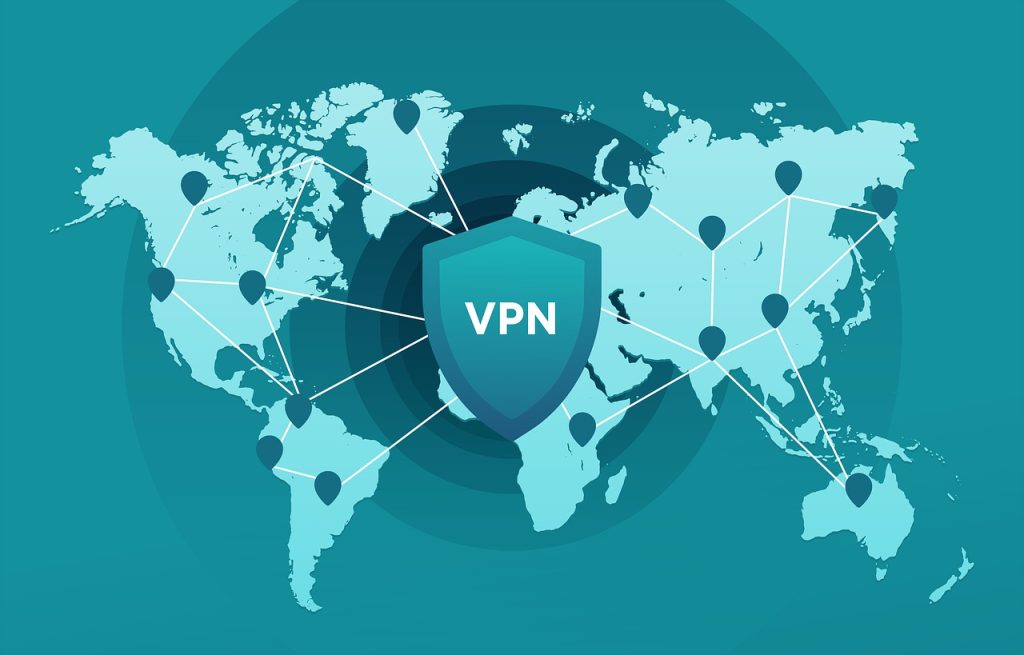
Update Your Addon
By updating it, you can get rid of the addon’s streaming problems. Therefore it becomes easy to watch your favorite IPTV content.
1. Click the Add-Ons tab on the Kodi main screen.
2. Hit Install From Repository and long press the Ultimate IPTV Kodi Addon.
3. Choose the Information option from the pop-up menu.
4. Finally, click the Auto-Update option.
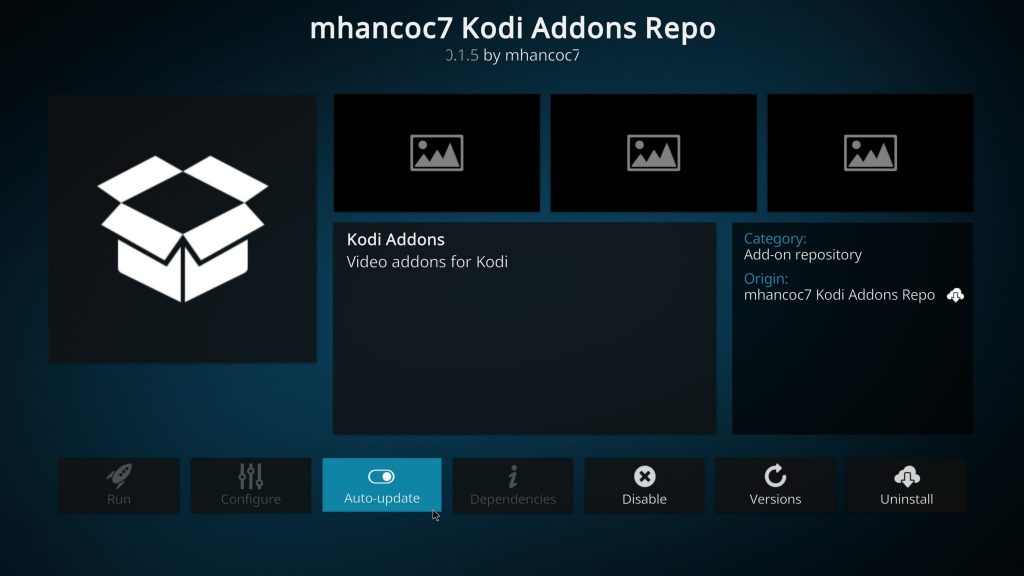
Remove Kodi Cache
It is suggested to clear the Kodi cache if any of the add-ons are having streaming problems. Therefore, Kodi users can enjoy uninterrupted streaming as a result of this.
1. Initially, open the Ultimate IPTV Kodi Addon.
2. Click the Tools option in the respective addon.
3. Choose the option Clear Cache and the Yes option in the following screen.
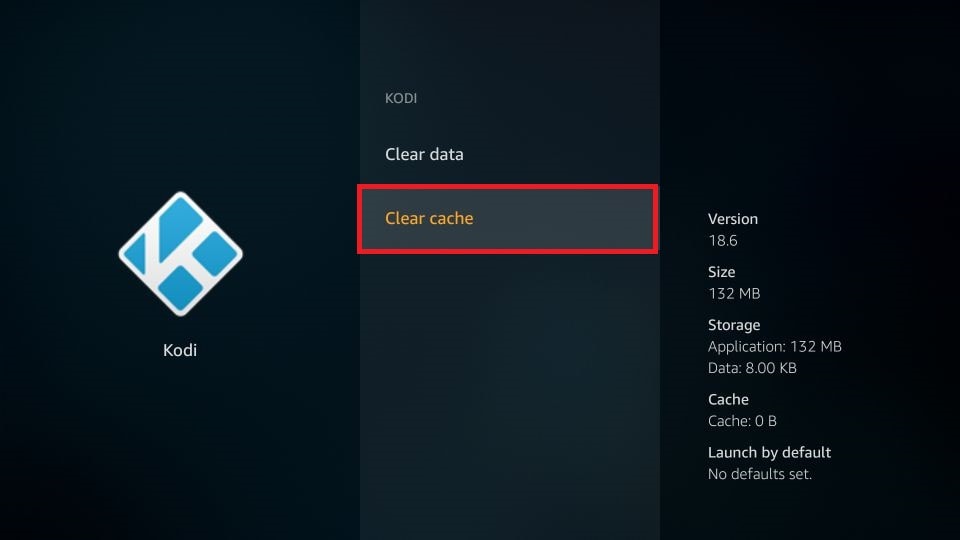
4. Access the Tools menu once more.
5. Click the Clear Providers option and finally choose the Yes option.
Reset Your Device
Resetting your device to factory settings is one of the last troubleshooting steps. The settings and all the applications on it will be deleted. Thus, a backup of this content is required. Also, it makes a device flawless by eliminating any bugs and glitches.
Alternatives
If you can’t fix the Ultimate IPTV addon, try the below-mentioned alternatives.
SmoothStreams Addon
The SmoothStreams IPTV Kodi addon is one of the essential add-ons to watching live TV channels on your streaming devices. The interface of the SmoothStreams add-on is user-friendly. It offers live streaming of popular TV networks like CBS, Cartoon Network, Comedy Central, Showtime, HBO, AMC, and more.
Streamstorm Addon
You may watch your favorite content without ad interruptions using the Streamstorm IPTV Addon. Popular TV and over 100 radio channels are available for streaming. Without any geo-restriction, anyone can access it anywhere in the world. The Streamstorm IPTV Addon includes support for a seven-day TV catch-up facility.
Nemesis Kodi Addon
The Nemesis Kodi Addon is the top entertainment addon to watch IPTV content. On this add-on, users can watch the most recent movies and popular TV show episodes. The service also offers titles of animes, cartoons, and documentaries. You can also utilize the service to watch sports and pay-per-view events. Users must create a PIN code every four hours to watch anything from the service.
Review
It is the right addon to watch international TV channels on a Kodi-installed device. From the IPTV M3U lists, only the live TV format file is obtained. The IPTV addon is the right choice for your devices because of the rich selection of TV channels of various genres available for free. It can be accessed on a multitude of streaming devices that have support for Kodi. Therefore, it is worth it to try this add-on.



















Leave a Review