IPTV is a well-known streaming service that uses the internet to stream its content. You can stream movies, TV shows, live TV channels, and more on IPTV. Although IPTV is a good service, there are a lot of cases that lead to various not working issues. It may be because of high traffic, overheating, or low internet speed, which causes your IPTV to suffer from buffering, a blank screen, and more. From this article, you will learn the various causes and possible fixes to solve the IPTV not working issue on your device.
Causes for IPTV not Working
Since there are numerous issues associated with IPTV, we’ve listed and discussed some infamous problems here.
- Installation and Updates Issues
- Access or Login Issues
- Blank Screen Issues
- Loading or Buffering Issues
- Internet Connection Issues
- Weak Processor
- Crashing Issues
- Audio Issues
- Playback Failed or No Streams Issue
- IPTV Service Quality Issues
- Incompatible Device
- Video Issues
1. Installation and Updates Issues
IPTVs can be installed on your device directly from the Play Store or third-party developers. When installing these apps, you might encounter some problems. To resolve this issue, you need to enable the necessary settings or features on your IPTV streaming devices.
Reason:
- There might be a problem with the IPTV app you have downloaded on your device.
2. Access or Login Issues
This is the common and most repeated problem for the issue of IPTV not working. Everyone might have faced Login issues when using IPTV. This issue may occur due to entering an invalid username and password. Apart from the wrong credentials, it may also occur due to a poor internet connection. Always ensure to connect your device with a strong and stable internet connection.
Reasons:
- The IPTV server is down.
- Bad internet connection.
- Your username and password are not working.
- Too many users are logging in at the same time.
3. Blank Screen Issues
When you are streaming something on your IPTV, like TV shows or movies, and suddenly the screen goes blank without any video output. There are times when the screen goes blank, but the voice does not stop.
Reasons:
- High traffic on the IPTV.
- The IPTV version that you are using is outdated.
4. Loading or Buffering Issues
Buffering or loading issues are one of the most common problems in IPTV. The IPTV takes a longer time to load the contents. This may make you fed up with streaming content.
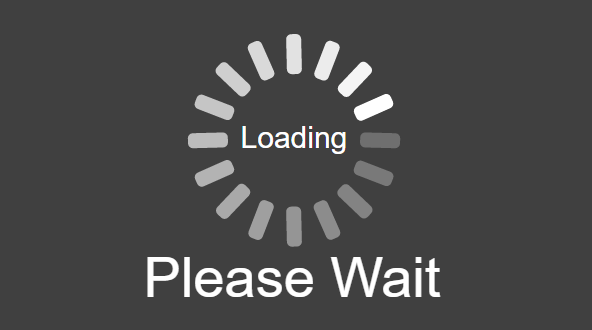
Reasons:
- Low internet speed.
- Problem with the server.
- Too much traffic on the IPTV.
5. Internet Connection Issues
As you know, to stream IPTV, you need an internet connection. Without the internet, you won’t be able to stream it. To stream IPTV content in good quality and without any interruptions, you need good internet speed.
Reasons:
- Bad internet connection speed.
- Problem with your Router.
6. Processor Issues
In order to run IPTV on devices like PCs, Smart TVs, and more, you need to make sure that they have good processors. Otherwise, it will cause problems like lagging of the screen, overheating, and more.
Reasons:
- Weak processors(low storage capacity, low RAM, low ROM).
- Overheating.
7. Crashing Issues
Sometimes, your IPTV crashes when streaming live TV channels on IPTV. You will get a frozen screen instead of streaming.
Reasons:
- A lot of users are logging into the IPTV.
- Using the IPTV for a long time.
8. Audio Issues
When streaming content on IPTV, you might encounter some Audio Issues. Like, the audio stops, but the video is still playing, lag between the audio and video.
Reasons:
- Too much data to process.
- Compatibility issue.
9. Playback Failed or No Streams Issue
There are times when you get errors like ‘Playback failed’ or ‘Stream unavailable’ when streaming IPTV.
Reasons:
- IPTV servers are down.
- ISP(Internet Service Provider) blocked the IPTV service.
10. IPTV Service Quality Issues
The quality of IPTV service when streaming videos is quite low.
Reasons:
- A lot of users using the IPTV at the same time
- A small number of servers or the servers are not up to date
11. Incompatible Device
It is one of the major issues associated with IPTV streaming. If you’re trying to stream IPTV content on an incompatible device, there is no chance to get streaming. To know the list of compatible devices for your IPTV provider, you need to visit its official site.
Reasons:
- The supported devices for each IPTV provider varied from one another.
- Streaming devices may not support the IPTV playlist format offered by your provider.
12. Video Issues
When streaming movies, TV shows, and other videos on IPTV, sometimes you might encounter issues where the video stops playing, the video gets blurred, or when you start streaming a new video, you get an error like Video format is not supported.
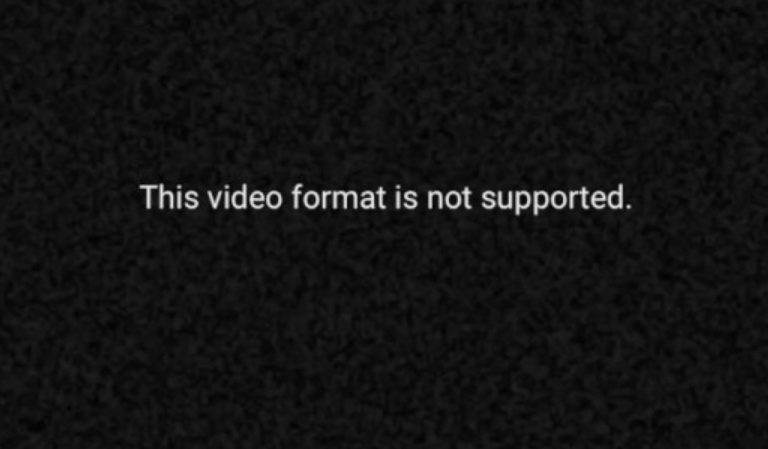
Reasons:
- The resolution of the respective video might not be supported by your device.
- You may have an outdated software as well as hardware.
IPTV Shutdown
In some cases, the IPTV service may get banned and shut down. At those times, the IPTV content will not work on your device, and you cannot fix this issue by yourself.
Reasons:
- Due to improper licensing and broadcasting of the video content without any legal certificate.
- Sometimes, it may also get geo-restricted. For example, if a particular IPTV service is banned in your country, you cannot stream its content on the big screen.
Different Methods to Solve IPTV Not Working
The solutions for IPTV not working conditions are basic troubleshooting actions. You have to perform these actions one by one to resolve the streaming problem.
VPN

When using IPTV, make sure that you have connected with any of the best VPN services. This way, you can not only protect your data and privacy but also remain anonymous. VPN is a must for streaming IPTV since a few IPTVs may contain illegal content. It is also helpful in unblocking geo-restrictions and can be used to bypass ISP blocks.
Expired IPTV Subscription
If you’re using the premium IPTV service, then you need to renew your plan regularly to get rid of these issues. You can use the IPTV services that offer auto-renewal option to avoid expired subscription plans problems.
Internet Connection
Check whether there is a problem with your internet connection. If the internet connection is slow, then try keeping your device and Wi-Fi close to each other. If your internet is not working properly, you can fix it by power cycling the WIFI router. Once you have performed a power cycling with your WIFI router, it will automatically boost up the internet speed provided by the router. If your device is still not receiving the proper internet connection, you can connect your device to another internet connection or call your ISP (Internet Service Provider) to fix the problem.
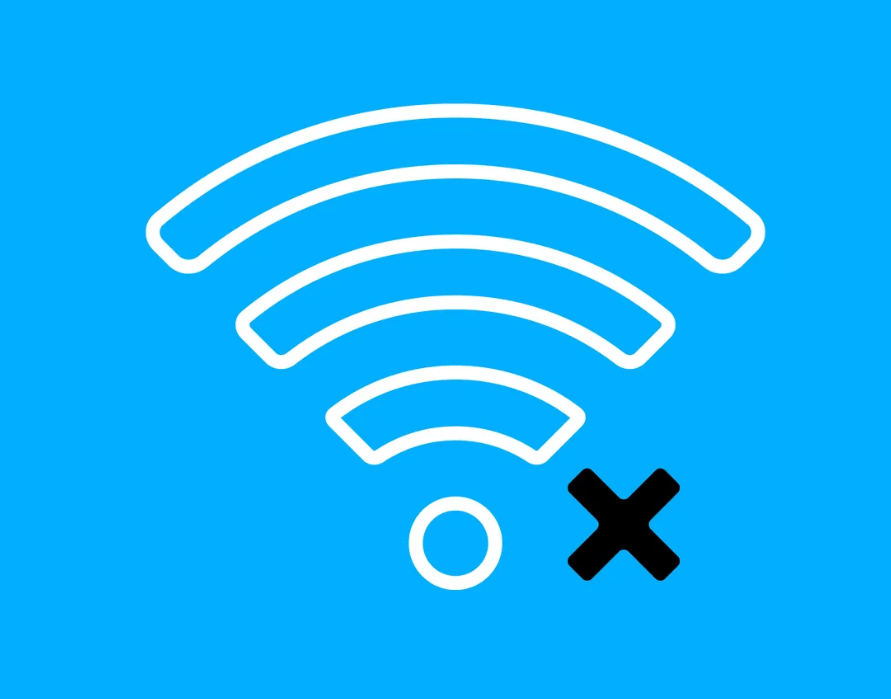
Uninstall and Reinstall the IPTV App
If you have any major issues with the IPTV Provider app, it is recommended to uninstall and reinstall the app subsequently. Uninstalling the app helps you to resolve the temporary bugs, app crashes, and some other streaming issues. However, you will lose all your default settings and backup files if you uninstall successfully.
Clear Cache
If there is a large amount of cache data on your app, it can cause the IPTV to not work properly. So, you need to clear the cache data regularly. Here, we’ve provided the steps to clear cache files for various streaming devices.
For Firestick
You have to go to the Manage Install Applications in the Firestick to clear cache data on FireStick. Go to Settings > Applications > Manage Install Applications > Select the IPTV App > Clear Cache > Clear Data.
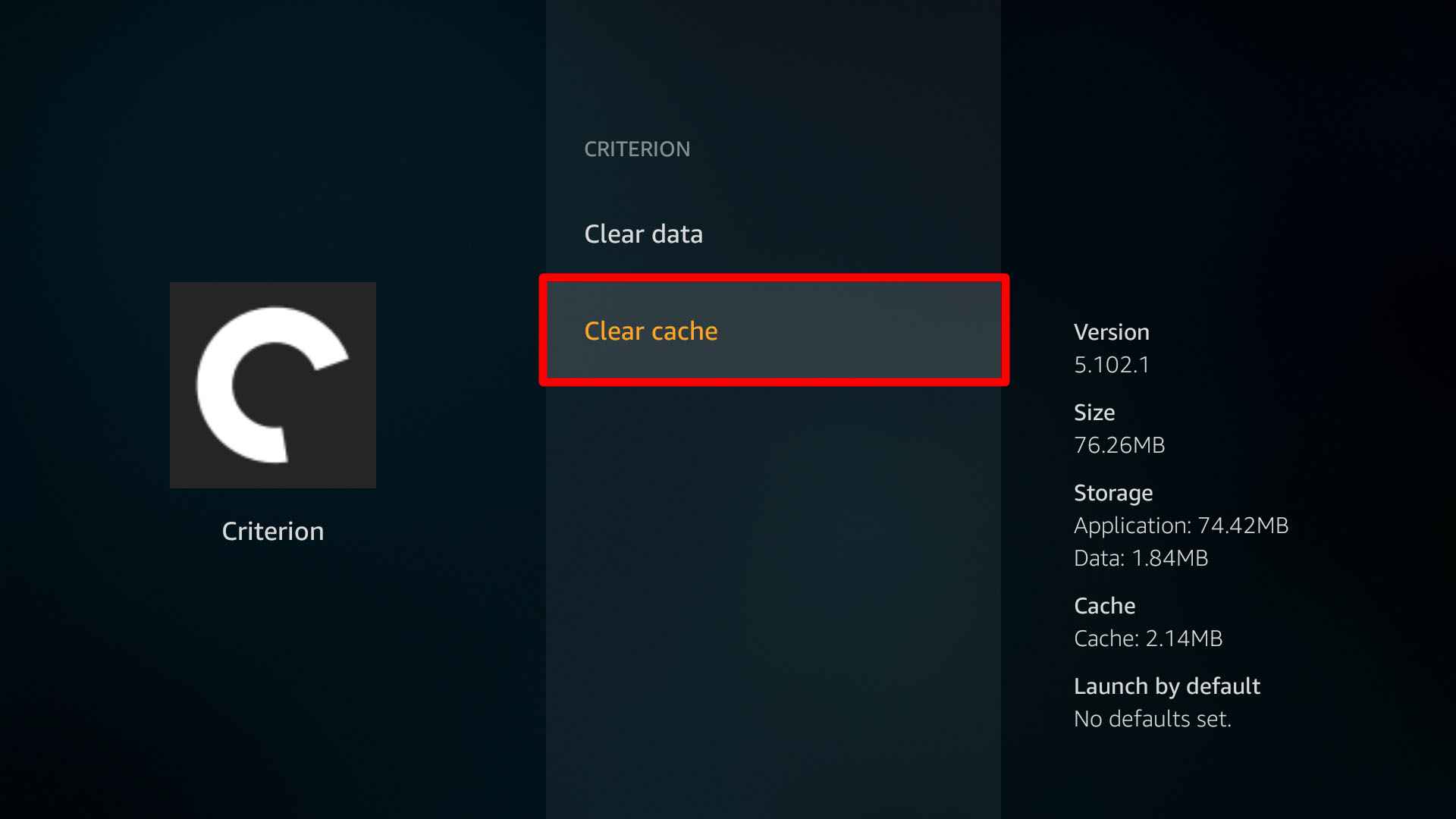
For Android smartphone
To clear cache data on Android devices, go to Settings > Storage > Apps entry > Choose the app > Clear Cache.
For Smart TV
If you want to clear the cache on Smart TV, go to Settings > Application Manager > Select the app > Clear Cache.
Other Problem-Solving Methods For Some Common Problems
- Wait for at least a few minutes to a few hours, as the amount of time varies depending on how much traffic the IPTV gets. After that, try logging back in.
- Check whether the details you have given in the login section, like the email ID, Password, and M3U URL, are correct.
- If there is a problem with the host’s server, then the amount of time it takes to repair it will vary based on the damage to the server. Normally, it would take less than 2 – 6 hours.
- You can check the status of your IPTV service provider by using third-party websites like Downdetector.
- If a new version of the IPTV app is available, then update your IPTV player app to the new version.
- While downloading an IPTV, make sure that there is no problem with the APK file.
- Restart the IPTV app, and this will solve some basic and temporary problems.
- If the audio doesn’t work, go to Player settings and change the Audio settings or reset them.
- To stream the IPTV without any buffering and at high quality, you need a minimum internet speed of 20Mbps.
- Make sure that the device in which you are using the IPTV has good storage capacity (3 GB RAM and 16GB ROM).
- If there is a problem with your video, go to Software Decoder on Player settings and checkmark “OpenGL”. Make sure that HW (Hardware acceleration circle) is blinking in white color and restart the video.
- You can also change the format to HLS in settings to solve the video problem.
Final Words
Hence, you can solve any IPTV not working issue using the troubleshooting solutions shown above. After resolving the problem, you can stream live TV channels, movies, and series seamlessly. If you have any issues that can’t be solved on your own, it is better to contact your IPTV provider and approach them to get a solution.
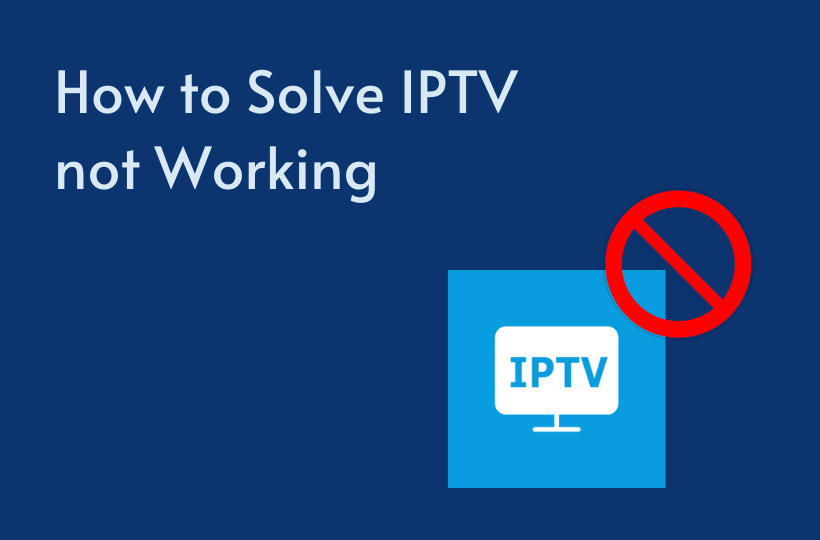


















Leave a Review