IPTV Streamer is one of the most popular free IPTV player applications officially available in popular app stores. You can enjoy the best streaming resolutions, including 4K and HD, on this platform. Moreover, the IPTV player can be accessed on multiple streaming devices. It supports various protocols, including RTMP, RTSP, MMS, TS, and more. It is easy to add, manage, and delete your playlist on this IPTV application.
Key Specs
- Playlist Formats: M3U playlist
- EPG Support: Yes
- External Players: No
- Supported Devices: Android, Firestick, Smart TV, Windows, iOS devices, and Mac PC
Is IPTV Streamer Legal?
Yes. IPTV Streamer is an IPTV player available in various app stores. This reliable IPTV player doesn’t encourage streaming illegal content. Also, accessing IPTV content might attract hackers to your devices. At the same time, users can protect their streaming devices from online threats with a premium VPN service like NordVPN or ExpressVPN.
How to Stream IPTV Streamer on Streaming Devices
Multiple streaming devices can access IPTV content using the IPTV streamer app. The streaming devices include:
Install IPTV Streamer on Android Devices
The app is officially available in the Google Play Store, and users can download it in a straightforward manner.
1. Turn on your Android device and open the Google Play Store of the device.
2. Tap on the search bar of the Google Play Store.
3. Search for the IPTV Streamer app and tap the app icon as it appears on your screen.
4. Next, click the Install button in the Play Store to start downloading the app on your device and wait for the download to complete.
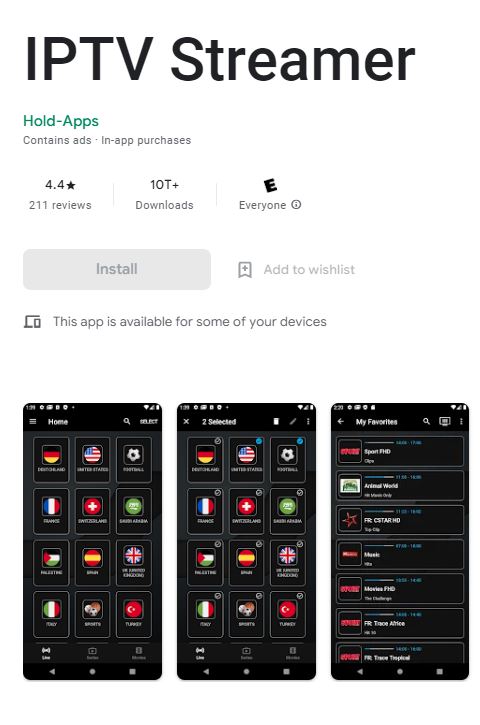
5. Further, open the IPTV Player and sign in to your account with the IPTV M3U URL from your provider.
6. After signing in, wait for the channel playlist to be available and start streaming your favorite content.
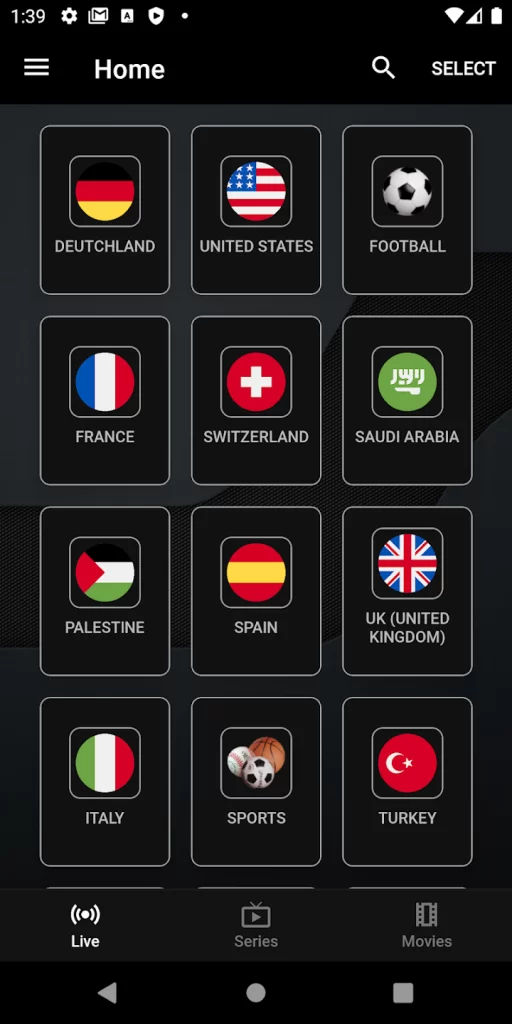
Access IPTV Streamer on Windows and Mac PC
To access the IPTV playlist from your provider with the IPTV player, install it using BlueStacks.
1. Connect your Windows PC to a stable internet connection and open a web browser like Google Chrome.
2. Go to the official BlueStacks website and proceed to download the same on your computer.
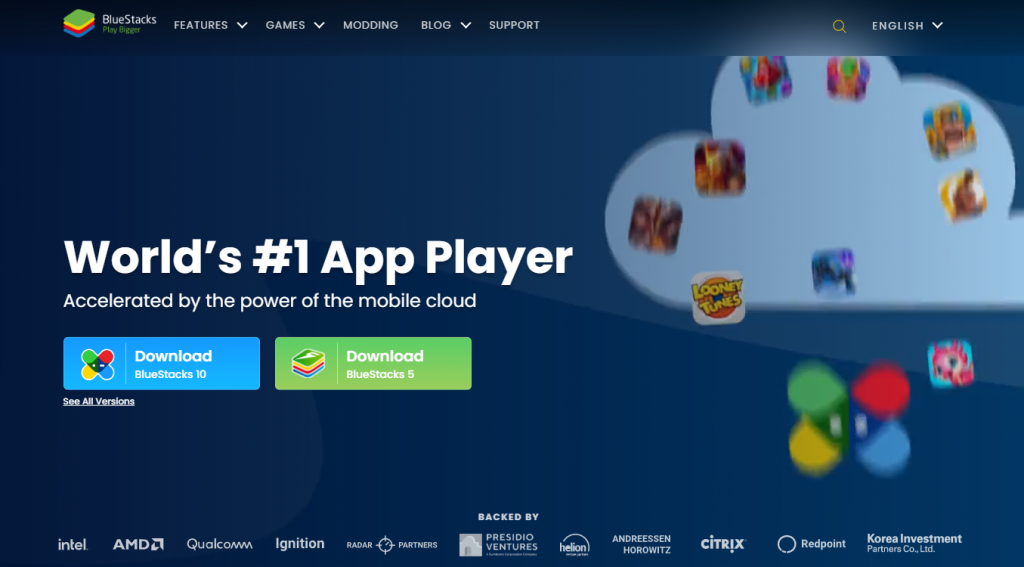
3. On the BlueStacks screen, click on the Sign In button and then sign in to your Google Account with your username and password.
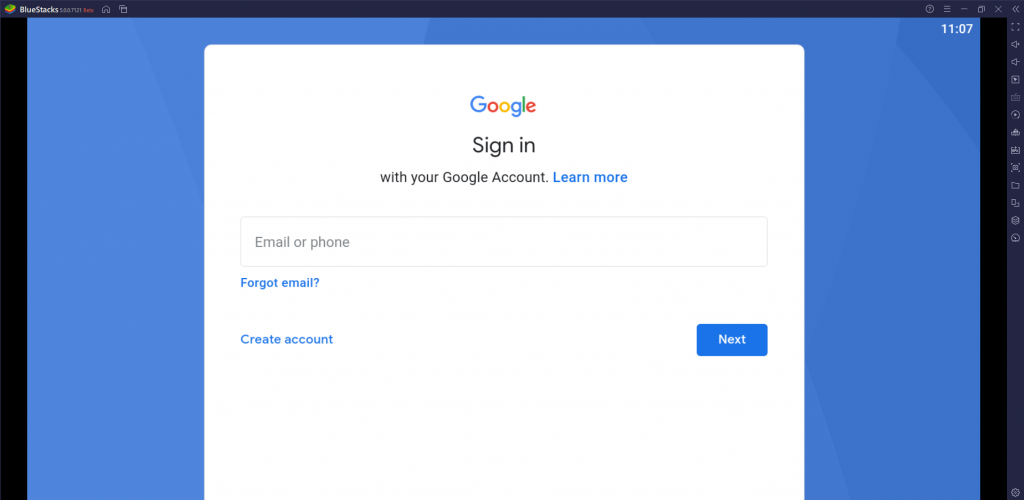
4. After signing in, open the Google Play Store by clicking its icon on the BlueStack screen.
5. Using the search bar, search for the IPTV Streamer app.
6. When you get search results on your screen, select it and then install it on your computer using BlueStacks.
7. As soon as the installation is complete, open the IPTV player.
8. You can sign in to the app by using your M3U URL and wait for the channel playlist to be available.
9. Finally, you can stream both live TV and on-demand content on the IPTV player application from your provider.
Get IPTV Streamer on Firestick
If you are a Firestick user, get Downloader to install the IPTV player on your device.
1. On your Firestick home screen, select the Find option, followed by the Search option.
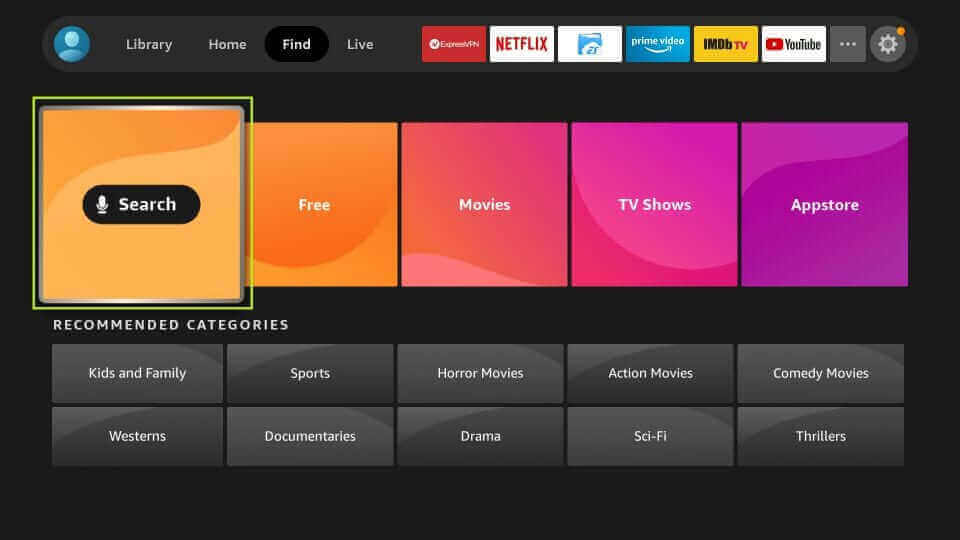
2. Using a search bar, look for the Downloader application and then select the app icon as it appears on your screen.
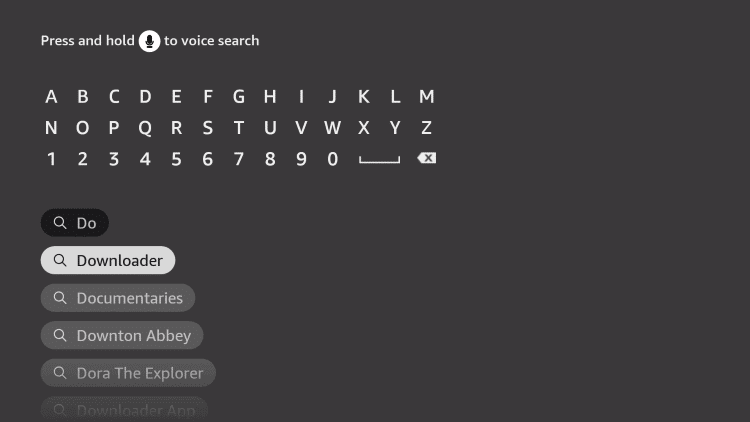
3. You can start downloading the app by simply selecting the Download or Get button on the app overview page.
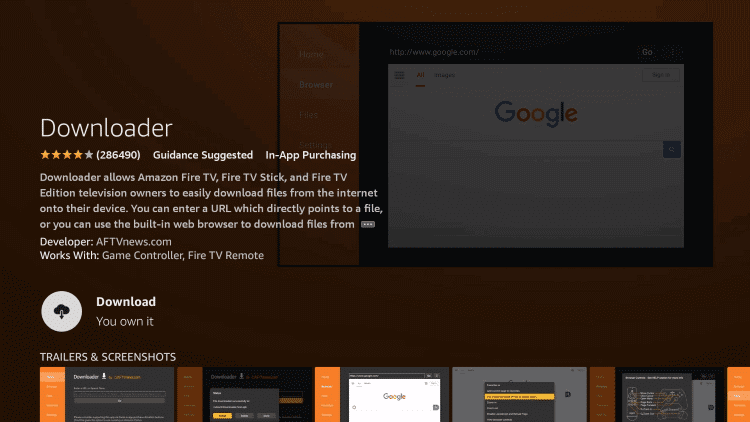
4. After downloading the app, press the Home button of your remote to return to the home screen.
5. Click on the Settings icon and then select the My Fire TV tile.
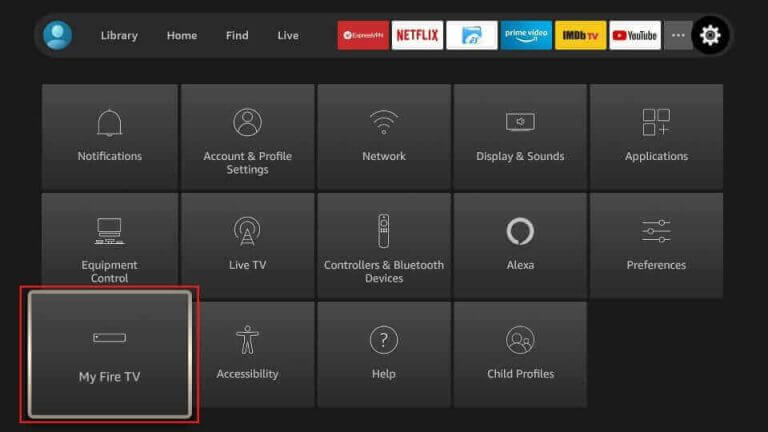
6. Next, click on Developer Option, followed by Install Unknown Apps.
7. On the list visible on your screen, select the Downloader app to enable it to install unknown applications.
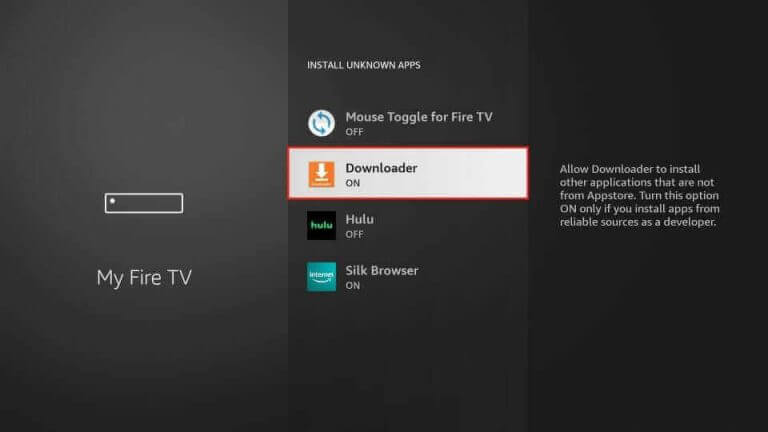
8. Now, go to the home screen and open the Downloader application on your Firestick.
9. In the Downloader apps URL field, paste the URL for the IPTV Streamer APK file.
10. Start downloading the APK file by selecting the Go button near the URL field.
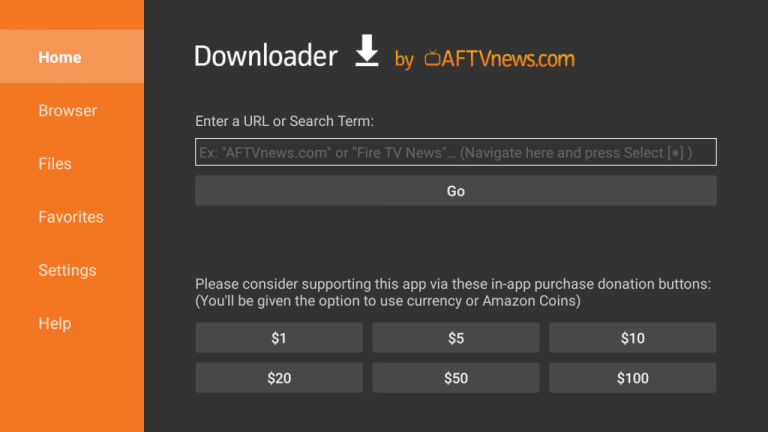
11. Next, click the Install button to install the application on Firestick.
12. Select the Open button to launch the application and then sign in with your M3U URL.
13. Finally, you can enjoy watching TV channels and exciting on-demand titles from your provider.
Install IPTV Streamer on Smart TV
The only way to access IPTV Streamer on your Smart TV is by sideloading the app.
1. Initially, open the web browser on your computer, like Google Chrome.
2. Using a browser, search for the IPTV Streamer APK file.
3. When you get the search results, open a reliable website and download the APK file to your computer.
4. Find the downloaded APK file in the Downloads section of a computer.
5. Connect the USB drive to a computer and then copy the APK file to it before removing it from the computer.
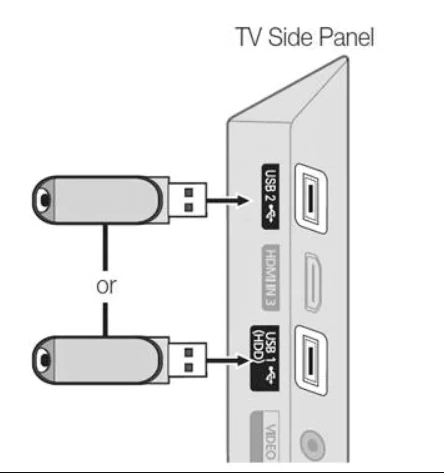
6. Connect the USB drive to the Smart TV and then open the Settings menu.
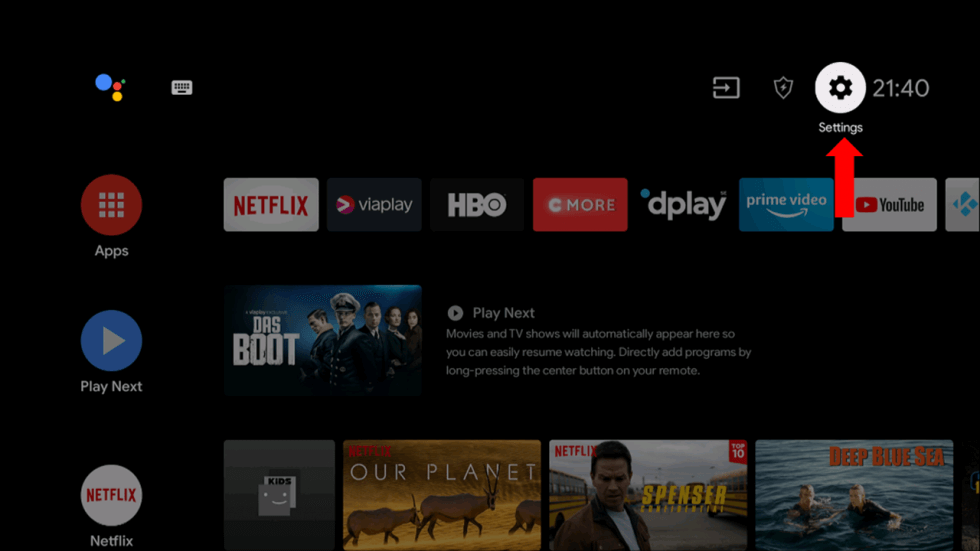
7. Go to the Settings menu and select the Device Preferences option.
9. Choose the Security & restrictions option on the menu and select the Unknown Sources option.
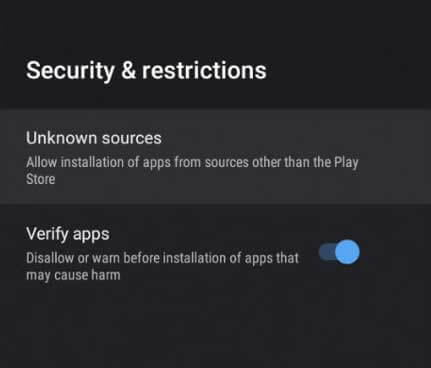
10. Open any File Manager you have on your Smart TV and access the APK file that you have copied to the USB drive.
11. Also, install the APK file on your Smart TV and then open the IPTV Player.
12. Sign in to the application with the M3U URL from your provider.
13. When you get the channel playlist in the application and then stream them.
Download IPTV Streamer on iOS Devices
It is easy to download and access the IPTV Streamer player on your iOS device from the App Store.
1. Initially, launch the iOS device’s App Store and tap the search bar.
2. Type in IPTV Streamer and look for the app.
3. In the App Store, choose the Get button to initiate the app download.
4. Launch the app when the process completes.
5. Also, sign in to your IPTV subscriptions and start streaming it on your device.

Alternatives
IPTV Streamer is not the only efficient IPTV Player available. If you are looking for similar IPTV players, get any one of these.
All IPTV Player
All IPTV Player is an excellent IPTV player that is free to use. It gets access to IPTV playlist formats like M3U URLs and Xtream Codes. To sign in to the All IPTV Player app, users should provide their username and password from the provider. Also, the app is free of interrupting ads.
IPTV Smarters
IPTV Smarters is an IPTV provider that includes support for a simple, user-friendly interface. You can install the app on multiple streaming devices. It includes support for parental control features to remove unwanted content. It includes a section for accessing the streaming history.
OttPlayer
OttPlayer is an IPTV player that includes support for protocols like TS, HLS, RTSP, RTMP, and more. It is free from ads and lets you access multiple playlists. It offers support for Electronic Program Guide. The app includes support for playlist icons to easily access IPTV content.
Review
You can access various IPTV playlists using IPTV Streamer app. The service offers information, including ratings about the shows and movies you stream. Another supported app feature is parental controls. In short, users can lock TV channels that are inappropriate with a PIN. Therefore, users can only access these TV channels after entering their PIN.



















Leave a Review