Are you looking for ways to stream your favorite content from an IPTV provider? If so, Mega Star IPTV is the free IPTV Player that you can try. It can handle the M3U Playlists and M3U8 file formats.
You can install this IPTV player on all mainstream media streaming devices. The IPTV Player comes with an intuitive and user-friendly interface and is VPN-friendly.
It is important to note that the Mega Star IPTV doesn’t offer any playlist or channels to stream. However, it doesn’t support Favorites Manager and Dynamic Language Switching.
Key Specs
- Supported Playlist Formats: M3U and M3U8
- EPG support: No
- External Players: No
- Compatible Devices: Android, Firestick, Windows & Mac PC, Smart TV
- Chromecast Support: No
- AirPlay Support: No
Pricing
Mega Star IPTV is a free IPTV player. You can install and access all its features for free of cost.
Is Mega Star IPTV Legal?
Yes, Mega Star IPTV is legal to use.
IPTV Players are completely legal and safe to use as they don’t provide any IPTV content to stream. It works as a medium to play the source media, such as the content from IPTV providers. However, when IPTV players are used for IPTV streaming, there are higher possibilities for the user to watch unverified IPTV services and their offerings, resulting in copyright infringement and other legal issues. However, relying on a VPN keeps you away from such legal issues. Therefore, we recommend using NordVPN, the best VPN for streaming IPTV in the market with rich features and stable connectivity, while using IPTV Player.

How to Install Mega Star IPTV on Different Devices
You can install Mega Star IPTV on the streaming devices mentioned in the list below.
- Android Devices
- Firestick
- Windows or Mac PC
- Smart TV
Install Mega Star IPTV on Android Devices
This IPTV Player app is not available in the Google Play Store, so you need to install its APK file from the available source.
1. On your Android Smartphone, enable unknown sources to install apps from third-party sources.
- Open Settings → Choose Unknown sources → Swipe the toggle to enable it.
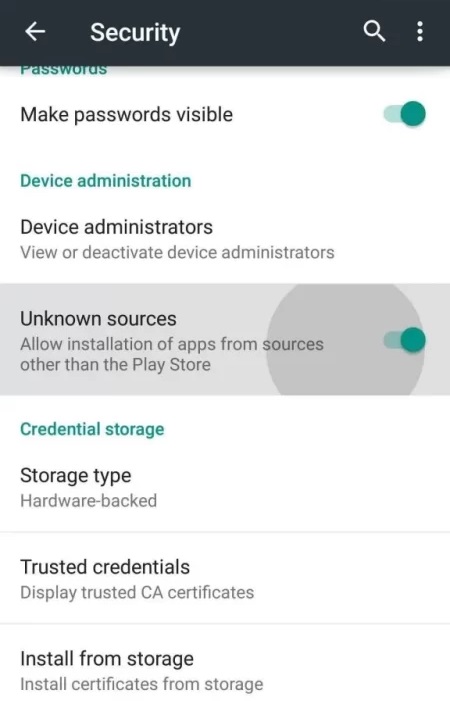
2. Open a web browser and download the Mega Star IPTV APK file from a reliable website.
3. Run the downloaded file and tap on the Install button.
4. After installation, launch the app and enter the playlist you received from the IPTV provider.
Install Mega Star IPTV on Firestick
This IPTV Player app doesn’t have native support for Firestick. To get the app that is not available on the Amazon App Store, you need to sideload it using the Downloader app on Firestick.
1. First of all, install Downloader on Firestick from the Amazon App Store.
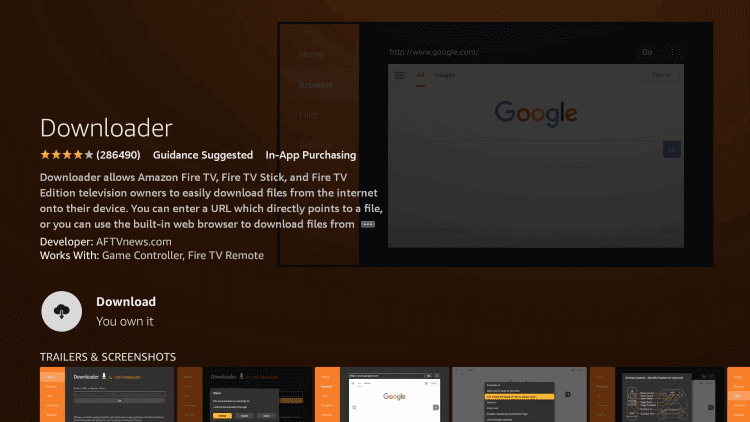
2. Now, enable the unknown source setting for Downloader to sideload an APK file.
- Open Settings → Choose My Fire TV → Click on Developer Options → Choose Install Unknown Apps → Select Downloader → Enable the feature.
3. Return to the main screen and enter the Mega Star IPTV APK URL in the required box.
4. Click on Go and download the APK file.
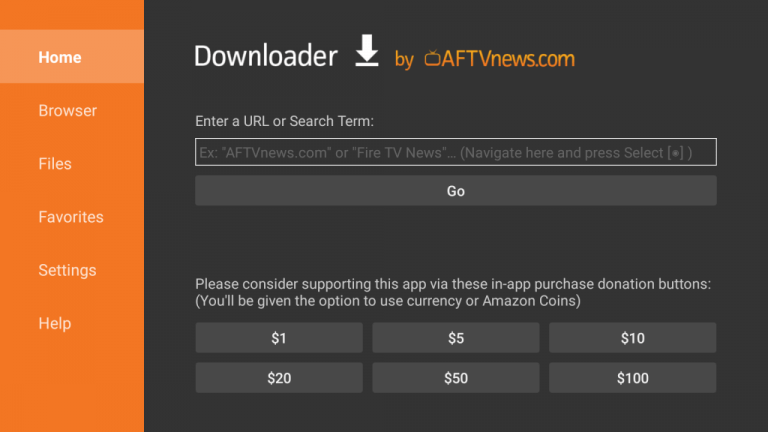
5. Open the APK file and hit the Install button.
6. After installation, click the Open button to launch the app.
7. Add the M3U file of your playlist on the home screen and stream the media content.
Install Mega Star IPTV on Windows and Mac PC
The IPTV Player is natively not available on the Windows and Mac Store. You need to install it with the help of Bluestacks Android Emulator.
1. Open a web browser on your PC and download the Mega Star IPTV APK from a legitimate website.
2. Visit the BlueStacks official website and install the emulator.
3. After installation, launch the emulator and sign in with your Google Account.
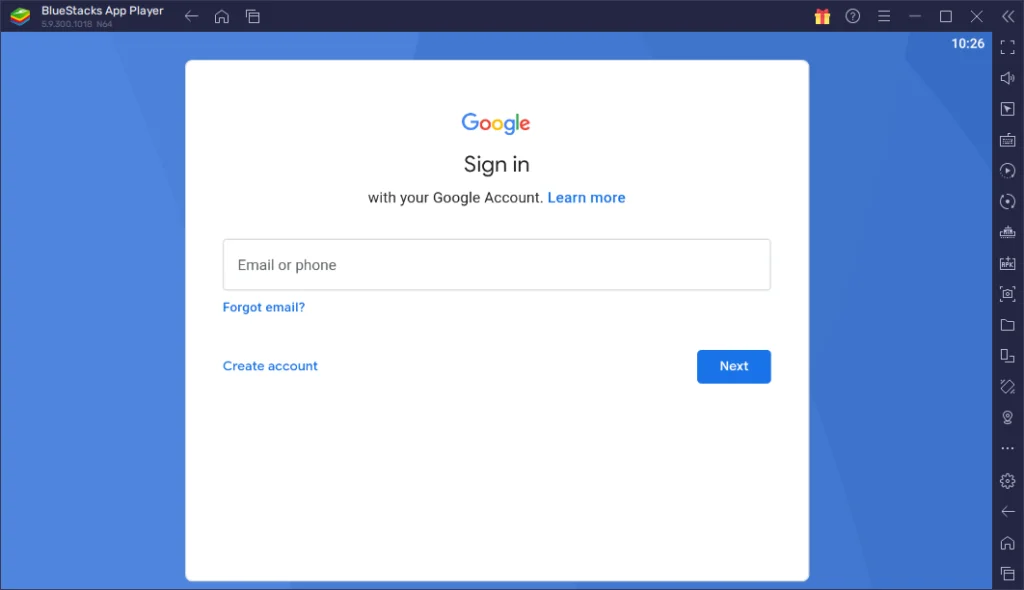
4. On the right pane and click the Install APK icon.
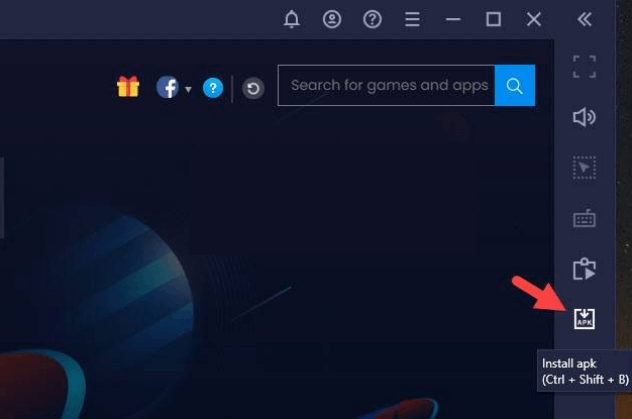
5. Locate the APK file and tap the Install button.
6. Once the app is installed, hit Open to launch the app.
7. Add the playlist and start watching the content on your Windows or Mac PC.
Install Mega Star IPTV on Android TV
If you are an Android TV user, then you can use a USB drive and a PC to install this IPTV Player app.
1. On your Smart TV, head to Settings → Security & Restrictions → Device Preferences → Enable Unknown Sources.
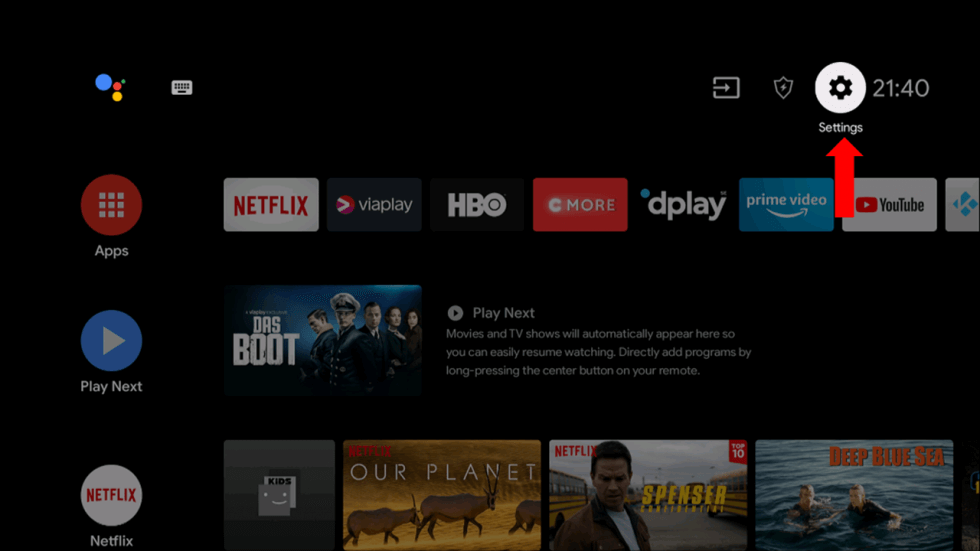
2. Launch a web browser on your PC and download the IPTV Player APK from a reliable website.
3. Copy the downloaded APK file to a USB drive and connect the USB drive to the USB port on your Smart TV.
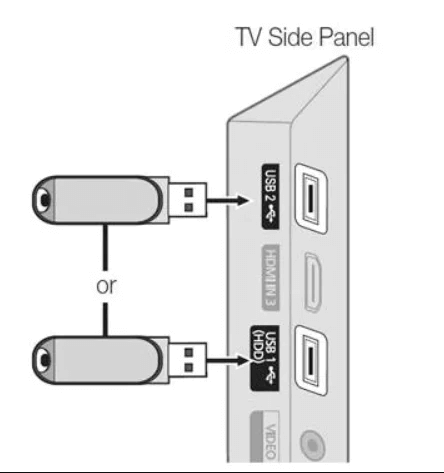
4. Launch the File Manager on Android TV and run the file that you have copied.
5. Open the app on your Smart TV after installation and add the playlist to start streaming the content on your Smart TV.
Alternatives
You can try the IPTV players mentioned here as alternatives to the Mega Star IPTV and access M3U playlists of different IPTV service providers.
IPTVX

IPTVX is a freemium and the best alternative for this IPTV Player. It supports M3U, M3U8, and Xtream Codes API. It has built-in support for the Electronic Program Guide to view the entire schedule of your favorite channels. The best thing about this IPTV Player is that it supports different devices like Windows, Mac, Android, iPhone, and Firestick.
XCIPTV
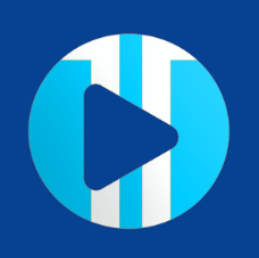
With the XCIPTV, you can stream IPTV content using M3U URL. You can also use external media players like VLC or Exo Player to stream IPTV content. You can install the IPTV Player app from the Play Store and App Store. The IPTV app is compatible with Android devices, PCs, streaming devices, and iOS devices.
Lenox Media Player

The Lenox Media Player is a popular media player app. Using the app, you can access the IPTV channels in Xtream Codes API. You can also upload the EPG file to get the schedule for the live TV channels. The IPTV player app doesn’t offer external player support. You can install the app on Android-based devices.
Review
Mega Star IPTV is one of the IPTV Players that is been around for some time in IPTV surrounding. The early-developed app comes with innovative features like multiple playlists, VOD support, a friendly UI, and many more. You may see ads while streaming or using the app. By being free, the features offered by the service is more than justified. So you can try Mega Star IPTV as a secondary IPTV player on your device.



















Leave a Review