Are you looking for ways to stream your favorite content from an IPTV provider? If so, OnPoint IPTV is the best IPTV Player that you can try. It can handle the M3U Playlists. The player doesn’t have built-in Parental Control Support.
You can install this IPTV player on all mainstream media streaming devices. The IPTV Player comes with an intuitive and user-friendly interface with EPG support for live TV.
It is important to note that this IPTV Player doesn’t offer any playlist or channels to stream. However, it includes Favorites Manager and doesn’t supports Dynamic Language Switching.
Key Specs
- Supported Playlist Formats: M3U URL
- EPG support: Yes
- External Players: No
- Compatible Devices: Android, Firestick, Windows & Mac PC, Smart TV
- Chromecast Support: No
- AirPlay Support: No
Pricing
Since OnPoint IPTV is a premium player, you need to activate it by purchasing for €8.99 as a one-time payment.
Is OnPoint IPTV Legal?
Yes, OnPoint IPTV is legal to use.
IPTV Players are completely legal and safe to use as they don’t provide any IPTV content to stream. It works as a medium to play the source media, such as the content from IPTV providers. However, when IPTV players are used for IPTV streaming, there are higher possibilities for the user to watch unverified IPTV services and their offerings, resulting in copyright infringement and other legal issues. However, relying on a VPN keeps you away from such legal issues. Therefore, we recommend using NordVPN, the best VPN for streaming IPTV in the market with rich features and stable connectivity, while using IPTV Player.

How to Install OnPoint IPTV on Different Devices
You can install OnPoint IPTV on the streaming devices mentioned in the list below.
- Android Devices
- Firestick
- Windows or Mac PC
- Android TV
- Samsung/LG Smart TV
Install OnPoint IPTV on Android Devices
The OnPoint IPTV app is not available in the Google Play Store, so you need to install its APK file from the available source.
1. On your Android Smartphone, enable unknown sources to install apps from third-party sources.
Go to Settings → Apps → Chrome → Install unknown apps → Toggle the button on Allow from this sources.
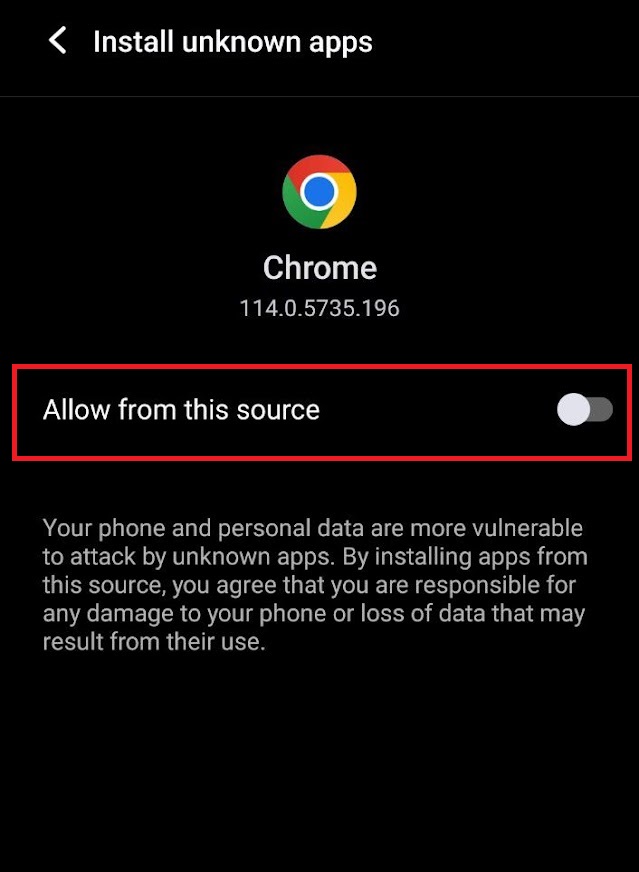
2. Open a web browser and download the OnPoint IPTV APK file from a reliable website.
3. Run the downloaded file and tap on the Install button.
4. After installation, launch the app and enter the IPTV Playlist URL that you received from the IPTV provider.
5. Now, choose the TV content from the list and start streaming.
Install OnPoint IPTV on Firestick
This IPTV Player app doesn’t have native support for Firestick. To get the app that is not available on the Amazon App Store, you need to sideload it using the Downloader app on Firestick.
1. First of all, install Downloader on Firestick from the Amazon App Store.
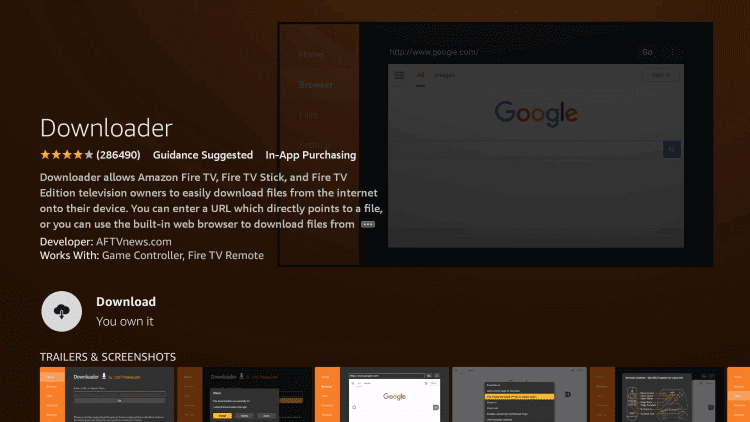
2. Now, enable the unknown source setting for Downloader to sideload an APK file.
- Open Settings → Choose My Fire TV → Click on Developer Options → Choose Install Unknown Apps → Select Downloader → Enable the feature.
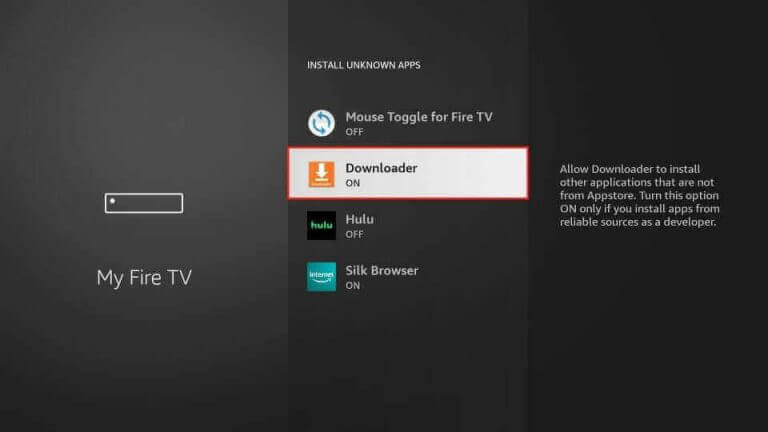
3. Return to the main screen and enter the OnPoint IPTV Player APK URL in the required box.
4. Click on Go and download the APK file.
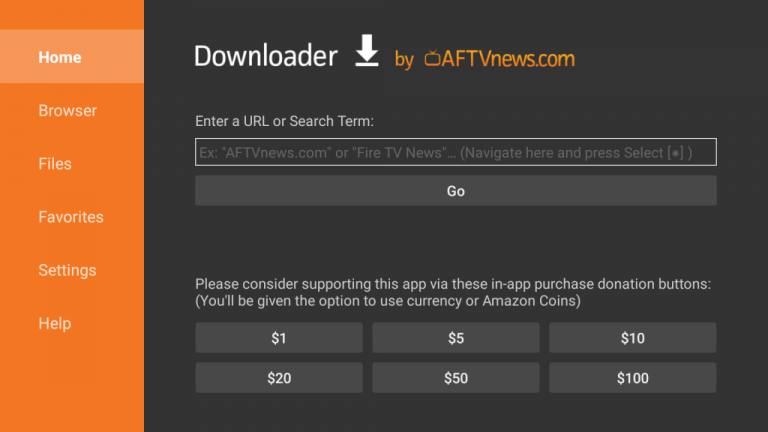
5. Open the APK file and hit the Install button.
6. After installation, click the Open button to launch the app.
7. Add the M3U URL of your playlist on the home screen and stream the media content.
Install OnPoint IPTV on Windows and Mac PC
OnPoint IPTV is natively not available on the Windows and Mac Store. You need to install it with the help of Bluestacks Android Emulator.
1. Open a web browser on your PC and download the OnPoint IPTV APK from a legitimate website.
2. Visit the BlueStacks official website and install the emulator.
3. After installation, launch the emulator and sign in with your Google Account.
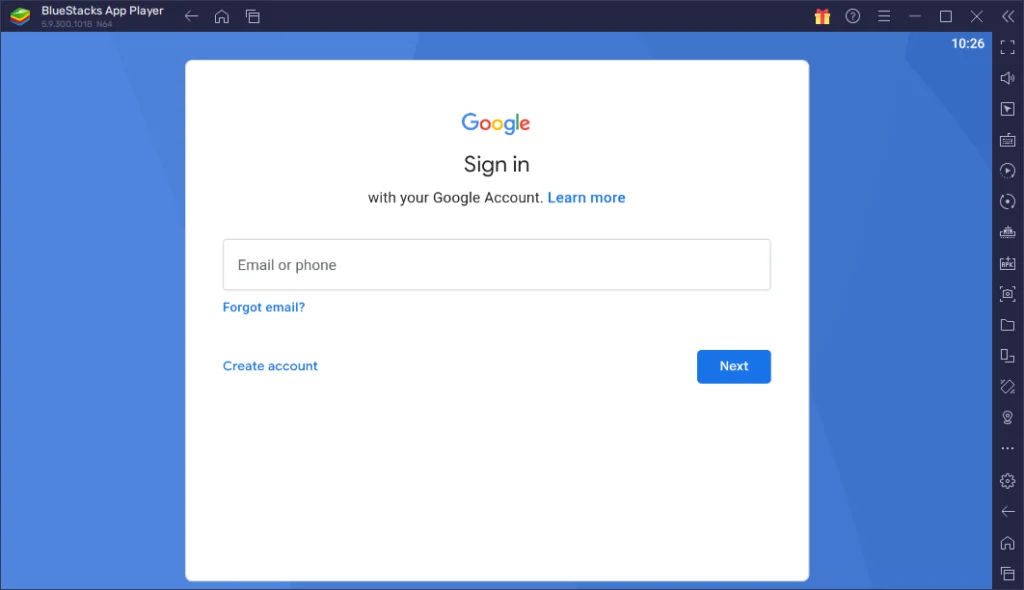
4. On the right pane and click the Install APK icon.
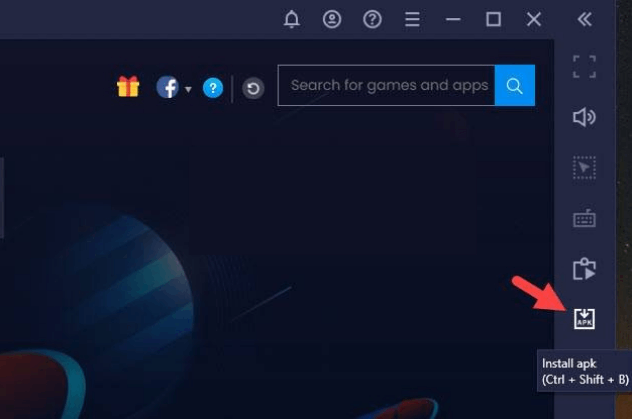
5. Locate the APK file and tap the Install button.
6. Once the app is installed, hit Open to launch the app.
7. Add the playlist and start watching the content on your Windows or Mac PC.
Install OnPoint IPTV on Android TV
If you are an Android TV user, then you can use a USB drive and a PC to install the IPTV Player app.
1. On your Smart TV, head to Settings → Security & Restrictions → Device Preferences → Enable Unknown Sources.

2. Launch a web browser on your PC and download the OnPoint IPTV APK from a reliable website.
3. Copy the downloaded APK file to a USB drive and connect the USB drive to the USB port on your Smart TV.
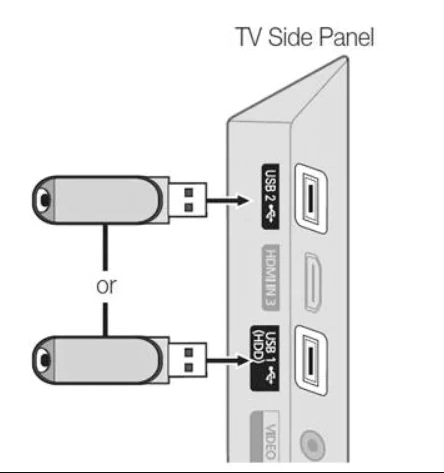
4. Launch the File Manager on Android TV and run the file that you have copied.
5. Open the app on your Smart TV after installation and add the playlist to start streaming the content on your Smart TV.
Install OnPoint IPTV on Samsung/LG Smart TV
If you are using an LG & Samsung Smart TV, then you can install this app directly from the LG Content Store and Smart Hub.
1. On the Samsung/LG Smart TV remote, press the Home button.
2. Select Samsung Smart Hub/LG TV Content Store.

3. Click on the Search icon to find OnPoint IPTV.
4. Select the app and click the Install button.
5. Click Open to launch and stream OnPoint IPTV on smart TV.
How to Activate OnPoint IPTV
1. Launch the OnPoint IPTV app on your device and note down the MAC address displayed on your device.
2. Open the browser on your smartphone or PC and visit the activation website of OnPoint IPTV.
3. Click on the App Activation button and enter the MAC address displayed on your device.
4. Select the Add to Bag option and complete the payment.
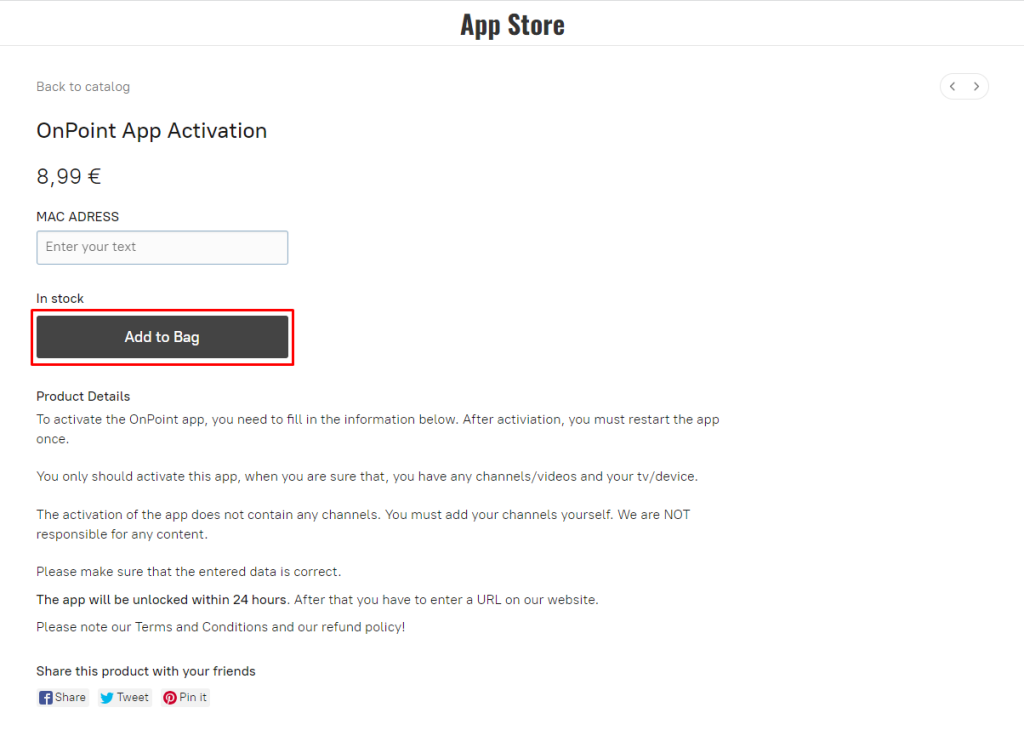
5. Once your payment is successful, you will receive the credentials to your registered mail ID.
6. Now, select the Upload List option from the home page of the website.
7. Enter the MAC address of your device and the M3U URL of the IPTV Provider in the required field.
8. Hit the Upload Playlist button to load the IPTV content on the OnPoint IPTV app on your device.
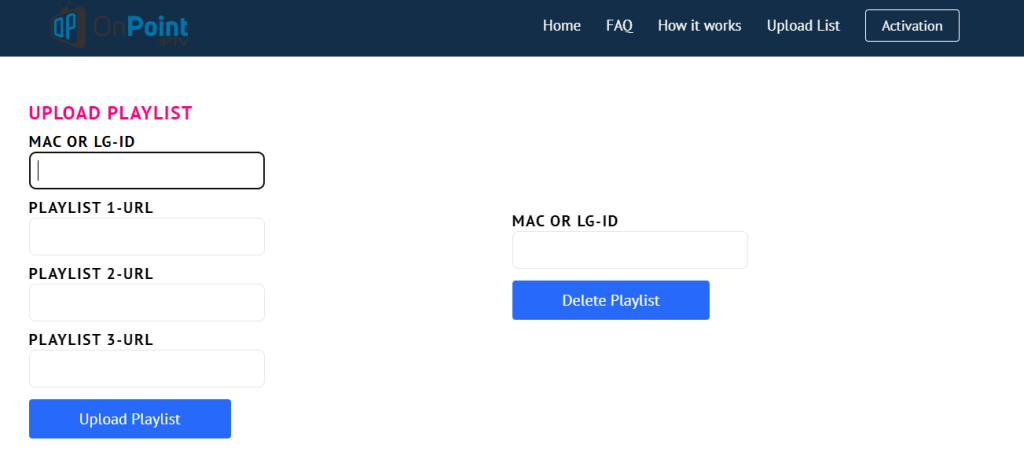
9. Finally, restart the app on your device to load and stream all your desired IPTV channels on your device.
Alternatives
You can try the IPTV players mentioned here as alternatives to this IPTV player and access M3U playlists of different IPTV service providers.
Simple IPTV

Simple IPTV is free and the best alternative for this IPTV Player. It supports the M3U file format. It has built-in support for the Electronic Program Guide to view the entire schedule of your favorite channels. The best thing about this IPTV Player is that it supports different devices like Windows, Mac, Android, and Firestick.
Duplex IPTV

With the Duplex IPTV, you can stream IPTV content using an M3U file. You can also use external media players like VLC or Exo Player to stream IPTV content. You can install the IPTV Player app from a third-party APK website. The IPTV app is compatible with Android devices, PCs, streaming devices, and iOS devices.
IPTV Smarters Player

IPTV Smarters Player is a popular media player app. Using the app, you can access the IPTV channels in M3U and Xtream Codes API format. You can also upload the EPG file to get the schedule for the live TV channels. The IPTV player app offers external player support. You can install the app on Android-based devices, and Windows & Mac devices.


















Leave a Review