If you are looking for a sports addon for Kodi, you need to get the Rising Tides addon. Through this addon, users can watch live streaming of sports events, live TV channels, pay-per-view events, and sports highlights. It gathers free sports events from the internet and makes them available for everyone on the addon. The addon can be installed on Android and Firestick devices through the Kodi app.
Features
- The Rising Tides Addon is a sports streaming platform with its main focus on football.
- It has the best collection of sports coverage, events, and other shows.
- The Addon streams sports events from basketball, American football, the UFC, and more.
- It is a secure addon, and your devices don’t have exposure to malicious programs.
Is Rising Tides Addon Legal?
Kodi, being a legal media streaming platform, is available on different app stores for download. On the other hand, certain Kodi add-ons might include illegal content. The Rising Tides addon might be similar in this regard. Kodi users are not advised to stream addons with copyrighted content. For online security, users should make use of VPNs like NordVPN and ExpressVPN on their devices.
How to Install Rising Tides Addon on Kodi
Follow these instructions carefully to get the Rising Tides addon and stream sports events from the service.
Install Rising Tides Repository
You can install Kodi on Firestick, Android, and Windows PC from the official Kodi website.
1. Open the Kodi app and select the Settings icon.
2. Click the System option and select Add-ons.
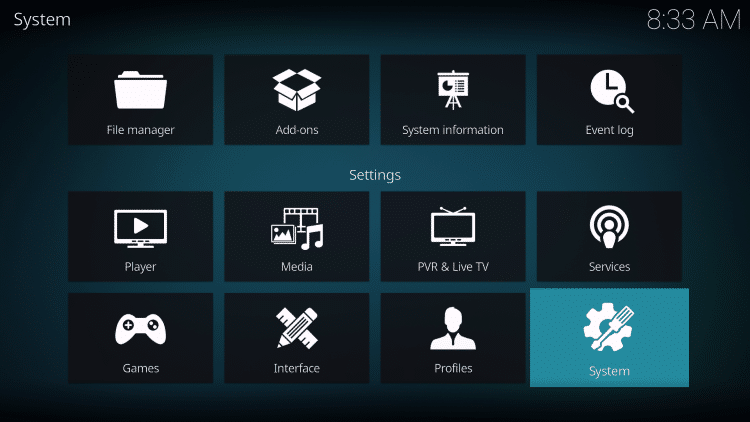
3. Click on Unknown sources and choose Yes.
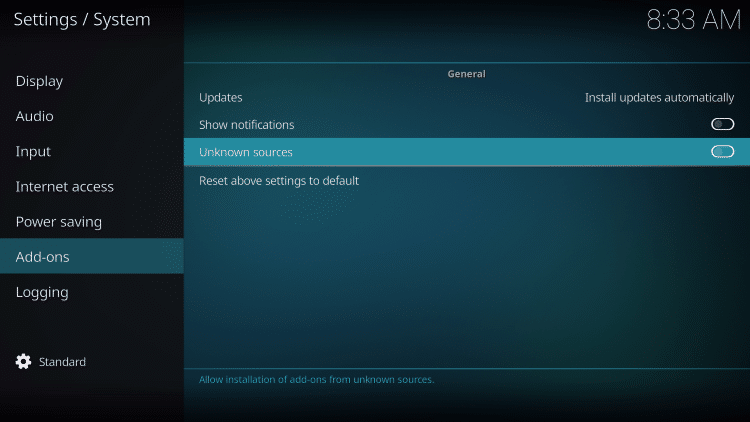
4. Back from the System menu, choose the File manager icon.
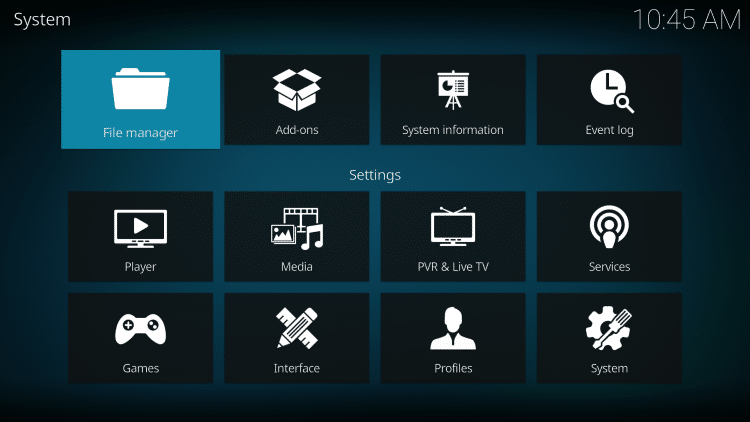
5. Select the Add Source option followed by the <None> icon.
6. In the search box, type in the repository link [http://mullafabz.xyz/Repository/] and select the OK button.
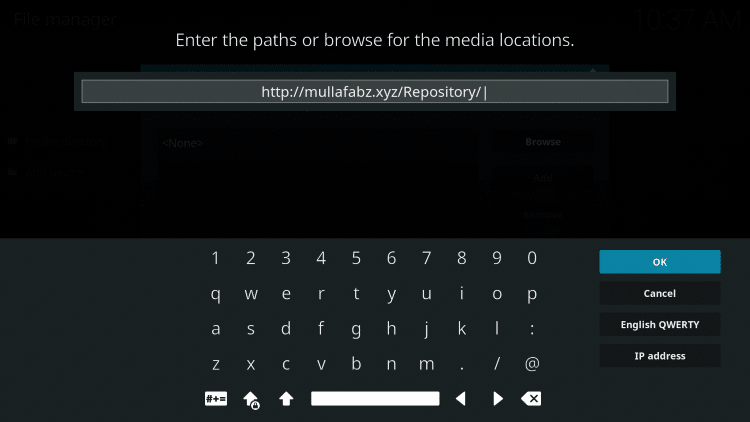
7. Choose the media source and click the OK button.
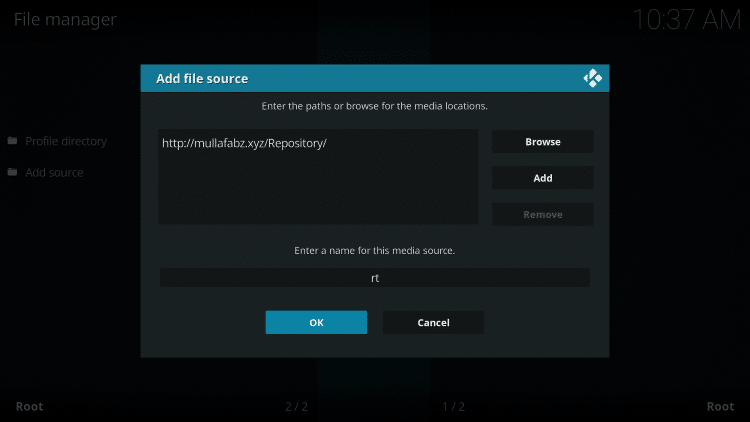
8. Go back to the Settings menu and select Add-ons.
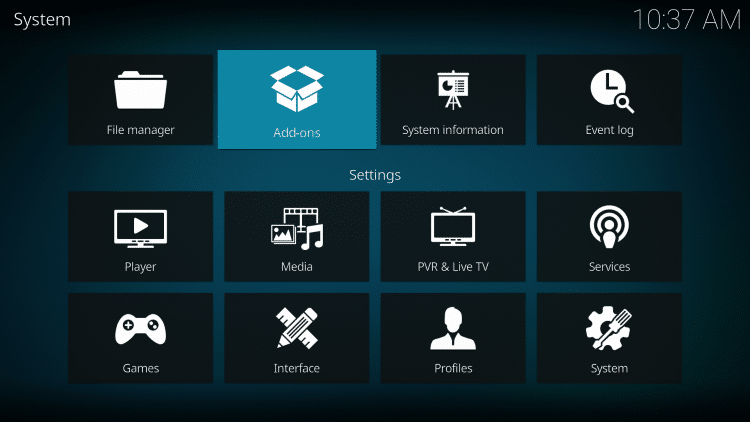
9. Select the Install from zip file option and choose the media source.
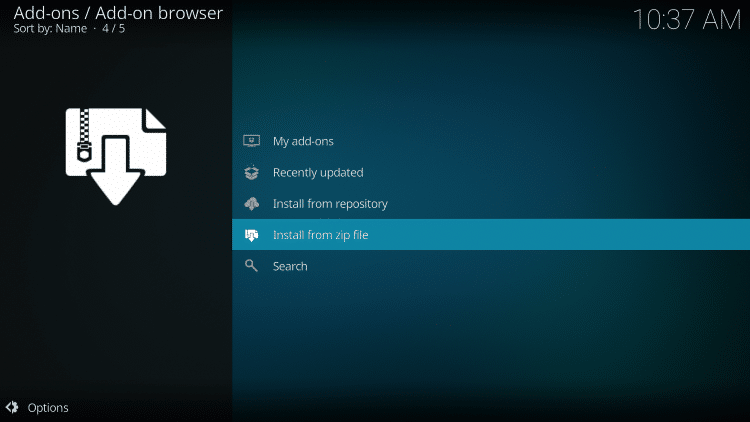
10. Further, select the zip file named repository.Rising.Tides-1.0.zip.
Install Rising Tides Addon
After accessing the repository on Kodi, you can install the addon on the device from the repository.
1. Now, choose the Install from repository option on the Kodi app.

2. Select the Rising Tides Repository and click on the Video add-ons option.
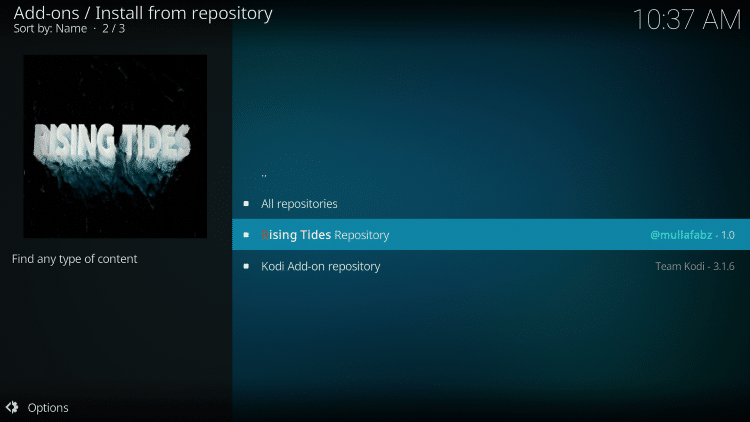
3. Select the Rising Tides option in the menu and click Install.
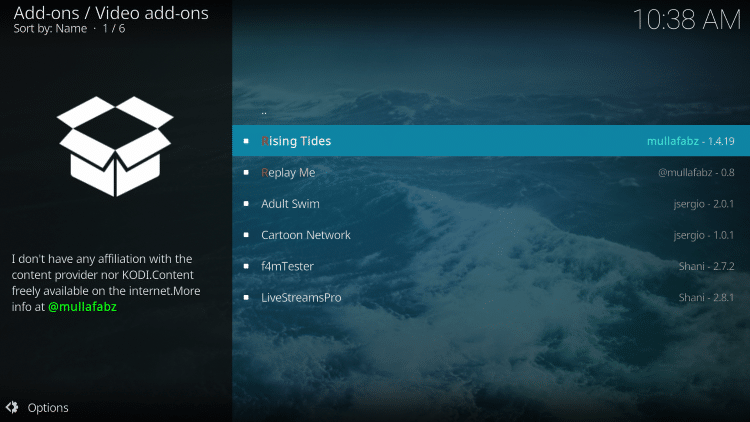
4. Further, select the OK option.
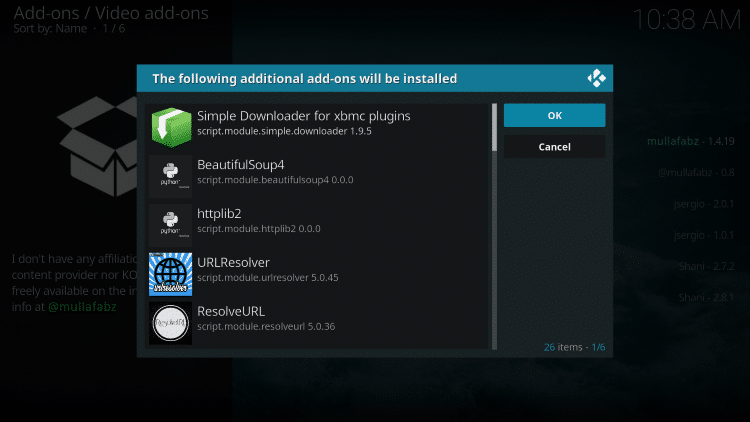
5. Go back to the home screen and select the Add-ons icon.
6. Select the Video add-ons option and the Rising Tides icon.
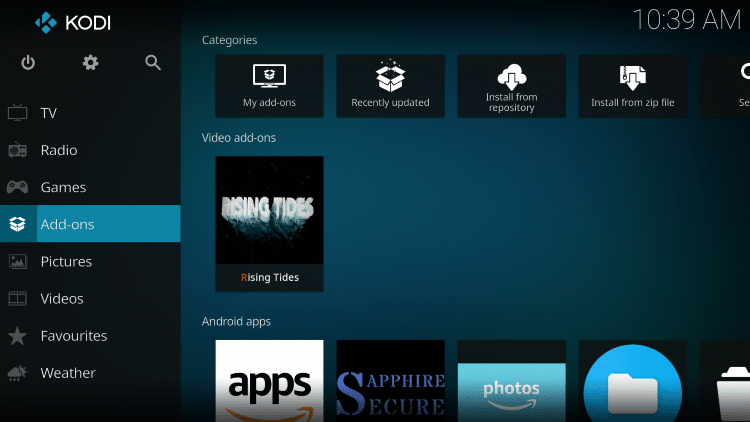
7. Users can then stream content from the addon using the Kodi app.
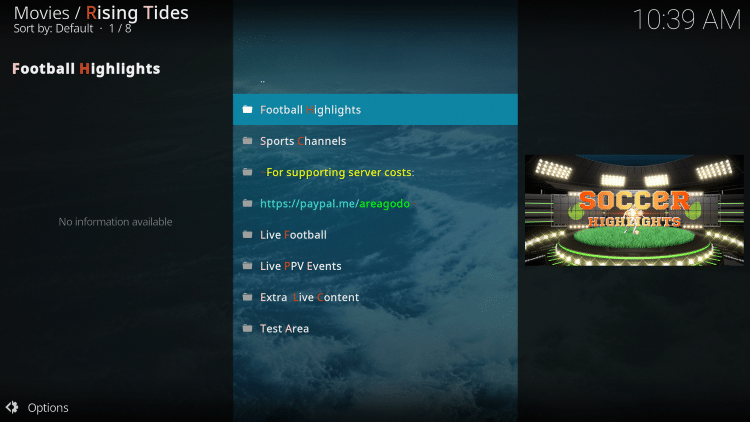
How to Resolve Rising Tides Addon Not Working
If the Rising Tides addon shows errors, try the following troubleshooting measures in order to fix them.
Clear Cache on Kodi
One of the best troubleshooting tips to fix issues on Kodi is clearing the app cache. Follow these instructions to clear the cache on the device.
1. Open the Rising Tides Addon and click on the Tools icon.
2. Click the Clear Cache option.
3. Choose the Yes option.
4. Go back to the Kodi Tools menu.
5. Select the Clear Providers option and choose the Yes option.
Check Your Internet
Users might not be able to watch media from Rising Tides if the internet is slow. So, they must assess the strength of the internet. Restart the Wi-Fi router when the internet is getting slower. Users can connect their devices to a different internet source if available. It will be wise to connect to the internet via an Ethernet cable.
Use VPN
The addon gathers content from various sources at the same place. There could be geo-restrictions for few contents in streaming. Therefore, the users are advised to make use of a VPN while they are streaming content using the addon. You can also use a VPN whenever you are doubtful about streaming content online.
Perform Factory Reset
To resolve difficulties with the add-on, users may need to conduct a factory reset on their devices. After the device reset process is complete, users should configure the device. Also, they need to install Kodi and get the Rising Tides addon.
Get Other Addons
If the addon is not working on the devices, users can get another addon on Kodi. There are plenty of add-ons available for Kodi to stream sports and entertainment shows.
Alternatives
The best alternative addons for Kodi are
- Falcon Ultra Addon: Watch US, UK, and Canada TV Channels
- The Crew Kodi Addon: Stream Sports, Entertainment, and Kid’s TV channels
- Cerebro Kodi Addon: Stream Live TV channels and Sports content
Review
The Rising Tides addon would be the best option for sports fans to watch the live matches. You can stream the popular football leagues in the world through this addon. It also has PPV events for streaming in HD quality.
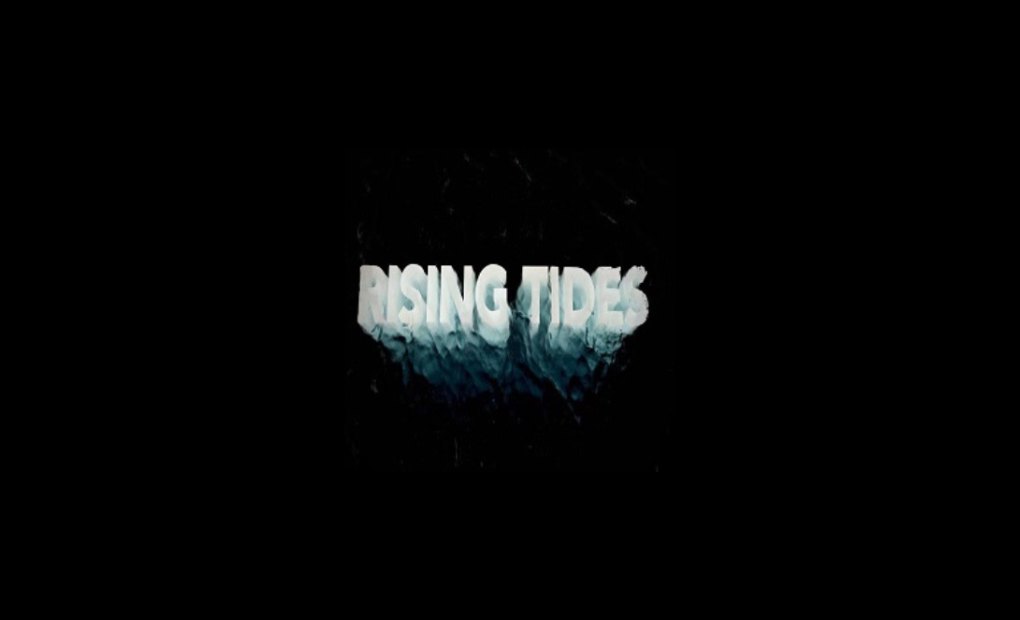


















Leave a Review