| Webpage | https://www.royaliptvapp.com/ |
| Supported Playlist Formats | M3U Playlists |
| Pricing | €9.99 |
| Download Link | urlsrt.io/Royal-IPTV |
| Compatible Devices | Android Smartphones, Windows & Mac PCs, iPhone, Firestick, Android Smart TV, and Samsung & LG TVs |
| EPG Support | Available |
| External Player Support | Not available |
Are you looking for ways to stream your favorite content from an IPTV provider? If so, Royal IPTV is the premium IPTV Player that you can try. It can handle the M3U playlists.
You can install this IPTV player on all mainstream media streaming devices. This Player comes with an intuitive and user-friendly interface with EPG support for live TV.
It is important to note that this player doesn’t offer any playlist or channels to stream. However, it includes enhanced security and supports Multiple playlists.
Pricing
The pricing you pay is not for the contents but for activating the app you are using. You should ensure that you have the app on your device or TV. You can upload your own playlists with a MAC ID or delete the same whenever or wherever you want.
- To activate one device, you need to pay €9.99 as a one-time payment for one device.
Is Royal IPTV Legal?
IPTV Players are completely legal and safe to use as they don’t provide any IPTV content to stream. It works as a medium to play the source media, such as the content from IPTV providers. However, when IPTV players are used for IPTV streaming, there are higher possibilities for the user to watch unverified IPTV services and their offerings, resulting in copyright infringement and other legal issues. However, relying on a VPN keeps you away from such legal issues. Therefore, we recommend using NordVPN, the best VPN for streaming IPTV in the market with rich features and stable connectivity, while using IPTV Player.

Supported Devices
 | 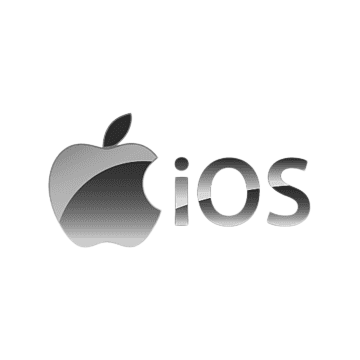 |
 |  |
 | 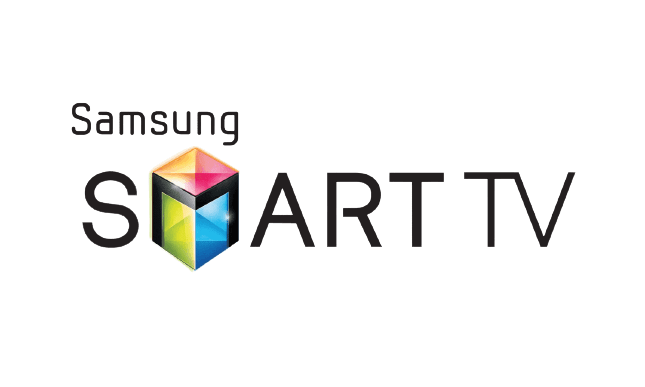 |
 |
Install Royal IPTV on Android Devices
Royal IPTV is natively available on the Google Play Store of Android devices. Hence, there is no need to search for external sources to install this player.
1. Open the Google Play Store on your Android device.
2. Enter Royal IPTV on the search bar and search for it.
3. Select the player and tap the Install button on the Play Store.
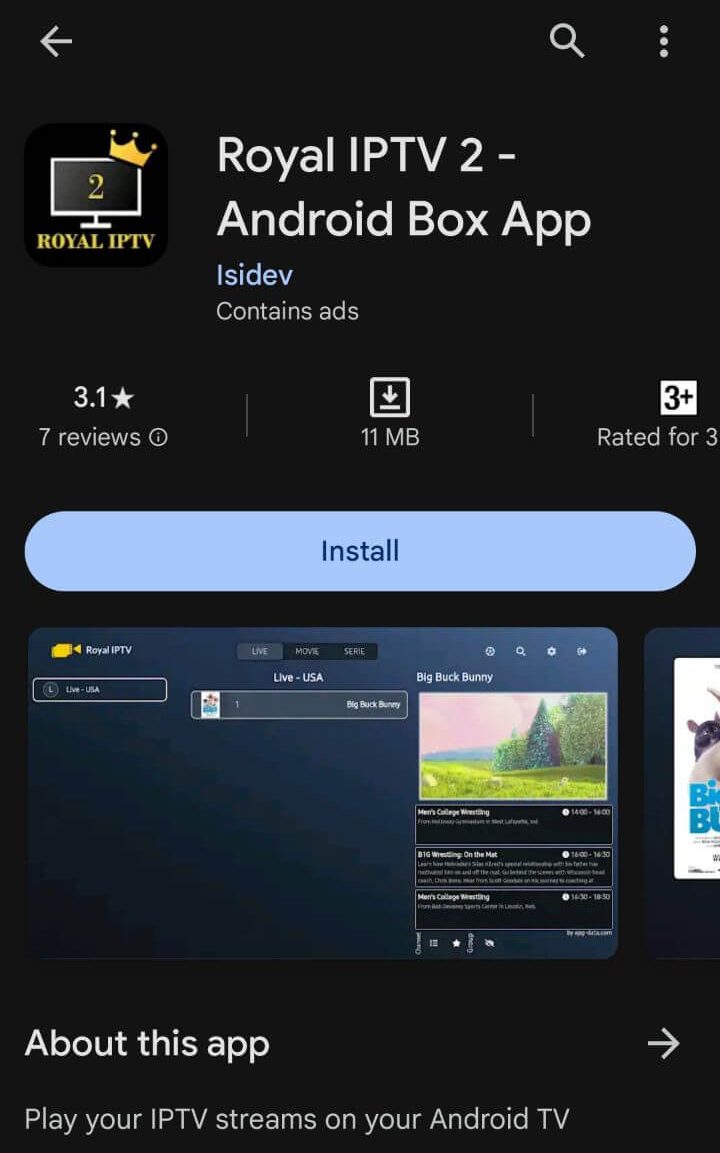
4. Click on Open to launch the app and configure the necessary login credentials (username and password) to stream the media content.
Install Royal IPTV on iPhone or iPad
IPTV Player is available on the App Store. So, you can use this player on your iPhone or iPad.
1. Turn on the iPhone or iPad and go to the App Store.
2. Next, click on the search bar to type Royal IPTV and search the app.
3. Select the app from the results and click on the Get button on the App Store.
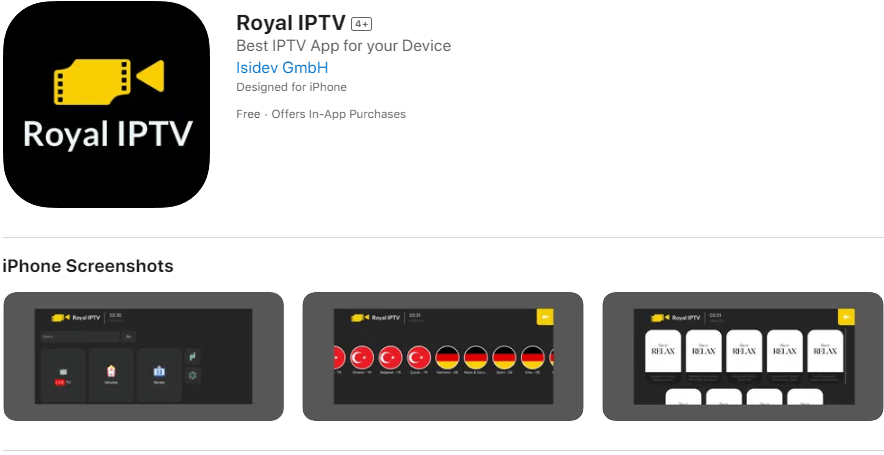
4. Now, after installing, open the app and enter the IPTV credentials to watch digital content on your iPhone or iPad.
Install Royal IPTV on Firestick
This IPTV Player app doesn’t have native support for Firestick. To get the app that is not available on the Amazon App Store, you need to sideload it using the Downloader app on Firestick.
1. First of all, install Downloader on Firestick from the Amazon App Store.
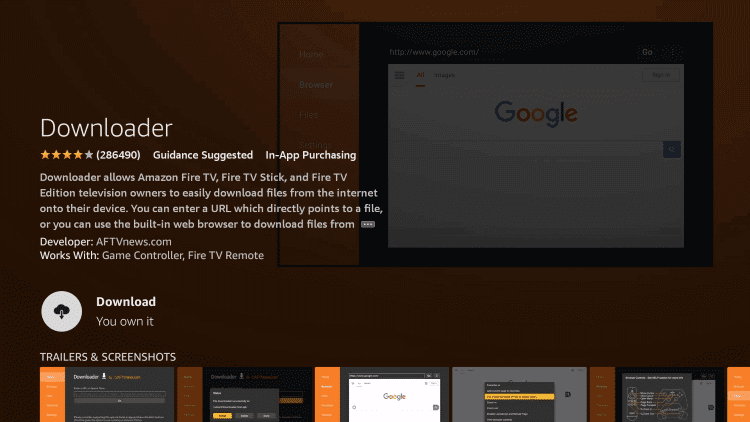
2. Now, enable the unknown source setting for Downloader to sideload an APK file.
- Open Settings → Choose My Fire TV → Click on Developer Options → Choose Install Unknown Apps → Select Downloader → Enable the feature.
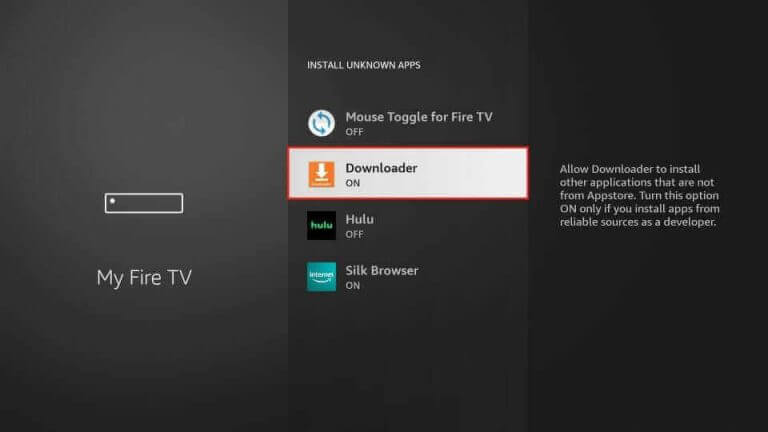
3. Return to the main screen and enter the Royal IPTV Player APK URL [https://urlsrt.io/Royal-IPTV] in the required box.
4. Click on Go and download the APK file.
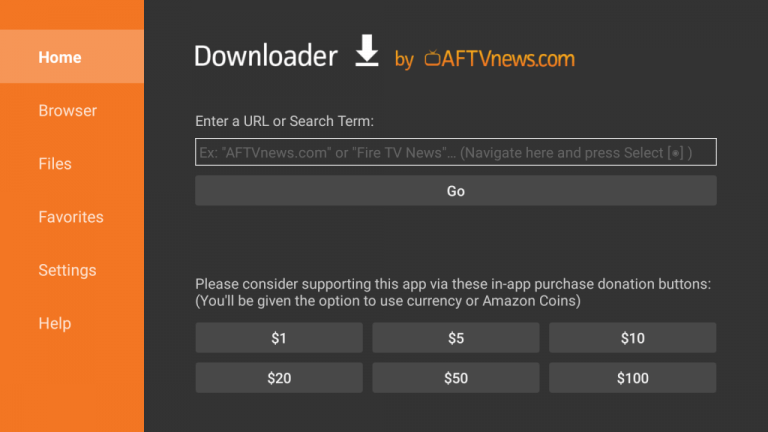
5. Open the APK file and hit the Install button.
6. After installation, click the Open button to launch the app.
7. Add the M3U URL of your playlist on the home screen and stream the media content.
Install Royal IPTV on Windows and Mac PC
Royal IPTV is natively not available on the Windows and Mac Stores. You need to install it with the help of Bluestacks Android Emulator.
1. Open a web browser on your PC and download the Royal IPTV APK from a legitimate website.
2. Visit the BlueStacks official website and install the emulator.
3. After installation, launch the emulator and sign in with your Google Account.
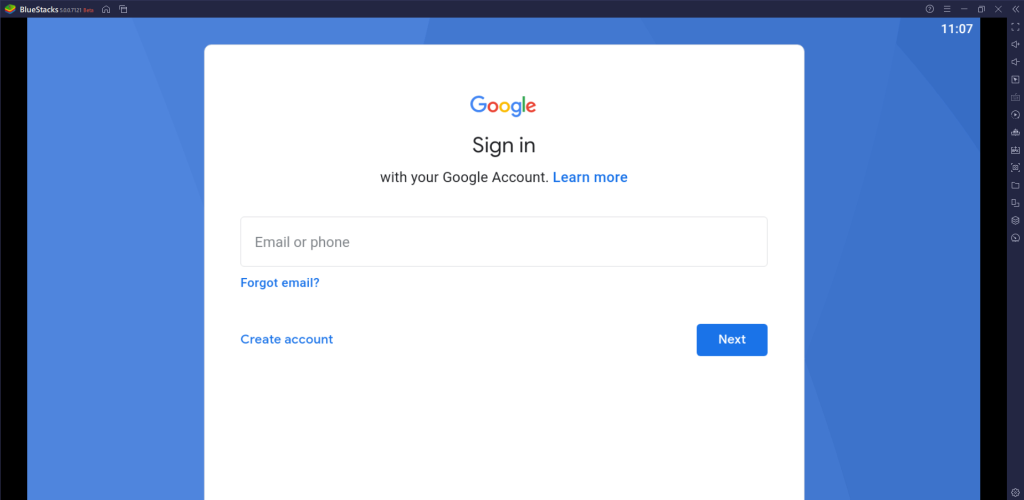
4. On the right pane, click the Install apk icon.

5. Locate the APK file and tap the Install button.
6. Once the app is installed, hit Open to launch the app.
7. Add the playlist and start watching the content on your Windows or Mac PC.
Install Royal IPTV on LG/Samsung Smart TV
If you are using an LG & Samsung Smart TV, then you can install this app directly from the LG Content Store and Smart Hub.
1. On the Samsung/LG Smart TV remote, press the Home button.
2. Select Samsung Smart Hub/LG TV Content Store.
3. Click on the Search icon to find Royal IPTV.

4. Select the app and click the Install button.
5. Click Open to launch and stream Royal IPTV on smart TV.
Install Royal IPTV on Android TV
If you are an Android TV user, then you can use a USB drive and a PC to install the IPTV Player app.
1. On your Smart TV, head to Settings → Security & Restrictions → Device Preferences → Enable Unknown Sources.
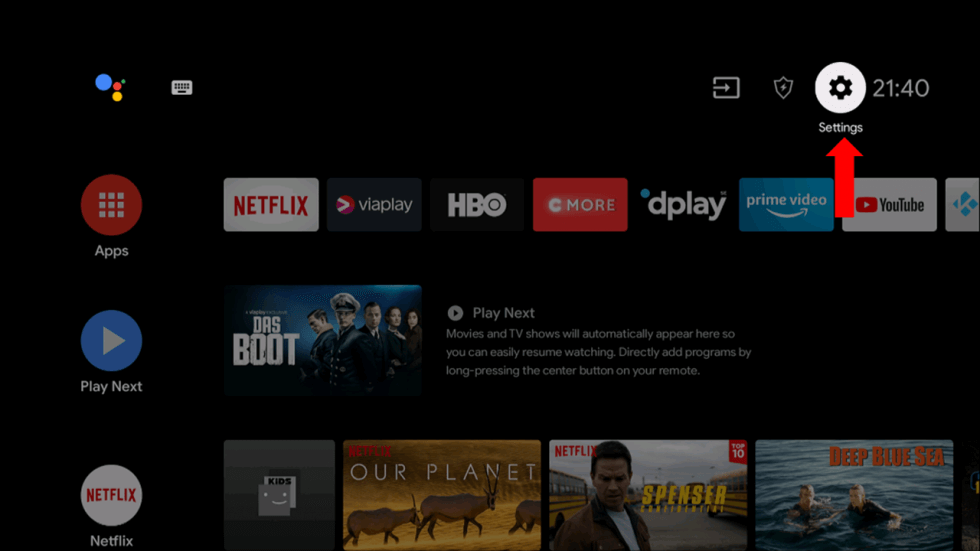
2. Launch a web browser on your PC and download the Royal IPTV APK from a reliable website.
3. Copy the downloaded APK file to a USB drive and connect the USB drive to the USB port on your Smart TV.
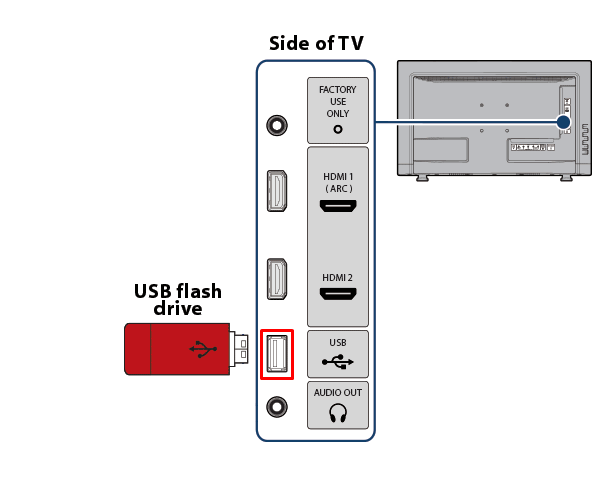
4. Launch the File Manager on Android TV and run the file that you have copied.
5. Open the app on your Smart TV after installation and add the playlist to start streaming the content on your Smart TV.
How to Activate Royal IPTV
After you have installed the application, you need to activate the app on the official website.
1. Open the Royal IPTV app on your desired device.
2. You can find the on-screen activation instructions.
3. From your smartphone or PC, go to the Royal IPTV’s Activation Website [http://www.royaliptvapp.com/activation.html].

4. Enter the MAC address or your Smart TV address in the provided field.
5. Then, click on Activate App.
6. Proceed and complete the payments.
7. Restart the app.
Add Playlists to the Royal IPTV App
1. On your smartphone or computer web browser, go to the MyList Page of Royal IPTV [https://www.royaliptvapp.com/myList.html].
2. Enter the MAC or LG TV address on the provided field.
3. Now, enter the Playlist URL you want to update.
4. Click on the Add Playlist button.
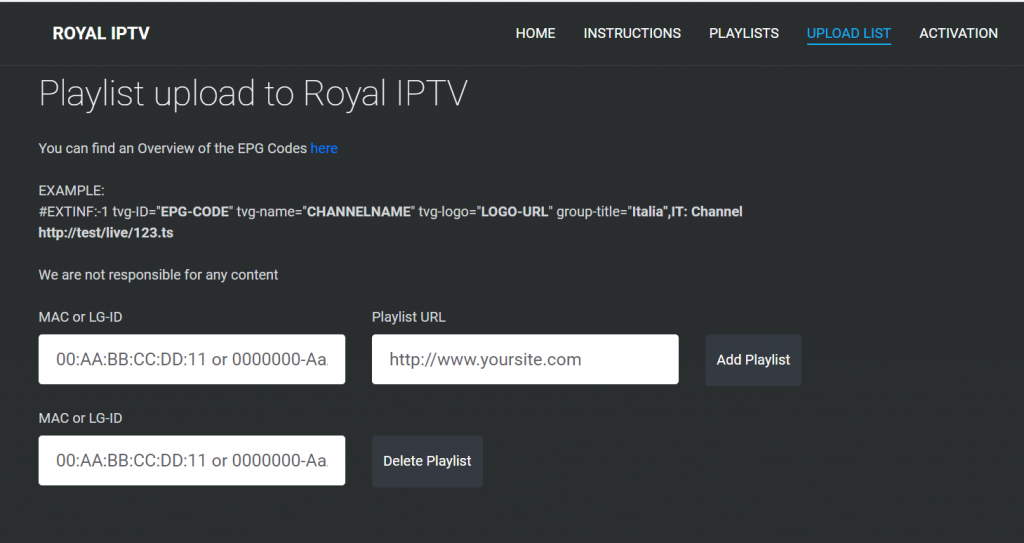
Alternatives
The IPTV player needs a one-time activation to access IPTV content. If you are looking for free IPTV players, try any of these IPTV players.
| Player | Supported Formats | Pricing | EPG Support | Supported Devices |
|---|---|---|---|---|
| Ministra IPTV Player | M3U URL | Free/$1.99 per month for premium | Yes | Android, iPhone/iPad, Firestick, Windows & Mac PC, and Smart TV |
| rIPTV | M3U file | Free | Yes | Android, Firestick, Smart TV, Windows, and Mac PC |
| IPTV Pro | M3U and XSPF playlists | Free | Yes | Android, Firestick, Smart TV, Windows, and Mac PC |
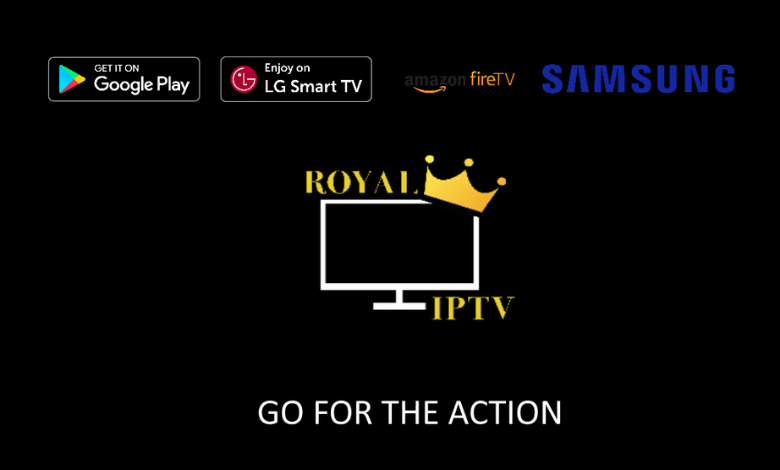


















Leave a Review