Are you looking for ways to stream your favorite content from an IPTV provider? If so, Smart IPTV is the trustable IPTV Player that you can try. It can handle the M3U links and URLs.
You can install this IPTV player on all mainstream media streaming devices. The IPTV Player comes with an intuitive and user-friendly interface with EPG support for live TV.
It is important to note that Smart IPTV offers no playlist or channels to stream. You need to get a subscription from an IPTV provider to stream the content. However, the player includes a built-in player and supports multiple playlists.
Key Specs
- Supported Playlist Formats: M3U file
- EPG support: Yes
- External Players: Yes
- Chromecast Support: No
- AirPlay Support: No
Pricing
Since Smart IPTV is a premium player, you need to activate it by purchasing for 5.49 EUR as a one-time payment. If Smart IPTV is not working properly after activating, then you need to do some generic troubleshooting techniques to resolve the problem.
Is Smart IPTV Legal?
Yes, Smart IPTV is legal to use.
IPTV Players are completely legal and safe to use as they don’t provide any IPTV content to stream. It works as a medium to play the source media, such as the content from IPTV providers. However, when IPTV players are used for IPTV streaming, there are higher possibilities for the user to watch unverified IPTV services and their offerings, resulting in copyright infringement and other legal issues. However, relying on a VPN keeps you away from such legal issues. Therefore, we recommend using NordVPN, the best VPN for streaming IPTV in the market with rich features and stable connectivity, while using IPTV Player.

How to Activate Smart IPTV?
Activation is a mandatory process to stream IPTV content through this IPTV player.
1. Navigate to the Activation Website of Smart IPTV on your smartphone or PC.
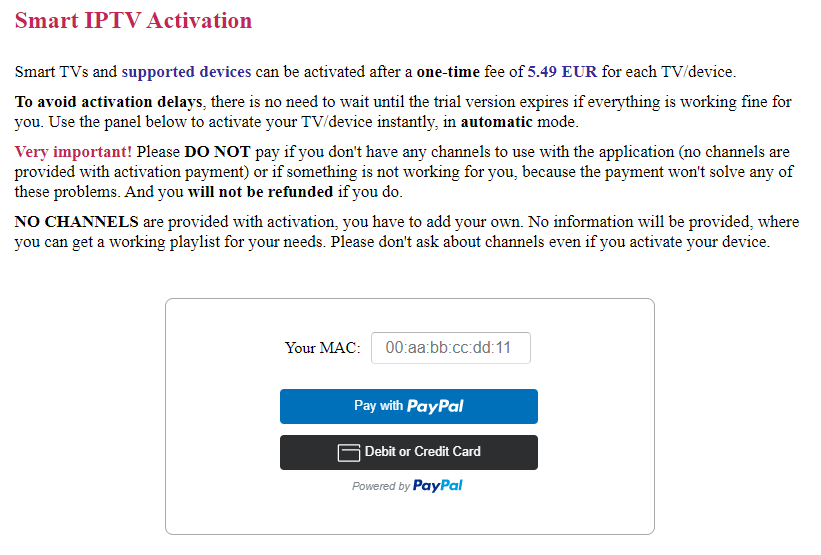
2. Enter your device’s MAC address into the required field.
3. Hit either Pay with PayPal or Debit or Credit Card button.
4. Complete the transaction using the valid credentials.
Supported Devices for Smart IPTV
 |  |
 |  |
 |  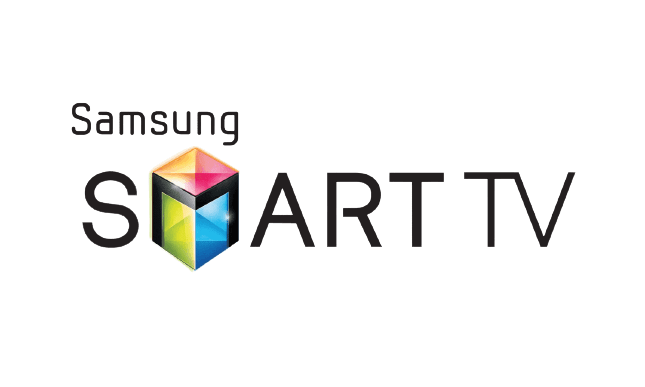 |
Install Smart IPTV on Android Devices
The Smart IPTV app is not available in the Google Play Store, so you need to install its APK file from the available source.
1. On your Android Smartphone, enable unknown sources to install apps from third-party sources.
Go to Settings → Apps → Chrome → Install unknown apps → Toggle the button on Allow from this sources.
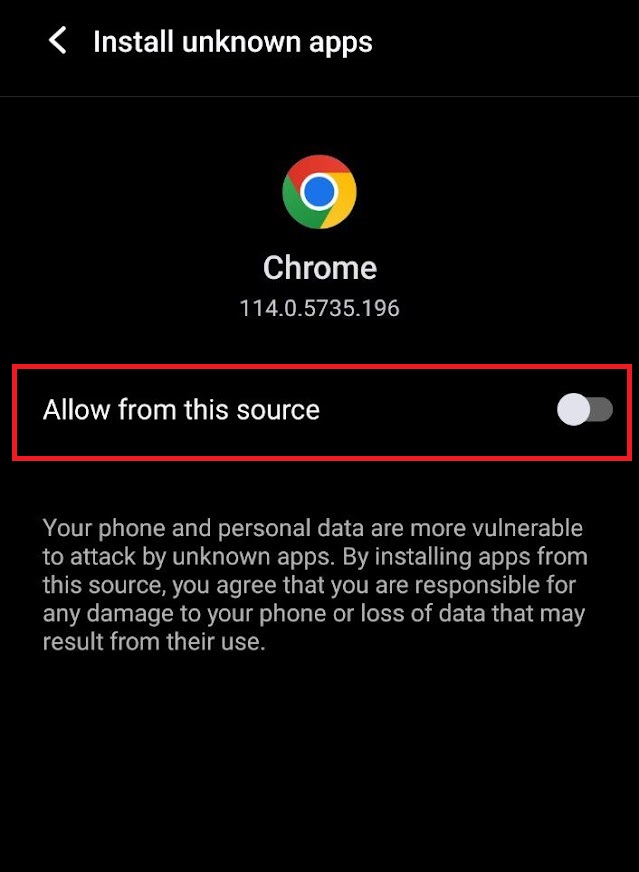
2. Open a web browser and download the Smart IPTV APK file from its official website.
3. Run the downloaded file and tap on the Install button.
4. After installation, launch the app and enter the IPTV Playlist URL that you received from the IPTV provider.
5. Now, choose the TV content from the list and start streaming.
Install Smart IPTV Player on Firestick
The Smart IPTV player app doesn’t have native support for Firestick. To get the app that is not available on the Amazon App Store, you need to sideload it using the Downloader app on Firestick.
1. First of all, install Downloader on Firestick from the Amazon App Store.
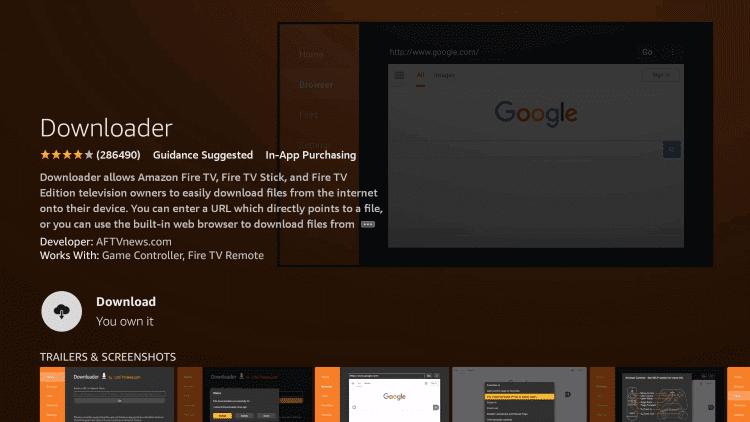
2. Now, enable the unknown source setting for Downloader to sideload an apk file.
- Open Settings → Choose My Fire TV → Click on Developer Options → Choose Install Unknown Apps → Select Downloader → Enable the feature.
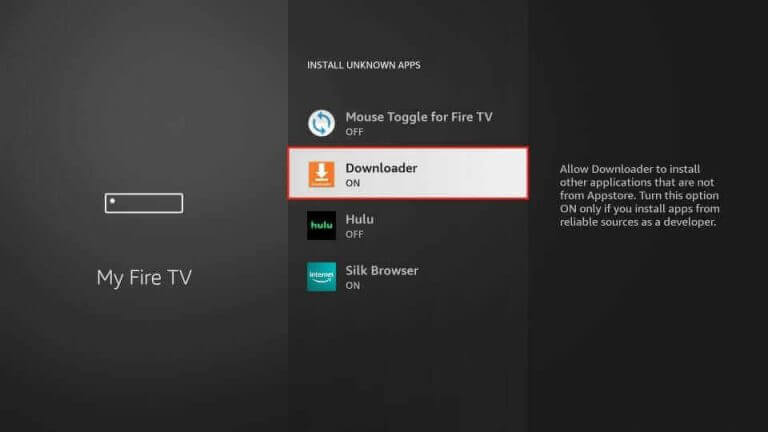
3. Return to the main screen and enter the Smart IPTV APK URL (apk.siptv.app) in the required box.
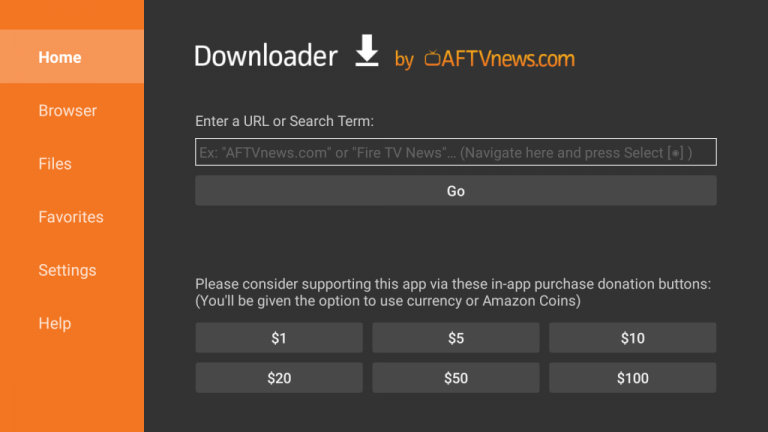
4. Click on Go and download the APK file.
5. Open the APK file and hit the Install button.
6. After installation, click the Open button to launch the app.
7. Add the M3U URL of your playlist on the home screen and stream the media content.
Install Smart IPTV Player on Windows and Mac PC
This IPTV player app is natively not available on the Windows and Mac Stores. You need to install it with the help of Bluestacks Android Emulator.
1. Open a web browser on your PC and download the Smart IPTV APK from its official website.
2. Visit the BlueStacks official website and install the emulator.
3. After installation, launch the emulator and sign in with your Google Account.
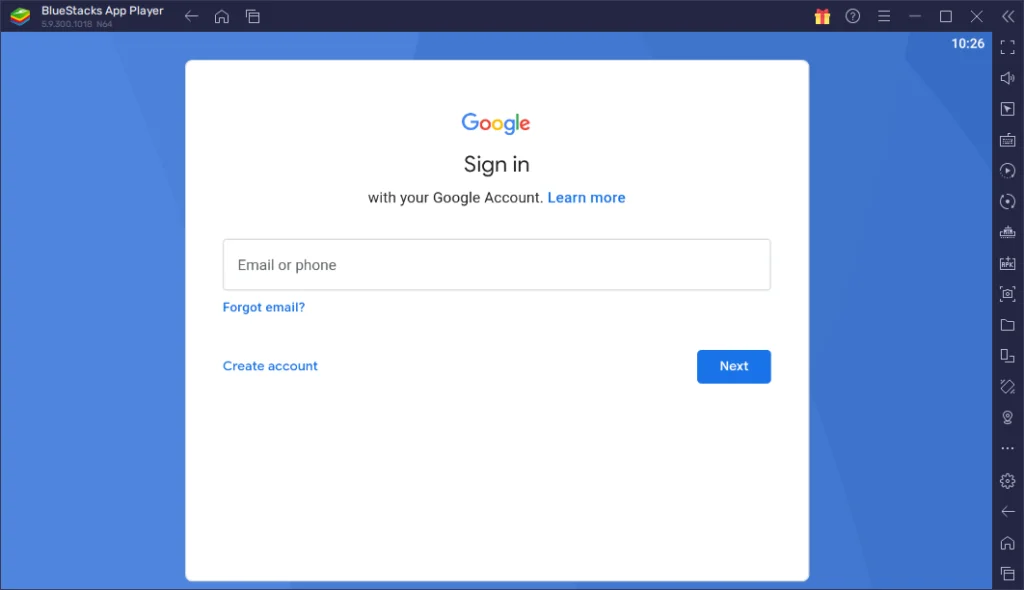
4. On the right pane, click the Install APK icon.
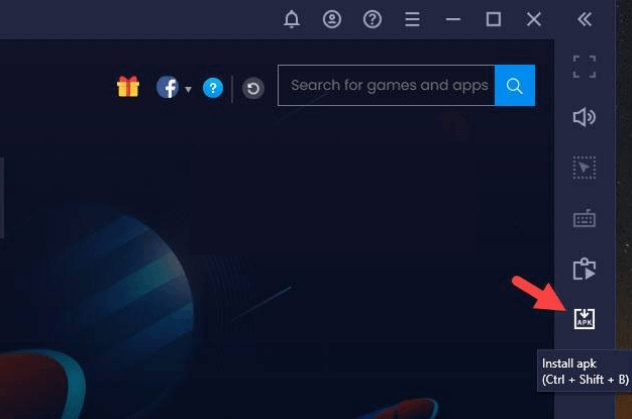
5. Locate the APK file and tap the Install button.
6. Once the app is installed, hit Open to launch the app.
7. Add the playlist and start watching the content on your Windows or Mac PC.
Install Smart IPTV Player on Android TV
If you are an Android TV user, then you can use a USB drive and a PC to install the IPTV player app.
1. On your Smart TV, head to Settings → Security & Restrictions → Device Preferences → Enable Unknown Sources.
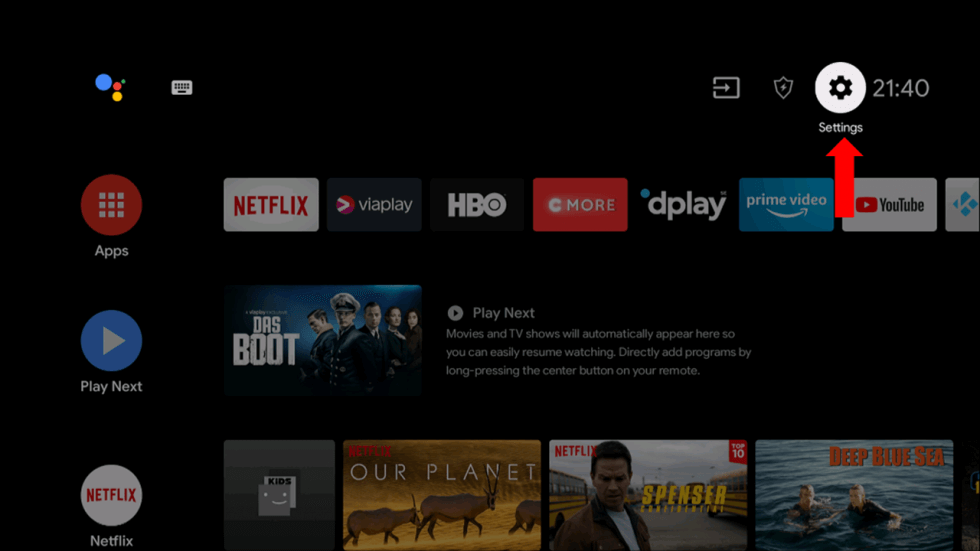
2. Launch a web browser on your PC and download the Smart IPTV APK from the official website.
3. Copy the downloaded APK file to a USB drive and connect the USB drive to the USB port on your Smart TV.
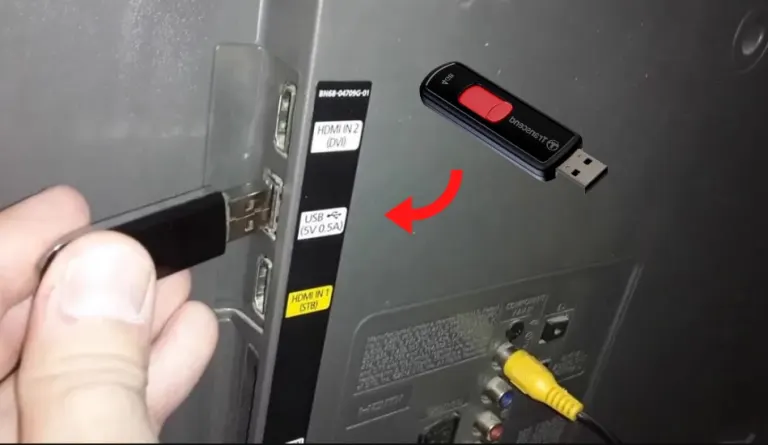
4. Launch the File Manager on Android TV and run the file that you have copied.
5. Open the app on your Smart TV after installation and add the playlist to start streaming the content on your Smart TV.
Install Smart IPTV on LG Smart TV
If you use an LG TV, you can install this IPTV player directly from the LG Content Store.
1. On the LG Smart TV remote, press the Home button.
2. Navigate to the LG TV Content Store.

3. Click on the Search icon to find Smart IPTV.
4. Select the app and click the Install button.
5. Click Open to launch and start using the player on Smart TV.
Install Smart IPTV on Samsung TV
You can get Smart IPTV on a Samsung TV by using the sideloading method.
1. Open the Settings menu of your Samsung TV.
2. Scroll to the Samsung Smart Hub section and click the Apps option.
3. Enter the Default PIN into the field as 12345.
4. You can now access the Developer Mode window.
5. Turn on this option and provide the IP address of the computer that you use to download the third-party app.
6. Further, restart your Samsung Smart TV.
7. Download the APK file of the Smart IPTV Player app on your PC.
8. Copy the APK file to a USB drive and connect the device to your Smart TV.
9. Get access to the USB drive and install the APK file on your Samsung TV.
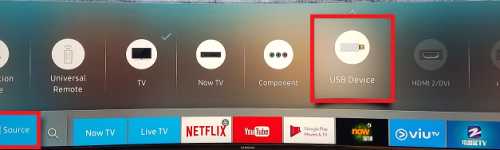
10. When the installation process is complete, you can find the app in the Smart Hub.
11. Open the Smart IPTV app on your Smart TV.
12. You will find the MAC address on the right side of your TV.
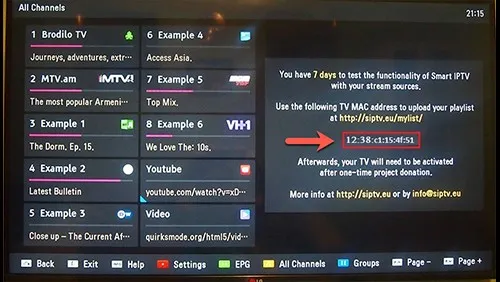
13. On your PC or smartphone, go to the Smart IPTV website (https://siptv.eu/mylist/) on a browser.
14. Upload the M3U playlist of your IPTV provider and enter your MAC address.
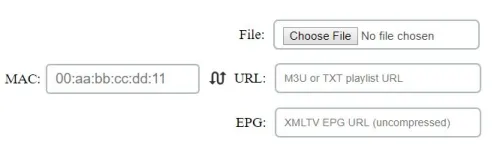
15. Click Send.
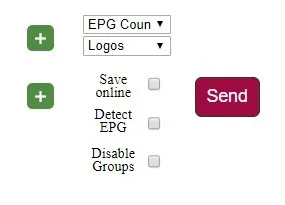
16. The playlist will now load on your Smart TV. You can now watch live TV channels and VOD content on your Samsung Smart TV.
17. You can also delete the playlist by visiting the same web page and entering the Mac address of your TV.
Cast Smart IPTV Player to TV
The Smart IPTV app is not designed to support Chromecast. Therefore, you have to use the screen mirroring option to cast the entire phone screen and play IPTV using the IPTV player.
1. Plug in Chromecast to the HDMI port of the TV.
2. Check whether the Chromecast and your smartphone are connected to the same WiFi network.
3. Open the Google Home app on your phone.
4. Click on the menu icon and choose “Cast Screen / Audio“.
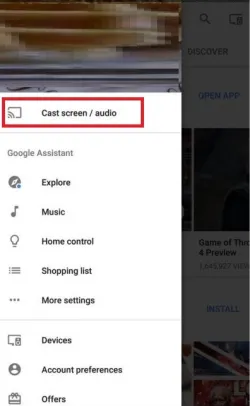
5. Again, click on the “Cast Screen / Audio” button to allow your phone to search for available devices.
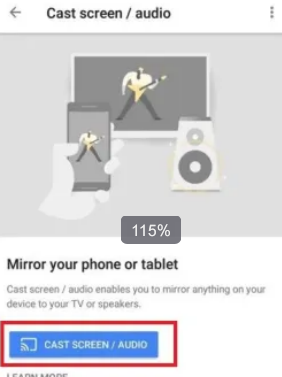
6. Once the search is completed, the list of device names will appear. Click on the Chromecast device to which you want to cast.
The entire phone screen will appear on your TV.
7. Open the IPTV player app on your phone and the app will get mirrored on the TV.
Start playing any channel and watch the entire happenings on the TV with the screen mirroring option.
Install Smart IPTV on Toshiba Smart TV
Toshiba Smart TV is the most compatible device for this IPTV player. However, many users struggled to install this player on their TVs due to the lack of direct installation.
- If you have an Android-based Toshiba TV, then you need to follow the installation steps for Android devices discussed above to get this IPTV player app on your device.
- Some users have Toshiba Smart TV with FireOS. In such cases, they have to perform the same procedures discussed in the Firestick section to sideload this player app.
Alternatives
You can try the IPTV players mentioned here as alternatives to the Smart IPTV Player and access M3U playlists of different IPTV service providers.
| Player | Supported Formats | Pricing | EPG Support | Supported Devices |
|---|---|---|---|---|
| SmartOne IPTV | M3U URL and Xtream Codes | €2.5 | Yes | Android, Firestick, Windows & Mac PC, Android TV, Samsung/LG Smart TV |
| Duplex IPTV | M3U URL | Free | No | Android, Firestick, Smart TV, Windows, and Mac PC |
| OttPlayer | M3U URL and M3U8 | Free | Yes | Android, iOS, Firestick, Windows & Mac PC, Android TV and Samsung/LG Smart TV |



















Leave a Review