Snook Streams is a well-known IPTV service provider that you can find today. It has a remarkable collection of TV channels that exceed 15000 in number. Apart from the library of TV channels, it has on-demand titles that you can watch on your devices. The channels available on this service are from the United States and the United Kingdom. It gives you unlimited entertainment in the form of sports, movies, series, and more. You can access the same IPTV service provider on Android devices, Firestick, Windows PC, and Smart TV.
Subscription
| Plan | Pricing |
| 1 Month | £14.95 |
| 3 Months | £29.95 |
| Six Months | £39.95 |
| 12 Months | £54.95 |
How to Sign Up With Snook Streams
1. Turn on your computer or smartphone and open the web browser of your choice.
2. With the help of the browser, visit the Snook Streams official website [https://www.iptv-snookstreams.com/].
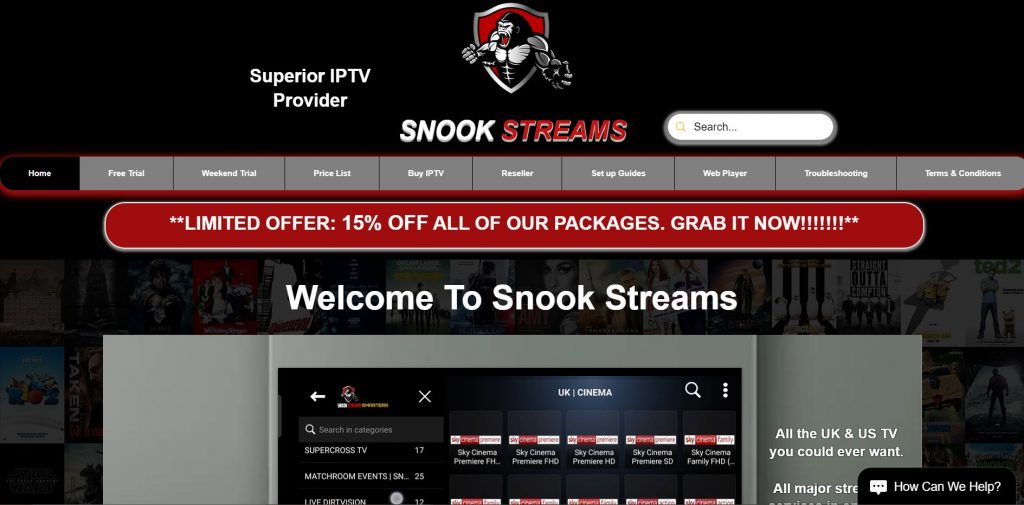
3. On the web page, scroll down to the section that shows you the subscription plans available.
4. Find the Buy Now button next to the plan you wish to get and then select the same.
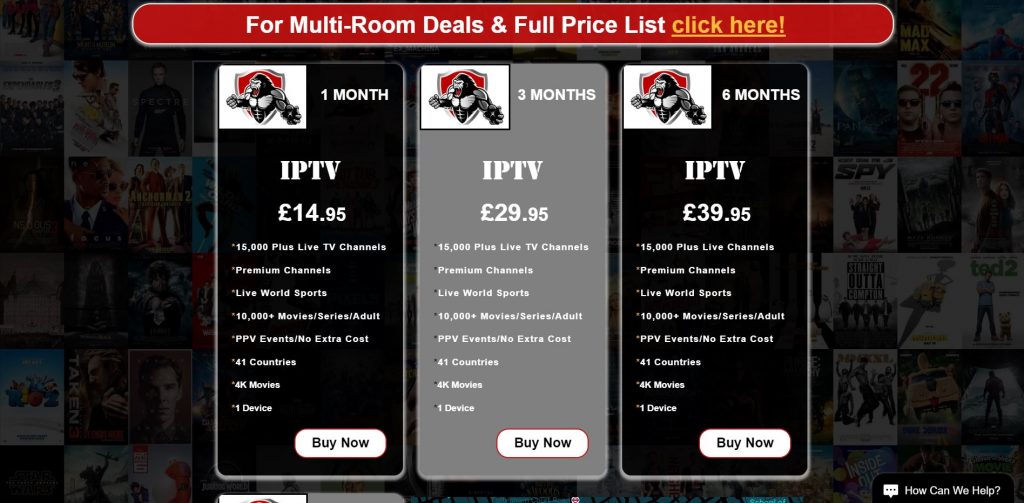
5. On the screen, select the Free Trial button to get the free trial from the service.
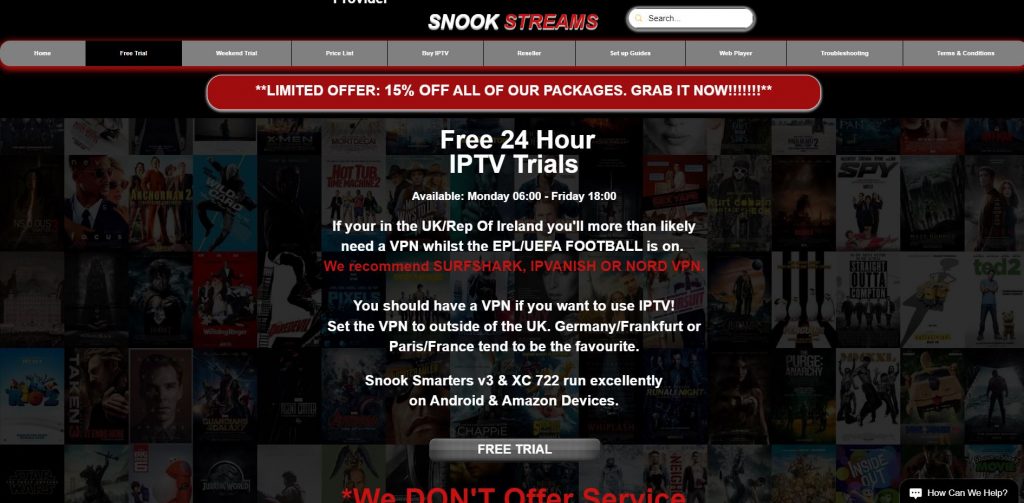
6. Now, you get an Order Form for the free trial on your screen that you need to select.
7. After completing the Order Form, select the Send Me a Free Trial option.
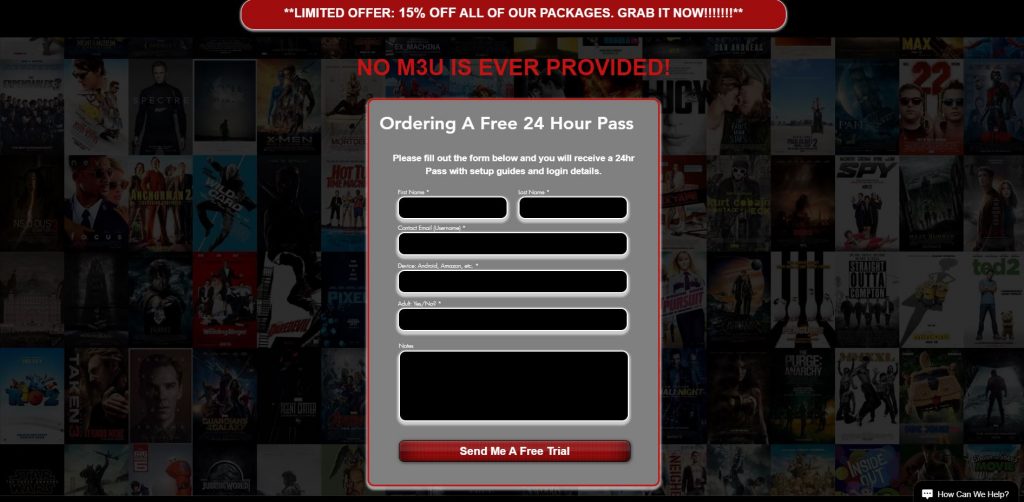
8. With that, you get an activation mail with the details for your free trial with the service.
9. After completing the free trial, you can get any subscription plan from the service on your devices.
How to Get Snook Streams on Android Devices
1. You need to open the web browser on your Android device after connecting to the internet.
2. Tap the Search bar and then type in Snook Streams APK.
3. Following the same, download the IPTV Apk file from the official website.
4. Open the Settings menu and then tap the Security option.
5. Select the Device Management option.
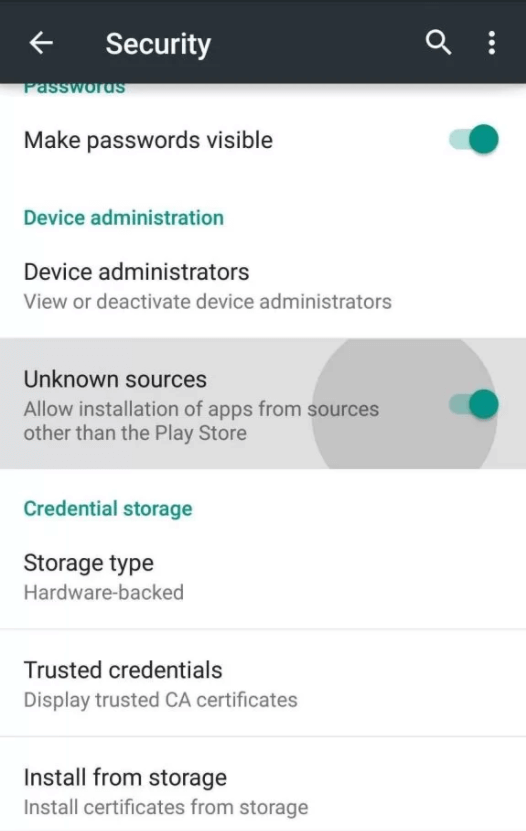
6. Scroll down and select the Unknown Sources option.
8. On your device, you can access and install the Apk file.
9. Open the IPTV app and then enter the log-in details in the provided fields and proceed to sign in.
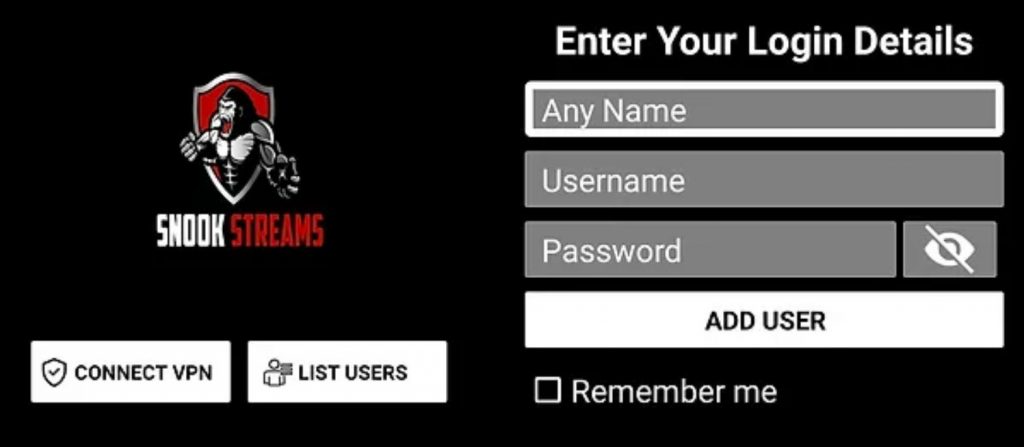
10. With that, the TV channels will load in the app, and you can access them.
How to Get Snook Streams on Windows or Mac PC
1. Turn on your PC and then launch a web browser on it.
2. Select the search bar and then search for the Snook Streams APK file.
3. Move on to downloading the IPTV APK file from the Snook Streams official website.
4. With the same browser, go to the BlueStacks official website.
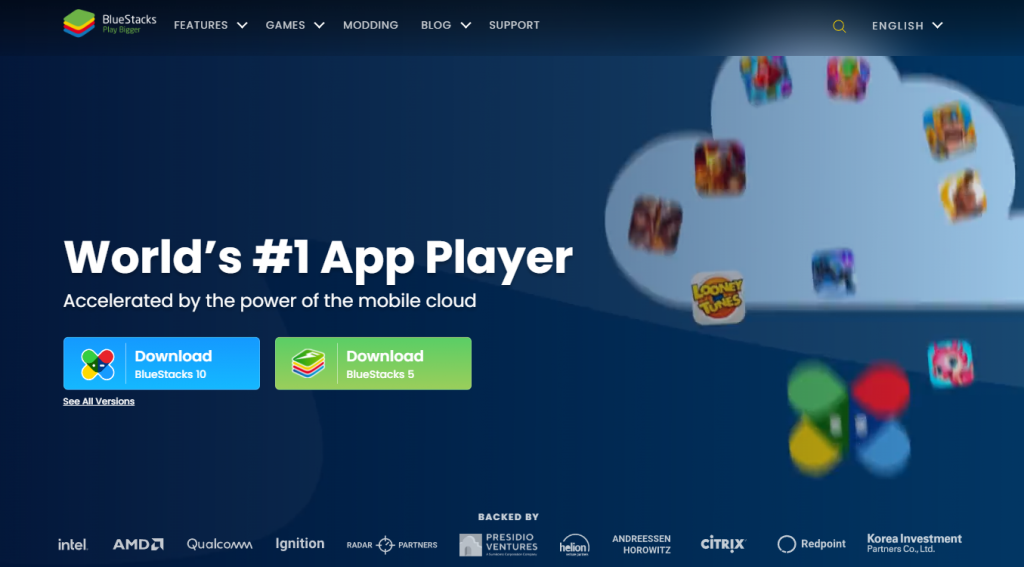
5. Next, download BlueStacks on your device and install the emulator.
6. Once the installation is completed, open BlueStacks on the PC.
7. From the screen, choose the Sign In option.
8. Fill in the provided fields to sign in to your Google Account.
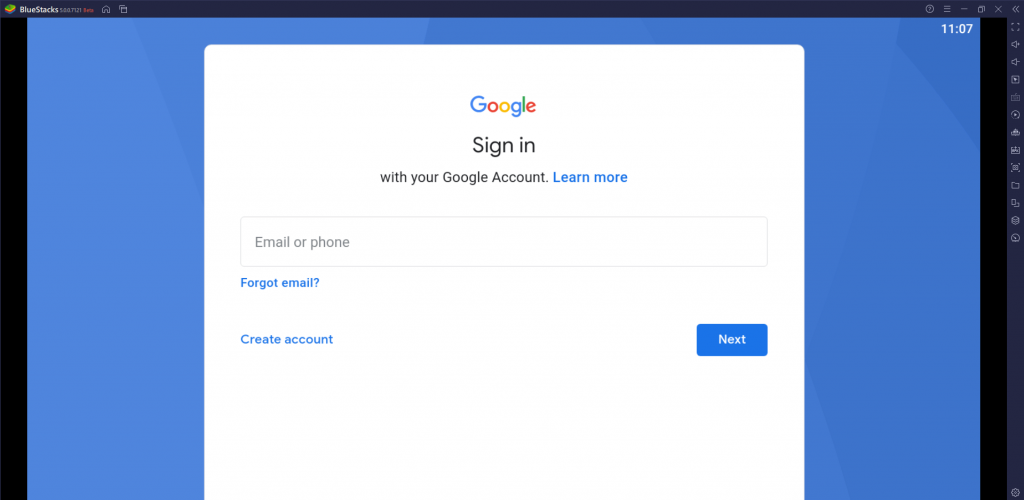
9. Choose the Install APK option and get the Snook Streams APK file.
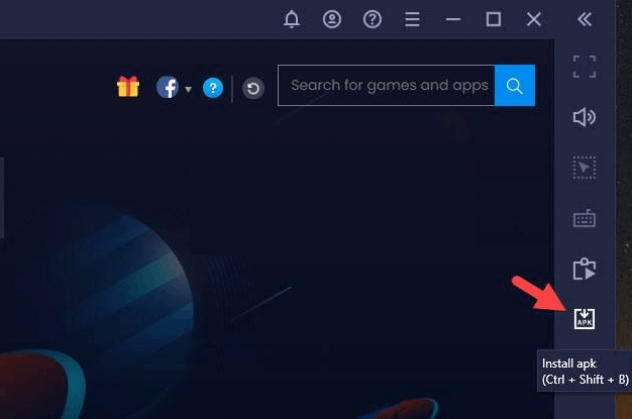
10. Install the Snook Streams IPTV on your device.
11. On completing the installation process, select the Open option to launch the app.
12. After opening the app, Log in to the app with the subscription details.
How to Get Snook Streams IPTV Apk on Firestick
1. On the home screen of the Firestick device, select the Find option.
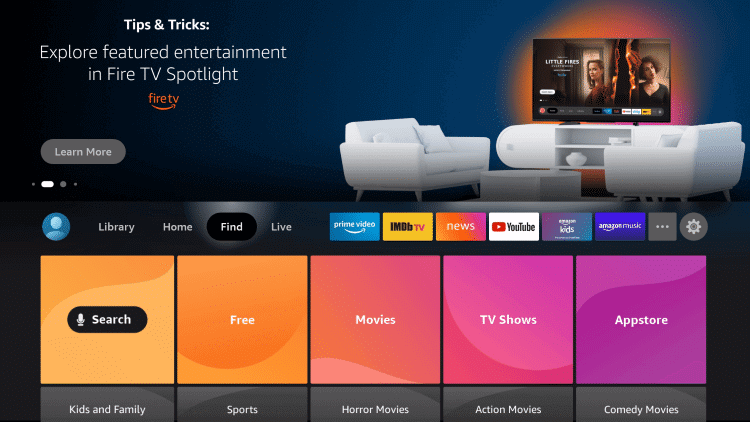
2. Select the Search option and then search for the Downloader app.
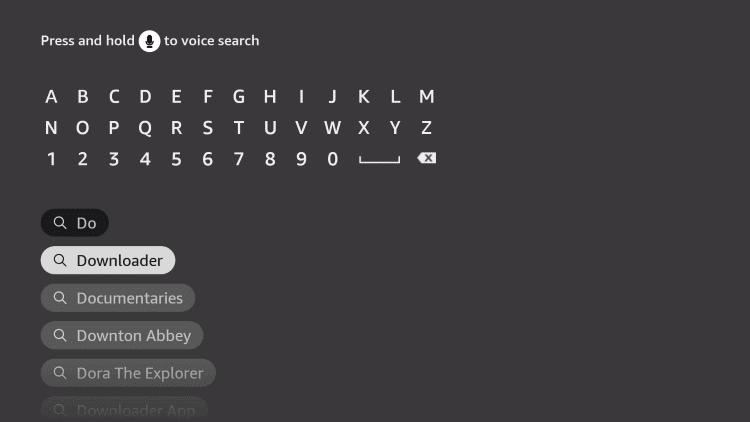
3. By selecting the Download button, initiate the Downloader app installation.
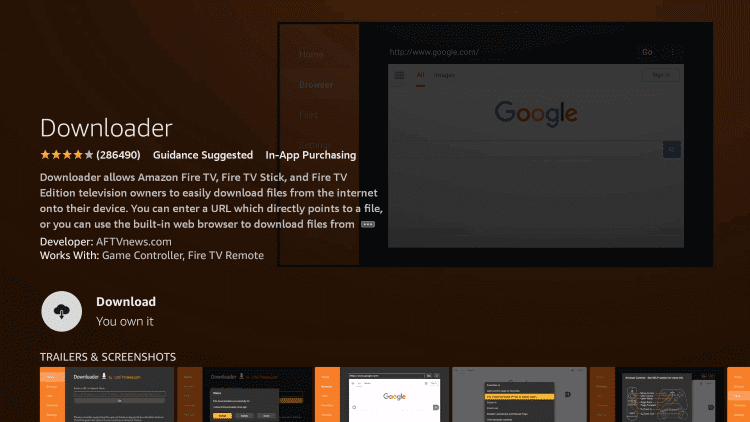
4. Now go to the Firestick Settings menu and choose the My Fire TV option.
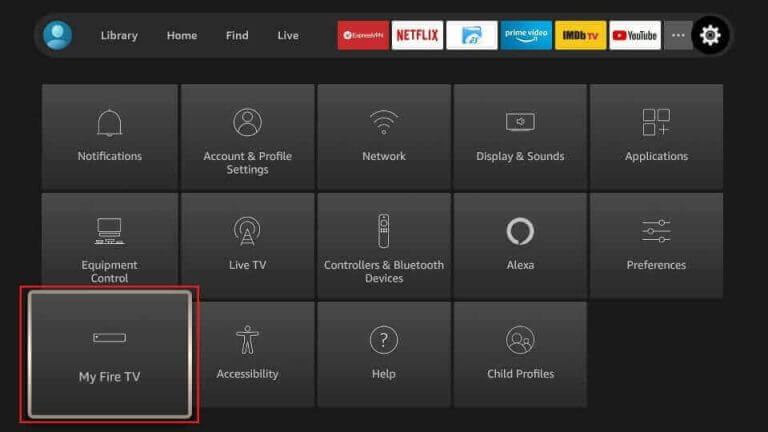
5. Next, select Developer Options followed by the Install Unknown Apps option.
6. On the menu, scroll to and select the Downloader app.
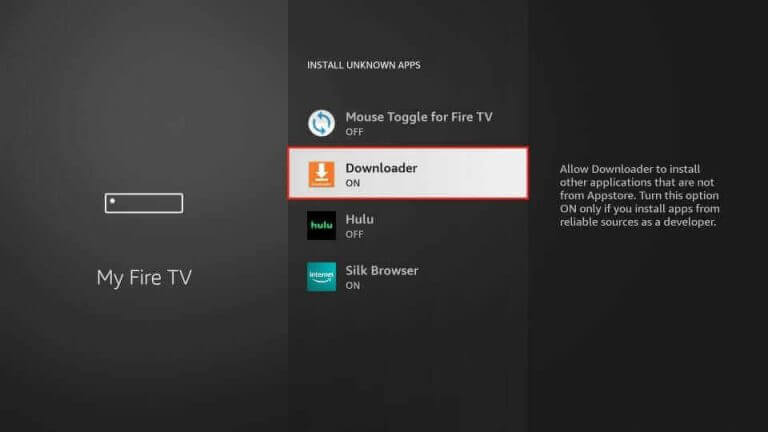
7. Now, open the Downloader app from the device’s home screen.
8. If you get an app prompt, click on the Allow option.
9. Also, paste the Snook Streams IPTV APK URL in the app’s URL field.
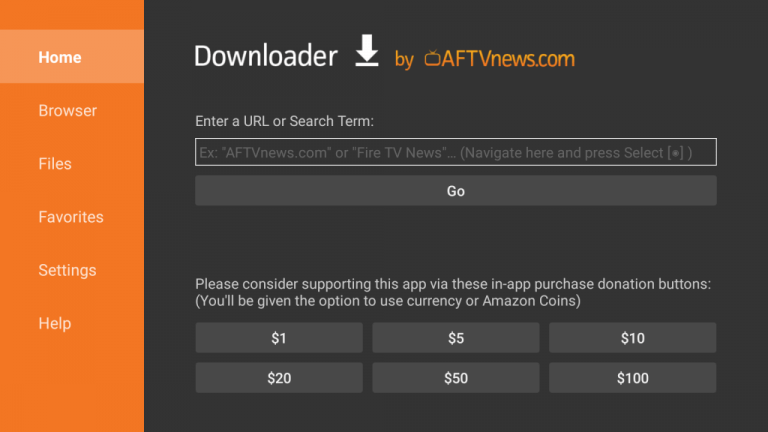
10. After pasting the URL, select the Go option.
11. Wait till the APK installation is over. Select the Install option.
12. Click Open to launch the app.
13. On the app interface, enter your login details to sign in.
14. Finally, the app loads TV channels from the service, and you can enjoy streaming the same.
How to Get Snook Streams on Smart TV
1. Launch the Smart TV and press the Home button on the remote to get the home screen.
2. Select the Settings icon to get the menu.
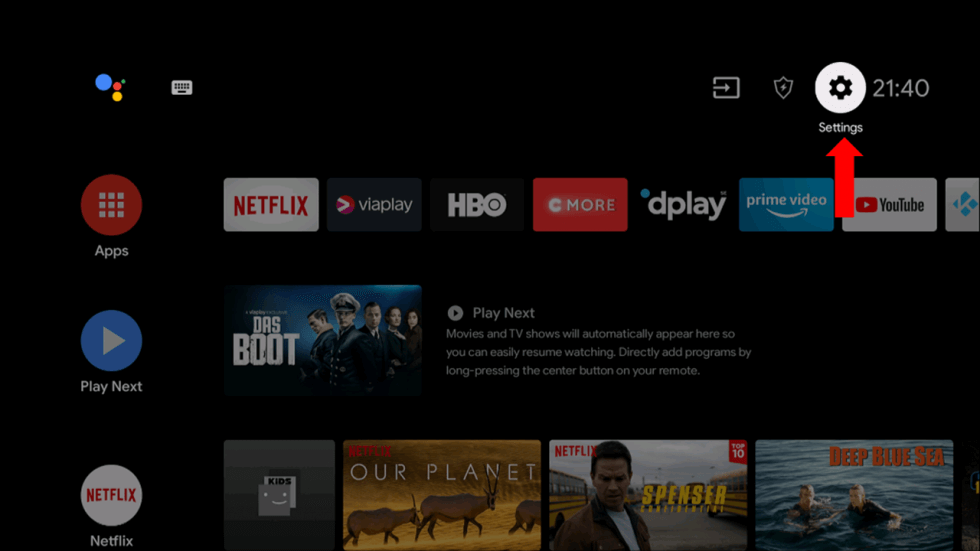
3. On the menu, find and select the Device Preferences option.
4. Choose the Security and Restrictions option and then the Unknown Sources option.
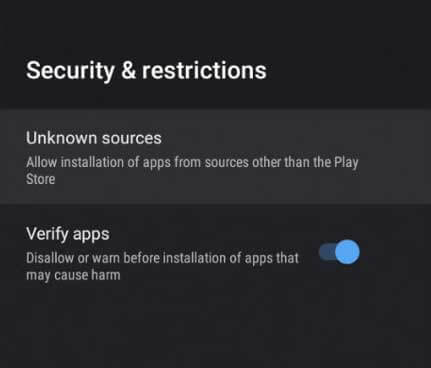
5. Connect your computer to the internet and open a web browser.
6. Following that, search for the Snook Streams APK file.
7. Download the app APK file from the official website.
8. Wait for the download to finish, and then connect a USB drive to your PC.
9. Copy the APK file to the USB drive before removing the USB drive from the device.
10. Connect the USB drive to your TV and open a File Manager on your Smart TV.
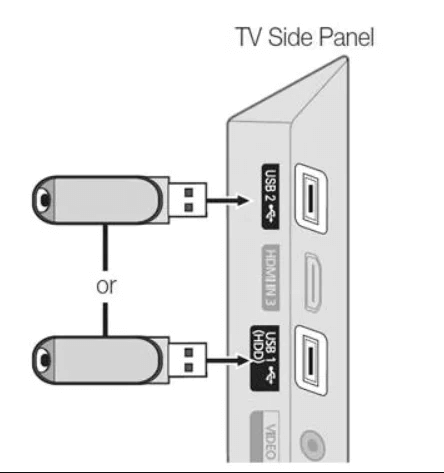
11. Next, Install the APK file on your TV and sign in to your account.
12. Finally, start watching TV channels with the app.
Snook Streams IPTV Review
Snook Streams is found to work well on the devices without any issues. In case you have any queries about this IPTV, you can contact them with their live chat support made available on their website. In addition, they have provided a troubleshooting section on the official website to fix any small issues that comes up on your app. You might be a little disappointed as the service does not provide you with M3U links that you can use on IPTV Players. For more IPTV options, check out Crown IPTV, Global IPTV, Flex IPTV, and Crystal Clear IPTV.
Frequently Asked Questions
While you are accessing Snook Streams IPTV, you are requested to install a VPN for secure streaming. It is because of the uncertain nature of IPTV in legal streaming.
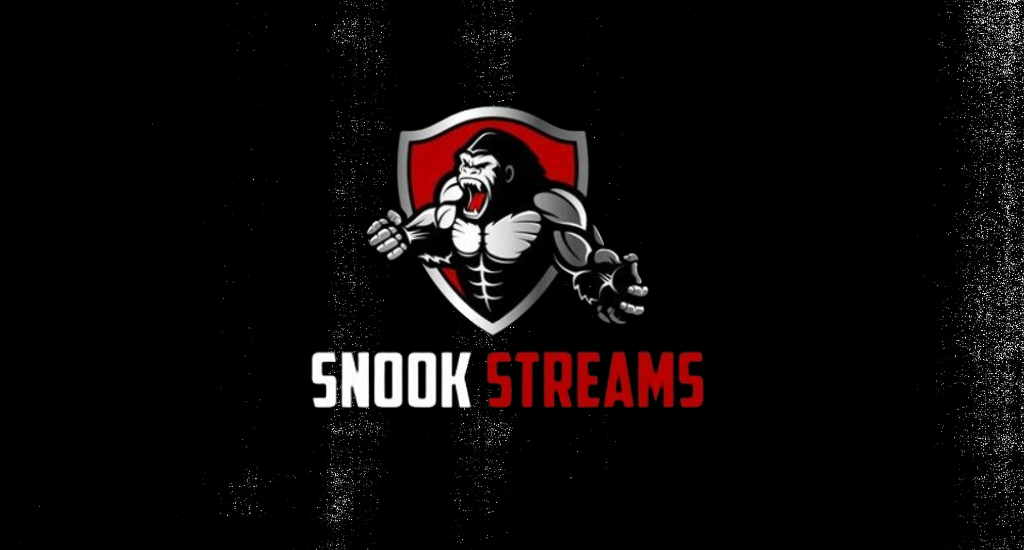


















Leave a Review