| Webpage | https://ss-iptv.com/en/ |
| Supported Playlist Formats | M3U Playlists, XSPF, ASX, & PLS |
| Pricing | Free |
| Download Link | https://urlsrt.io/SS-IPTV |
| Compatible Devices | Android Smartphones, Windows & Mac PCs, Firestick, Android Smart TV, and LG TVs |
| EPG Support | Available |
| External Player Support | Not available |
Are you looking for ways to stream your favorite content from an IPTV provider? If so, SS IPTV is a trustworthy IPTV Player that you can try. It can handle the M3U Playlists, XSPF, ASX, and PLS without any hassle. The player has an inbuilt Parental Control Support.
You can install this IPTV player on all mainstream media streaming devices. The SS IPTV Player comes with an intuitive and user-friendly interface with EPG support for live TV.
It is important to note that SS IPTV offers no playlists or channels to stream. However, it includes automatic channel switching and supports interface parameter adjustment.
Pricing
SS IPTV is a free IPTV player. You can install and access all its features for free of cost.
Is SS IPTV Legal?
Yes, SS IPTV is legal to use.
IPTV Players are completely legal and safe to use as they don’t provide any IPTV content to stream. It works as a medium to play the source media, such as the content from IPTV providers. However, when IPTV players are used for IPTV streaming, there are higher possibilities for the user to watch unverified IPTV services and their offerings, resulting in copyright infringement and other legal issues. However, relying on a VPN keeps you away from such legal issues. Therefore, we recommend using NordVPN, the best VPN for streaming IPTV in the market with rich features and stable connectivity, while using IPTV Player.

Supported Devices for SS IPTV
 |   |
 |  |
Install SS IPTV on Android Devices
The SS IPTV app is not available in the Google Play Store, so you need to install its APK file from the available source.
1. On your Android Smartphone, enable unknown sources to install apps from third-party sources.
Go to Settings → Apps → Chrome → Install unknown apps → Toggle the button on Allow from this sources.
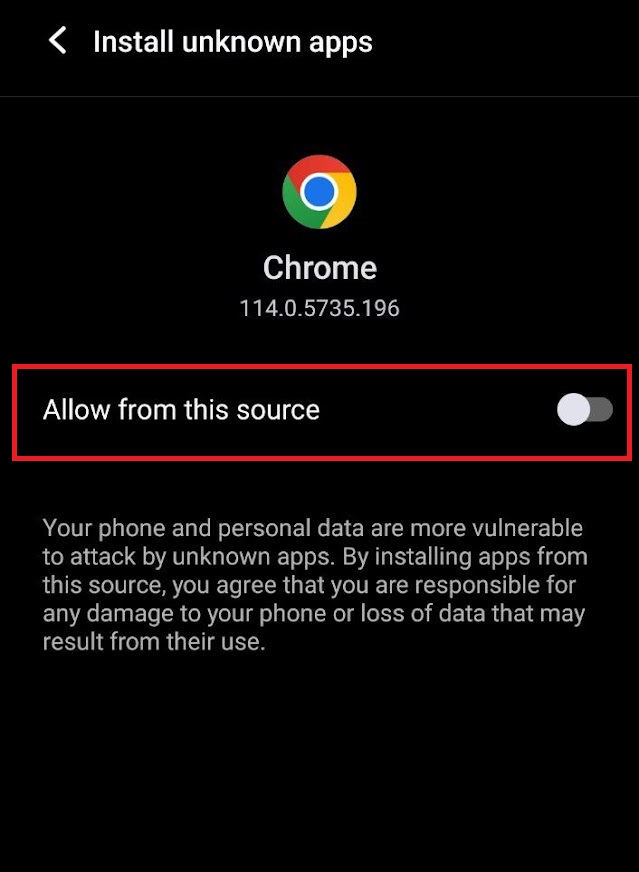
2. Open a web browser and download the SS IPTV’s APK file from a reliable website.
3. Run the downloaded file and tap on the Install button.
4. After installation, launch the app and enter the IPTV Playlist URL that you received from the IPTV provider.
5. Now, choose the TV content from the list and start streaming.
Install SS IPTV on Firestick
The IPTV player app doesn’t have native support for Firestick. To get the app that is not available on the Amazon App Store, you need to sideload it using the Downloader app on Firestick.
1. First of all, install Downloader on Firestick from the Amazon App Store.
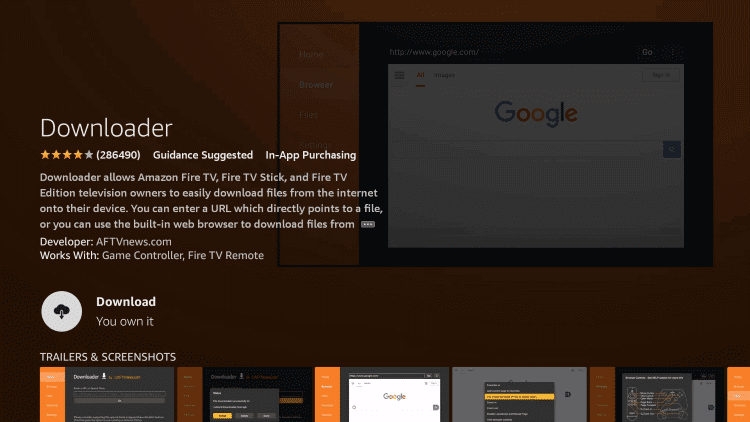
2. Now, enable the unknown source setting for Downloader to sideload an apk file.
- Open Settings → Choose My Fire TV → Click on Developer Options → Choose Install Unknown Apps → Select Downloader → Enable the feature.
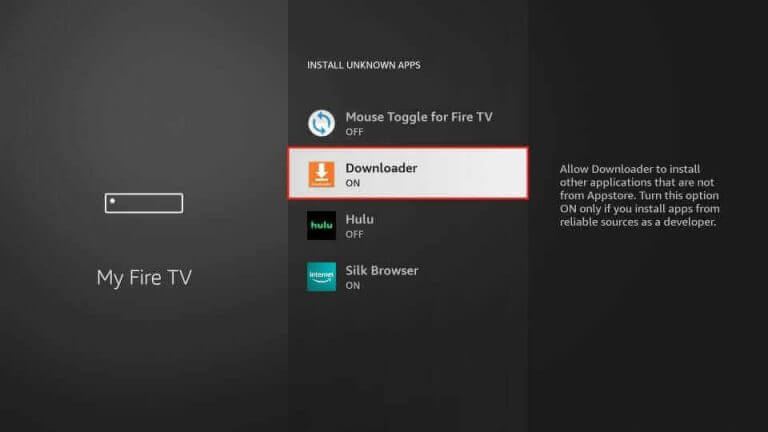
3. Return to the main screen and enter the SS IPTV’s APK URL (https://urlsrt.io/SS-IPTV) in the required box.
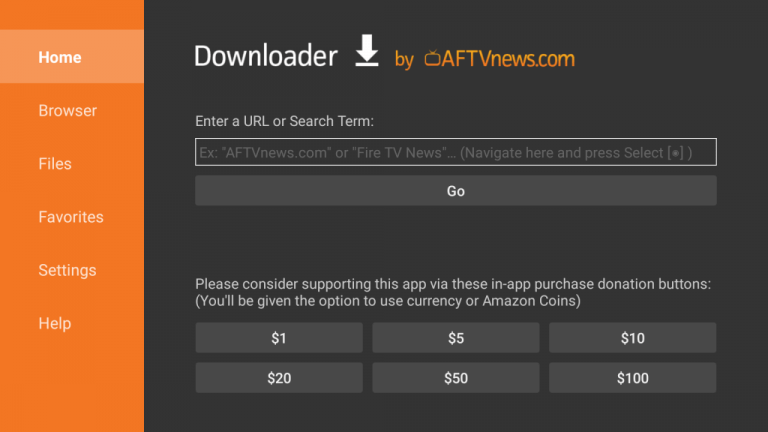
4. Click on Go and download the APK file.
5. Open the APK file and hit the Install button.
6. After installation, click the Open button to launch the app.
7. Add the M3U URL of your playlist on the home screen and stream the media content.
Install SS IPTV on Windows and Mac PC
SS IPTV is natively not available on the Windows and Mac Stores. You need to install it with the help of Bluestacks Android Emulator.
1. Open a web browser on your PC and download the SS IPTV’s APK from a legitimate website.
2. Visit the BlueStacks official website and install the emulator.
3. After installation, launch the emulator and sign in with your Google Account.
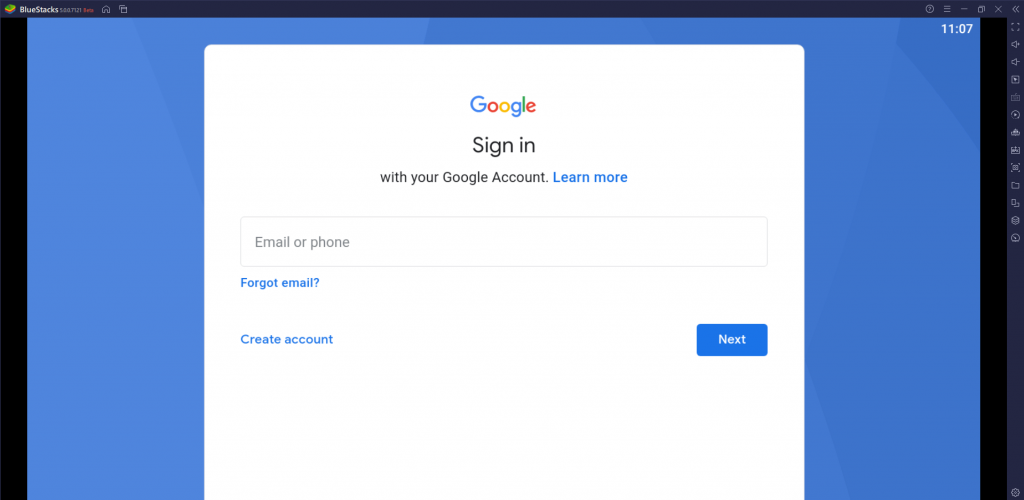
4. On the right pane, click the Install APK icon.
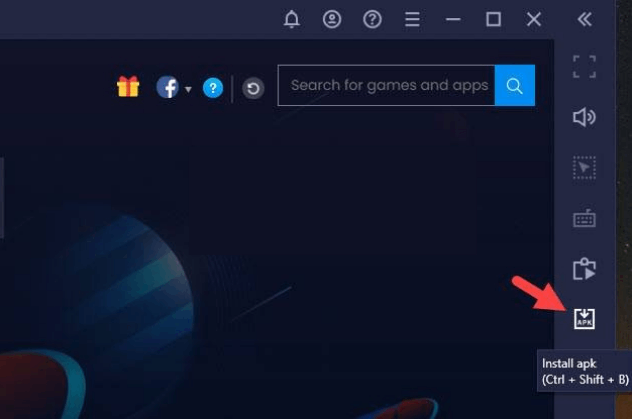
5. Locate the APK file and tap the Install button.
6. Once the app is installed, hit Open to launch the app.
7. Add the playlist and start watching the content on your Windows or Mac PC.
Install SS IPTV on Android TV
If you are an Android TV user, then you can use a USB drive and a PC to install the IPTV player app.
1. On your Smart TV, head to Settings → Security & Restrictions → Device Preferences → Enable Unknown Sources.
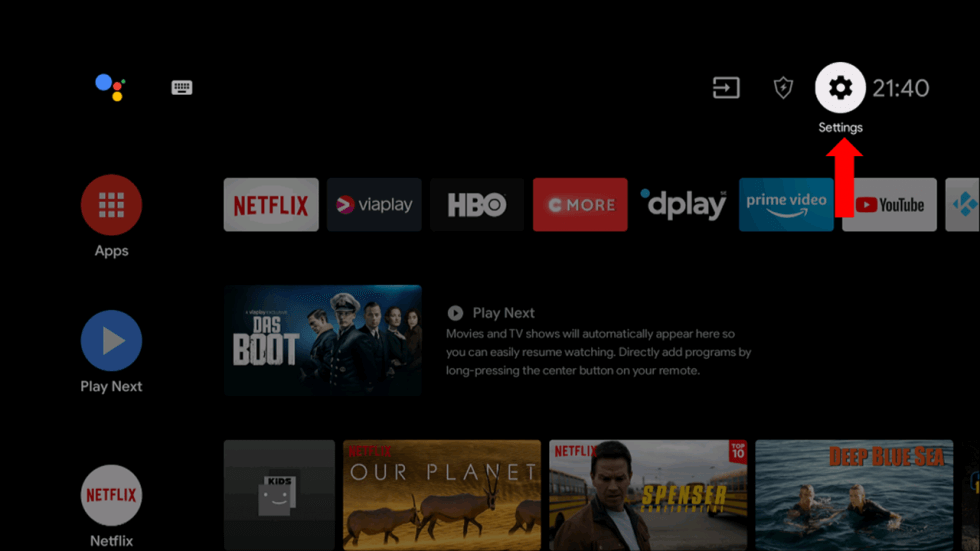
2. Launch a web browser on your PC and download the SS IPTV’s APK from a reliable website.
3. Copy the downloaded APK file to a USB drive and connect the USB drive to the USB port on your Smart TV.

4. Launch the File Manager on Android TV and run the file that you have copied.
5. Open the app on your Smart TV after installation and add the playlist to start streaming the content on your Smart TV.
Install SS IPTV Player on LG Smart TV
If you are using an LG Smart TV, then you can install this app directly from the LG Content Store.
1. On the LG Smart TV remote, press the Home button.
2. Navigate to the LG TV Content Store.
3. Click on the Search icon to find SS IPTV.
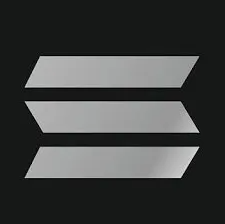
4. Select the app and click the Install button.
5. Click Open to launch and stream IPTV content on smart TV.
How to Activate SS IPTV Player
1. Open the SS IPTV app and click the Settings icon.
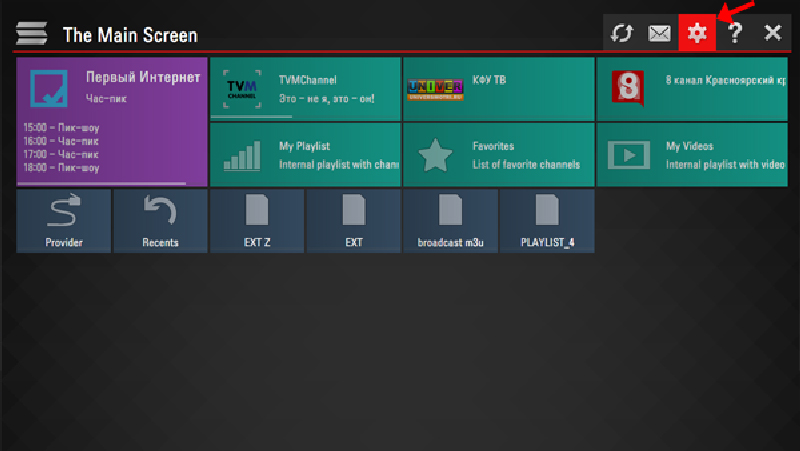
2. Choose the Content option from the left pane, followed by External Playlists.
3. Click the Add button from the bottom of the interface.
4. Next, upload or enter the M3U URL of any IPTV provider. Then, select the Save button.
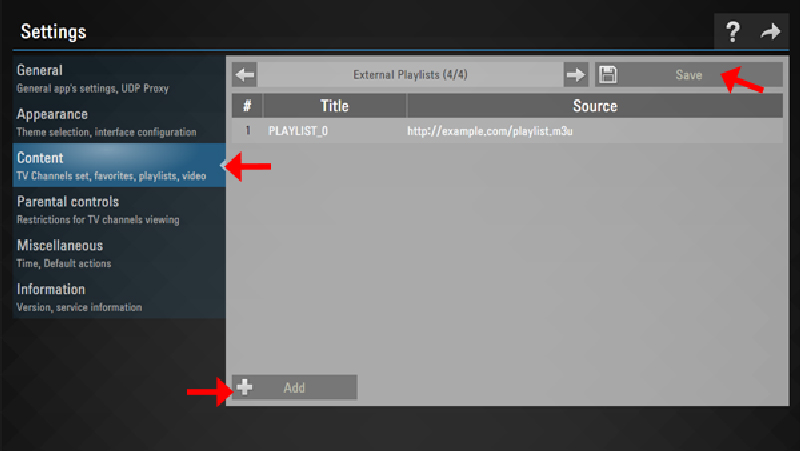
5. Within a few minutes, the IPTV content will be loaded on the SS IPTV app.
There’s also another way to load your playlists on the player app. Find the method below:
1. From Settings, choose the General option from the left pane.
2. Select the Get Code button and note the code that is displayed on the screen.
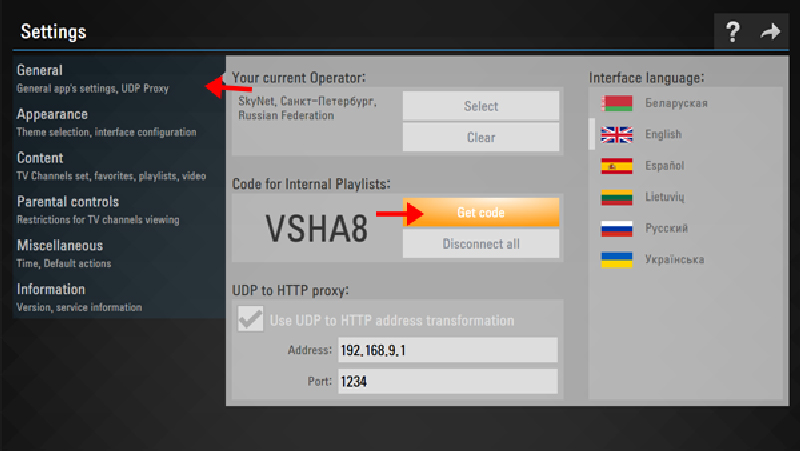
3. Next, open a web browser on your smartphone or PC and visit the SS IPTV’s official website.
4. Enter the code displayed on your TV screen and hit the Add Device button.
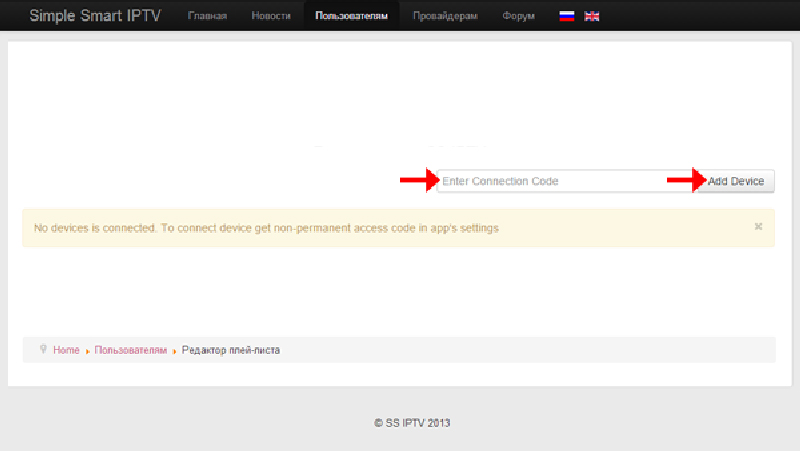
5. Input the M3U URL you received from your IPTV service provider and add it.
6. Now, restart the SS IPTV app and select the My Playlist tab from the home screen.
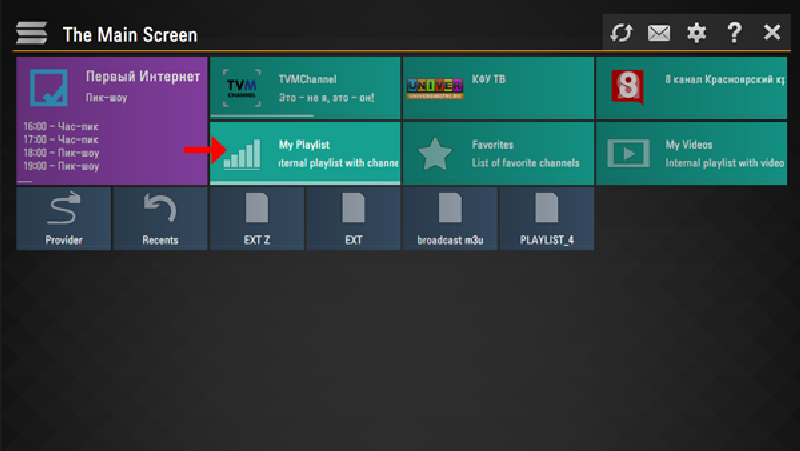
7. You can now enjoy watching your favorite IPTV content.
Alternatives
You can try the IPTV players mentioned here as alternatives to this IPTV Player and access the M3U Playlists credentials or any other formats of different IPTV service providers effortlessly.
| Player | Supported Formats | Pricing | EPG Support | Supported Devices |
|---|---|---|---|---|
| Smart IPTV | M3U file and Xtream Codes API | 5.49 EUR | Yes | Android, iPhone/iPad, Firestick, Windows & Mac PC, Smart TV |
| OTT Navigator IPTV | M3U Playlists | Free | Yes | Android, Firestick, Smart TV, Windows, and Mac PC |
| SmartOne IPTV | M3U URL and Xtream Codes | €2.5 | Yes | Android, Firestick, Windows & Mac PC, Samsung/LG Smart TV, and Android TV |
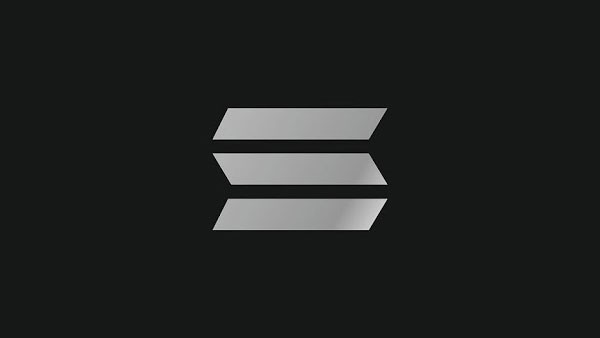


















Leave a Review