Are you looking for ways to stream your favorite content from an IPTV provider? If so, StbEmu IPTV is the best IPTV Player that you can try. It can handle the portal URL of IPTV providers.
You can install this IPTV player on all mainstream media streaming devices. The StbEmu IPTV comes with an intuitive and user-friendly interface with EPG support for live TV.
It is important to note that the StbEmu IPTV doesn’t offer any playlist or channels to stream. However, it includes Dynamic Language Switching.
Key Specs
- Supported Playlist Formats: Portal URLs
- EPG support: Yes
- External Players: Yes
- Compatible Devices: Android, Firestick, Windows & Mac PC, Smart TV
- Chromecast Support: No.
- AirPlay Support: No
Pricing
Since it is a freemium IPTV player, you can load and access the content for both free and paid version. The premium subscription starts from €5.49.
Is StbEmu IPTV Legal?
Yes, StbEmu IPTV is legal to use.
IPTV Players are completely legal and safe to use as they don’t provide any IPTV content to stream. It works as a medium to play the source media, such as the content from IPTV providers. However, when IPTV players are used for IPTV streaming, there are higher possibilities for the user to watch unverified IPTV services and their offerings, resulting in copyright infringement and other legal issues. However, relying on a VPN keeps you away from such legal issues. Therefore, we recommend using NordVPN, the best VPN for streaming IPTV in the market with rich features and stable connectivity, while using IPTV Player.

How to Install StbEmu IPTV on Different Devices
You can install StbEmu IPTV on the streaming devices mentioned in the list below.
- Android Devices
- Firestick
- Windows or Mac PC
- Smart TV
Install StbEmu IPTV on Android Devices
StbEmu IPTV is natively available on the Google Play Store of Android devices. Hence, there is no need to search for external sources to install this player.
1. Open Google Play Store on your Android device.
2. Enter StbEmu IPTV Pro on the search bar and search for it.
3. Select the player and tap the Install button on Play Store.
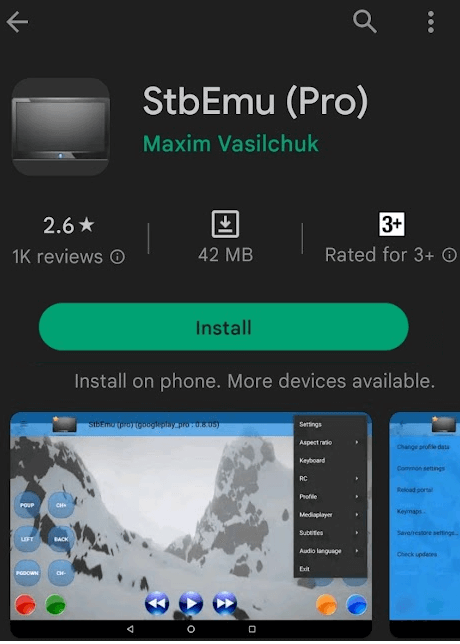
4. Click on Open to launch the app and configure the necessary login credentials to stream the media content.
Install StbEmu IPTV on Firestick
The IPTV Player app doesn’t have native support for Firestick. To get the app that is not available on the Amazon App Store, you need to sideload it using the Downloader app on Firestick.
1. First of all, install Downloader on Firestick from the Amazon App Store.
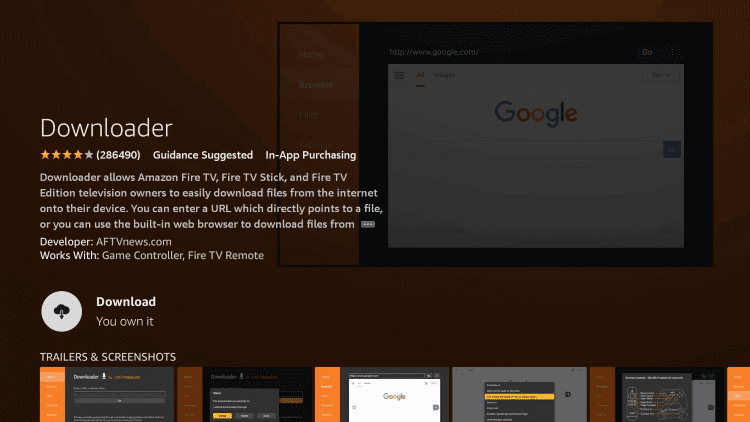
2. Now, enable the unknown source setting for Downloader to sideload an APK file.
- Open Settings → Choose My Fire TV → Click on Developer Options → Choose Install Unknown Apps → Select Downloader → Enable the feature.
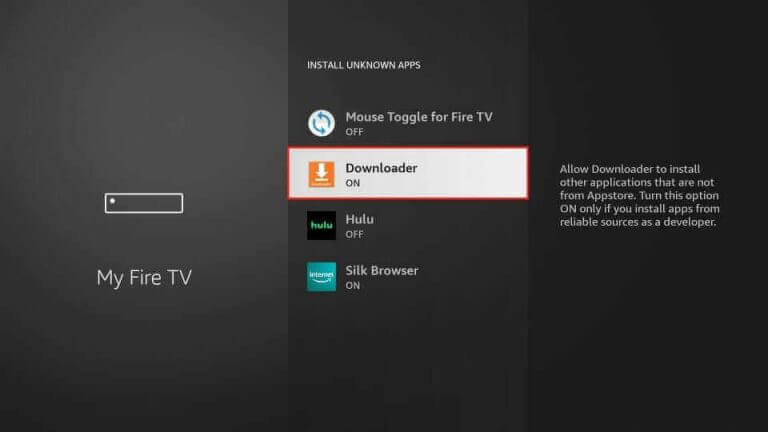
3. Return to the main screen and enter the StbEmu IPTV APK URL in the required box.
4. Click on Go and download the APK file.
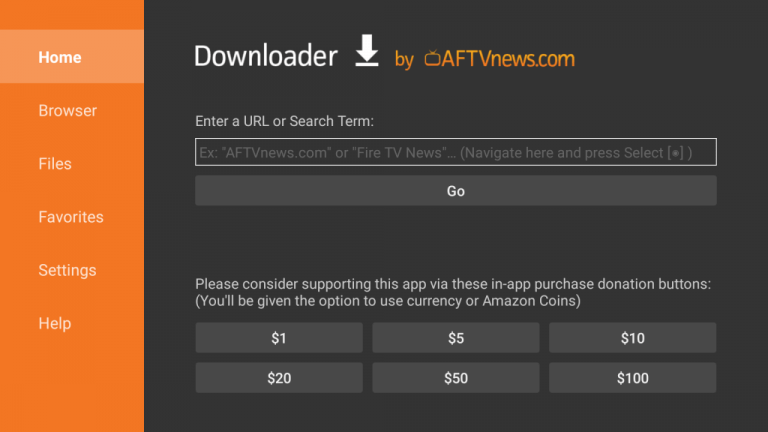
5. Open the APK file and hit the Install button.
6. After installation, click the Open button to launch the app.
7. Add the Portal URL of your playlist on the home screen and stream the media content.
Install StbEmu IPTV on Windows and Mac PC
The IPTV Player is natively not available on the Windows and Mac Store. You need to install it with the help of Bluestacks Android Emulator.
1. Visit the BlueStacks official website and install the emulator.
2. After installation, launch the emulator and sign in with your Google Account.
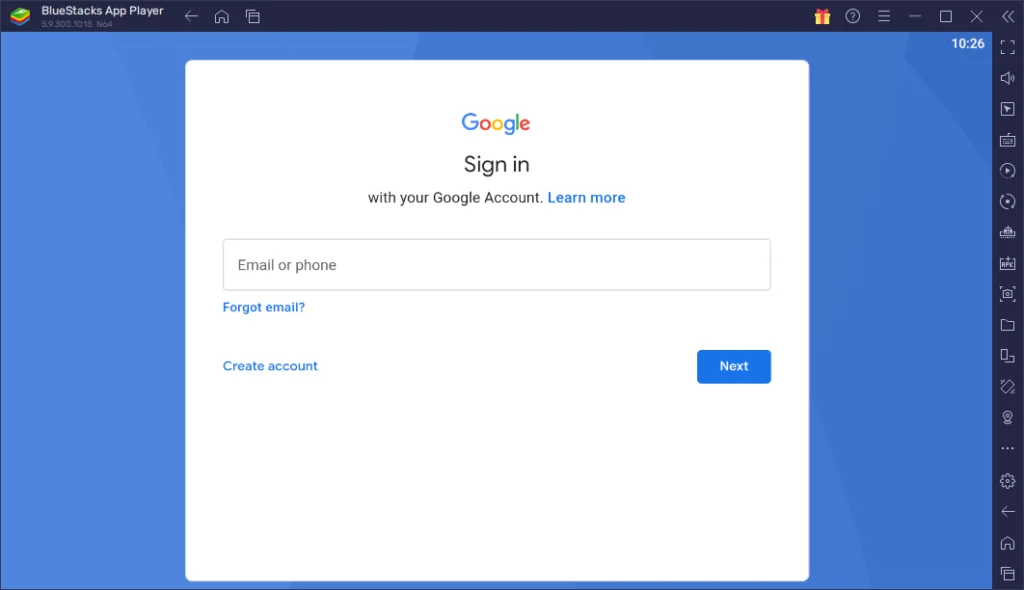
3. Go to the Google Play Store and open it.
4. Search for the StbEmu IPTV and select the app.
5. Tap the Install button to get the app.
6. Once the app is installed, hit Open to launch the app.
7. Sign in with your IPTV account and stream the live TV channels.
Install StbEmu IPTV on Android TV
If you are an Android TV user, then you can use a USB drive and a PC to install the StbEmu IPTV app.
1. On your Smart TV, head to Settings → Security & Restrictions → Device Preferences → Enable Unknown Sources.
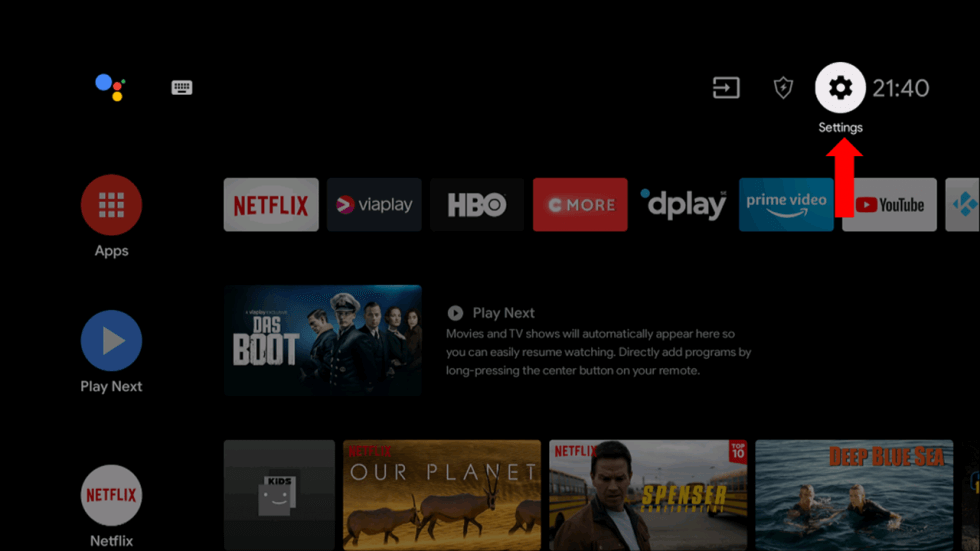
2. Launch a web browser on your PC and download the IPTV Player APK from a reliable website.
3. Copy the downloaded APK file to a USB drive and connect the USB drive to the USB port on your Smart TV.
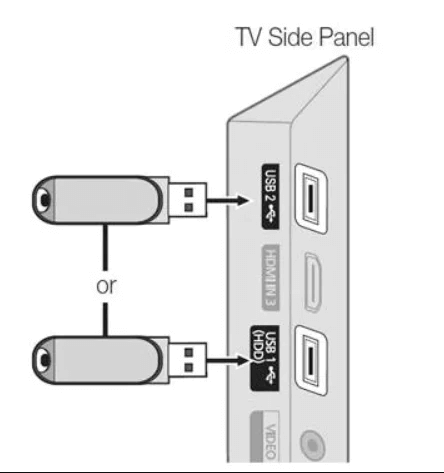
4. Launch the File Manager on Android TV and run the file that you have copied.
5. Open the app on your Smart TV after installation and add the playlist to start streaming the content on your Smart TV.
How to log in and use StbEmu IPTV
1. Launch the installed StbEmu IPTV app on your device.
2. Click on Configure Application and choose Settings on the app.
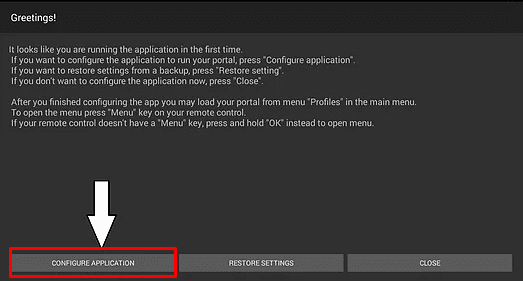
3. Next, tap the Profile name option and enter the name.
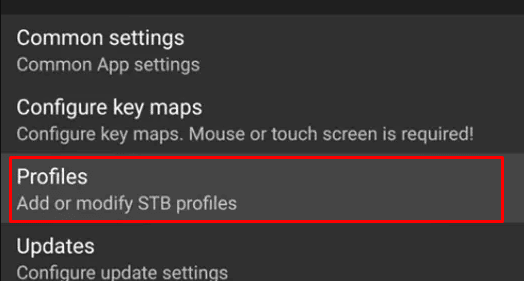
4. Select the Portal Settings and tap the Portal URL option.
5. Now, go back to the main Settings and choose STB configuration.
6. Hit STB Modle at the top and select your MAG device.
7. Choose MAC-address and enter the MAC address of your MAG.
8. Go back to the home page of Settings and select the Media Player option.
9. Again, select the Media Player option and choose your desired media player.
10. Now, restart the StbEmu IPTV app and log in with your account credentials.
11. Finally, start streaming the IPTV content from your device.
Alternatives
You can try the IPTV players mentioned here as alternatives to this IPTV and access the playlists of different IPTV service providers.
Pocket IPTV

Pocket IPTV is free and the best alternative for this IPTV. It supports M3U URL and M3U8 formats. The Player comes with Parental controls and Chromecast supports to enhance your streaming. The best thing about this IPTV Player is that it supports different devices like Windows, Mac, Android, and Firestick.
IPTV Smarters

With the IPTV Smarters, you can stream IPTV content using the M3U file and Xtream Codes API. You can also use external media players like VLC or MX Player to stream IPTV content. You can install the IPTV Player app using its APK file. The IPTV app is compatible with Android devices, PCs, and streaming devices.
Gecko IPTV

The Gecko IPTV is a popular media player app. Using the app, you can access the IPTV channels in M3U format and Xtream Codes API. You can also upload the EPG file to get the schedule for the live TV channels. The IPTV player app offers external player support. You can install the app on Android and iOS devices.
Review
By being a substitute application, StbEmu IPTV is mostly welcomed by IPTV users. With its easy UI and flexibility among IPTV playlists, it gets a good performance rating from users. The affordable premium and cool features of the app make it even more promising for purchasing. If you like to stream IPTV channels for free with ads or without ads, this would be a perfect addition to your streaming unit.



















Leave a Review