Untouchable IPTV has one of the most desirable TV channels from different categories. Users of the service can enjoy watching 5000 TV channels which include popular sports and entertainment channels. In addition, you can get access to PPV events and VOD titles in the service. It is based on subscription plans that give you two connections in its standard plan. Before getting a subscription to the service, you can get a 24-hour trial at £2.00. You can get access to this IPTV on Android devices, Firestick, Smart TV, and PC.
Subscription
| Subscription Plan | Pricing | No of Connections |
| 1 Month | £12.00 | 2 |
| 1 Month | £14.00 | 3 |
| 1 Month | £16.00 | 4 |
| 12 Months | £85.00 | 2 |
| 12 Months | £105.00 | 3 |
How to Sign Up With Untouchable IPTV
1. Launch the web browser on a computer or smartphone.
2. Go to the Untouchable IPTV Official Website using the browser.
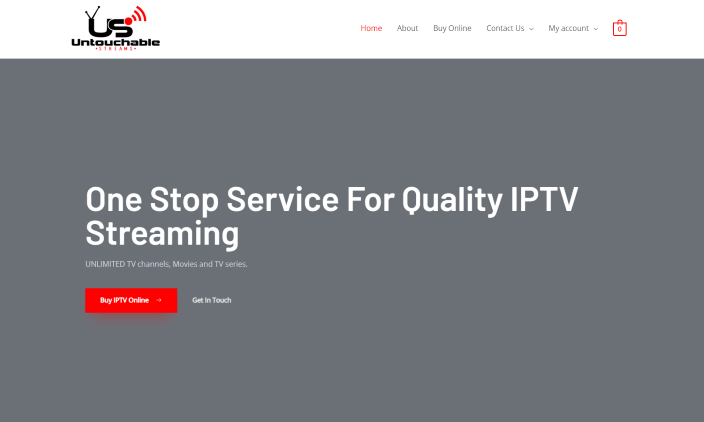
3. On the webpage, scroll to the section with the pricing.
4. Go through the available plans on the websites, and select the Add to Basket button next to the respective plan you want.
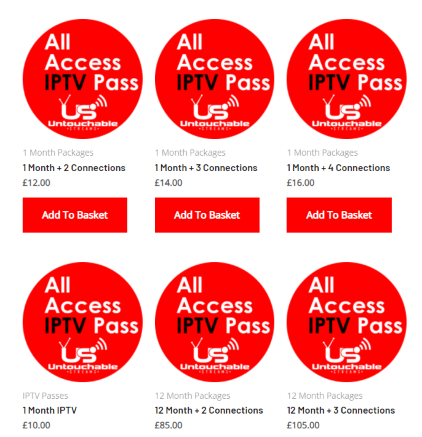
5. On the next page, fill in the necessary fields with your account details.
5. Also, complete your payment details and choose your Payment Method section.
6. You will get an email from the service that will provide you with all the necessary login details.
How to Get Untouchable IPTV on Android Devices
1. First, turn on your Android device and then launch the Play Store.
2. Select the search bar from the Play Store and use the onscreen keyboard to find the IPTV Streamer app.
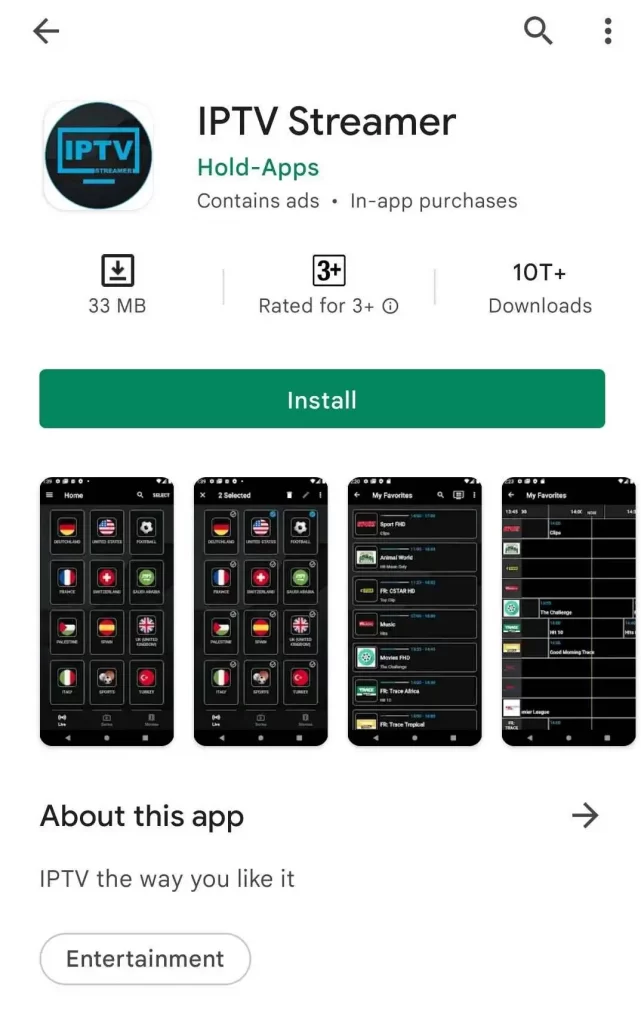
3. From the search results, select the app icon.
4. Further, choose the Install button to download the app.
5. Next, open the app and then enter your M3U URL, Username, and Password to sign in.
6. Also, wait for the channel playlist to load on the IPTV Player.
7. Access the playlist on the IPTV Player and then start watching them on your device.
How to Install Untouchable IPTV on PC
1. Power up your computer and then connect it to the internet.
2. With the help of a browser, visit the official BlueStacks website.
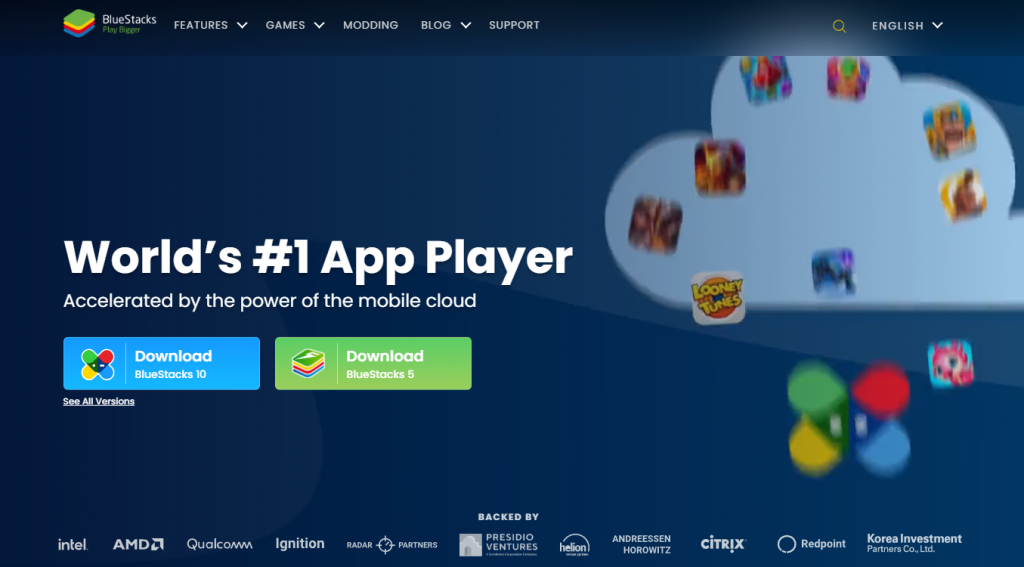
3. Also, download BlueStacks to your device.
4. Next, open BlueStacks and then click on the sign in button.
5. Type in your email address and password. Then, sign in to your Google account.
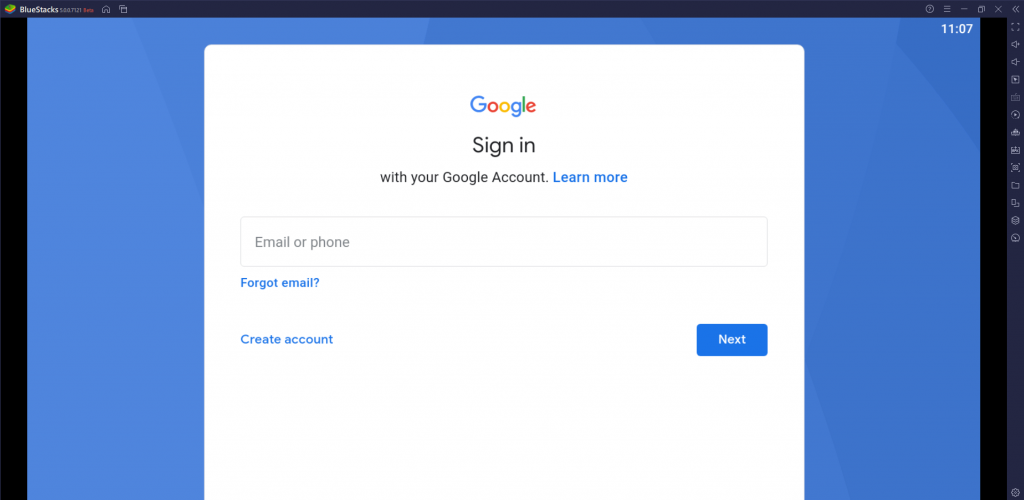
6. Open the Google Play Store from BlueStacks.
7. Select the search bar and then search for the IPTV Smarters app.
8. Also, install the IPTV Smarters app using BlueStacks.
9. Further, open the IPTV Smarters app.
10. On the app, sign in with the details of the Untouchable IPTV account.
11. Choose the content of the IPTV to stream on the Windows or Mac PC.
How to Get Untouchable IPTV on Firestick
1. From the Firestick home screen, choose the Find option.
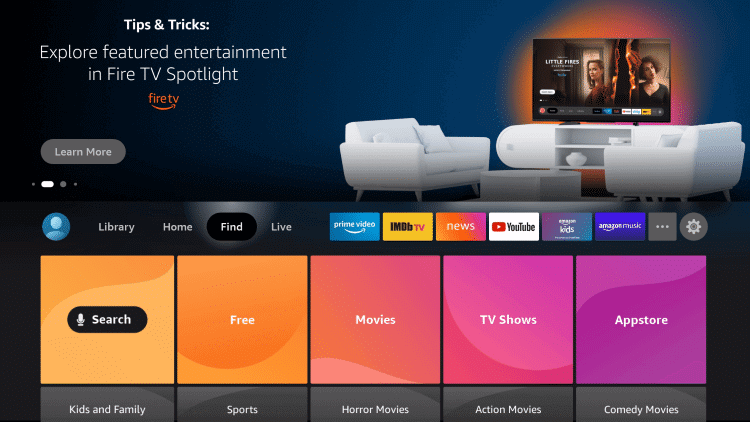
2. Next, select the Search option and then search for the Downloader app.
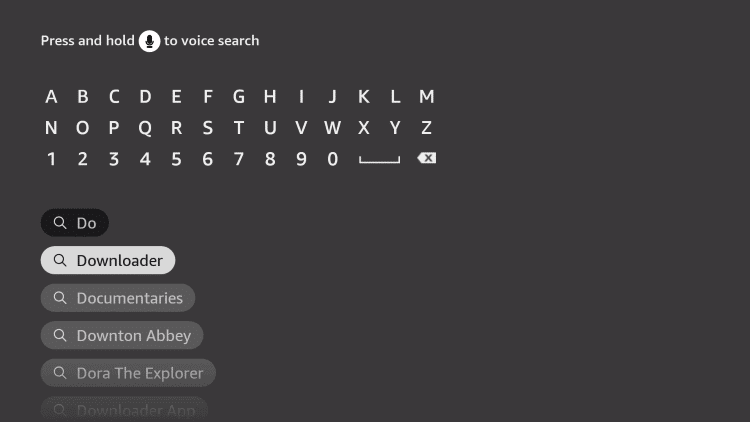
3. On the Downloader app overview page, click the Download button.
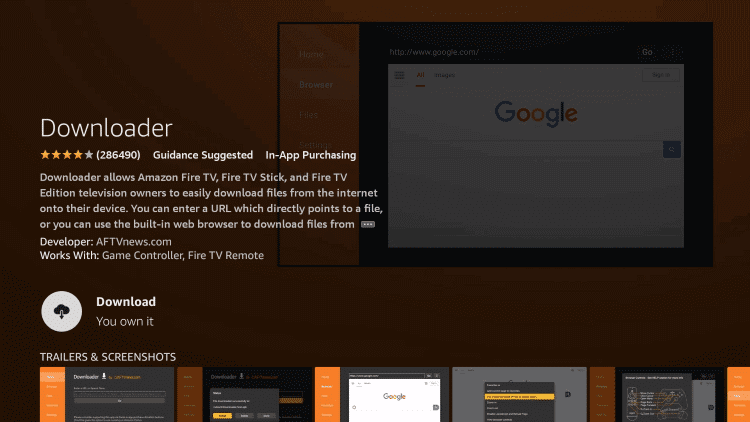
4. Within a few minutes, the app download completes on your device.
5. By pressing the Home button of your remote, open the Settings menu from the device’s home screen.
6. Choose the My Fire TV option in the Settings.
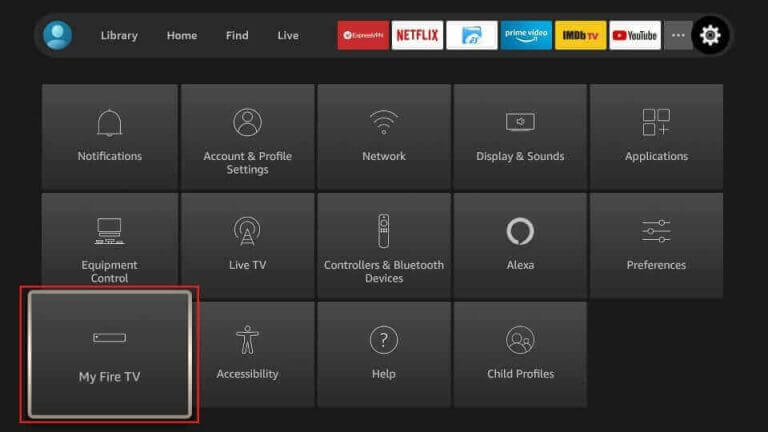
7. Select Developer Options and then choose Install Unknown Apps.
8. Locate and then select the Downloader app to turn on the installation settings.
9. Go to the home screen and open the Downloader app.
10. On the Downloader app screen, choose the Allow button.
11. The app has a URL box where you need to paste the URL for GSE Smart IPTV.
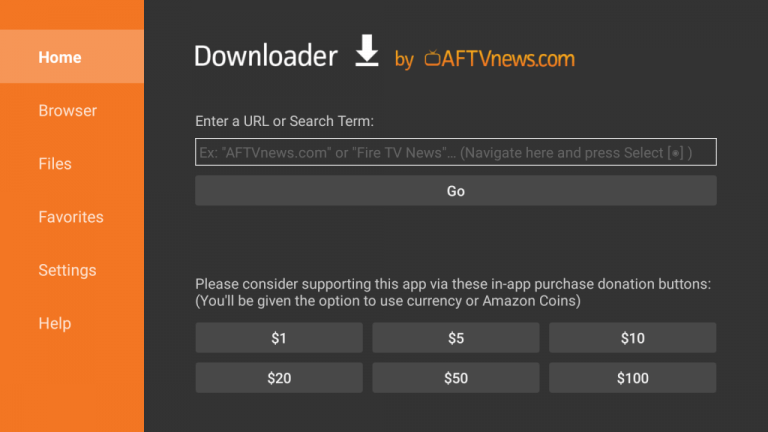
12. Click on the Go button to download the GSE Smart IPTV APK file.
13. Select the Install button to install the app Apk file on your device.
14. Next, open the GSE Smart IPTV app on your device and then follow the instructions to sign in to your Untouchable IPTV account.
15. From the channel playlist on the app, start to enjoy watching TV channels on your device.
How to Get Untouchable IPTV on Smart TV
1. Turn on the Smart TV and go to the Apps tab on the home screen.
2. Open the Google Play Store of your Smart TV.
3. Search for the Perfect Player app in the Play Store.
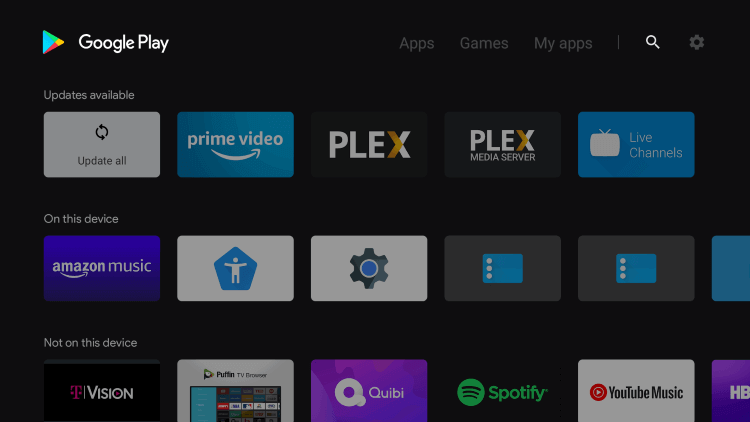
4. You can start installing the app by selecting the Install button.
5. The app download completes within a few minutes.
6. When the app download completes, open the Perfect Player app.
7. By selecting the Settings icon, click on the General option.
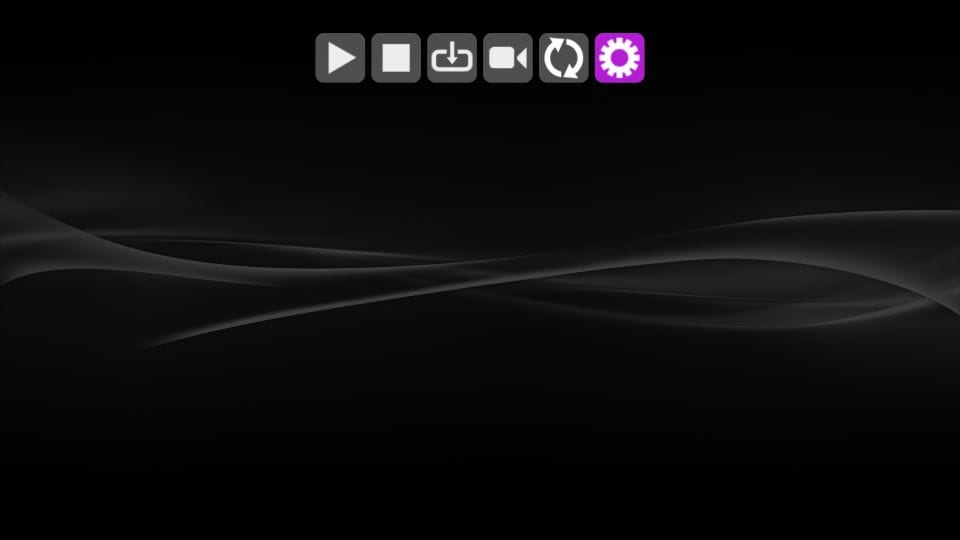
8. Next, select the Playlist option.
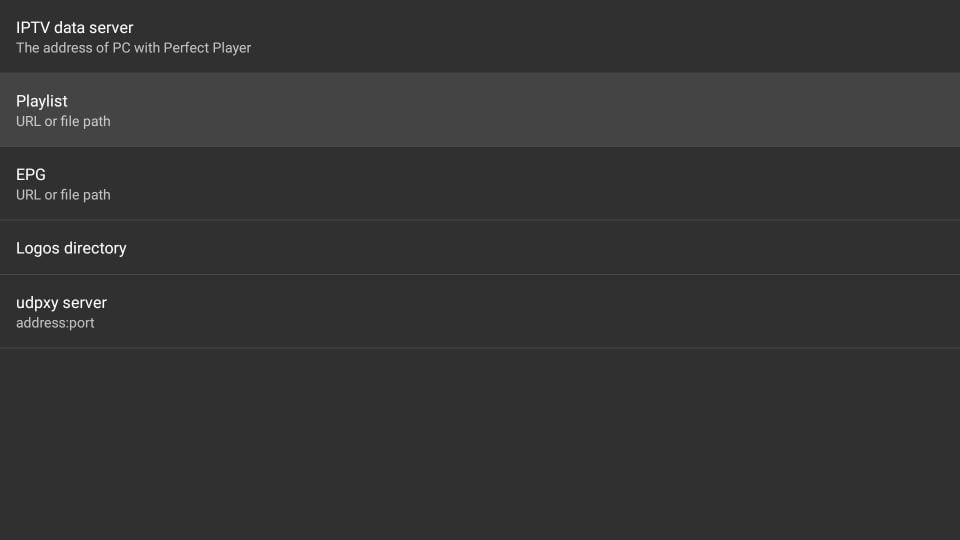
9. Further, check the M3U option.
10. Also, paste the Untouchable IPTV M3U URL in the respective field.
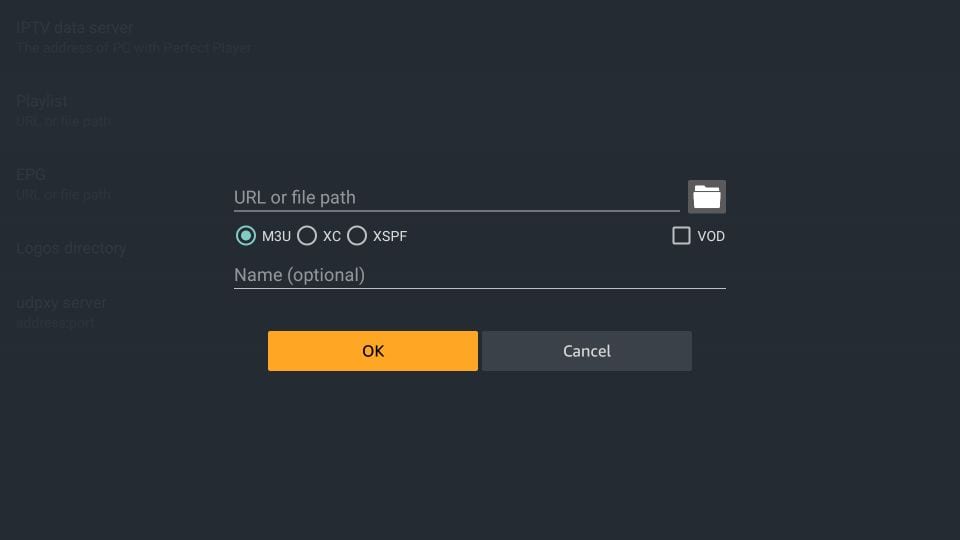
11. Type in the playlist name and then select the OK option.
12. Finally, access the channel playlist from Untouchable IPTV on your device.
Untouchable IPTV Review
Untouchable IPTV is an impressive IPTV option for your devices. You won’t miss out on any of the news, sports, and entertainment channels with a subscription to this service. The app has a section for Favorites, and it has support for Electronic Program Guide. They have dedicated customer support using email, contact forms, and 24/7 chat support. For more IPTV options, get Raw IPTV, Duplex IPTV, or Sparrow IPTV. Untouchable IPTV is a safe IPTV provider to use. Still, the users need to use a VPN with the app while they are playing the channels from the service.



















Leave a Review