Are you looking for ways to stream your favorite content from an IPTV provider? If so, Rocksat IPTV is the best IPTV Player that you can try. It can handle the Xtream Codes API and M3U Playlists.
You can install this IPTV player on all mainstream media streaming devices. The Rocksat IPTV comes with an intuitive and user-friendly interface with EPG support for live TV.
It is important to note that this IPTV doesn’t offer any playlist or channels to stream. However, it includes Favorites Manager and doesn’t support Dynamic Language Switching.
Key Specs
- Supported Playlist Formats: M3U playlist and Xtream Codes API
- EPG support: Yes
- External Players: Yes (VLC and Exo Player)
- Compatible Devices: Android, Firestick, Windows & Mac PC, Smart TV
- Chromecast Support: No.
- AirPlay Support: No.
Pricing
Rocksat IPTV is a free IPTV player. You can install and access all its features for free of cost.
Is Rocksat IPTV Legal?
Yes, Rocksat IPTV is legal to use.
IPTV Players are completely legal and safe to use as they don’t provide any IPTV content to stream. It works as a medium to play the source media, such as the content from IPTV providers. However, when IPTV players are used for IPTV streaming, there are higher possibilities for the user to watch unverified IPTV services and their offerings, resulting in copyright infringement and other legal issues. However, relying on a VPN keeps you away from such legal issues. Therefore, we recommend using NordVPN, the best VPN for streaming IPTV in the market with rich features and stable connectivity, while using IPTV Player.

How to Install Rocksat IPTV on Different Devices
You can install Rocksat IPTV on the streaming devices mentioned in the list below.
- Android Devices
- Firestick
- Windows or Mac PC
- Smart TV
Install Rocksat IPTV on Android Devices
Rocksat IPTV is natively available on the Google Play Store of Android devices. Hence, there is no need to search for external sources to install this player.
1. Open Google Play Store on your Android device.
2. Enter Rocksat IPTV Player on the search bar and search for it.
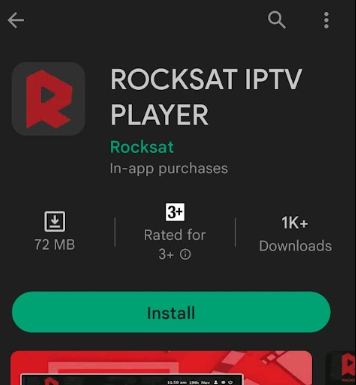
3. Select the player and tap the Install button.
4. Click on Open to launch the app and configure the necessary login credentials to stream the media content.
Install Rocksat IPTV on Firestick
The Rocksat IPTV app doesn’t have native support for Firestick. To get the app that is not available on the Amazon App Store, you need to sideload it using the Downloader app on Firestick.
1. First of all, install Downloader on Firestick from the Amazon App Store.
2. Now, enable the unknown source setting for Downloader to sideload an apk file.
- Open Settings → Choose My Fire TV → Click on Developer Options → Choose Install Unknown Apps → Select Downloader → Enable the feature.
3. Return to the main screen and enter the Rocksat IPTV APK URL in the required box.
4. Click on Go and download the APK file.
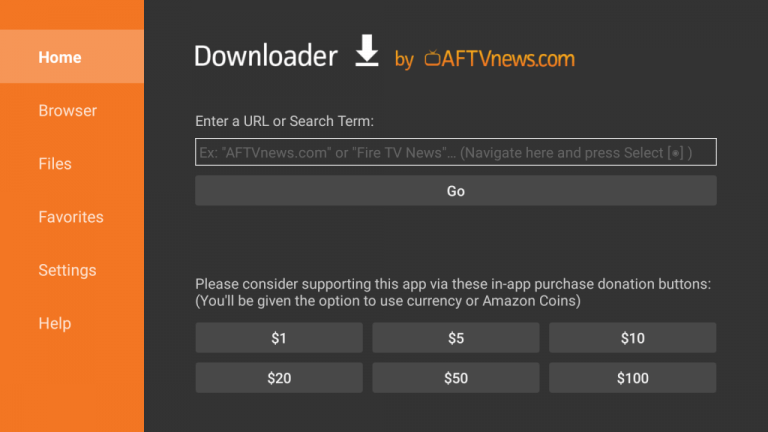
5. Open the APK file and hit the Install button.
6. After installation, click the Open button to launch the app.
7. Add the M3U URL of your playlist on the home screen and stream the media content.
Install Rocksat IPTV on Windows and Mac PC
Rocksat IPTV is natively not available on the Windows and Mac Store. You need to install it with the help of Bluestacks Android Emulator.
1. Visit the BlueStacks official website and install the emulator.
2. After installation, launch the emulator and sign in with your Google Account.
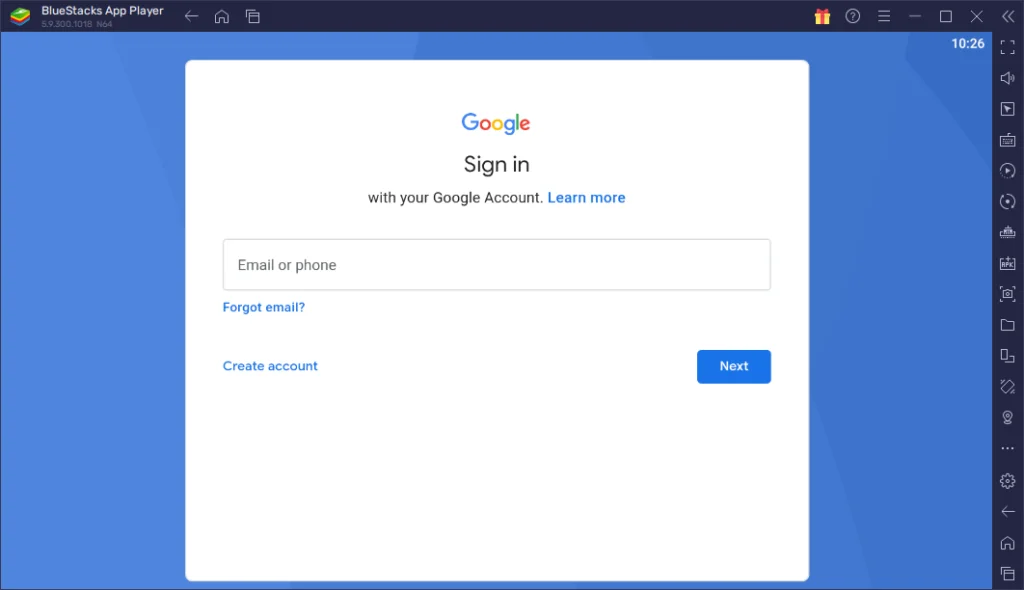
3. Go to the Google Play Store and open it.
4. Search for the Rocksat IPTV and select the app.
5. Tap the Install button to get the app.
6. Once the app is installed, hit Open to launch the app.
7. Sign in with your IPTV account and stream the live TV channels.
Install Rocksat IPTV on Android TV
If you are an Android TV user, then you can use a USB drive and a PC to install this IPTV Player app.
1. On your Smart TV, head to Settings → Security & Restrictions → Device Preferences → Enable Unknown Sources.
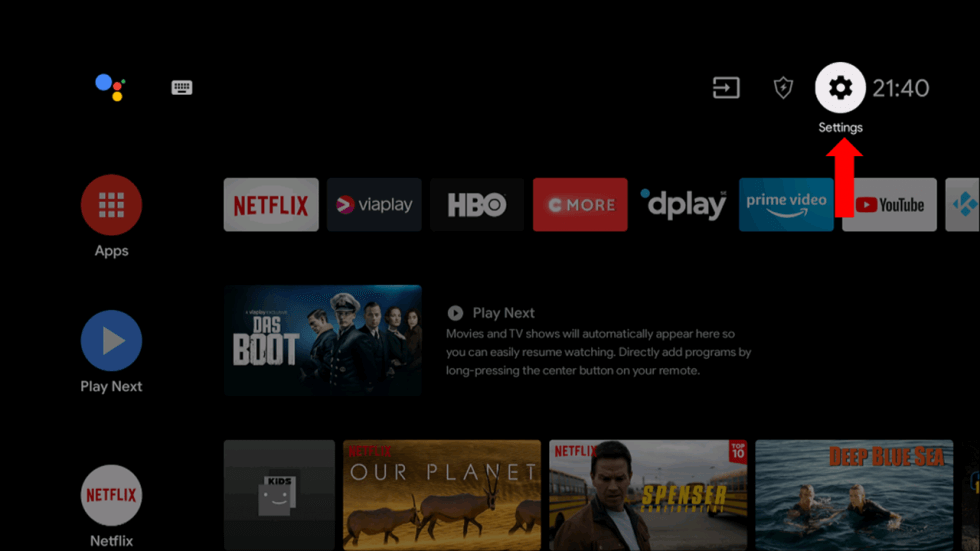
2. Launch a web browser on your PC and download the Rocksat IPTV APK from a reliable website.
3. Copy the downloaded APK file to a USB drive and connect the USB drive to the USB port on your Smart TV.
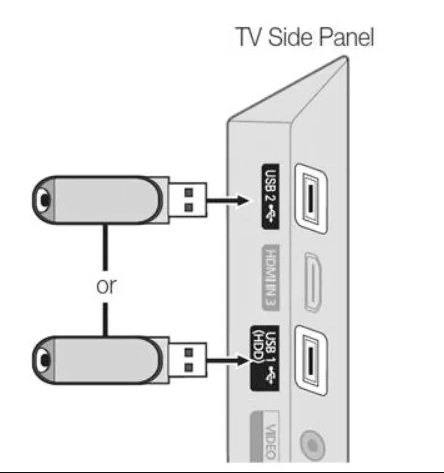
4. Launch the File Manager on Android TV and run the file that you have copied.
5. Open the app on your Smart TV after installation and add the playlist to start streaming the content on your Smart TV.
Alternatives
You can try the IPTV players mentioned here as alternatives to the Rocksat IPTV Player and access M3U playlists of different IPTV service providers.
IBOXX IPTV Player

IBOXX IPTV Player is a premium IPTV Player and the best alternative to this IPTV Player. It supports M3U format. The IPTV player supports external players like VLC and MX Player to enhance your streaming. The best thing about this IPTV Player is that it supports different devices like Windows, Mac, Android, and Firestick.
Pixel IPTV

With the Pixel IPTV, you can stream IPTV content using M3U URL. You can integrate external players into this IPTV player. You can install the IPTV Player app from the Play Store. The IPTV app is compatible with Android devices, PCs, and streaming devices.
Flex IPTV
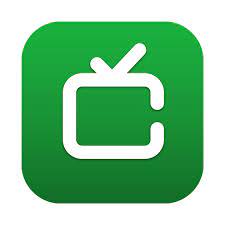
The Flex IPTV is a popular media player app. Using the app, you can access the IPTV channels in M3U format. You can also upload the EPG file to get the schedule for the live TV channels. The IPTV player app doesn’t offer any external player support. You can install the app on Android-based devices.
Review
By installing the Rocksat IPTV app on your Android-based device. You can load and stream IPTV content like VOD, Live TV channels, and more without any subscription cost. Apart from this, it also offers modern features like Catch up, a built-in Player and VPN support, DVR, Easy sync, and many more. Since it is one of the best IPTV Players, all IPTV users should have it as a backup in their streaming units to enjoy the best streaming experience.
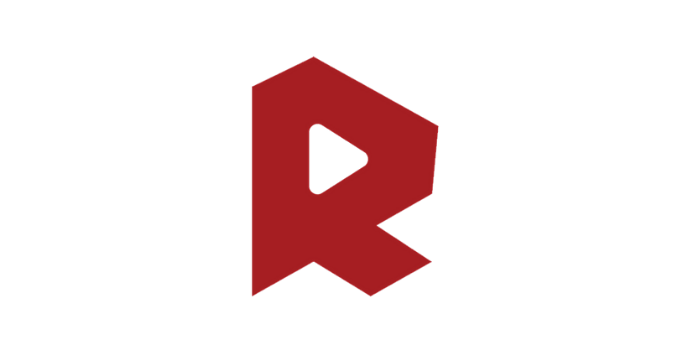


















Leave a Review