TV Plantation is a popular IPTV service that has an efficient channel lineup with content from different countries across the world. It has TV channels from the US, Canada, Europe, Asia, Spanish, Australia, Arabic, and the African continent TV channels in its lineup. In total, this IPTV has more than 4000 live TV channels in its collection. Moreover, the app library has impressive on-demand titles that you can access on your devices. With this IPTV app, you can enjoy watching your favorite TV channels on all your devices, including Android, Firestick, Smart TV, and more.
Subscription
| Plan | Pricing |
| 1 Month | $15 |
| 3 Months | $39 |
| 6 Months | $66 |
| 12 Months | $108 |
How to Sign Up with TV Plantation
1. Go to the official TV Plantation website using a web browser.
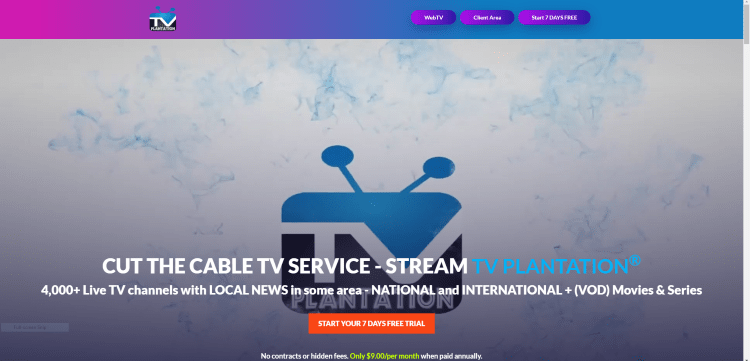
2. On the left side, scroll to the available subscription plans.
3. Select the Order Plan button next to any suitable plan.
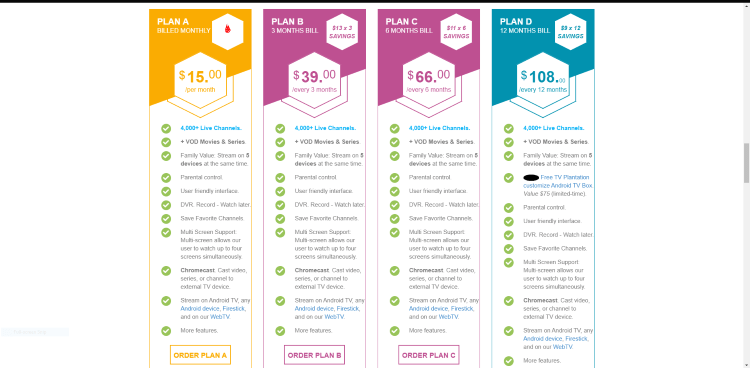
4. On the Configure screen, type in a Username and Password and then click on Continue.
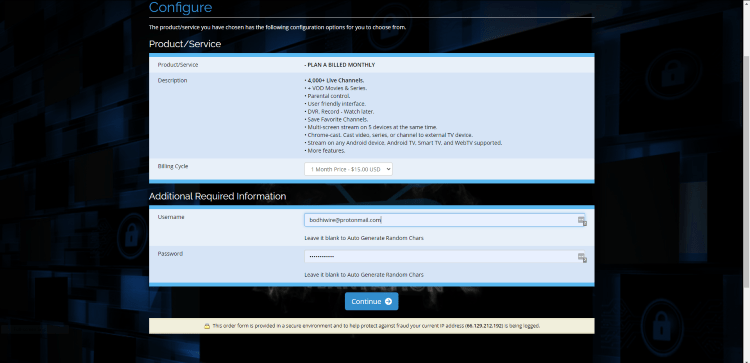
5. Click on the Check Out option on the Shopping Cart page.
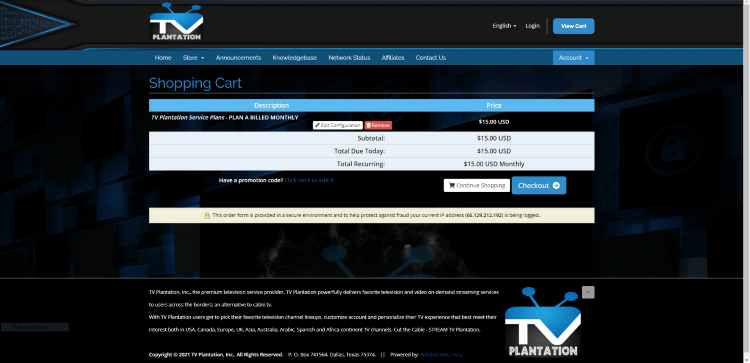
6. Fill in the required fields in the Checkout section and choose your password.
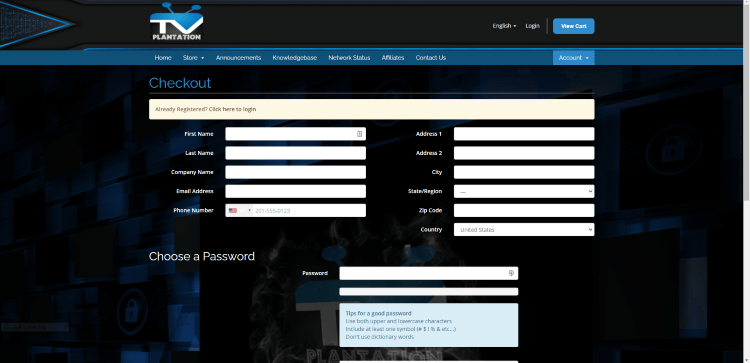
7. You have activated your subscription with TV Plantation.
How to Download and Install TV Plantation IPTV
The TV Plantation is available for free download on
Get TV Plantation on Android
1. Turn on your Android phone and then open the Google Play Store.
2. Using the search bar, find the TV Plantation app.
3. Select the IPTV app when you get the search results on your screen.
4. Tap the Install button to get the app on your device.
5. When the download is over, select the Open button to launch the TV Plantation.
6. Enter the Username and Password of your subscription in the given boxes.
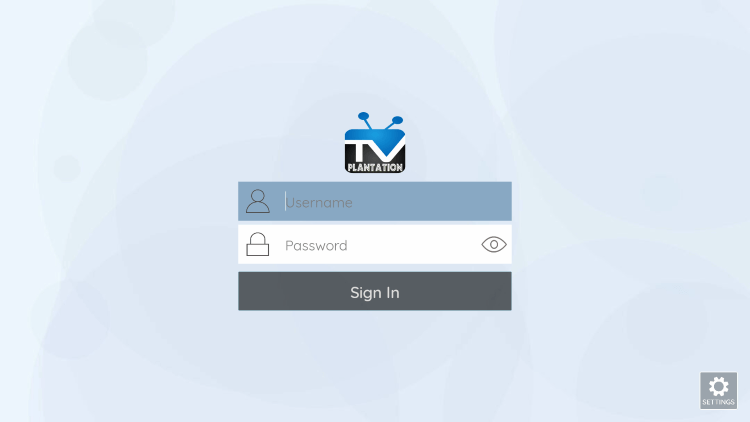
7. Tap the Sign In button to sign in to the app.
Install TV Plantation on Windows or Mac PC
1. Go to the official BlueStacks website on your PC using the web browser.
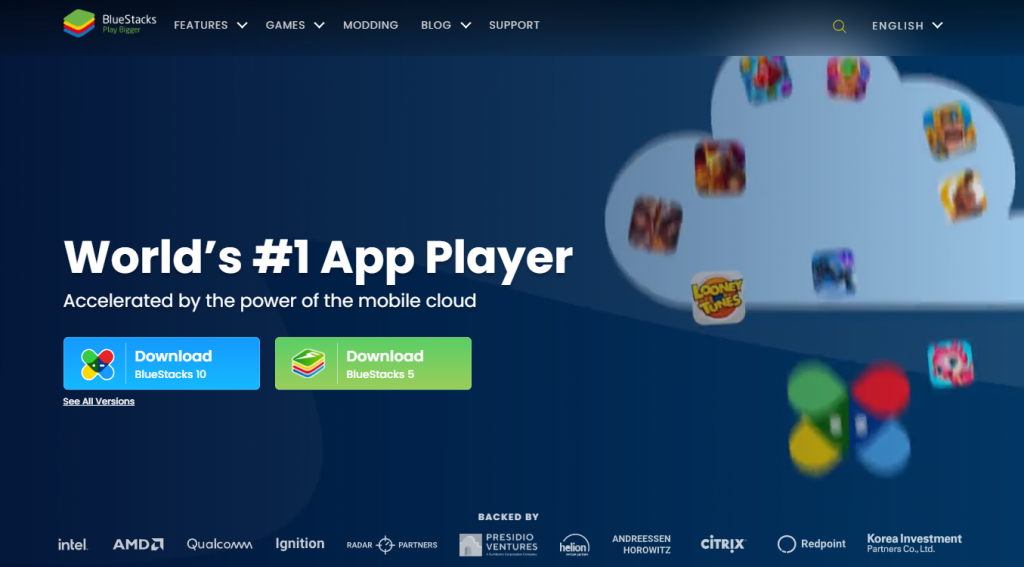
2. Download the installer file and install BlueStacks on your computer.
3. After the installation is over, open the BlueStacks emulator.
4. Select the Sign In button, then type in your email address in the respective field.
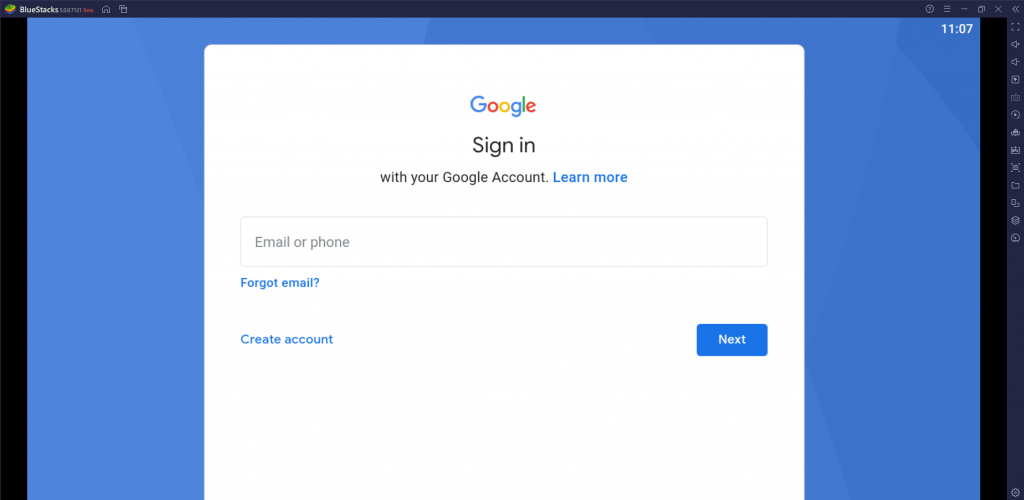
5. Select the Next button and enter your Password.
6. Click on Next to open your Google Account and launch the Google Play Store.
7. Search for the TV Plantation app in the Google Play Store and install the IPTV app.
8. Launch the TV Plantation app and sign in to the app with your Username and Password.
9. Go through the content library and stream them on the Windows or Mac PC.
Get TV Plantation Apk on Firestick
1. From the Firestick home screen, choose the Find option.
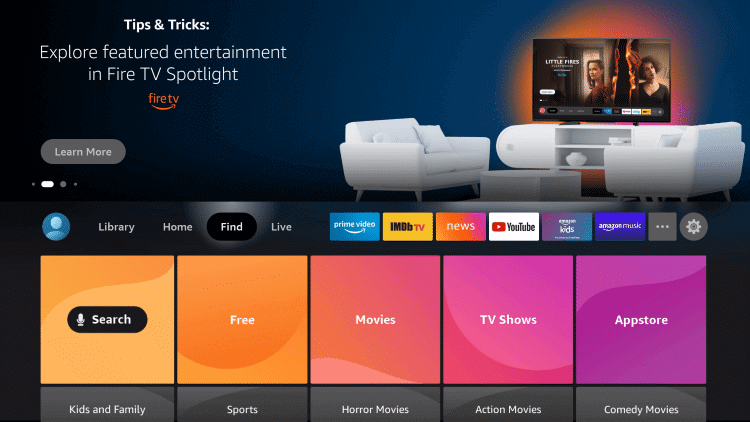
2. After selecting the Search option, search for the Downloader app.
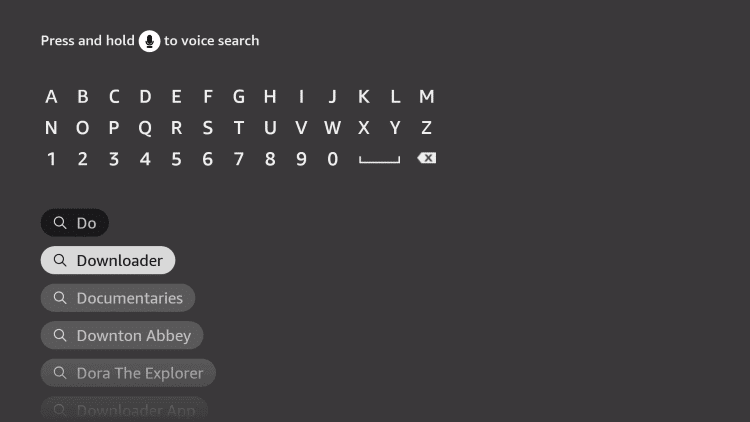
3. Choose the Downloader app and then install the same by selecting Download.
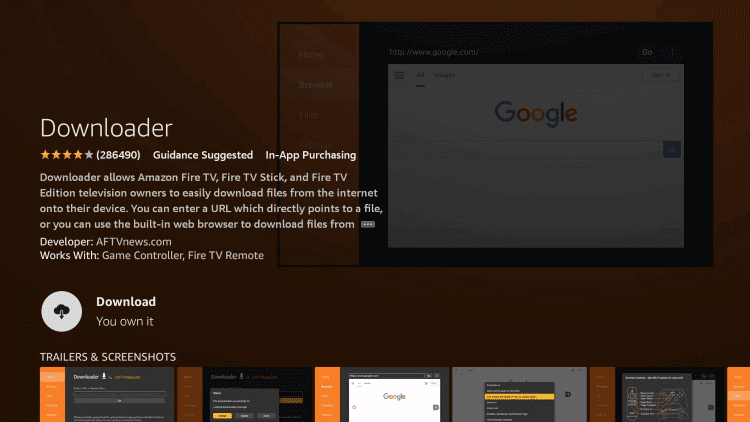
4. Press the Home button of your remote to go back to the Firestick home screen.
5. Open Settings from the home screen.
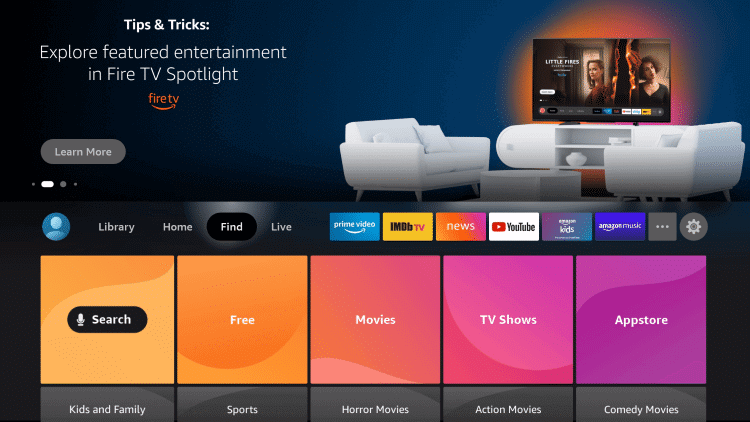
6. Navigate to and select My Fire TV.
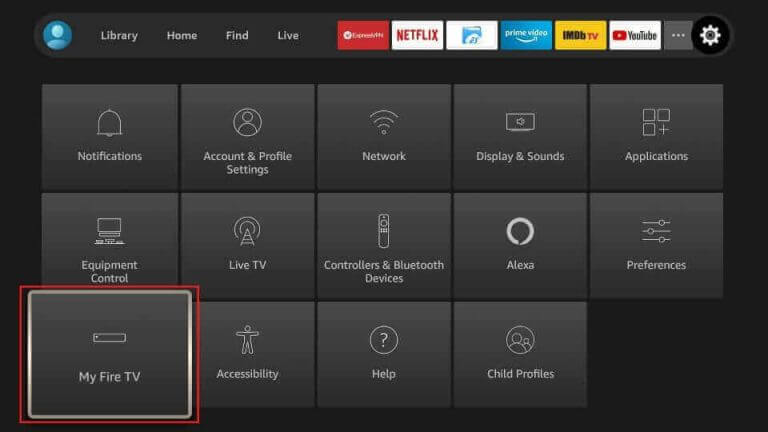
7. Choose Developer Options and select Install Unknown Apps.
8. Select the Downloader app and enable the same.
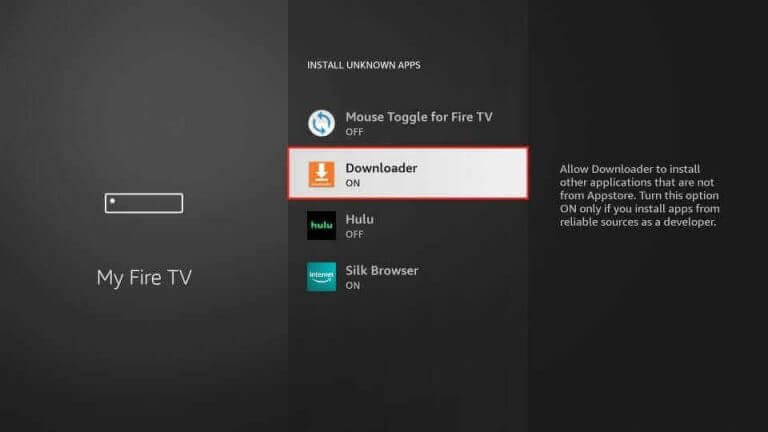
9. Move back to the Firestick home screen and launch the Downloader app.
10. When you get a prompt on your screen, click on Allow.
11. Paste the TV Plantation Apk URL in the URL box of the Downloader.
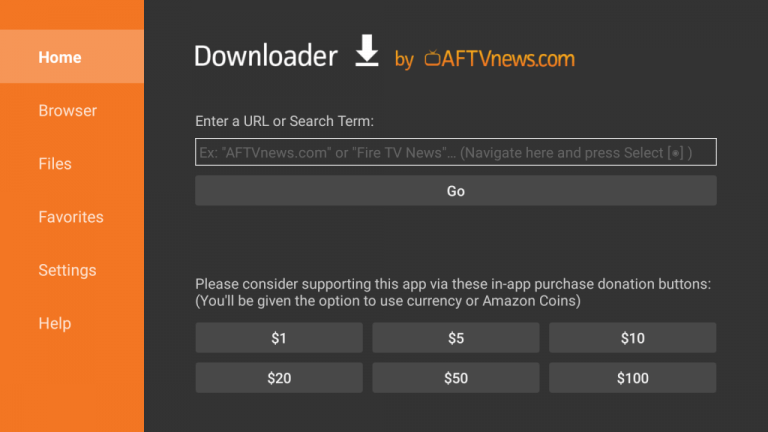
12. You can initiate the app download by selecting the Go button.
13. Click on the Install button when the download is complete.
14. Select the Open button to launch the app.
15. Enter the Username and Password to access TV channels.
16. Select the TV channel to watch on the Firestick device.
Download and Install TV Plantation on Smart TV
1. On your computer, open any web browser.
2. Select the Search bar and then search for the TV Plantation APK file.
3. Make sure that you download the same from a reliable source.
4. Move the APK file from the computer to a USB drive.
5. Connect the same USB drive to the USB port on your TV.
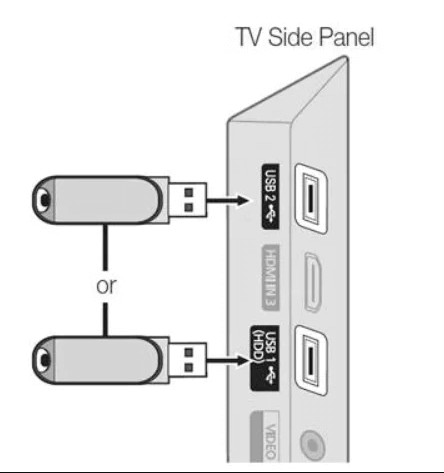
6. Open the Settings menu from the home screen of your Smart TV.
7. Select Device Preferences and click the Security & restrictions option.
8. Scroll down and select the Unknown Sources option to enable the same.
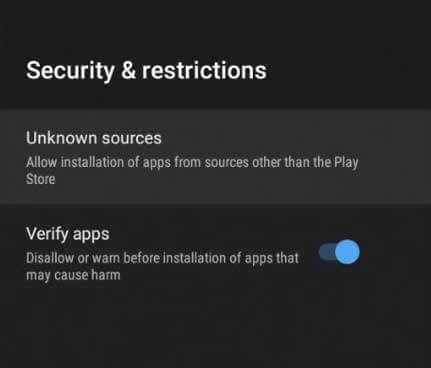
9. Following that, install the IPTV APK file on your TV from the USB drive.
10. Wait for the app installation to complete and then open it.
11. You can sign in to the app with your Username and Password.
Review
The TV Plantation IPTV service is affordable and is rich with TV channels and exciting features. It has support for Electronic Program Guide as well as support for an external player. All subscription plans on the service will give you up to 5 connections. Moreover, the IPTV service is VPN-friendly. If you want more options for IPTV, you can stream Global IPTV, Dodo IPTV, or Crystal Clear IPTV.
Frequently Asked Questions
If you’re worried about the security online while using TV Plantation, you can combine the same with a secure VPN. The VPN also protects you from illegal streaming issues.
If the IPTV service app is buffering on your device, it might be because of an unstable internet connection or a server outage. You can also perform the basic fixes to rectify the issues.



















Leave a Review