Clean IPTV doesn’t fail to impress users with its TV channels and on-demand titles. In total, users can watch over 20,000 TV channels in the service. Also, it hosts a library of thousands of titles of VOD content for subscribers. In addition, users can enjoy PPV events like NBA, Hockey, NFL, and racing. Clean IPTV has over 100 stable servers to ensure an uninterrupted streaming experience. All the content in the IPTV provider streams in 4K, FHD, and HD qualities.
Key Specs
- No. of Channels: 20,000 TV channels
- On-demand Content: 55000 Movies & 14000 Series
- Supported Devices: Android, Windows or Mac PC, Firestick, MAG, Kodi, and Smart TV.
- EPG Support: Yes
- Free Trial: 24-hour free trial
Pricing
Clean IPTV has a wide range of subscription plans for users.
| Duration | 1 Connection | 2 Connections | 3 Connections |
| 1 Month | $10 | $17 | $25 |
| 3 Months | $24 | $44 | $65 |
| 6 Months | $44 | $82 | $99 |
| 1 Year | $75 | $125 | $140 |
Is Clean IPTV Legal?
Numerous IPTV providers do not own valid copyrights. Similarly, Clean IPTV might not be in possession of the required copyrights. Users should utilize a VPN on their devices when streaming in order to safeguard their online security. We strongly recommend users use well-known VPN services like NordVPN or ExpressVPN while streaming.
How to Sign Up for Clean IPTV
1. Turn on your PC and connect it to the internet.
2. Open any web browser on the PC and visit the official Clean IPTV website.
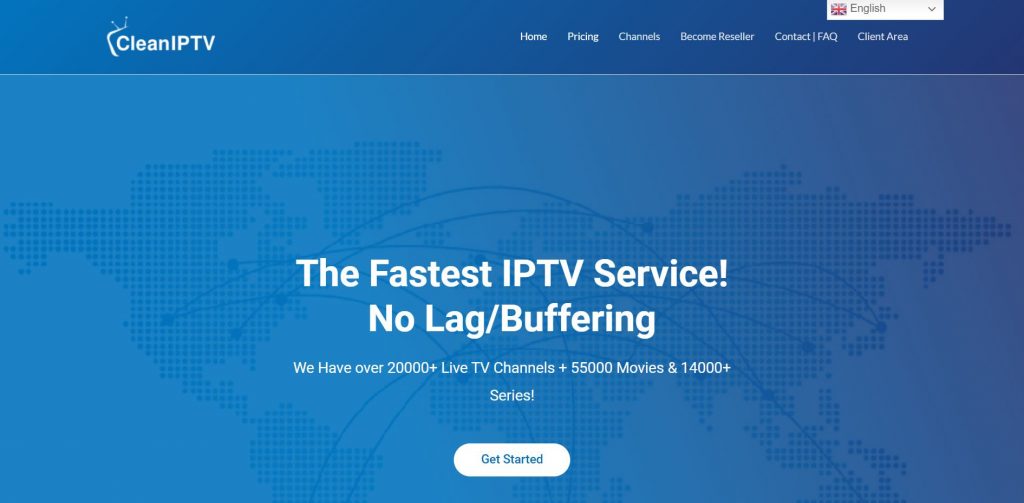
3. Scroll down to the subscription plans section and click the Buy Now button next to the desired plan.
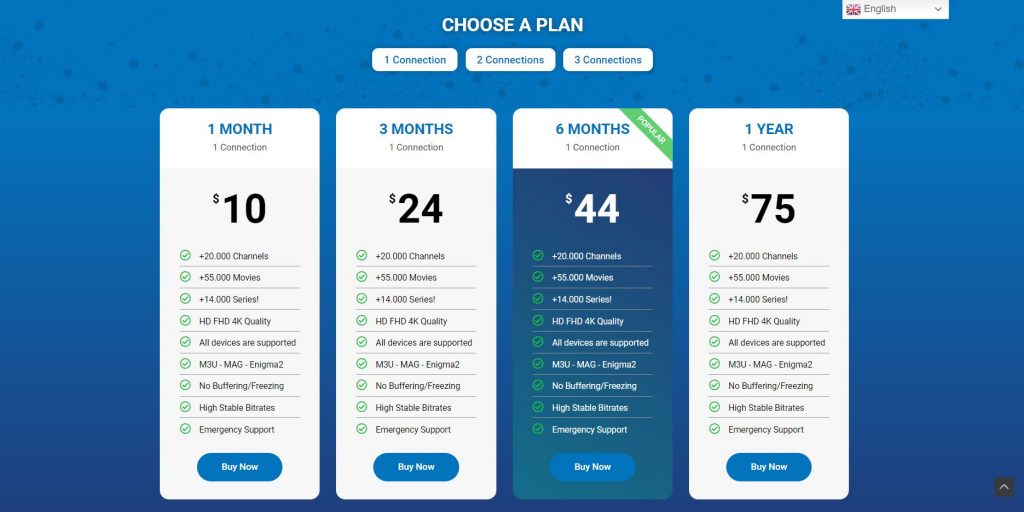
4. Choose a product type and choose whether you need Adult Channels or not.
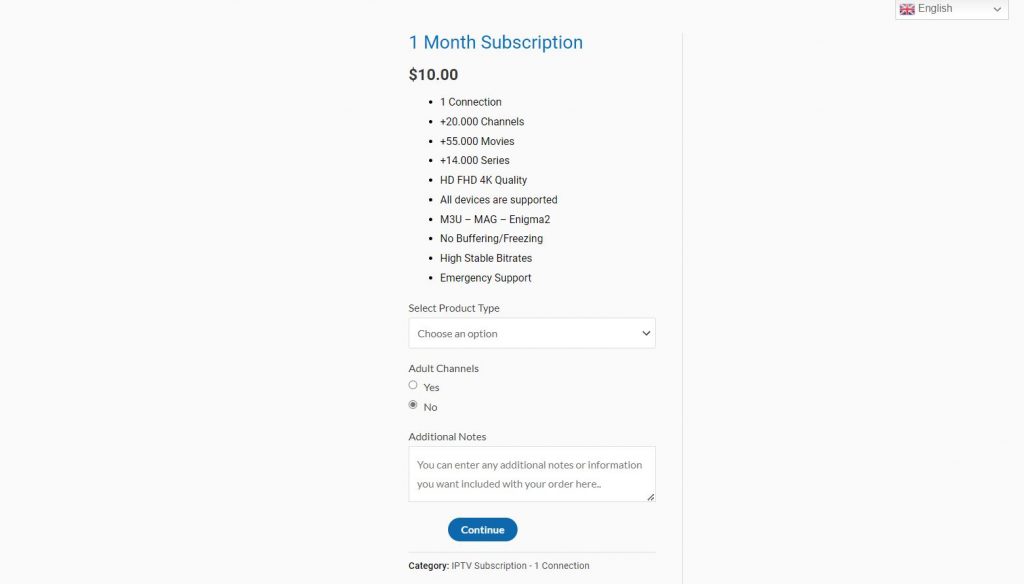
5. Select the Continue button and complete the Billing details.
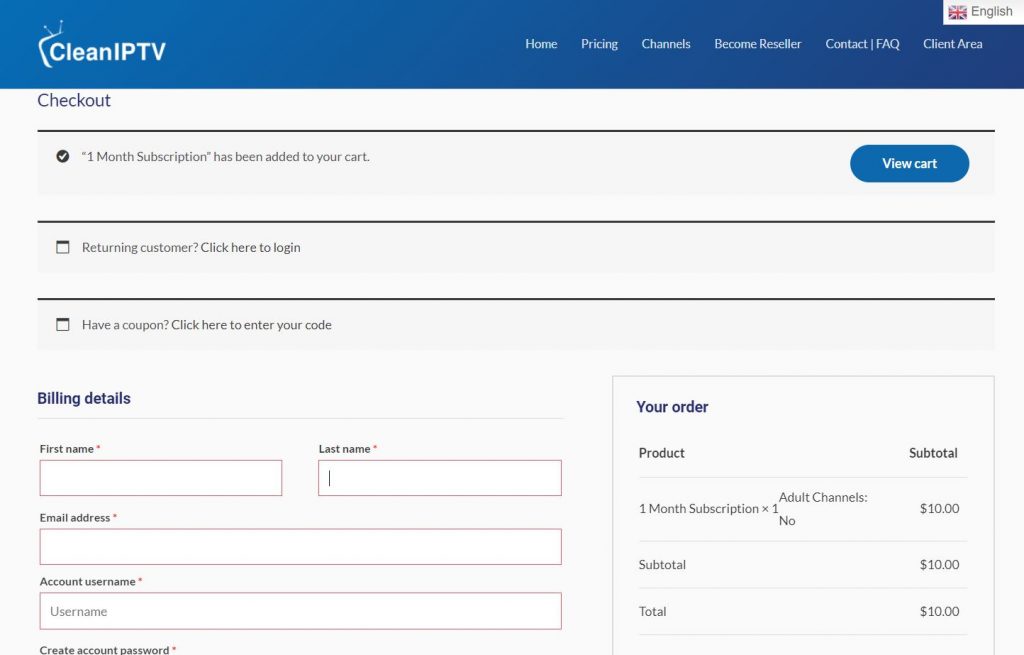
6. Also, provide the payment details and select Place Order.
7. With that, users will receive an email from the service with the necessary subscription details.
How to Stream Clean IPTV on Streaming Devices
The subscribers of Clean IPTV can access their accounts on multiple devices.
Watch Clean IPTV on Android Devices
There is no official app of Clean IPTV to install on Android devices. Users can access the channel lineup on any IPTV provider using the M3U URL.
1. Open the Play Store on your Android smartphone or tablet.
2. Tap the Search bar and look for the Rayo IPTV app in the Play Store.
3. Locate the app icon from the search results and select it.
3. To download the app, tap the Install option on the Play Store.
4. When the download is over, open the Rayo IPTV app.
5. Tap Use Your Playlist URL and paste the M3U URL of Clean IPTV.
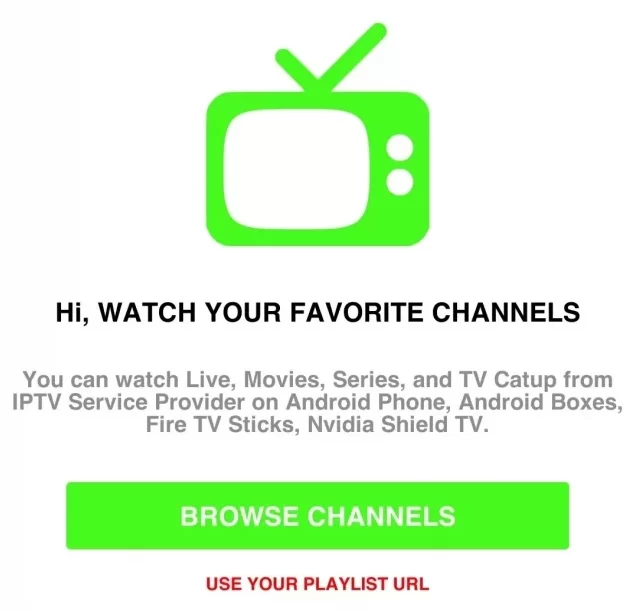
6. Select the Add Playlist option to load content from the service.
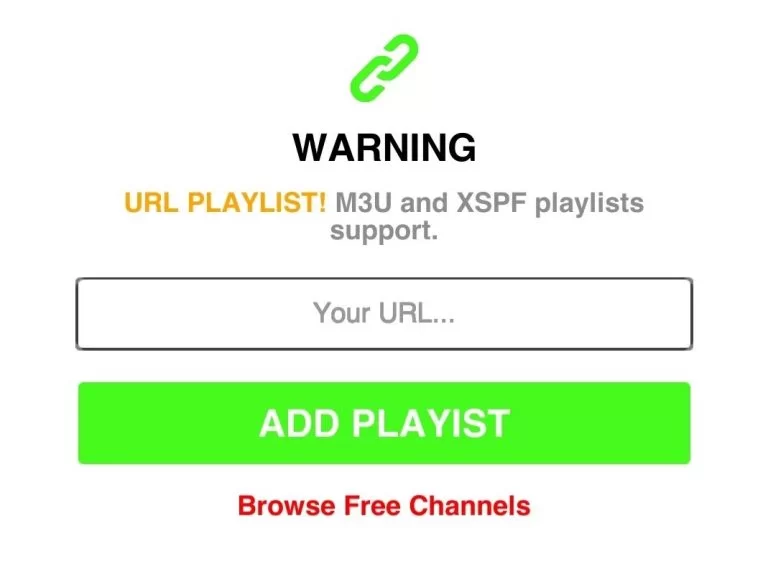
7. Finally, select any TV channel or VOD content to stream on the Android device.
Get Clean IPTV on Windows and Mac PC
Users can access the provider’s content on their PC by using an IPTV Player app. BlueStacks emulator can install the IPTV Player app on the PC.
1. If you don’t have BlueStacks on your computer, visit the BlueStacks website in any web browser.
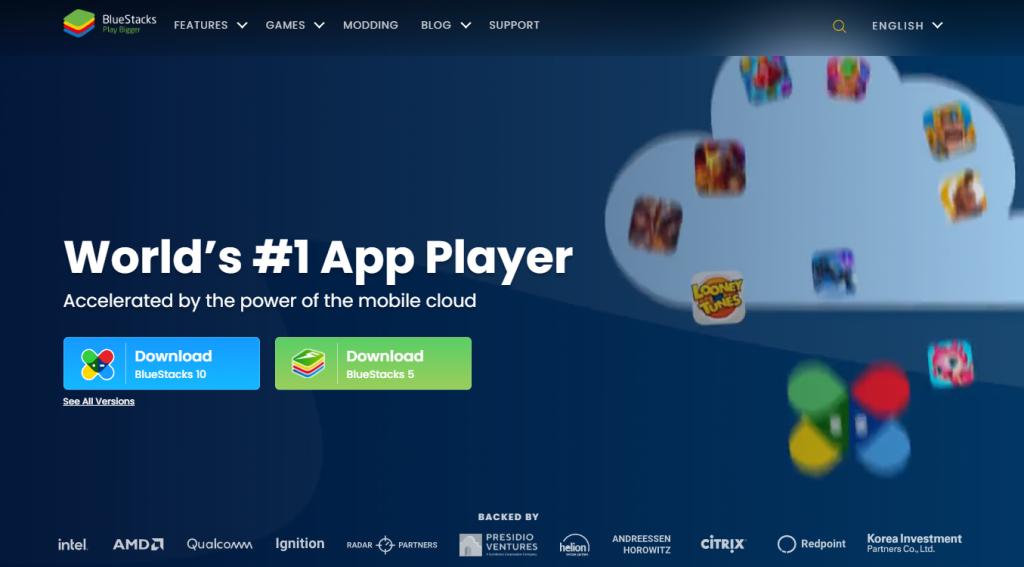
2. Follow the instructions to download and install the BlueStacks emulator on your device.
3. Once done, open BlueStacks on your computer and select the Sign In option.
4. Provide the details of the Google Account to sign in to BlueStacks.
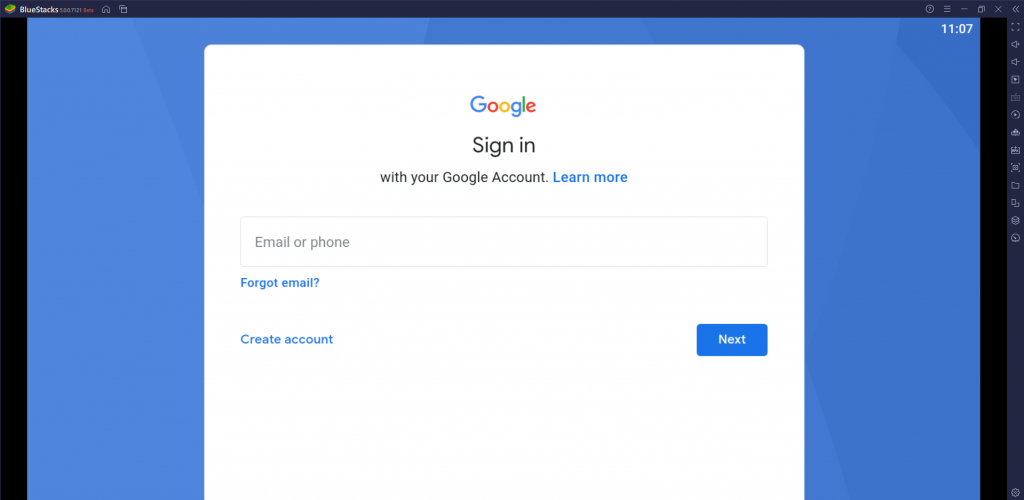
5. Open Google Play Store from BlueStacks with its dedicated icon.
6. Search for the Televizo IPTV Player app and install the app on the device.
7. Open the Televizo IPTV Player app when the download is completed.
8. Sign in to the app with the subscription details.
8. Finally, get access to the TV channel and stream them on the PC.
Access Clean IPTV on Firestick
The Downloader app will help users install third-party apps. Install an IPTV Player app with Downloader and access the TV channel lineup on Firestick.
1. Launch the Firestick home screen and select the Find option.
2. Select the Search tile and use the on-screen keyboard to search for the Downloader app.
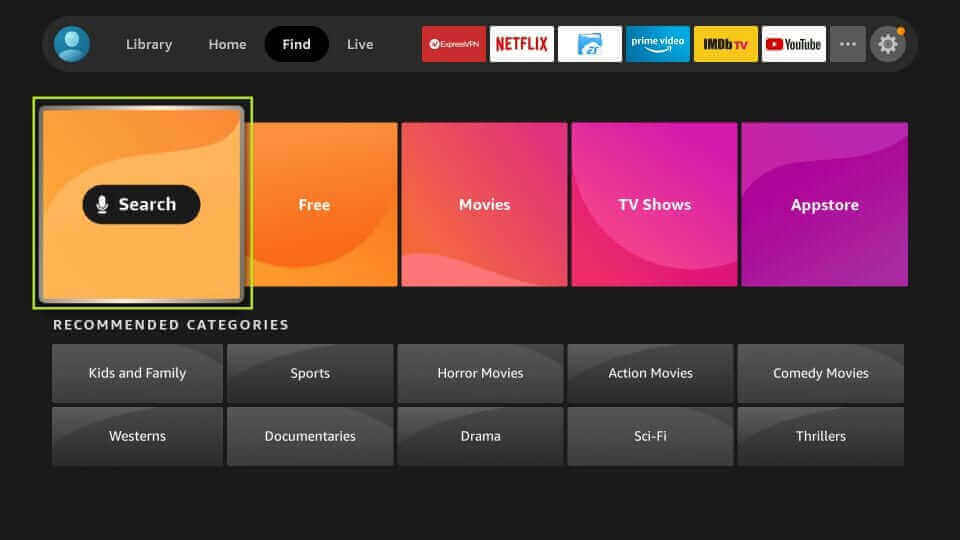
3. To download the app to the device, choose the Download button.
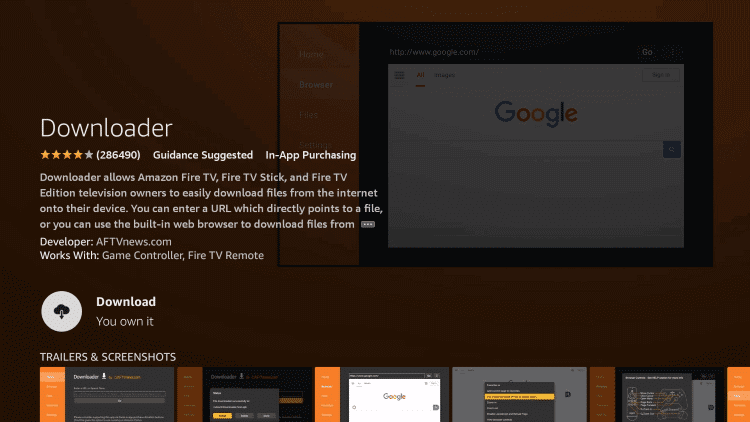
4. Return to the Firestick home screen and select the Settings icon.
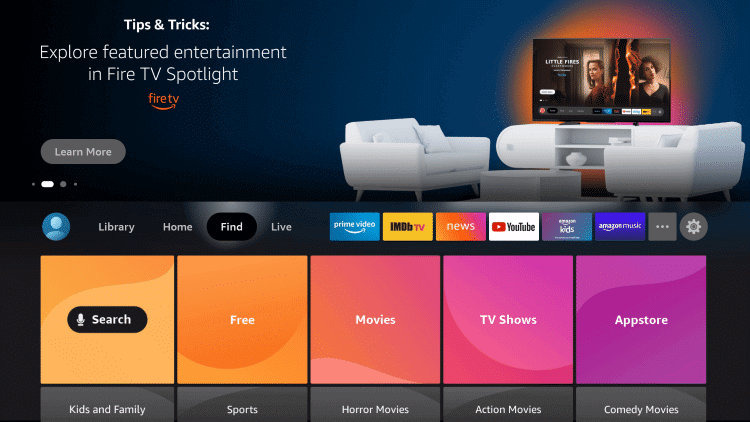
5. Click My Fire TV and select Developer Options.
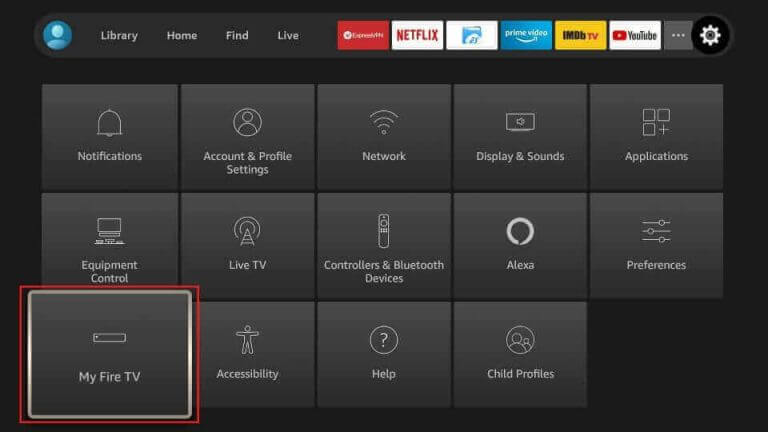
6. Choose the Install Unknown Apps option.
7. Select the Downloader app from the list to enable it for installing apps from unknown sources.
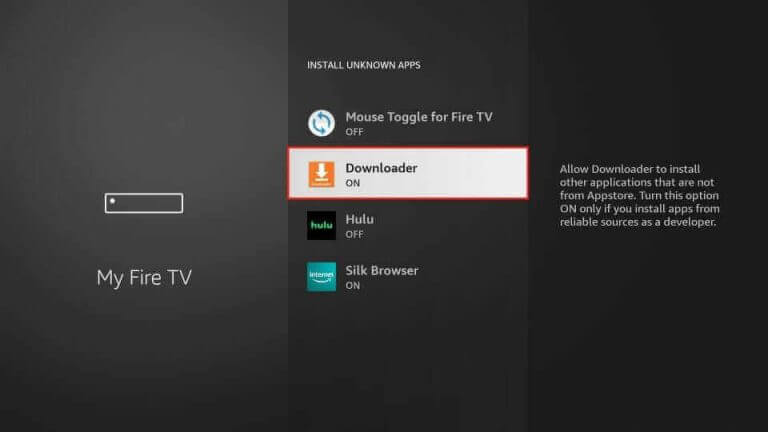
8. Open the Downloader app and then paste the URL for TiviMate IPTV Player.
9. Select Go to download the IPTV APK file and install the IPTV Player on the Firestick device.
10. Launch the TiviMate IPTV app and enter your Clean IPTV credentials.
11. Access the TV channels and stream them on their device.
Watch Clean IPTV on Android Smart TV
On an Android Smart TV, many IPTV Player apps are available for free. You can install any one of them to stream the Clean IPTV.
1. Initially, turn on your Smart TV and open the Play Store.
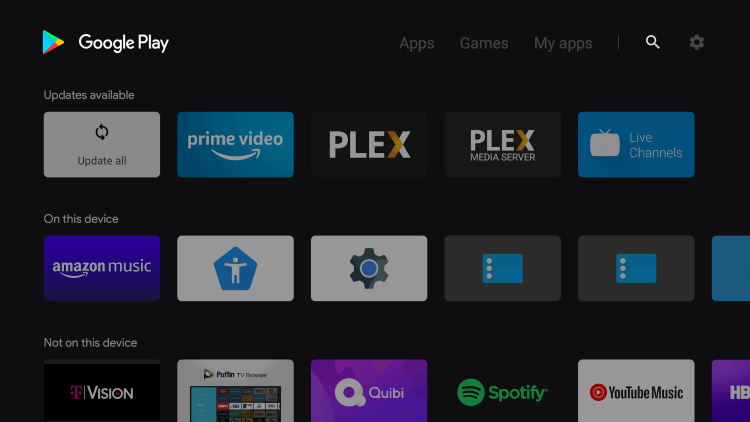
2. Select the Search tab and look for Smart IPTV.
3. Pick up the respective app icon and select Install.
4. When the download completes, open the Smart IPTV app.
5. Also, note down the MAC address on the Smart IPTV app.
6. Go to Smart IPTV’s official website using a website on your computer.
7. Select the My List option on the menu.
8. Provide the MAC address and the M3U URL of Clean IPTV in the respective fields.
9. Select the Send option on the webpage.

10. Finally, users can access the TV channel lineup from the provider on Smart IPTV.
Watch Clean IPTV on Kodi
Subscribers of Clean IPTV can add and access the TV channels on their devices through Kodi.
1. Launch the Kodi app and select the TV option from the left side of the screen.
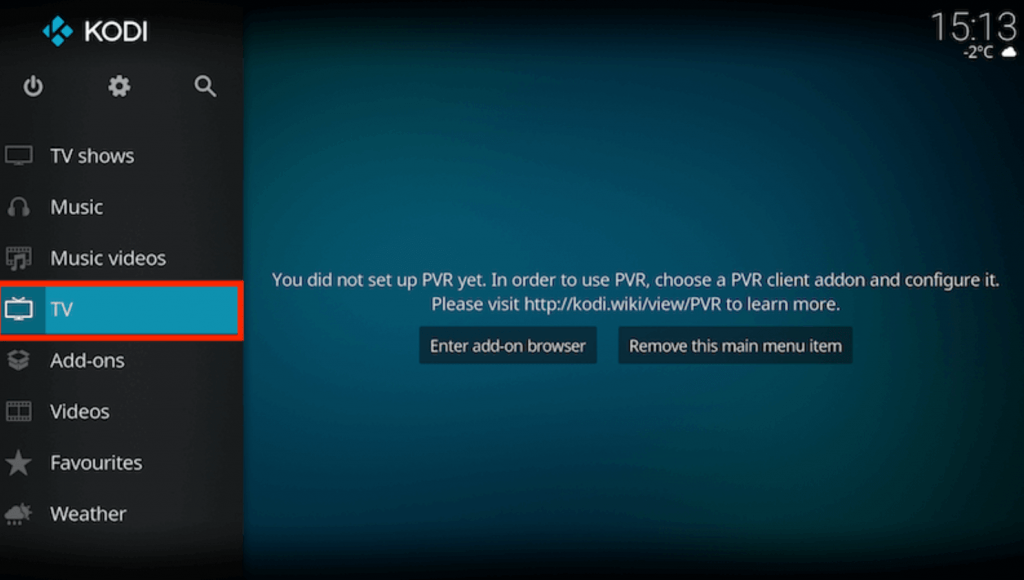
2. Select the Enter add-on browser option and choose the PVR IPTV Simple Client add-on.
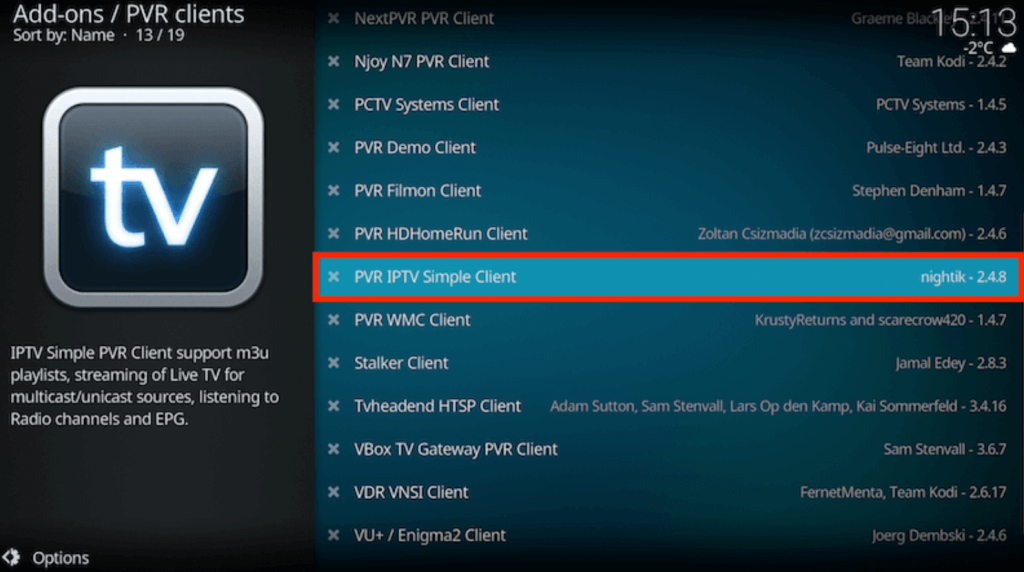
3. Select the Configure option on the menu.
4. Choose the General option from the screen.
5. Click on the Location button and select the Remote Path (Internet Address) option.
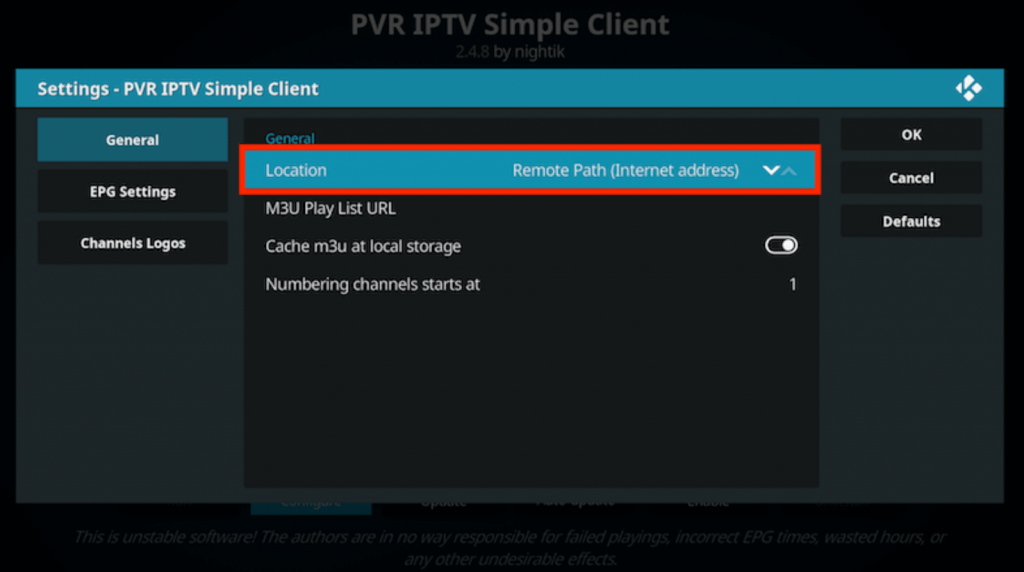
6. Click on the OK option.
7. Choose the M3U Play List URL option from the screen.
8. Enter the Clean IPTV M3U URL and click on OK.
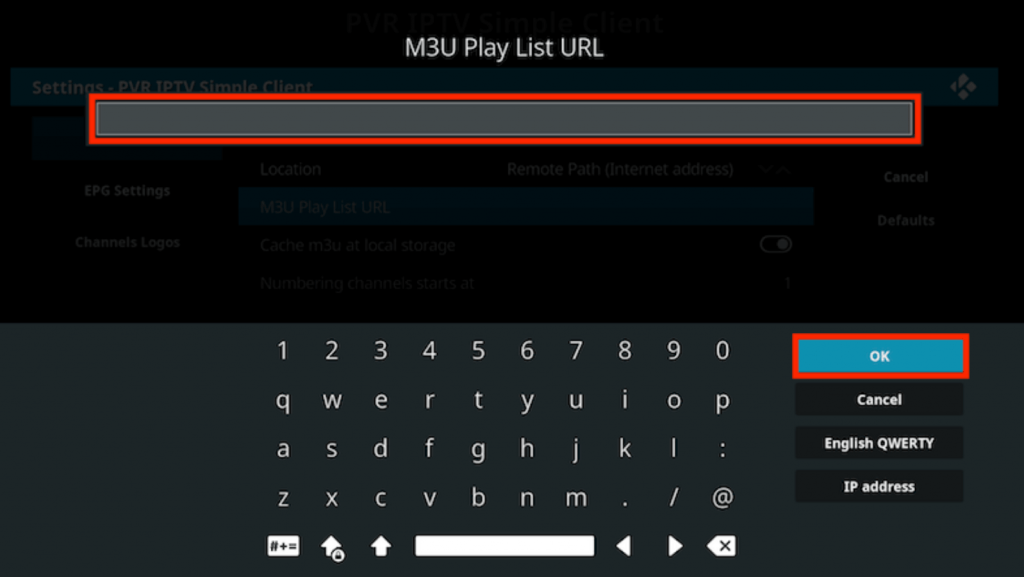
9. Select the Enable option and the Channels option.
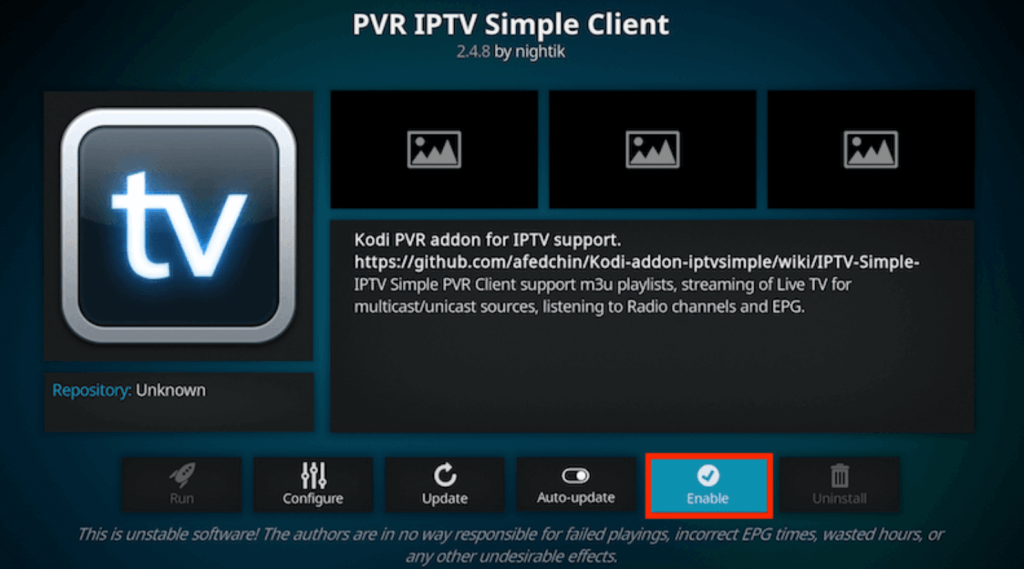
10. This loads the TV channel playlist for the subscribers to stream.
Access Clean IPTV on MAG Devices
You can stream the Clean IPTV on the MAG device using the M3U URL of the IPTV provider.
1. Open the Settings menu on the MAG device.
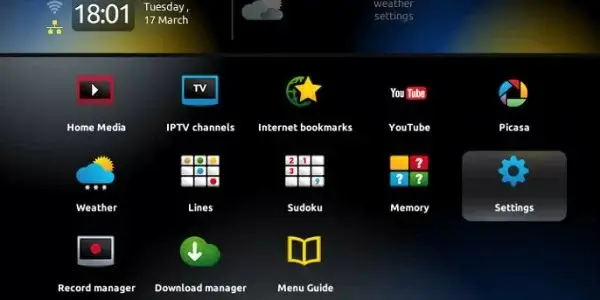
2. Locate the System Settings option from the Settings menu and select it.
3. Choose the Servers option and select Portals.
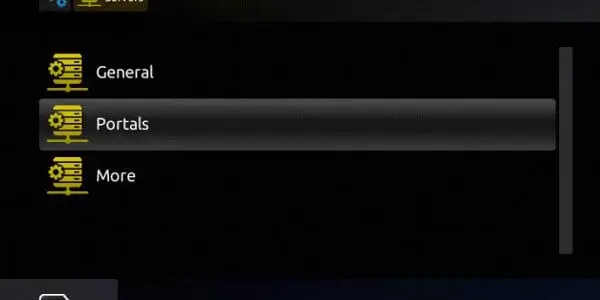
4. Provide the Portal Name in the respective field.
5. Paste the Clean IPTV M3U URL and select the Save option.
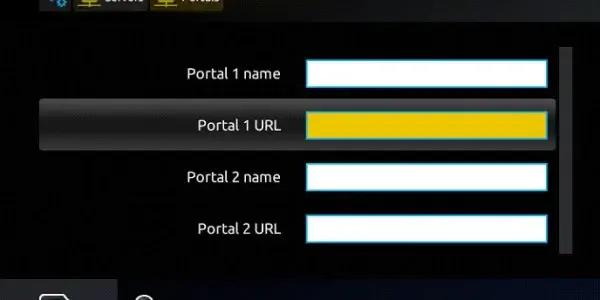
6. Choose the TV channel to stream on the TV.
Alternatives
There are plenty of alternatives available for Clean IPTV. You can try them on your streaming device.
IPTV Farm
IPTV Farm is the best option to watch the US, UK, Germany, and Spain TV Channels. It offers 13,200 live TV channels and 55000 on-demand videos in different categories. It has reliable servers with a 99.99% uptime guarantee. Also, this IPTV provides a 24-hour free trial for subscribers. Moreover, Users can access this IPTV on their streaming device using the IPTV players that support M3U files.
IPTV Right
IPTV Right is an excellent option to access 14000 live TV channels and VOD content. This IPTV uses Anti-Freeze streaming technology to provide the best streaming experience for the users. Users who wish to test the service before getting a monthly subscription can sign up for its one-day free trial. The Electronic Program Guide offered by this service provider allows the users to catch up on their favorite shows.
IPTV Soft
With IPTV Soft, users can watch thousands of live TV channels and massive collections of movies, TV shows, and series. The special thing about this IPTV service provider is its 7-day free trial for the users. After the free trial, users can go for its basic subscription, which will cost €16 per month. Further, this IPTV provides an M3U playlist with its subscription to access it on various streaming platforms.
Review
Clean IPTV has one of the biggest collections of TV channels from across the globe. It has TV channels from different countries like Africa, Spain, France, Portugal, the Netherlands, Italy, Finland, and more. If you have any doubts regarding the service, check the Frequently Asked Questions section on the website. To get help or report issues, visit the Customer Support section on the website.
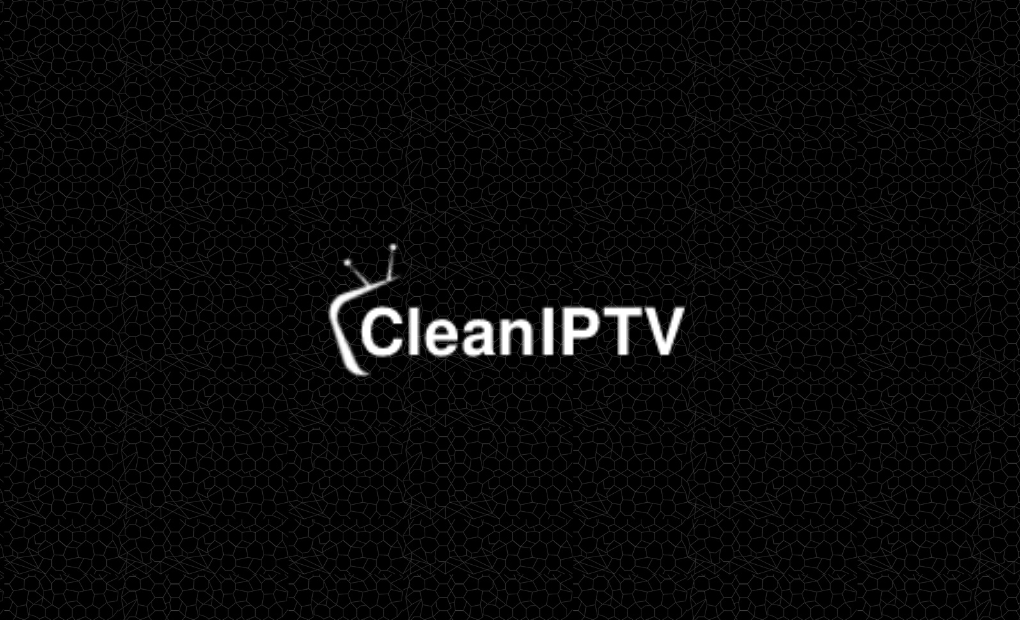


















Leave a Review