Are you looking for ways to stream your favorite content from an IPTV provider? If so, Gecko IPTV Player is the best IPTV Player that you can try. It can handle the Xtream Codes API and M3U Playlists.
You can install this IPTV player on all mainstream media streaming devices. The Gecko IPTV comes with an intuitive and user-friendly interface with EPG support for live TV.
It is important to note that the Gecko IPTV Player doesn’t offer any playlist or channels to stream. However, it supports Dynamic Language Switching.
Key Specs
- Supported Playlist Formats: M3U and Xtream Codes
- EPG support: Yes
- External Players: Yes (VLC and MX Player)
- Compatible Devices: Android, Firestick, Windows & Mac PC, Smart TV
- Chromecast Support: No
- AirPlay Support: No
Pricing
Gecko IPTV Player comes with a one-time activation fee for streaming devices. Their pricing is mentioned in the below table.
| SUBSCRIPTION PLANS | PRICING |
|---|---|
| 6 Months | €4.99 |
| 12 Months | €6.99 |
| Lifetime | €8.99 |
How to Sign Up and Activate Gecko IPTV Player
1. Go to the official website of the Gecko IPTV Player on your browser.
2. Select the Activation tab on the home screen.
3. Enter your device MAC address and select the pricing that you want from the drop-down box.
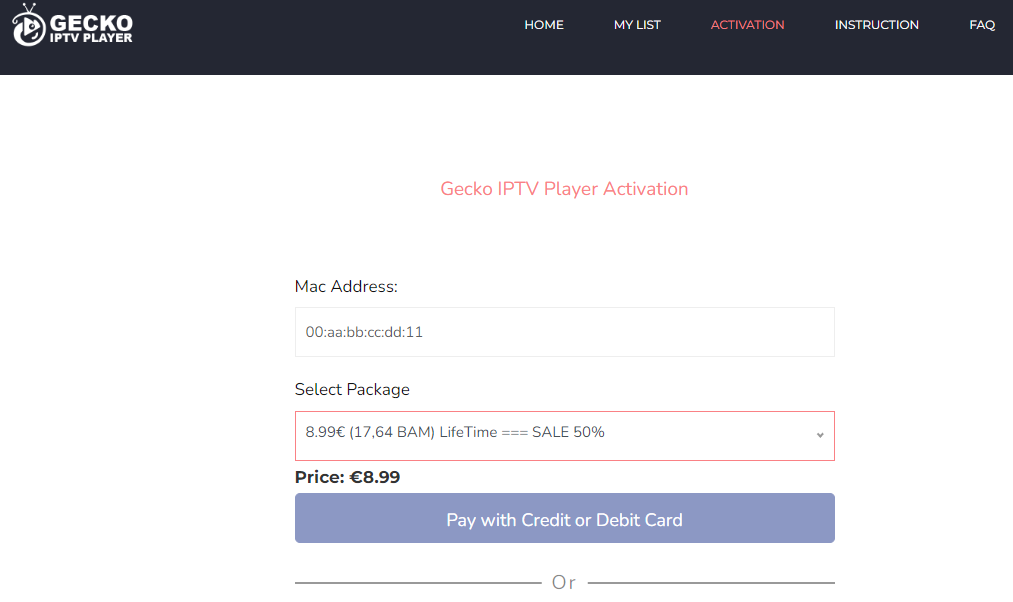
4. Then, choose your desired payment method and finish the payment process.
5. After payment is done, you will receive the login details for your IPTV Player.
How to Upload M3U Playlist on Gecko IPTV Player
1. Open the Gecko IPTV Player app on your streaming device.
2. Note down the Mac address of your device.
3. Now, open a web browser and visit the official website of Gecko IPTV.
4. Select the My List option at the top.
5. Enter the Mac address on the respective field and tap Add List button.
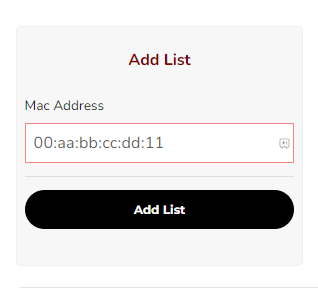
6. Next, select Confirm to create a Password, or else hit Close.
7. Enter the Playlist URL of the IPTV provider on the field and click on the Upload Playlist button.
8. After finishing the process, open the app and start streaming IPTV channels.
Is Gecko IPTV Legal?
Yes, Gecko IPTV is legal to use.
IPTV Players are completely legal and safe to use as they don’t provide any IPTV content to stream. It works as a medium to play the source media, such as the content from IPTV providers. However, when IPTV players are used for IPTV streaming, there are higher possibilities for the user to watch unverified IPTV services and their offerings, resulting in copyright infringement and other legal issues. However, relying on a VPN keeps you away from such legal issues. Therefore, we recommend using NordVPN, the best VPN for streaming IPTV in the market with rich features and stable connectivity, while using IPTV Player.

How to Install Gecko IPTV on Different Devices
You can install Gecko IPTV on the streaming devices mentioned in the list below.
- Android Devices
- Firestick
- Windows or Mac PC
- Smart TV
Install Gecko IPTV on Android Devices
The IPTV Player is natively available on the Google Play Store of Android devices. Hence, there is no need to search for external sources to install this player.
1. Open Google Play Store on your Android device.
2. Enter Gecko IPTV on the search bar and search for it.
3. Select the player and tap the Install button on the Play Store.
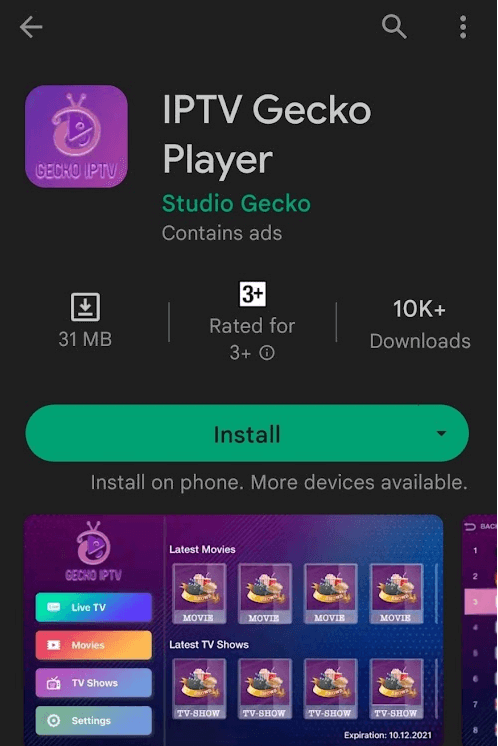
4. Click on Open to launch the app, and configure the necessary login credentials to stream the media content.
Install Gecko IPTV on Firestick
The IPTV Player app doesn’t have native support for Firestick. To get the app that is not available on the Amazon App Store, you need to sideload it using the Downloader app on Firestick.
1. First of all, install Downloader on Firestick from the Amazon App Store.
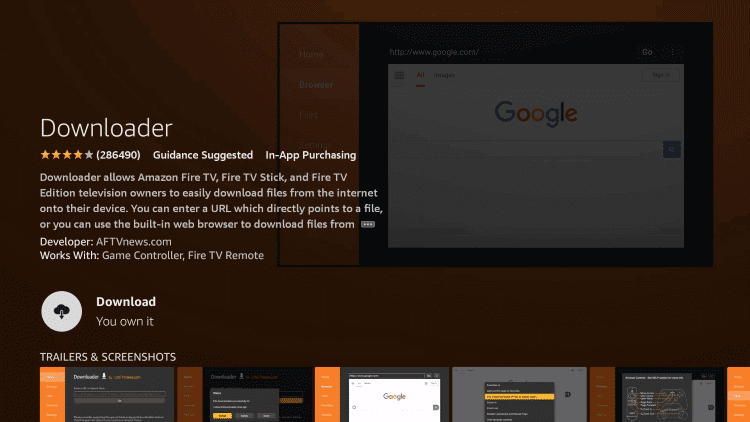
2. Now, enable the unknown source setting for Downloader to sideload an APK file.
- Open Settings → Choose My Fire TV → Click on Developer Options → Choose Install Unknown Apps → Select Downloader → Enable the feature.
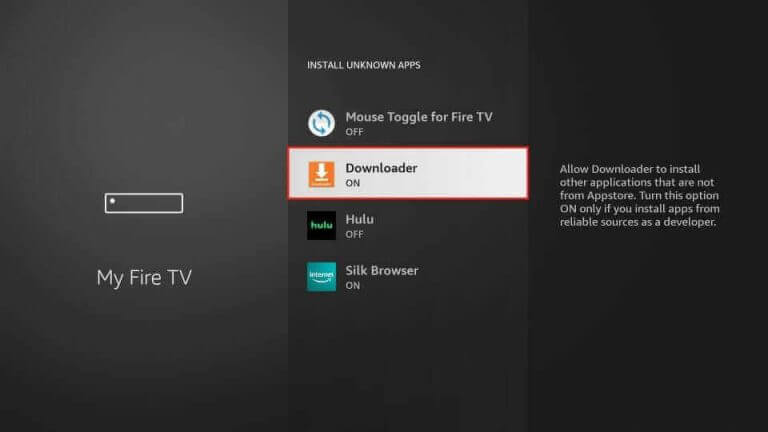
3. Return to the main screen and enter the Gecko IPTV APK URL in the required box.
4. Click on Go and download the APK file.
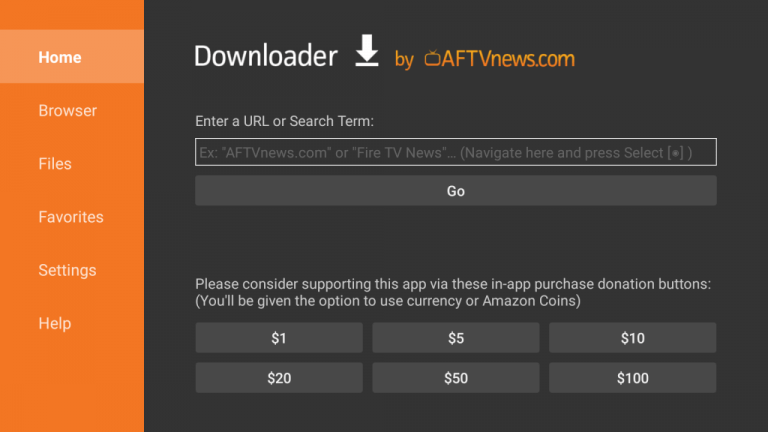
5. Open the APK file and hit the Install button.
6. After installation, click the Open button to launch the app.
7. Add the M3U URL of your playlist on the home screen and stream the media content.
Install Gecko IPTV on Windows and Mac PC
The IPTV Player is natively not available on the Windows and Mac Store. You need to install it with the help of Bluestacks Android Emulator.
1. Visit the BlueStacks official website and install the emulator.
2. After installation, launch the emulator and sign in with your Google Account.
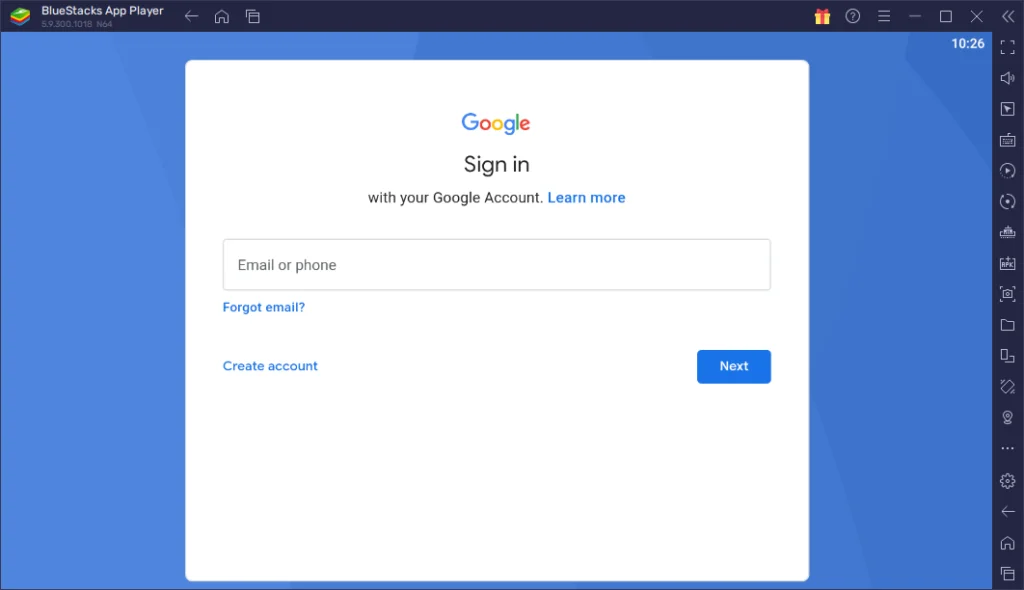
3. Go to the Google Play Store and open it.
4. Search for the Gecko IPTV and select the app.
5. Tap the Install button to get the app.
6. Once the app is installed, hit Open to launch the app.
7. Sign in with your IPTV account and stream the live TV channels.
Install Gecko IPTV on Android TV
If you are an Android TV user, then you can use a USB drive and a PC to install the IPTV Player app.
1. On your Smart TV, head to Settings → Security & Restrictions → Device Preferences → Enable Unknown Sources.
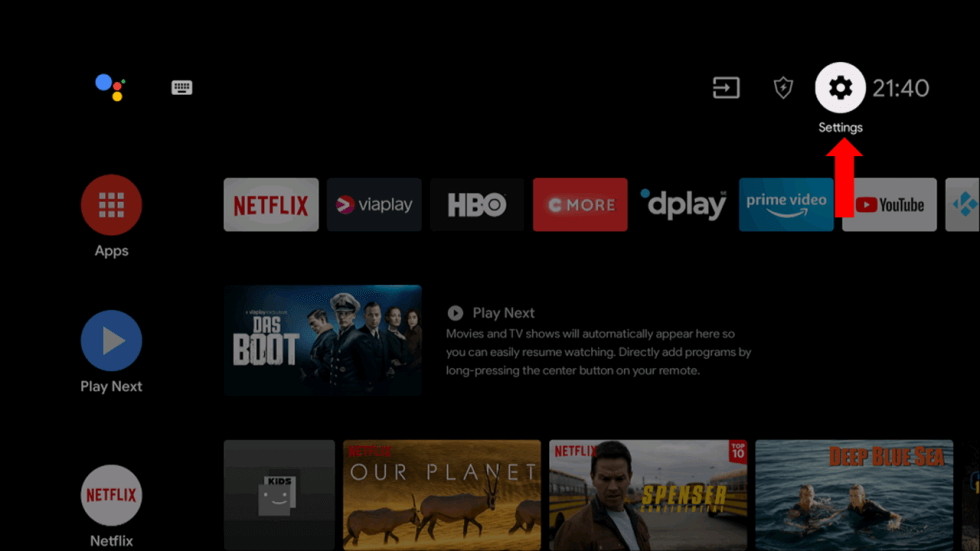
2. Launch a web browser on your PC and download the Gecko IPTV APK from a reliable website.
3. Copy the downloaded APK file to a USB drive and connect the USB drive to the USB port on your Smart TV.
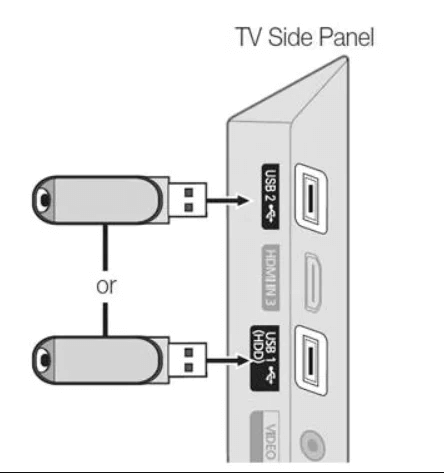
4. Launch the File Manager on Android TV and run the file that you have copied.
5. Open the app on your Smart TV after installation and add the playlist to start streaming the content on your Smart TV.
Alternatives
You can try the IPTV players mentioned here as alternatives to the Gecko IPTV Player and access M3U playlists of different IPTV service providers.
Pixel IPTV

Pixel IPTV is free and the best alternative for this IPTV. It supports the M3U URL format. It has built-in support for the Electronic Program Guide to view the entire schedule of your favorite channels. The best thing about this IPTV Player is that it supports different devices like Windows, Mac, Android, and Firestick.
Perfect Player IPTV
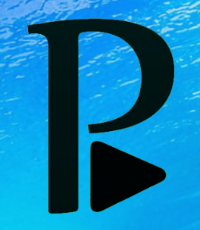
With the Perfect Player IPTV, you can stream IPTV content using M3U URL and XSPF Playlist. The IPTV app is not offering external player support. You can install the IPTV Player app by using its APK file. The IPTV app is compatible with Android devices, PCs, and streaming devices.
UniPlayer

The UniPlayer is a popular media player app. Using the app, you can access the IPTV channels in M3U and M3U8 format. You can also upload the EPG file to get the schedule for the live TV channels. The IPTV player app offers external player support. You can install the app on Android and iOS-based devices.



















Leave a Review