Are you looking for ways to stream your favorite content from an IPTV provider? If so, Hot IPTV is the best IPTV Player that you can try. It can handle the M3U Playlist and Xtream Codes API without any buffering issues. The player has built-in Parental Control Support.
You can install this IPTV player on all mainstream media streaming devices. The IPTV Player comes with an intuitive and user-friendly interface with EPG support for live TV.
It is important to note that this IPTV Player doesn’t offer any playlist or channels to stream. However, it includes Favorites Manager and also supports Time Shift to enhance the experience.
Key Specs
- Supported Playlist Formats: M3U file link and Xtream Codes IPTV
- EPG support: Yes
- External Players: No
- Chromecast Support: No
- AirPlay Support: No
Pricing
Hot IPTV Player has two different subscription plans, and they are mentioned in the below table.
| No. of Activations | Price for Annual Plan per Activation | Price for Lifetime Plan per Activation |
|---|---|---|
| 1 | 55.00 MAD / 4.98 € | 119.00 MAD / 10.78 € |
| 10 | 50.00 MAD / 4.53 € | 110.00 MAD / 9.97 € |
| 50 | 45.00 MAD / 4.07 € | 105.00 MAD / 9.51 € |
| 200 | 35.00 MAD / 3.17 € | 95.00 MAD / 8.61 € |
| 500 | 25.00 MAD / 2.26 € | 85.00 MAD / 7.70 € |
| 1000 | 20.00 MAD / 1.81 € | 80.00 MAD / 7.25 € |
Is Hot IPTV Legal?
Yes, Hot IPTV is legal to use.
IPTV Players are completely legal and safe to use as they don’t provide any IPTV content to stream. It works as a medium to play the source media, such as the content from IPTV providers. However, when IPTV players are used for IPTV streaming, there are higher possibilities for the user to watch unverified IPTV services and their offerings, resulting in copyright infringement and other legal issues. However, relying on a VPN keeps you away from such legal issues. Therefore, we recommend using NordVPN, the best VPN for streaming IPTV in the market with rich features and stable connectivity, while using IPTV Player.

Supported Devices
 |  |
 |  |
 | 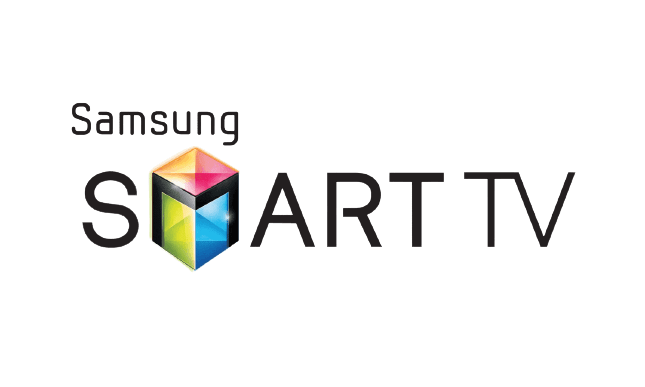 |
Install Hot IPTV on Android Devices
The Hot IPTV app is not available in the Google Play Store, so you need to install its APK file from the available source.
1. On your Android Smartphone, enable unknown sources to install apps from third-party sources.
Go to Settings → Apps → Chrome → Install unknown apps → Toggle the button on Allow from this sources.
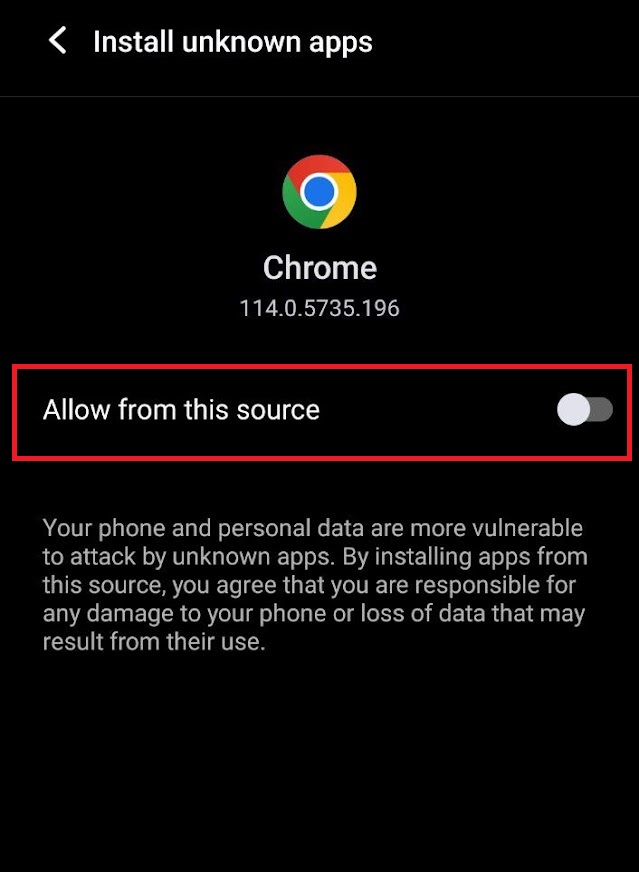
2. Open a web browser and download the Hot IPTV APK file from a reliable website.
3. Run the downloaded file and tap on the Install button.
4. After installation, launch the app and enter the IPTV Playlist URL that you received from the IPTV provider.
5. Now, choose the TV content from the list and start streaming.
Install Hot IPTV on Firestick
This IPTV Player app doesn’t have native support for Firestick. To get the app that is not available on the Amazon App Store, you need to sideload it using the Downloader app on Firestick.
1. First of all, install Downloader on Firestick from the Amazon App Store.
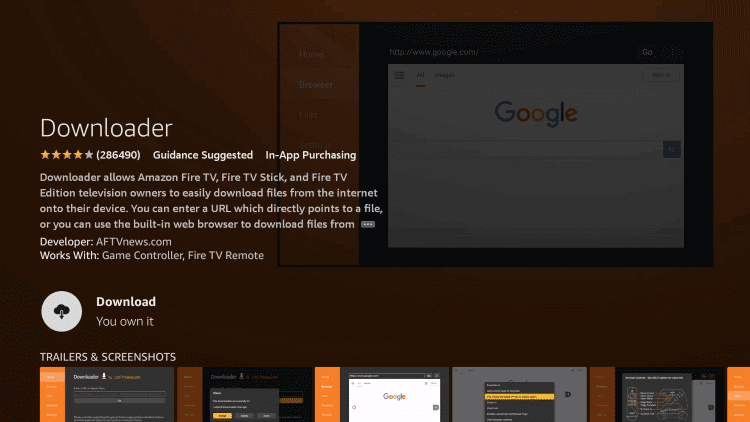
2. Now, enable the unknown source setting for Downloader to sideload an APK file.
- Open Settings → Choose My Fire TV → Click on Developer Options → Choose Install Unknown Apps → Select Downloader → Enable the feature.
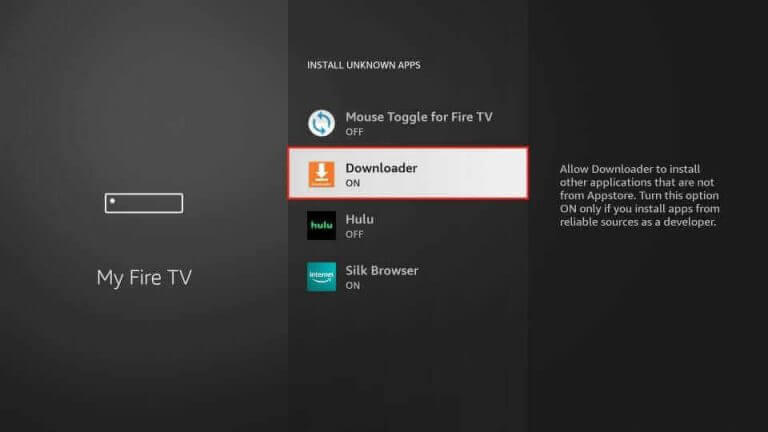
3. Return to the main screen and enter the Hot IPTV Player APK URL in the required box.
4. Click on Go and download the APK file.
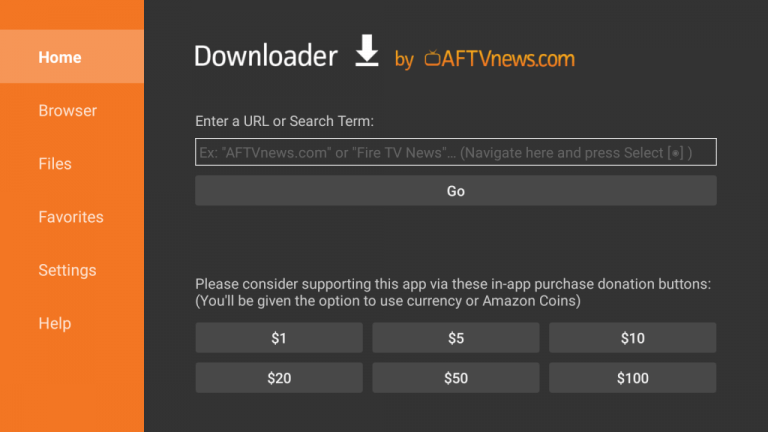
5. Open the APK file and hit the Install button.
6. After installation, click the Open button to launch the app.
7. Add the M3U file of your playlist on the home screen and stream the media content.
Install Hot IPTV on Windows and Mac PC
Hot IPTV is natively not available on the Windows and Mac Stores. You need to install it with the help of Bluestacks Android Emulator.
1. Open a web browser on your PC and download the Hot IPTV APK from a legitimate website.
2. Visit the BlueStacks official website and install the emulator.
3. After installation, launch the emulator and sign in with your Google Account.
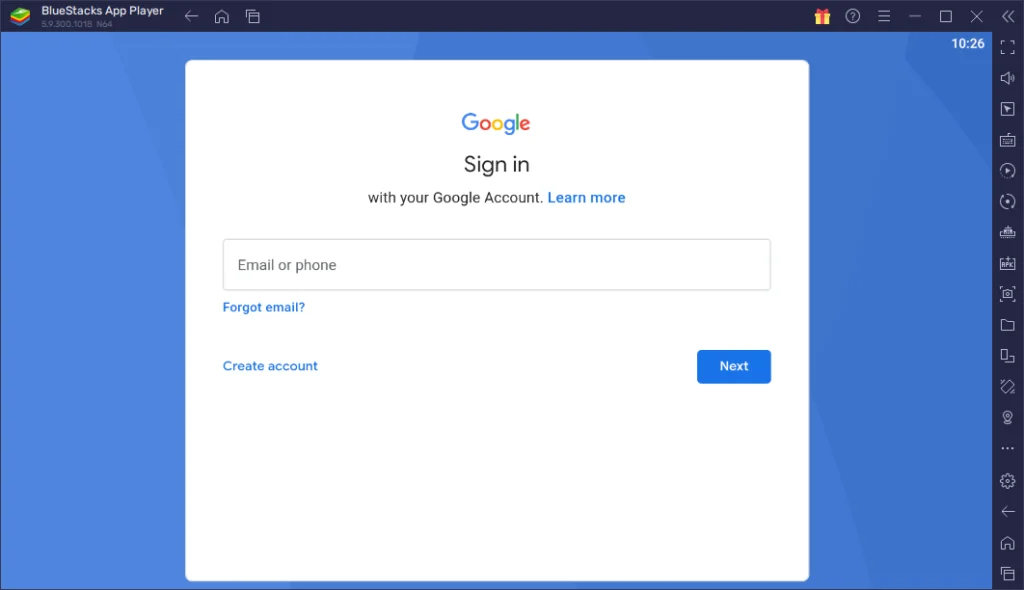
4. On the right pane, click the Install APK icon.
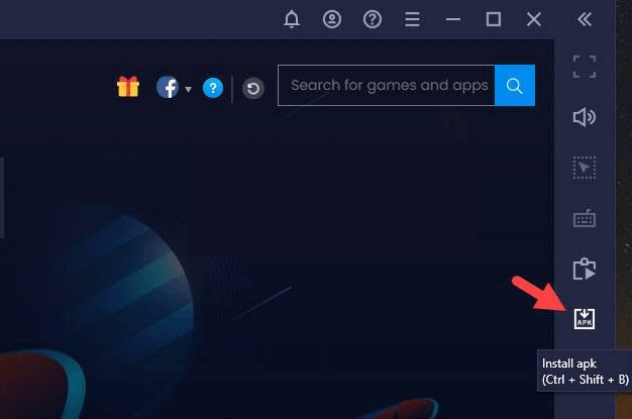
5. Locate the APK file and tap the Install button.
6. Once the app is installed, hit Open to launch the app.
7. Add the playlist and start watching the content on your Windows or Mac PC.
Install Hot IPTV on Android TV
If you are an Android TV user, then you can use a USB drive and a PC to install the IPTV Player app.
1. On your Smart TV, head to Settings → Security & Restrictions → Device Preferences → Enable Unknown Sources.
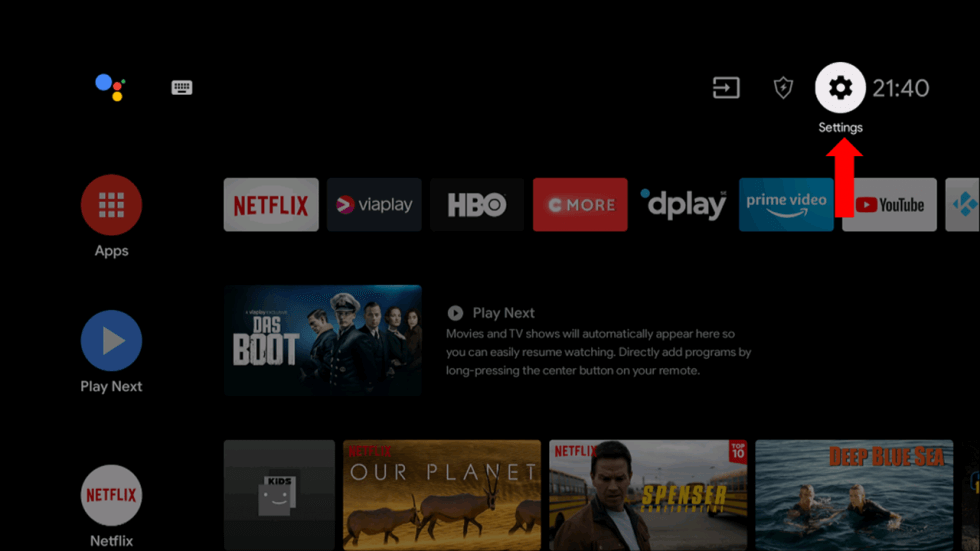
2. Launch a web browser on your PC and download the Hot IPTV APK from a reliable website.
3. Copy the downloaded APK file to a USB drive and connect the USB drive to the USB port on your Smart TV.

4. Launch the File Manager on Android TV and run the file that you have copied.
5. Open the app on your Smart TV after installation and add the playlist to start streaming the content on your Smart TV.
Install Hot IPTV on Samsung/LG Smart TV
If you are using an LG & Samsung Smart TV, then you can install this app directly from the LG Content Store and Smart Hub.
1. On the Samsung/LG Smart TV remote, press the Home button.
2. Select Samsung Smart Hub/LG TV Content Store.

3. Click on the Search icon to find Hot IPTV.
4. Select the app and click the Install button.
5. Click Open to launch and stream Hot IPTV on smart TV.
How to Activate Hot IPTV
1. Open the Hot IPTV Player app and note down the MAC address of your device.
2. Then, visit the activation website of Hot IPTV on your desired web browser.
3. Enter the MAC address and choose your desired subscription plan.
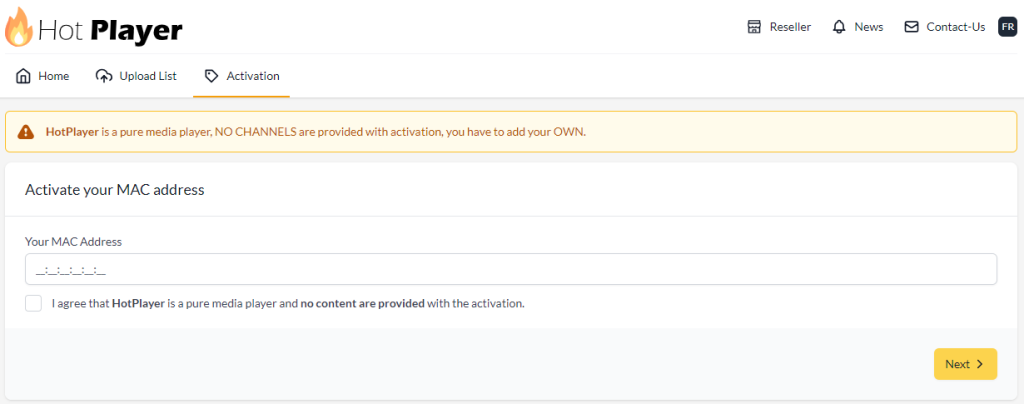
4. Now, provide the payment information to complete the transaction process.
5. Now, select the Upload List tab at the top navigation panel.
6. Enter the MAC address you noted and the M3U URL of the IPTV Provider.
After uploading the playlist files to your IPTV Player app, you can open the app on your streaming device and start streaming IPTV content.
Alternatives
You can try the IPTV players mentioned here as alternatives to the HotIPTV Player and access the playlists of different IPTV service providers.
| Player | Supported Formats | Pricing | EPG Support | Supported Devices |
|---|---|---|---|---|
| MXL IPTV | M3U8 and M3U URLs | Free | Yes | Android, iPhone/iPad, Firestick, Windows & Mac PC, Smart TV |
| Perfect Player IPTV | M3U URL, and XSPF Playlist | Free | Yes | Android, Firestick, Smart TV, Windows, and Mac PC |
| Opus IPTV Player | M3U and Xtream Codes API | Free | Yes | Android, Firestick, Windows & Mac PC, and Android TV |
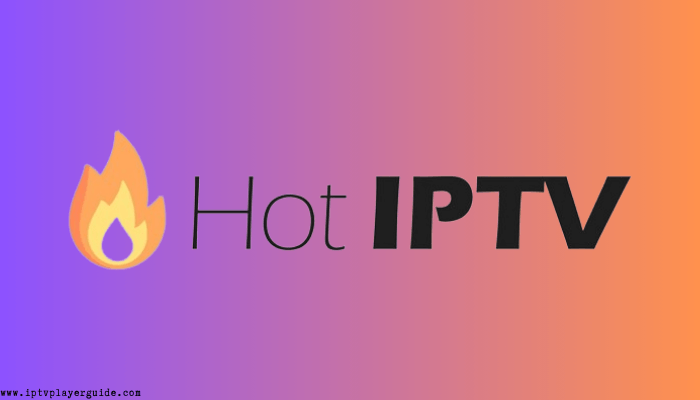


















Leave a Review