Internet Protocol Television (abbreviated as IPTV) is a service that offers online access to live TV channels and movies. In essence, an IPTV service is a quicker and more flexible alternative to cable or satellite TV subscriptions. Some IPTV services have subscription plans, and others are free to stream. With IPTV on JVC TV, users can stream TV channels and VOD content in HD.
After installing IPTV, you need to get the best IPTV Players for your Smart TV to stream the content offered by the IPTV Providers on JVC Smart TV. Here, we have discussed the proper installation process for JVC TV in different operating systems such as Android, Fire, and Roku.
Is IPTV Legal?
Speaking about the legality of an IPTV provider is a controversial topic, or rather IPTVs reliability is hard to determine. IPTV services with licensed content are considered legal and safe, whereas those unverified IPTVs hold copyrighted content that isn’t safe to stream on your device. In addition, some IPTVs are geo-blocked and can’t be accessed in other regions.
With the help of a VPN, it is possible to stream IPTV content without any geo-restrictions. A VPN will also benefit you with secure networking and data privacy while hiding your IP address for anonymous streaming of IPTV or to keep you away from hackers. Here, we suggest NordVPN, the best VPN for IPTV streaming in the market, with rich features and stable connectivity.
How to Install IPTV on JVC TV
The JVC Smart TV supports Android TV OS, Fire TV OS, and Roku TV OS. All these operating systems have a fair share of apps for the users to stream IPTV content. Let’s discuss how to access IPTV on all these operating systems.
IPTV on JVC Android TV
If you have a JVC Android Smart TV, get access to the TV channel lineup with IPTV Smarters by installing the app from the Play Store.
1. Initially, turn on your Android TV and connect the device to a stable internet connection.
2. Click on the Apps icon on the Smart TV’s home screen.
3. Open the Play Store and click on the Search option.
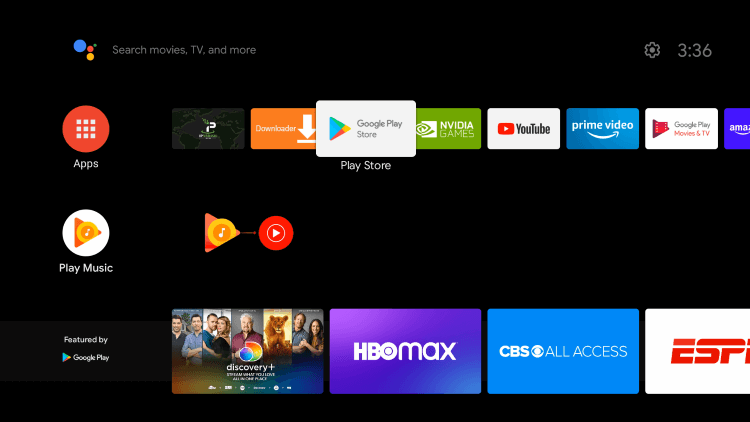
4. In the search bar, type IPTV Smarters Lite and look for the app.
5. Select the app icon and the Install button.
6. The app starts to install on the JVC Smart TV.
7. Open the app and enter the details of the IPTV provider subscription such as M3U URL or Xtream Codes.
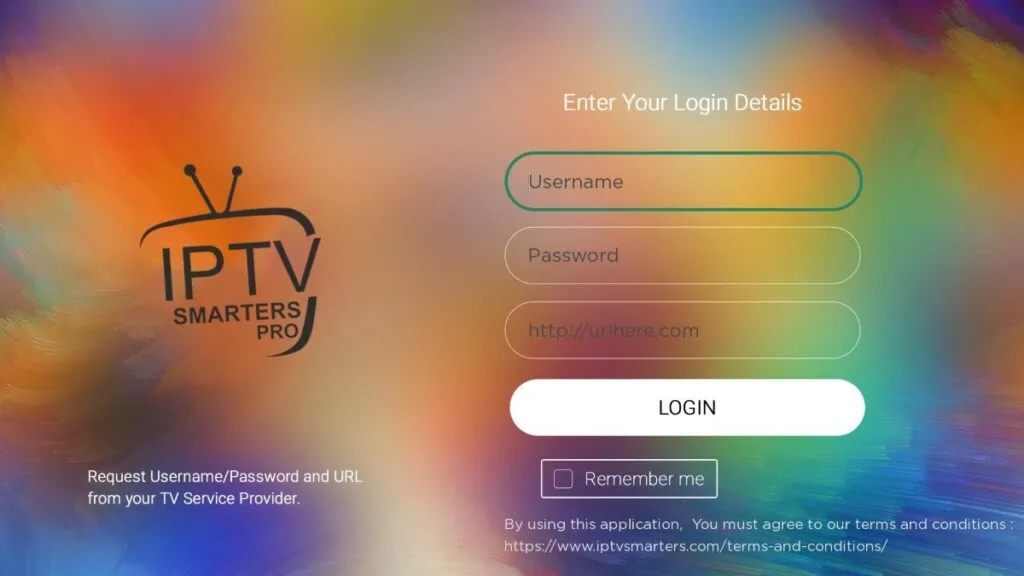
8. Click on the Add User option to load the TV channel lineup.
9. Access and play the TV channels from the service on your Smart TV.
Install IPTV on JVC Fire TV using Downloader
Users can sideload IPTV Player apps on JVC Fire TV to stream their desired IPTV content. For this, users need to install the Downloader app which is available in the Google Play Store for download. From the best IPTV players for Firestick, we’ve used XCIPTV Player for this sideloading process on JVC Fire TV.
1. Turn on your JVC Fire TV and visit the home screen.
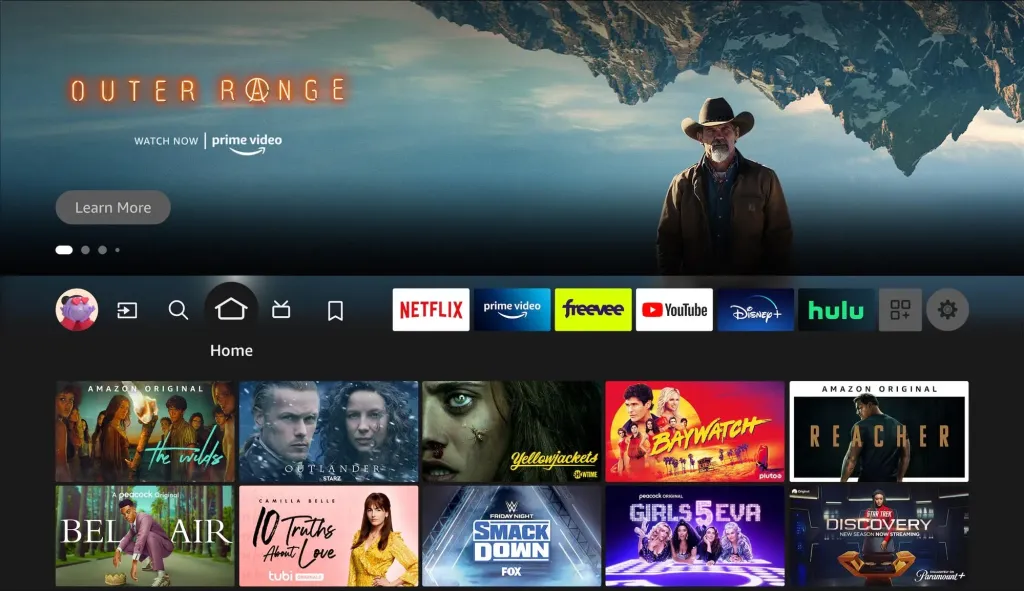
2. Tap the Find tab on the home screen.
3. Click the first tile, Search.
4. Use the virtual keyboard to type Downloader on the search bar.
5. Locate the Downloader app from the search results and select it.
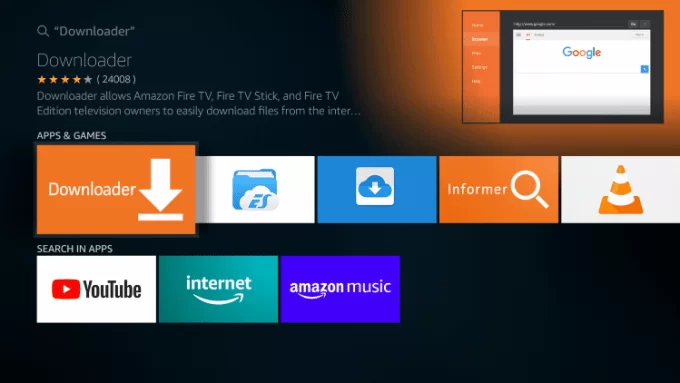
6. Click the Download button to install the app on Firestick.
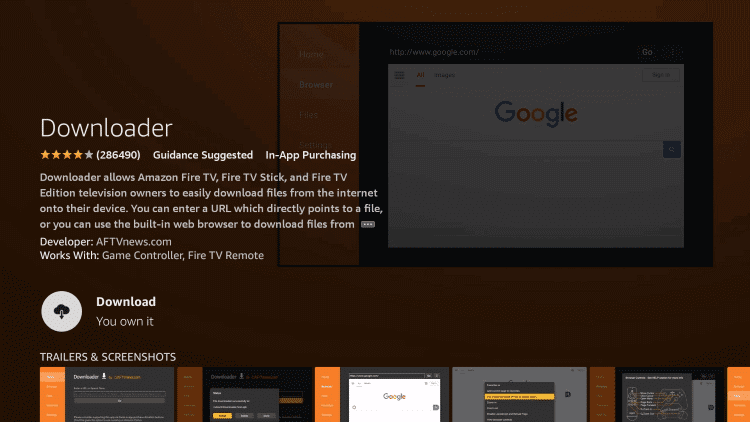
7. Now, go to the home screen by pressing the Home button on your Firestick remote.
8. On the home screen, tap the Settings icon.
9. Scroll down to the bottom and click the option My Fire TV.
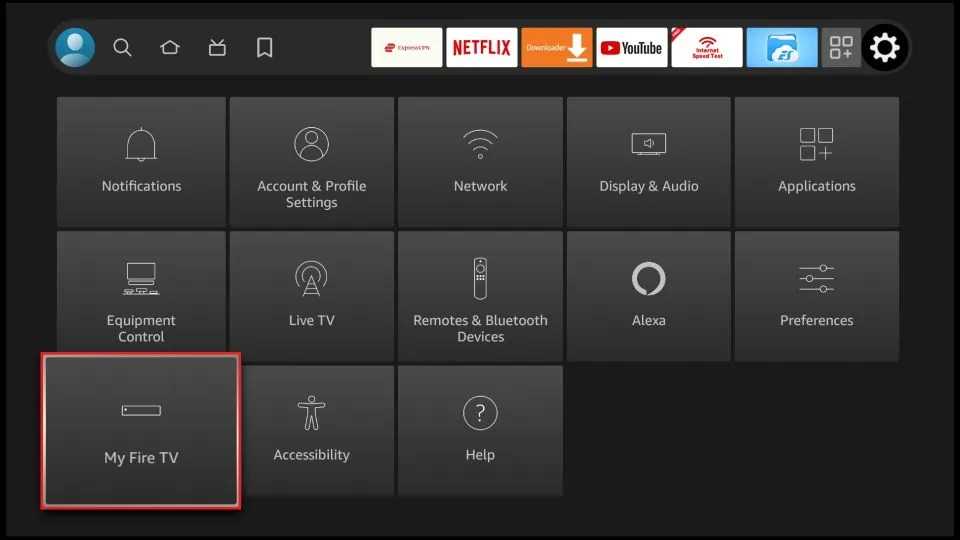
10. Select Developer Options and tap Install unknown apps.
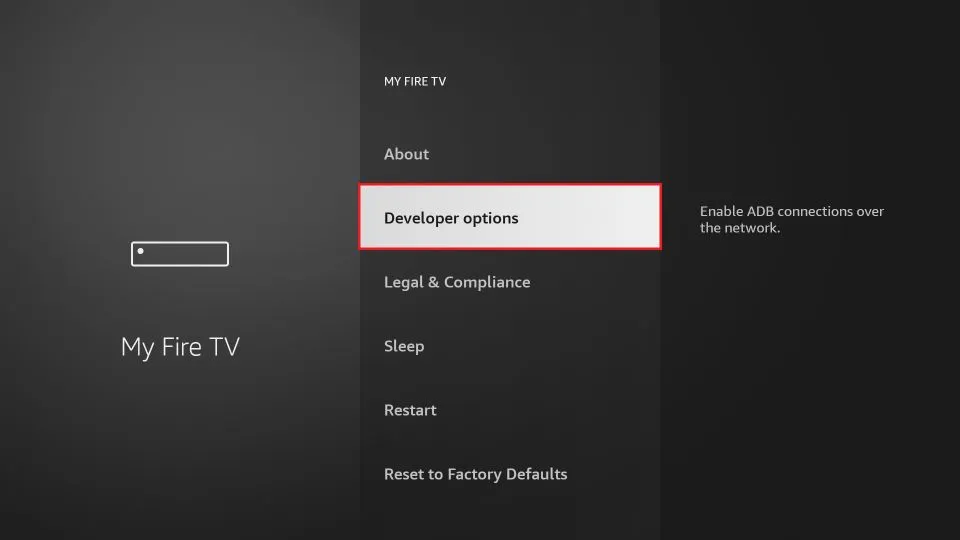
11. Hit the toggle switch near the Downloader app to enable it.
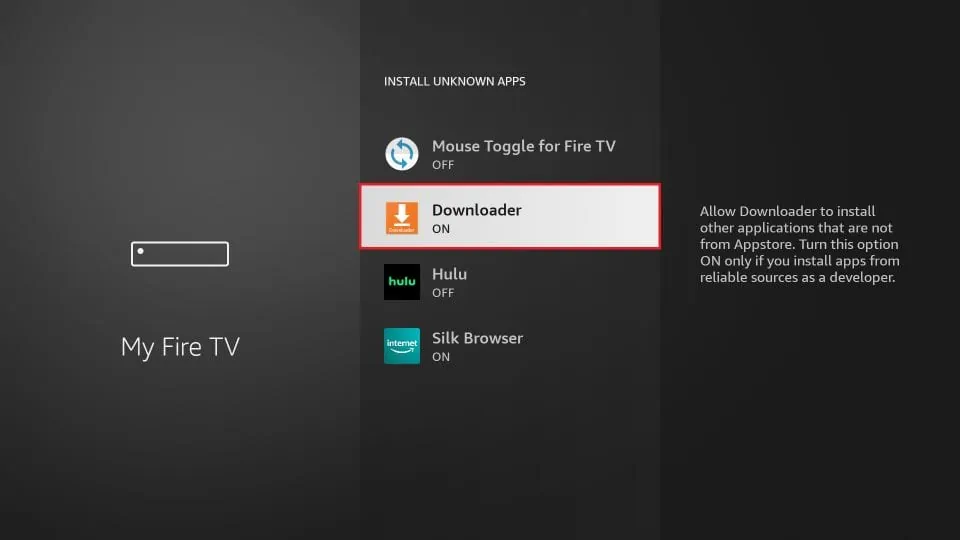
12. Launch the Downloader app on your Firestick.
13. Give access to all the necessary permissions.
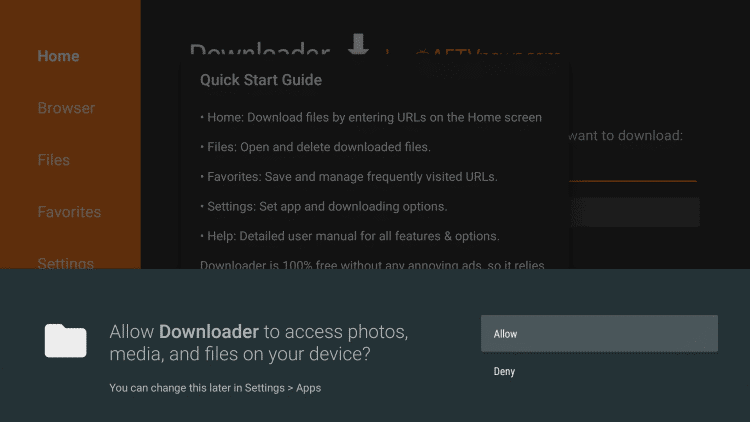
14. Navigate to the Home tab displayed on the side menu bar.
15. Enter the XCIPTV Player APK link on the required field and select the Go button.
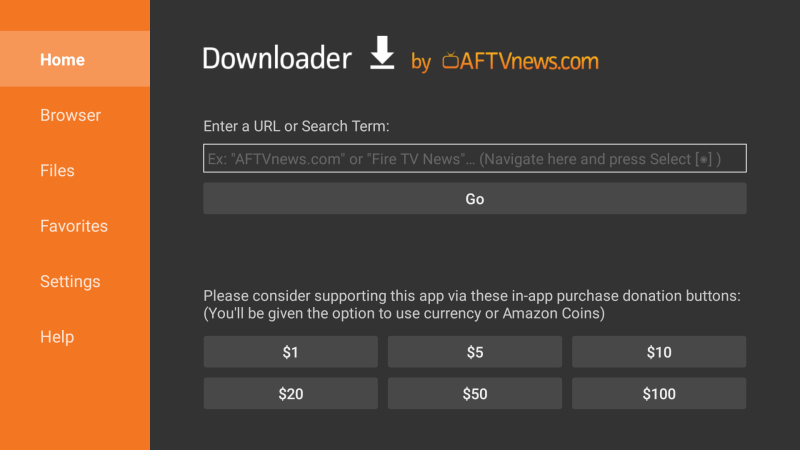
16. Wait for the file to download.
17. Once downloaded, click the Install button to initiate the installation process.
18. Once installed, open the player app and add the M3U file offered by your IPTV provider.
19. Wait for a while to load and appear the playlist content on your TV screen.
7. Finally, play your favorite content and stream it on your TV.
IPTV on JVC Roku TV
Users can stream IPTV on Roku TV with IPTV Smarters by following these two sections one by one.
- Enable Developer options on Roku
- Add and Use IPTV Smarters Channel
Enable Developer Options on Roku
1. After turning on the Roku device, grab its remote.
2. Press these buttons in sequence, the Home button 3 times. > Up button 2 times > Right > Left > Right > Left > Right.
3. You can see the Developer secret menu displayed on the screen.

4. When you get the IP address on the screen, note it down.

5. Click on the Enable Installer and Restart button.
6. Next, select the I Agree option and create a web server password.
7. Select the Set password and reboot button.

Add and Use IPTV Smarters Channel
1. Turn on your computer and visit https://channelstore.roku.com/.
2. Click on the Sign In button and provide your Roku username and password.

3. Select the Profile icon and click on the My Account option.

4. Navigate to the Manage Account section and select the Add channel with a code option.

5. Enter iptvsmarters in the required.
6. Click on the Add Channel option and the OK option.

7. Select the Yes, Add channel option to confirm the selection.

8. Open the IPTV Smarters app and sign in to your IPTV provider subscription.

8. Finally, access the TV channel playlist to stream on the device.
Frequently Asked Questions
Yes. It is possible and simple to screen mirror any IPTV provider or player app from your smartphone to JVC TV.
You can use IPTV smarters to stream IPTV content on JVC TV. Further, Lazy IPTV is also the best player for JVC TV.




















Leave a Review