IBOXX IPTV is a media player to stream live TV channels, movies, series, and TV shows from different IPTV service providers. It supports playlists with the M3U format. But it doesn’t provide any playlist or subscription for the users.
Further, it allows users to add and manage their favorite channels. This IPTV helps parents to hide movies, series, and channels using parental control. Moreover, users can add multiple playlists at the same time and access their favorite content on different streaming platforms with this player.
Key Specs
- Supported Playlist Formats: M3U URL
- EPG support: No
- External Players: Yes
- Chromecast Support: No
- AirPlay Support: No
Pricing
Since IBOXX Player is a premium player, you need to activate it by purchasing any of the subscription plans tabulated below. As a first-time user, you can get a 7-day free trial to use this player. If you wish to prolong its service, you need to switch to its paid version.
| Subscription Plans | Price |
|---|---|
| 12 Months | 6,44 € |
| Lifetime | 8,28 € |
Is IBOXX IPTV Legal?
Yes, IBOXX IPTV is legal to use.
IPTV Players are completely legal and safe to use as they don’t provide any IPTV content to stream. It works as a medium to play the source media, such as the content from IPTV providers. However, when IPTV players are used for IPTV streaming, there are higher possibilities for the user to watch unverified IPTV services and their offerings, resulting in copyright infringement and other legal issues. However, relying on a VPN keeps you away from such legal issues. Therefore, we recommend using NordVPN, the best VPN for streaming IPTV in the market with rich features and stable connectivity, while using IPTV Player.

Supported Devices for IBOXX IPTV
 |  |
 |  |
 | 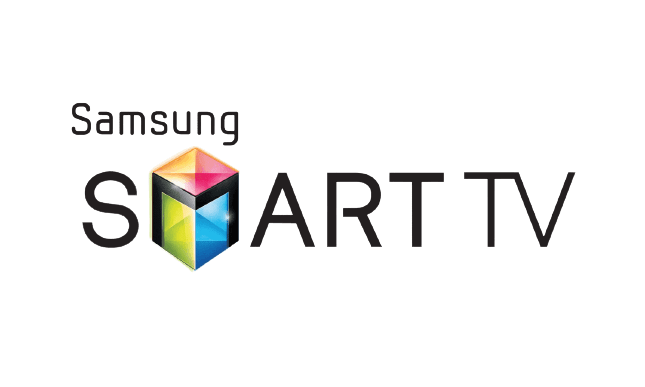 |
Install IBOXX IPTV on Android Devices
The IPTV Player is natively available on the Google Play Store of Android devices. Hence, there is no need to search for external sources to install this player.
1. Open the Google Play Store on your Android device.
2. Enter IBOXX IPTV on the search bar and search for it.
3. Select the player and tap the Install button on the Play Store.

4. Click on Open to launch the app and configure the necessary login credentials to stream the media content.
Install IBOXX IPTV on Firestick
The IPTV Player app doesn’t have native support for Firestick. To get the app that is not available on the Amazon App Store, you need to sideload it using the Downloader app on Firestick.
1. First of all, install Downloader on Firestick from the Amazon App Store.

2. Now, enable the unknown source setting for Downloader to sideload an APK file.
- Open Settings → Choose My Fire TV → Click on Developer Options → Choose Install Unknown Apps → Select Downloader → Enable the feature.

3. Return to the main screen and enter the IBOXX IPTV APK URL in the required box.
4. Click on Go and download the APK file.

5. Open the APK file and hit the Install button.
6. After installation, click the Open button to launch the app.
7. Add the M3U URL of your playlist on the home screen and stream the media content.
Install IBOXX IPTV on Windows and Mac PC
This IPTV Player is natively not available on the Windows and Mac Store. You need to install it with the help of Bluestacks Android Emulator.
1. Open a web browser on your PC and download the IBOXX IPTV APK from a legitimate website.
2. Visit the BlueStacks official website and install the emulator.
3. After installation, launch the emulator and sign in with your Google Account.

4. On the right pane, click the Install APK icon.

5. Locate the APK file and tap the Install button.
6. Once the app is installed, hit Open to launch the app.
7. Add the playlist and start watching the content on your Windows or Mac PC.
Install IBOXX IPTV on LG and Samsung Smart TV
If you are using an LG & Samsung Smart TV, then you can install this app directly from the LG Content Store and Smart Hub.
1. On the Samsung/LG Smart TV remote, press the Home button.
2. Select Samsung Smart Hub/LG TV Content Store.
3. Click on the Search icon to find IBOXX IPTV Player.

4. Select the app and click the Install button.
5. Click Open to launch and stream IPTV content on smart TV.
Install IBOXX IPTV on Android TV
If you are an Android TV user, then you can use a USB drive and a PC to install the IPTV Player app.
1. On your Smart TV, head to Settings → Security & Restrictions → Device Preferences → Enable Unknown Sources.

2. Launch a web browser on your PC and download the IBOXX IPTV APK from a reliable website.
3. Copy the downloaded APK file to a USB drive and connect the USB drive to the USB port on your Smart TV.

4. Launch the File Manager on Android TV and run the file that you have copied.
5. Open the app on your Smart TV after installation and add the playlist to start streaming the content on your Smart TV.
How to Setup IBOXX IPTV?
1. Visit the official website of IBOXX IPTV using your preferred web browser.

2. Click the Manage Playlist tab at the top of the web page.
3. Enter the Mac address and the device key in the given fields and click Login.

4. Add the M3U URL of your service provider.
5. Restart the app and begin streaming the IPTV content on your Android device.
Alternatives
You can try the IPTV players mentioned here as alternatives to the IBOXX IPTV Player and access the Xtream codes/M3U URLs of different IPTV service providers.
| Player | Supported Formats | Pricing | EPG Support | Supported Devices |
|---|---|---|---|---|
| All IPTV Player | Xtream Codes API and M3U URL | Free | Yes | Android, Firestick, Windows & Mac PC, and Smart TV |
| Legazy IPTV Player | Xtream Codes | $50 | Yes | Android, iPhone or iPad, Firestick, Windows & Mac PC, and Smart TV |
| Lazy IPTV Player | M3U and XSPF Playlists | Free | Yes | Android, Firestick, Windows & Mac PC, and Smart TV |
Review
Though IBOXX IPTV is the best option to access M3U playlists, it is not completely free to use, which is considered the main drawback of this player. As mentioned previously, this IPTV player doesn’t provide any content to watch, so before installing the app on your device, make sure that you have an M3U playlist. If you have any doubts or queries, then you can contact the support team via email, phone, or the Contact Us form on the official website.



















Leave a Review