IPTV is the best platform to stream all your plenty of movies, live TV channels, and VOD content at an affordable premium price. Most of the devices are compatible with streaming IPTV, including Samsung Smart TV. You can stream the IPTV content on your Samsung TV by downloading the desired IPTV Player. Apart from downloading the player, you can use the default browser and screen mirroring method to stream IPTV content on your Samsung Smart TV. From this article, you will learn the possible ways to stream IPTV content on your Samsung TV.
Is IPTV Legal?
Speaking about the legality of an IPTV provider is a controversial topic, or rather IPTVs reliability is hard to determine. IPTV services with licensed content are considered legal and safe, whereas those unverified IPTVs hold copyrighted content that isn’t safe to stream on your device. In addition, some IPTVs are geo-blocked and can’t be accessed in other regions.
With the help of a VPN, it is possible to stream IPTV content without any geo-restrictions. A VPN will also benefit you with secure networking and data privacy while hiding your IP address for anonymous streaming of IPTV or to keep you away from hackers. Here, we suggest NordVPN, the best VPN for IPTV streaming in the market, with rich features and stable connectivity.
How to Install IPTV on Samsung Smart TV
There is more than just one method to access IPTV content on your Samsung Smart TV. These useful methods include:
- Install IPTV on Samsung Smart TV
- Using Browser
- Screen Mirroring
Install IPTV on Samsung Smart TV from the Smart Hub
There are plenty of IPTV apps available on Samsung Smart TV. Some of the best IPTV players in the Smart Hub Store are GSE Smart IPTV, Room IPTV, and IPTV Smarters Pro. You can choose the desired IPTV player app to load and stream the IPTV content.
1. Open the Apps on your Smart TV home screen.
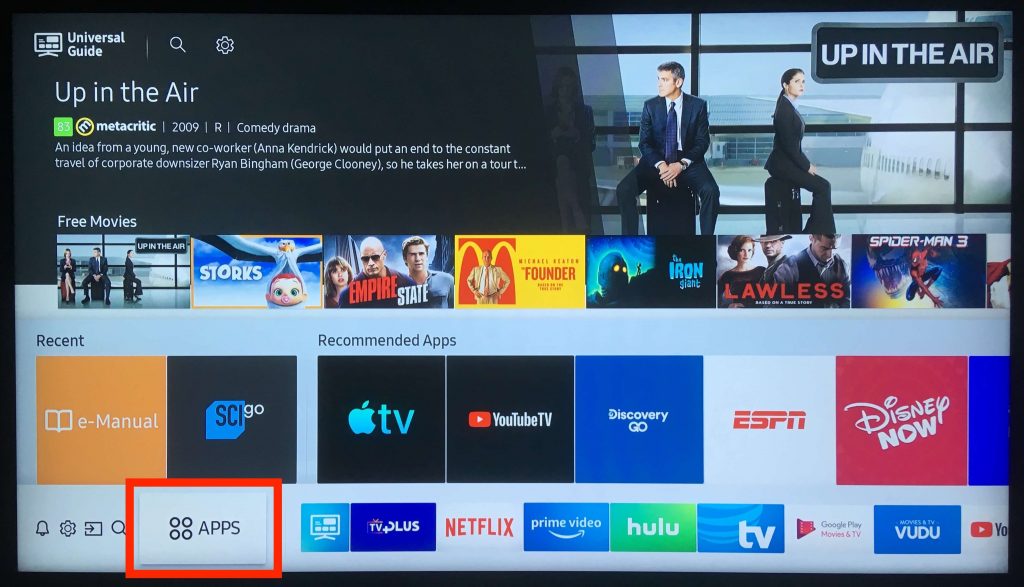
2. Click on the Search icon at the top.
3. Type Room IPTV on the search box and click Go.
4. The list of available IPTVs will appear on your TV.
5. Select the Room IPTV player and click the Install button.
6. Open the IPTV app on your TV when the process comes to an end.
7. Make a note of the Mac Address and Device Key in the app’s interface.
8. Go to the activation website (https://manage.roomiptv.com/multi/login.php) using a browser on your computer.
9. Verify the captcha on the website. Now, enter the MAC Address and Device Key in the required box.
10. Complete the payment and enter the Mac address and M3U URL in the respective fields.
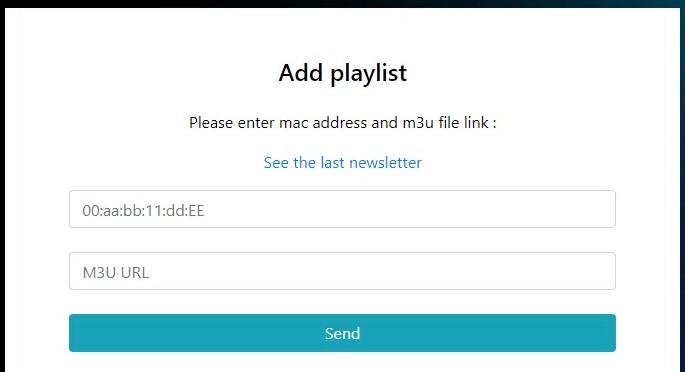
10. Click the Send option. For the first time, it will take up to 5 minutes to load the content.
11. Then, you can access all the IPTV video content.
Stream IPTV on Samsung Smart TV Using Browser
If you don’t want to install any application file to stream the IPTV content on your TV, you can access the content using the default browser on your TV. Here, we’ve used the Web IPTV Player that can load and stream the playlist file offered by your provider.
1. Press the Home button on your Samsung TV remote.
2. Select the Internet tile from the available options.
3. Visit the official website of the Web IPTVP Player [https://web.iptvplayers.com] on the browser.
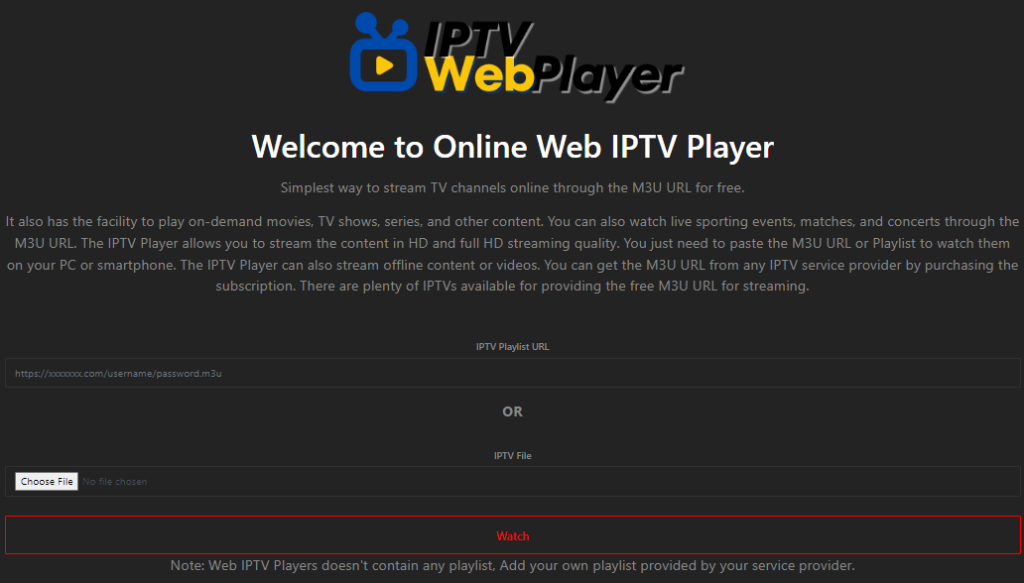
4. Provide the M3U file or Playlist file offered by your IPTV provider in the required blank.
5. Click the Watch button to load and play your playlist file on your Samsung TV.
Screen Mirror IPTV on Samsung Smart TV
Apart from sideloading, you can also screen mirror the IPTV app to the Smart TV from the Smartphone. SmartThings is Samsung’s official app for mirroring the Android phone screen. You must connect the Smartphone and the Smart TV to the same Wi-Fi network.
1. Swipe down the Quick Panel of your Samsung smartphone.
2. Locate the Smart View icon and tap.
3. Choose your Smart TV from the list of available devices.
4. If asked for a PIN, enter it.
5. Click on the Start Now button in the popup message on your screen.
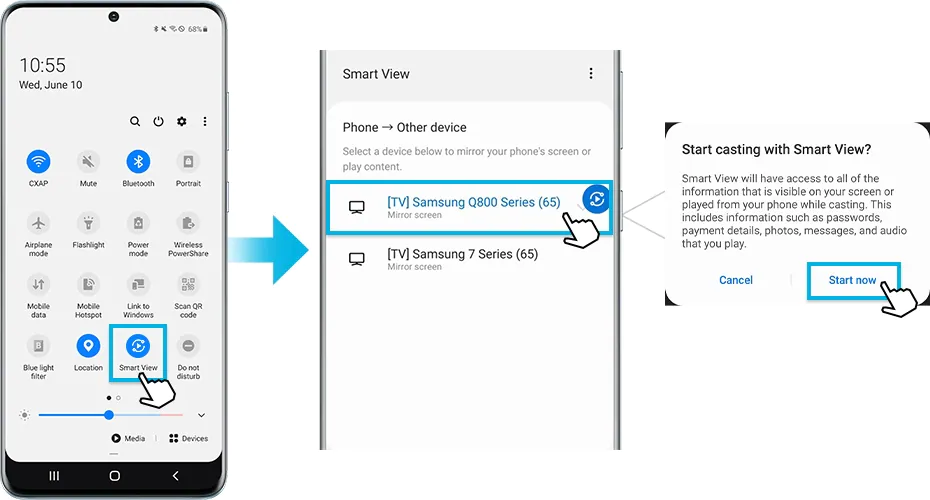
6. This will start to mirror your smartphone on the Samsung Smart TV.
7. Open the IPTV app on your smartphone and stream IPTV content on it.
8. It will appear on your Samsung Smart TV.
Ways to Fix IPTV if it’s Not Working on Samsung Smart TV
Even though IPTV is one of the finest options to stream numerous media content, it also has some common issues like glitches, buffering, and a lot more. Due to these issues, you may fed up with the IPTV services. Hence, we’ve decided to tabulate the most generic problems associated with IPTV on Samsung TV and the solutions for the respective issues in a side-by-side format.
| Problems | Solutions |
|---|---|
| With slow internet connectivity, you can’t able to stream the IPTV content without buffering | Use a high-speed internet connection (Ethernet with 5 Mbps as a minimum speed requirement) |
| Your playlist file may not load and deliver the content properly due to an invalid M3U URL or Xtream Codes API | Update the M3U file and get the new login credentials from your service provider |
| If your IPTV provider is forced to shut down due to legal norms, you can’t get a proper streaming experience anymore | Try to contact the service provider and ask them to get a proper answer |
| You may face unwanted app glitches while streaming IPTV content using any IPTV player | Check whether the IPTV player is updated with the latest version or not and if not, you must update the app to resolve it |
| Due to the issues related to the Samsung TV firmware, both the IPTV player and provider apps don’t work properly | You must update your TV firmware immediately and restart the device |
Best IPTV Players for Samsung Smart TV
If you are wondering which is the best IPTV Player for your Samsung TV, try these applications. Apart from Smart IPTV, we will discuss some top-rated players that are natively available on the Samsung App Store.
Room IPTV

If you are looking for a simple IPTV player to access multiple playlists, get Room IPTV. The application can be downloaded directly from the Samsung Smart TV’s App Store. It supports not only multiple playlists but also multiple subtitle and audio files. It can access IPTV content in M3U playlist format. Therefore, it becomes one of the best IPTV players for your Smart TV.
Set IPTV

Set IPTV is another IPTV player application for your TV. It is a premium IPTV player that costs €15.99 for activation. In addition, users can install the IPTV Player for free during the first 7 days. You can confirm your subscription after this free trial, as the service does not offer any refunds. The app also includes customization features.
Ministra Player

Ministra IPTV Player is not just an IPTV player but also a media player for accessing your local files. You can watch your favorite IPTV content using the M3U file format. The service even lets you listen to the radio station, and add channels to your favorite section. It gets access to the electronic program guide from your provider.
Best IPTV Providers for Samsung Smart TV
If you are looking to get a subscription with an IPTV provider, check out these services. All the service providers discussed here are the best in terms of providing M3U Playlist, content quality, streaming features, and a few more streaming aspects.
Kemo IPTV

Kemo IPTV is one of the best IPTV service providers. You need to choose any of the stable IPTV players to stream the media content offered by Kemo IPTV. There are a lot of movies, TV shows, sports, news, PPV, and international channels available on this platform. You can also watch local and national TV channels using this service.
Gamma IPTV

Gamma IPTV is an IPTV provider with more than 21,000 TV channels in its library. It also offers more than 140 bouquets of on-demand titles. It is a subscription-based IPTV provider with a subscription plan starting at $13.94 per month. You can get a subscription so that you can access the account on up to three different connections.
Trendyscreen IPTV
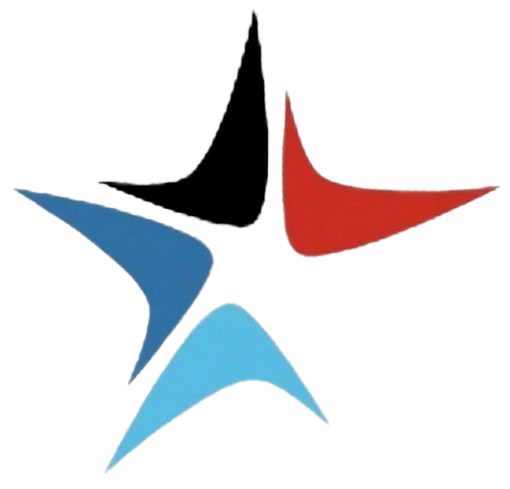
Trendyscreen IPTV has one of the biggest libraries of on-demand titles, with a total of 20,000+ titles. This premium IPTV provider offers a 24-hour free trial for all new users and the subscription plan of this provider starts at $15/month. It supports an electronic program guide that gives you information about TV channels. You can access your content using any of the best M3U Players that you like. The service also offers customer support through email and other forms.
Final Words
With any of the apps and services mentioned, you can get the best entertainment on your Samsung Smart TV. Users should consider parameters like subscription charges, channel lists, and customer support before choosing the right service. Some of the content from the IPTV services might not be available in your region. In that case, you can use the best VPNs for IPTV to unblock geographical restrictions and strean the content without any hassle.
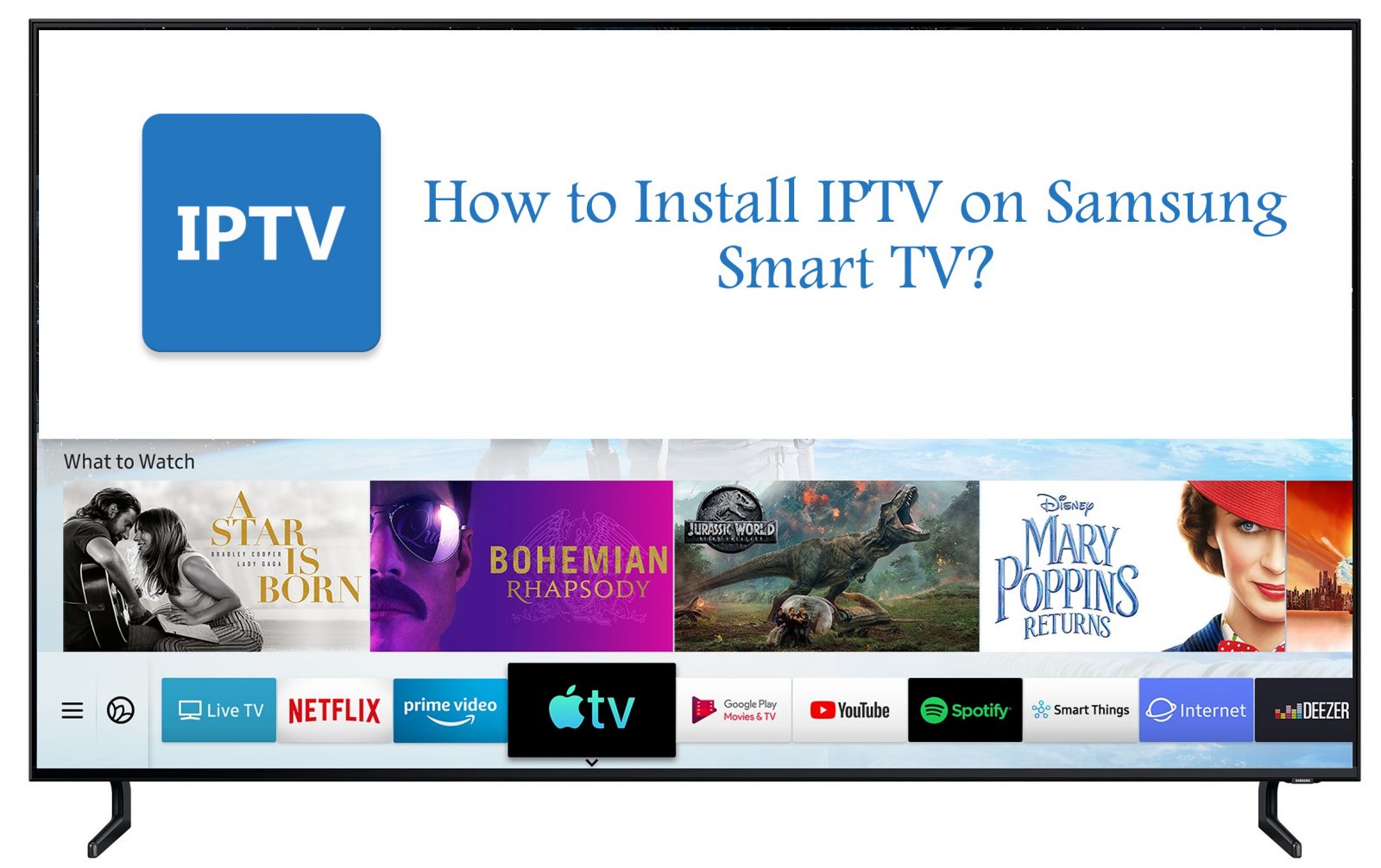



















Leave a Review