IPTV Smarters is a media Player that supports M3U Playlist and Xtream codes to stream any IPTV Provider’s TV channels and on-demand content. The IPTV Player provides all its premium streaming features for completely free. It is possible for any IPTV to get into issues while streaming. IPTV Smarters is no exception from the not working issues. These issues might disturb your streaming experience, but you can resolve the IPTV Smarters not working easily with the troubleshooting fixes below.
How to Fix IPTV Smarters Not Working
If an app is not working, you can fix it easily. But, it is not so in the case of IPTV. The users will find it hard to fix the issue. Apart from not working, you may also face login issues, a black or frozen screen, or audio issues. The possible issues of IPTV Smarters have been discussed along with solutions.
IPTV Smarters Not Loading
If no content is loading or when you experience buffering while streaming, it is mainly due to the poor internet connection.
Reasons
- Poor internet connection
Solutions
If you find the IPTV Smarters taking a long time to load contents, there might be an issue with the internet connection.
Check the Internet Connection
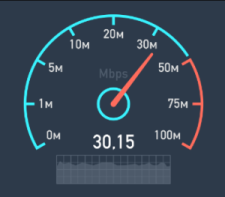
Make sure that you are receiving enough internet bandwidth. For loading movies and TV shows properly, your device must possess at least 5 Mbps internet bandwidth. You can check your internet status by entering your device settings. On the Network Status page, you can see the complete details of your internet connection.
Connect to Different Internet Connections
If you doubt that your internet connection might have some bugs, try to connect your device to a different internet connection. If you have connected to a wireless connection before, try connecting to a wired connection. In fact, the wired ethernet connection can be more effective than the wireless connection.
Reset your Wifi
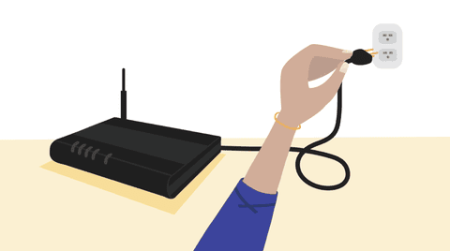
If you reset your Wi-Fi connection, all the minor issues in streaming will clear immediately. Moreover, your internet connection will improve and might increase its speed. You can also do this within your device settings. On the other hand, if you are using a router or hotspot, unplug it and wait for some time.
Plug it back into the relevant port and connect it to your device. Now, check whether the IPTV Smarters Player is working well enough or not.
IPTV Smarters Audio and Video Not Loading
If you cannot hear the audio or when the video is not loading on your IPTV, there might be some issues with your IPTV Smarters Player app.
Reasons
- App Issues
- Muted Audio
- Internet Issues
Solutions
You can fix those solutions using these troubleshooting methods.
Check for the Muted Audio
By mistake, you would have muted the audio or decreased the volume to the lowest level. Increase the volume using your remote or with the physical buttons and check whether you can hear the audio or not.
Check the Internet Connection
The internet connection can also make the video not load properly. Every device must receive 5 Mbps and above internet bandwidth to stream all the videos at an average level. If not, try to boost your internet connection and check whether the issue is repeating or not.
Look for the System requirements
If you still get the issue, check the system requirements of the IPTV Smarters app. The device that you installed this IPTV must meet at least a minimum system requirement to load the content seamlessly. If the issue still persists, contact the IPTV Smarters support team through the website.
Disable Firewall or Antivirus Software
If you’re using a firewall or any antivirus software on your device, turn it off immediately to avoid the not loading issue of IPTV Smarters. Since it is a third-party app, you should accept some necessary permission to let it perform smoothly. However, make ensure to turn on the firewall or the antivirus once you close the IPTV app.
Make use of a VPN Connection
As IPTV is widespread and streams a lot of media content across the world, there is a high chance of getting interrupted by the geo-restriction issue. The region-locked content won’t allow you to access it from your native country. In such cases, you must use a VPN for IPTV with the smarters app to bypass that restriction.
IPTV Smarters Black / White Screen Issues
The black screen is often called the screen of death. You will see a black or white screen when there are issues with the IPTV Player app. This black screen could be annoying while streaming movies or series.
Reasons
- Insufficient Space
- Corrupted Caches
Solutions
The easiest way to clear this issue is by clearing the app cache and removing unwanted files from your device.
Clear the IPTV Smarters Storage & Cache
You must clear all the unwanted cache files once in two months. Otherwise, the bugs and malware available in those files may affect your device. Enter your device settings, search for the IPTV Smarters Player app, and clear its cache memory.
Free up Device Space
If your device does not have enough space for the IPTV Smarters to fit in, the app might not respond and show this black or white blank screen. Moreover, delete all the unwanted applications and files you haven’t accessed for a long time. Also, remove the applications that are causing troubles on your device.
Update IPTV Smarters Player
If the IPTV Smarters Player app is not updated regularly, users might face some streaming difficulties. So, we recommend users update all the applications on their devices from time to time. Most streaming devices have an auto-update feature that users can enable. Moreover, users can update the app manually from its settings.
Try Using an External Player
Most of the time, the black screen issue will be resolved using the above-discussed solutions. If the smarters app is still showing either a black or white screen, you need to use any of the external media players to get rid of that. Fortunately, IPTV Smarters comes with built-in support for external players to stream IPTV content.
IPTV Smarters Login Issues
Log-in issues are inevitable in IPTV streaming. Sometimes, people used to enter the wrong credentials leading to this issue.
Reasons
- Invalid login credentials
- The account is disabled or removed
- Issues with your internet connection
Solutions
If you are facing this issue, you can use these troubleshooting steps to solve it.
Re-login into your Account
If you cannot log in to your account, exit the app immediately. Wait for some time and try to log in to your IPTV Provider account again. Users are susceptible to making errors when providing account information. When entering these credentials, you must be cautious. To avoid these problems, we advise users to copy and paste these details. Also, you have to check the number of devices connected to this account. There is a specific simultaneous streaming for each IPTV.
Contact IPTV Service Provider
If the login credential is still not working properly even after performing the above-mentioned solution, you need to contact your IPTV provider. Because invalid playlist URLs or XC credentials can be resolved only by the service provider.
Check if the Account is still Active
Make sure that your IPTV Smarters account is still in activation because there is a chance that you might have removed or disabled your account by mistake. If so, register once again and try to stream the content again.
Reboot your Internet Connection
As already said, you can reboot your internet connection by resetting your modem or router. By this, there is a chance that the issue might get resolved.
IPTV Smarters is Not Opening
This issue can happen if there are any cache files or issues with your IPTV Smarters app.
Reasons
- Compatibility issues
- Corrupted Cache files
- Issues within the app itself
Solutions
If your IPTV Smarters Player is not opening, you can use these steps to clear the issue.
Check for the IPTV Smarters App Version
There is a chance that you might have downloaded the wrong version of the app. If so, that wrong version might not be compatible with your device’s operating system. In this case, uninstall the app and install the current version.
Clear IPTV Smarters App Cache
The cache memories created through this app might contain bugs and malware. So, it is better to clear the cache memory frequently. If you don’t want to get this issue, alter your cookies and cache preferences on your device. If you change them, the cookies and cache files that you don’t prefer will not be stored on your device.
Reinstall IPTV Smarters App
If you cannot even access any option or the app fails to respond to the commands, reinstalling is the better way to clear the issue. There is no need to delete your account. Just uninstall the app and install the IPTV Smarters application which is in the current version. Now, check whether the app is opening and ready to stream. If so, sign in with the same credentials and continue watching where you left off.
Use IPTV Smarters Web Player
At times, it is hard to crack why the IPTV app is not opening even after troubleshooting it in every aspect. In such a situation, you are advised to try using a web player offered by IPTV Smarters. You can use any web browser to visit the official website of IPTV Smarters Web Player to stream IPTV content without relying on the app.
IPTV Smarters Features Not Working
Issues on your device or the internet connection might create this issue.
Reasons
- Outdated Device Software
- Bugs or Malware
- Poor internet connection
Solutions
You can try these troubleshooting steps if the IPTV Smarters Player options and features are not working as intended.
Update your Device
When the features are not working well on your device, outdated software might also be one of the reasons. All streaming devices release updates regularly. Once the updates are released, you must download and install them on your device. If you fail to update your device at the right time, IPTVs and the installed applications will not work well. Also, you need to update the IPTV Smarters app.
Certain features like premium packages, streaming quality, and so on will vary based on the version of your device’s operating system. So, you must update it.
Install an Antivirus

If you doubt that your IPTV might be affected by some bugs, install an antivirus on your device. A device like Samsung will have an in-built antivirus. If not, you can install it from the app stores available on your device.
On installing the antivirus, you can easily prevent malware from causing damage to your device and the installed applications.
Restart Wifi
If the notifications are not working on the IPTV Smarters player, your device might be undergoing a buggy internet connection. As a result, you have to get into the app every time to know about the updates. If so, you must reset your internet connection using the above-explained steps.
So, these are fixes for the issues that you face on the IPTV Smarters player. Some people might resolve the issue by following a few steps. Some might take a long time to resolve it. The only main thing is, finding the source of the issue. Once you find it, you can solve all the problems easily. If you still cannot clear any issues, ping us in the comment section.
Contact Support Team
You can directly contact its customer care support for the ultimate solution to any of your issues with IPTV Smarters. They will guide you on how to solve the problem with an authorized approach. As of now, this IPTV player provides a dedicated contact-us page that helps to connect with its customer representative. Along with that, you can also utilize its well-crafted FAQ portal to learn some tips and solutions for generic doubts.
| Contact Us Page | www.iptvsmarters.com/contact-us/ |
| Email Address | [email protected] |
| FAQ Section | www.iptvsmarters.com/#faq |
FAQ
If you can’t fix the IPTV Smarters app, you can use other IPTV Players like Opus IPTV Player, XCIPTV Player, and TiviMate IPTV Player.
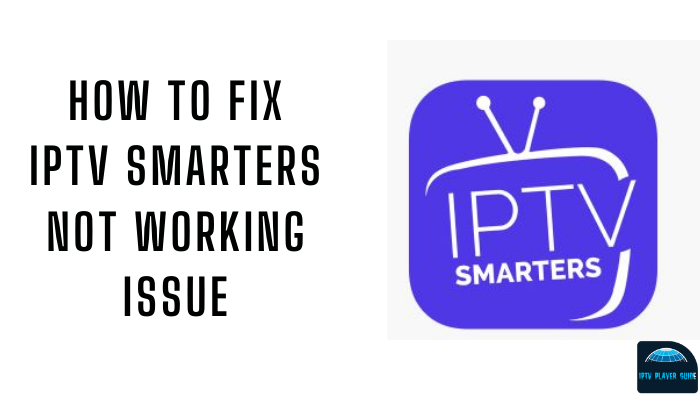


















Leave a Review