If you have an IPTV playlist with the M3U URL format, you can prefer the Jesus Box IPTV Player app. It is one of the best Android IPTV players that supports streaming live TV, video-on-demand, and other content. In addition, it supports multiple languages, and the auto-reconnect feature will start streaming the video right from where the server gets disconnected from the internet. One of the most important features of Jesus Box IPTV includes extended playlist history support.
Key Specs
- Playlist Formats: M3U URL and Playlists
- EPG Support: Yes
- External Players: No
- Supported Devices: Android, Windows or Mac PC, Firestick, and Smart TV.
Pricing
The Jesus Box IPTV app is free to install and use on Android-powered devices.
Is Jesus Box IPTV Legal?
Jesus Box IPTV is just a player, and it doesn’t contain any content on its own. So, this IPTV player app is safe to use. But you need to concentrate on the content you are streaming through this IPTV player. Nowadays, there are many unregistered IPTV service providers available in the market, which will lead to legal issues. Therefore, we suggest you use the best VPN services like ExpressVPN and NordVPN to make sure you are safe.
How to Install Jesus Box IPTV on Streaming Devices
You can install Jesus Box IPTV on the streaming devices mentioned below.
Install Jesus Box IPTV on Android Devices
Since the Jesus Box IPTV is not available on the Play Store for direct installation, you can use its APK file to sideload it on your Android device.
1. On the Android device, click on Settings.
2. Select the Security option.
3. Hit the Unknown Sources option to turn it on.

4. Launch the browser and search for Jesus Box IPTV Pro apk using the address bar.
5. Open any reliable website and download the apk file.
6. After downloading the APK file, run it to install the app.
7. Once the installation is over, sign in with your service provider’s account details and begin streaming your favorite content on your Android device.
Get Jesus Box IPTV on Firestick
You can use the Downloader app to sideload the Jesus Box APK on your Firestick device. The Downloader app can be installed on your Firestick directly from the Amazon App Store.
1. Launch the Firestick home screen by pressing the Home button on your remote control.
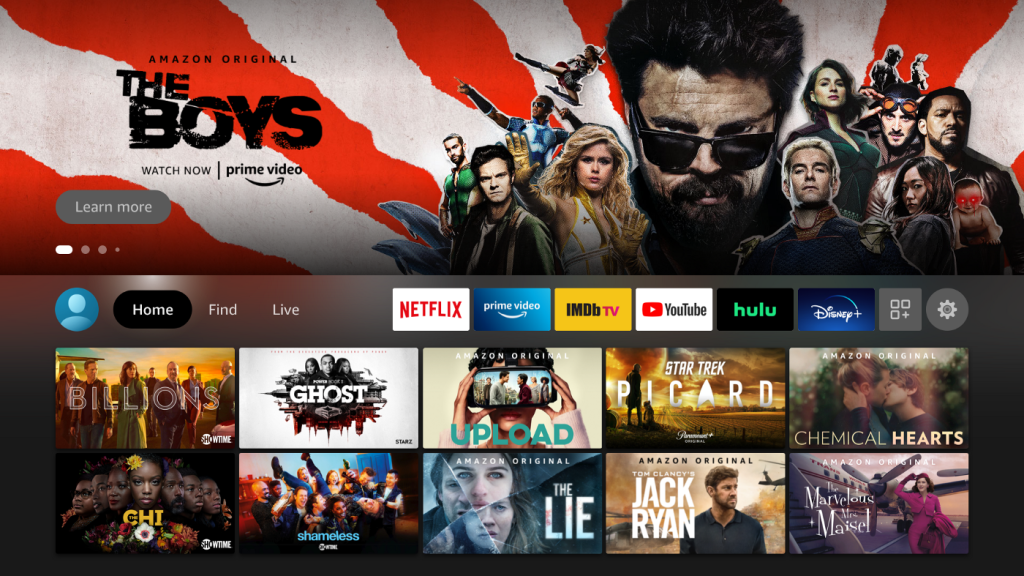
2. Search and install the Downloader app on your Firestick.
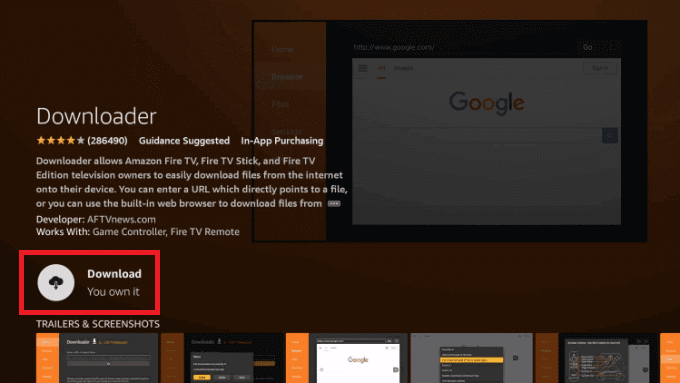
3. After installation, go to Settings → My Fire TV → Developer options → Install Unkown Apps → Turn on Downloader.
4. Then, launch the Downloader app. A prompt message will appear if you are using Downloader for the first time. Just select Allow.
5. On the Home tab, provide the URL of Jesus Box IPTV APK in the given field and tap Go to download the APK file.
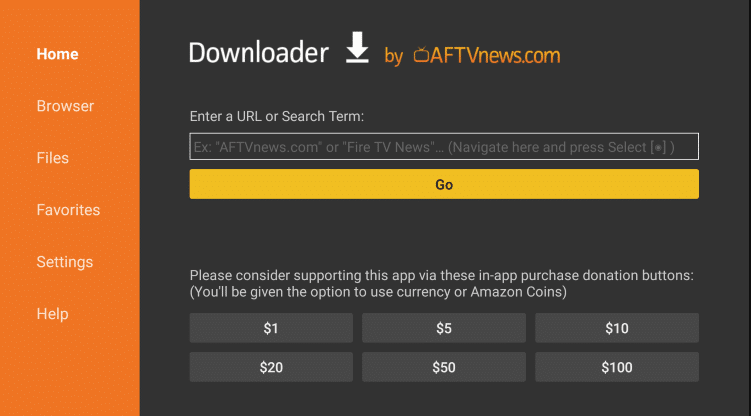
6. Open the APK file and click on the Install button to install the app on Fire TV.
7. Tap the Open button to launch the app and sign in with your provider account details to begin streaming the content of your wish on your Firestick device.
Install Jesus Box IPTV on Windows and Mac PC
BlueStacks emulator is the best option to run APK files on your Windows or Mac PC. You can install the BlueStacks emulator from its official website.
1. Turn on your PC and connect it to a strong internet connection.
2. Open a web browser and download the Jesus Box APK from a reliable website.
3. Launch the BlueStacks emulator and sign in with your Google Account.
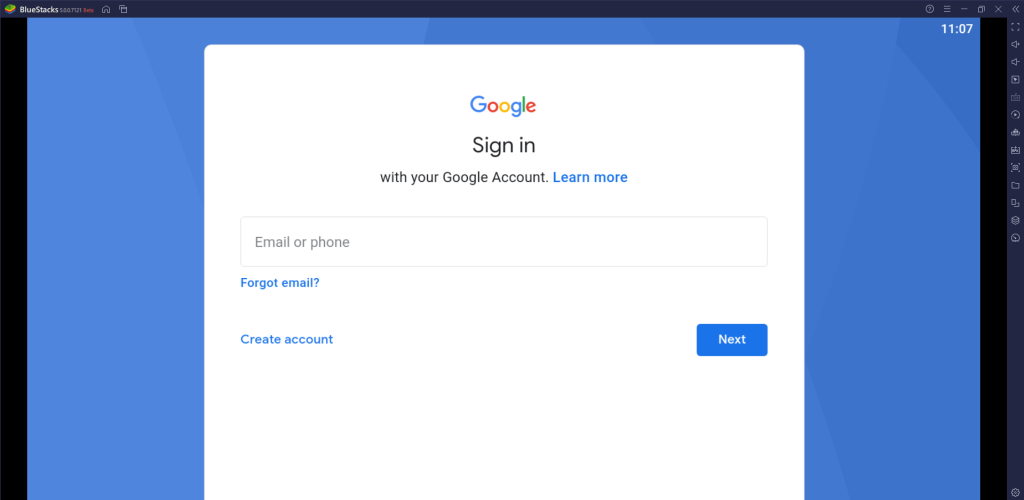
4. Click the Install APK icon on the right pane.
5. Locate the downloaded APK file and install it on your device.
6. Launch the app and sign in with the account credentials of your service provider and start streaming.
Get Jesus Box IPTV Pro on Smart TV
You can install the Jesus Box IPTV APK on your Smart TV using a USB drive.
1. Turn on your Smart TV and go to the Settings section.
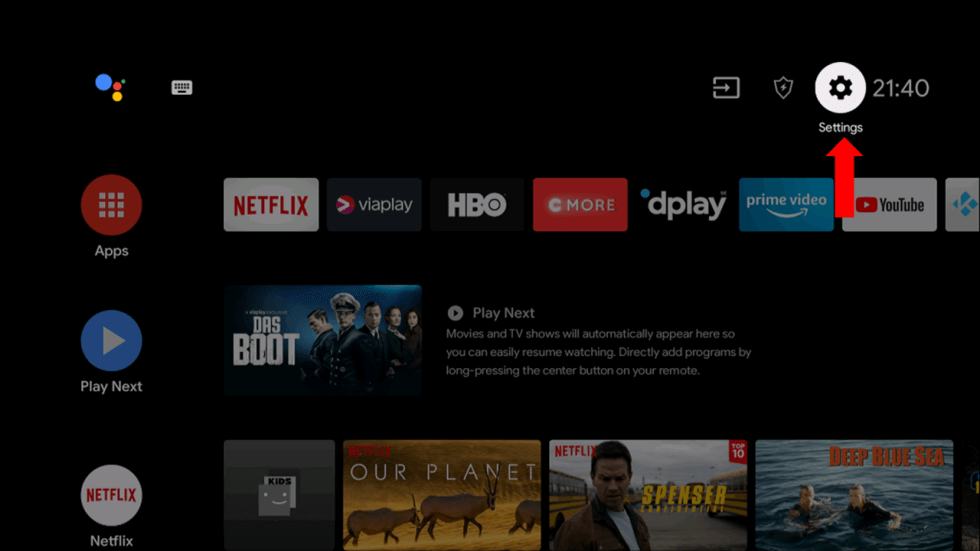
2. Select Device Preferences and tap Security & Restrictions.
3. Tap Unknown Sources and enable it.
4. On your PC, open a web browser and download the Jesus Box APK from a reliable website.
5. After downloading the APK file, copy it to a USB drive.
6. Next, connect the USB drive to the USB port on your Smart TV.
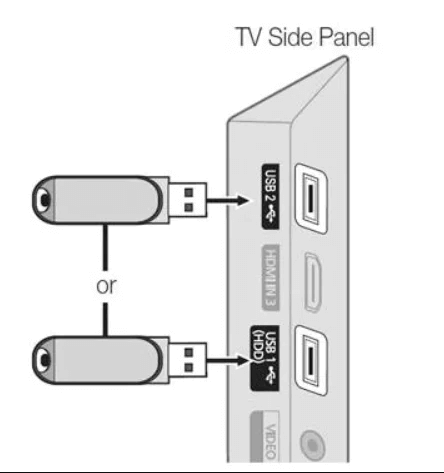
7. Head to the File Manager section and install the APK file.
8. Once the installation is over, launch the app and sign in with the service provider account details and start streaming.
Alternatives
If you are looking for an IPTV player with more premium features, you can try the players mentioned here as alternatives to Jesus Box IPTV.
All IPTV Player
All IPTV Player has a simple and easy-to-use interface that helps everyone use the app easily. Though it’s a free IPTV player, ads won’t interrupt you in between streaming. This player is officially available on the Google Play Store, so you can directly install it on your Android devices, and can be sideloaded on Firestick.
OttPlayer
OttPlayer is another best alternative to Jesus Box player that supports different formats, including M3U and M3U8. It lets the users integrate multiple playlists at the same time. You can install this app on your Android device from the Google Play Store. But this IPTV player doesn’t have support for external players like VLC.
Perfect Player IPTV
Perfect Player IPTV supports different playlist formats, including M3U URLs and XSPF playlists. With this player, you can also access files from your SD card and USB. Since the app is not available on the official app stores, you can use the app’s APK file to get the app on your Android device. Further, it supports EPG and scalable OSD features.
Review
Jesus Box IPTV is a free player that helps users to stream content in high quality. Since it’s a free media player, we couldn’t expect effective customer support from the team. So, if you have any technical issues, you need to sort them out on your own. Remember, Jesus Box IPTV hasn’t included any content by default. You should add playlists to stream content with this IPTV player.



















Leave a Review