Are you looking for ways to stream your favorite content from an IPTV provider? If so, Opus IPTV is the best IPTV Player that you can try. It can handle the Xtream Codes and M3U Playlists effortlessly. The player has an inbuilt Parental Control Support.
You can install this IPTV player on all mainstream media streaming devices. The IPTV Player comes with an intuitive and user-friendly interface with EPG support for live TV.
It is important to note that the Opus IPTV Player doesn’t offer any playlist or channels to stream. However, it includes Favorites Manager and doesn’t support Dynamic Language Switching.
Key Specs
- Supported Playlist Formats: Xtream Codes API, and M3U
- EPG support: Yes
- External Players: No
- Compatible Devices: Android, Firestick, Windows & Mac PC, Smart TV
- Chromecast Support: No
- AirPlay Support: No
Pricing
Opus IPTV is a free IPTV player. You can install and access all its features for free of cost. However, it includes in-app purchases to get some advanced features.
| Subscription Package | Pricing |
|---|---|
| Opus Pro 3 Months V3 | $9.99 |
| Opus Pro 3 Months V4 | $9.99 |
| Opus Pro Lifetime | $49.99 |
| Monthly V2 | $4.99 |
| Yearly V2 | $29.99 |
| Opus Pro Yearly V4 | $29.99 |
| Single Monthly | $2.99 |
| Single Yearly | $32.99 |
| 6 Months V2 | $17.99 |
Is Opus IPTV Player Legal?
Yes, Opus IPTV Player is legal to use.
IPTV Players are completely legal and safe to use as they don’t provide any IPTV content to stream. It works as a medium to play the source media, such as the content from IPTV providers. However, when IPTV players are used for IPTV streaming, there are higher possibilities for the user to watch unverified IPTV services and their offerings, resulting in copyright infringement and other legal issues. However, relying on a VPN keeps you away from such legal issues. Therefore, we recommend using NordVPN, the best VPN for streaming IPTV in the market with rich features and stable connectivity, while using IPTV Player.

How to Install Opus IPTV Player on Different Devices
You can install Opus IPTV Player on the streaming devices mentioned in the list below.
- Android Devices
- iOS Devices
- Apple TV
- Firestick
- Windows or Mac PC
- Android TV
Install Opus IPTV Player on Android Devices
Opus IPTV Player is natively available on the Google Play Store of Android devices. Hence, there is no need to search for external sources to install this player.
1. Open Google Play Store on your Android device.
2. Enter Opus IPTV Player on the search bar and search for it.
3. Select the player and tap the Install button on the Play Store.
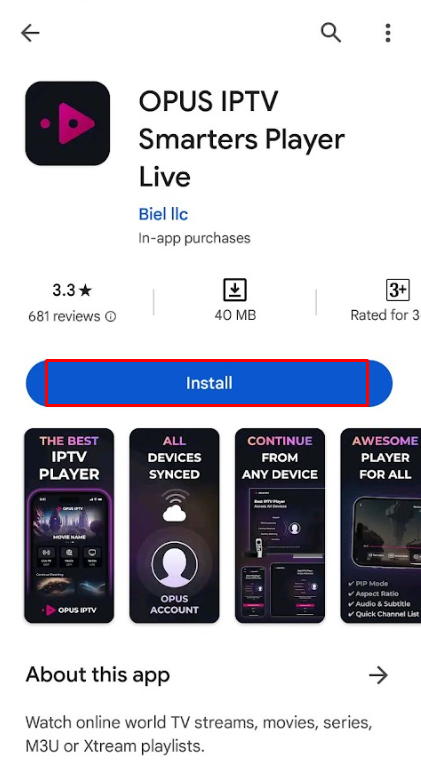
4. Click on Open to launch the app.
5. Configure the necessary login credentials to stream the media content.
Install Opus IPTV Player on iOS
1. Turn on the iOS and go to the App Store.
2. Next, click on the search bar and type Opus IPTV Player, and search the app.
3. Select the app from the results and click on the Get button on the App Store.
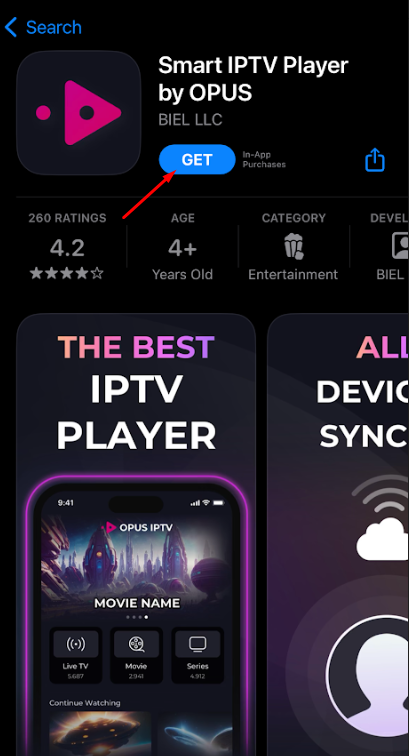
4. Now, after installing, open the app and enter the IPTV credentials to watch digital content on your iOS.
Watch Opus IPTV on Apple TV
1. Open the Apple TV App Store > click Search bar.
2. Search for the Opus IPTV player using the on-screen keyboard.
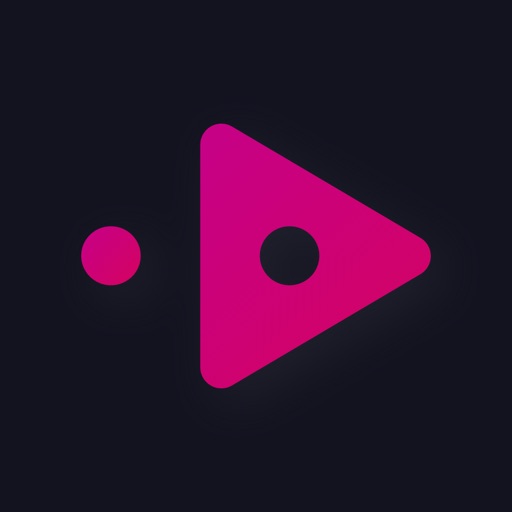
3. Select the app → click Get.
4. Tap on Open to launch the app on Apple TV.
5. Enter the IPTV M3U URL to log in and start watching it.
Install Opus IPTV Player on Firestick
The IPTV Player app doesn’t have native support for Firestick. To get the app that is not available on the Amazon App Store, you need to sideload it using the Downloader app on Firestick.
1. First of all, install Downloader on Firestick from the Amazon App Store.
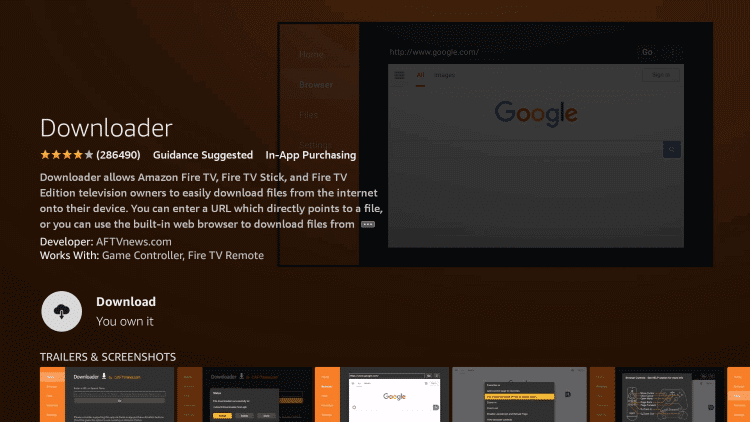
2. Now, enable the unknown source setting for Downloader to sideload an APK file.
- Open Settings → Choose My Fire TV → Click on Developer Options → Choose Install Unknown Apps → Select Downloader → Enable the feature.
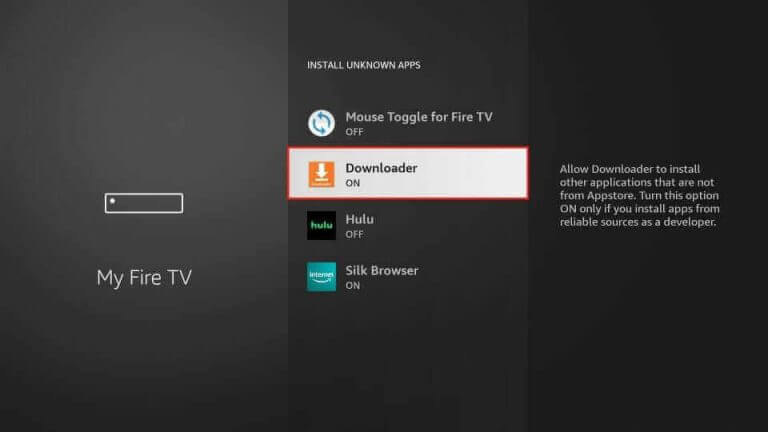
3. Return to the main screen and enter the Opus IPTV Player APK URL in the required box.
4. Click on Go and download the APK file.
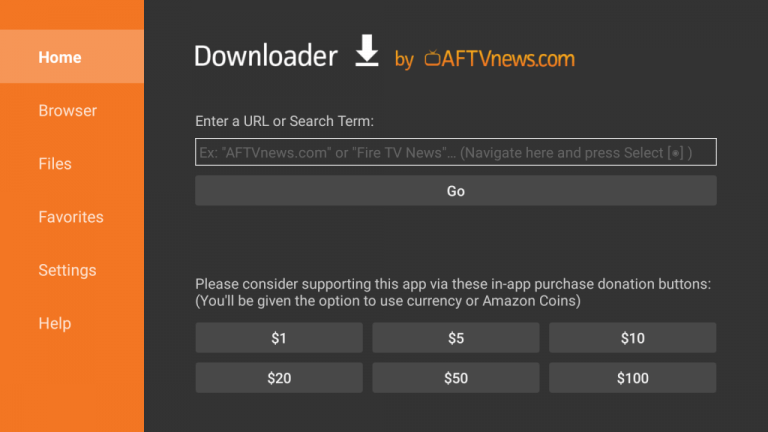
5. Open the APK file and hit the Install button.
6. After installation, click the Open button to launch the app.
7. Add the M3U URL of your playlist on the home screen and stream the media content.
Install Opus IPTV on Windows and Mac PC
Opus IPTV Player is natively not available on the Windows and Mac Store. You need to install it with the help of Bluestacks Android Emulator.
1. Visit the BlueStacks official website and install the emulator.
2. After installation, launch the emulator and sign in with your Google Account.
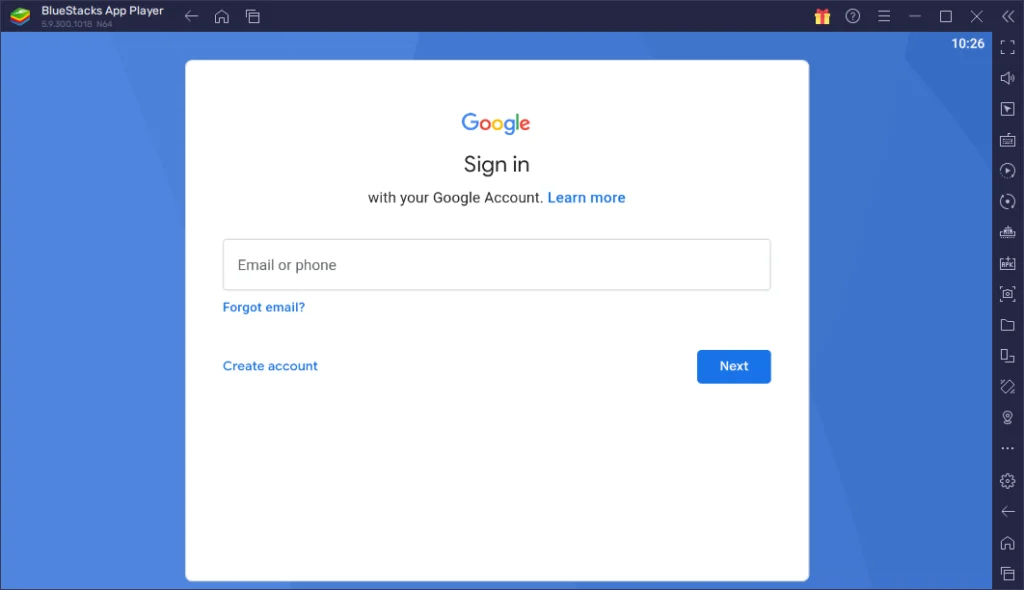
3. Go to the Google Play Store and open it.
4. Search for the Opus IPTV Player and select the app.
5. Tap the Install button to get the app.
6. Once the app is installed, hit Open to launch the app.
7. Sign in with your IPTV account using the M3U file and stream the live TV channels.
Install Opus IPTV Player on Android TV
If you are an Android TV user, then you can use a USB drive and a PC to install the IPTV Player app.
1. On your Smart TV, head to Settings → Security & Restrictions → Device Preferences → Enable Unknown Sources.
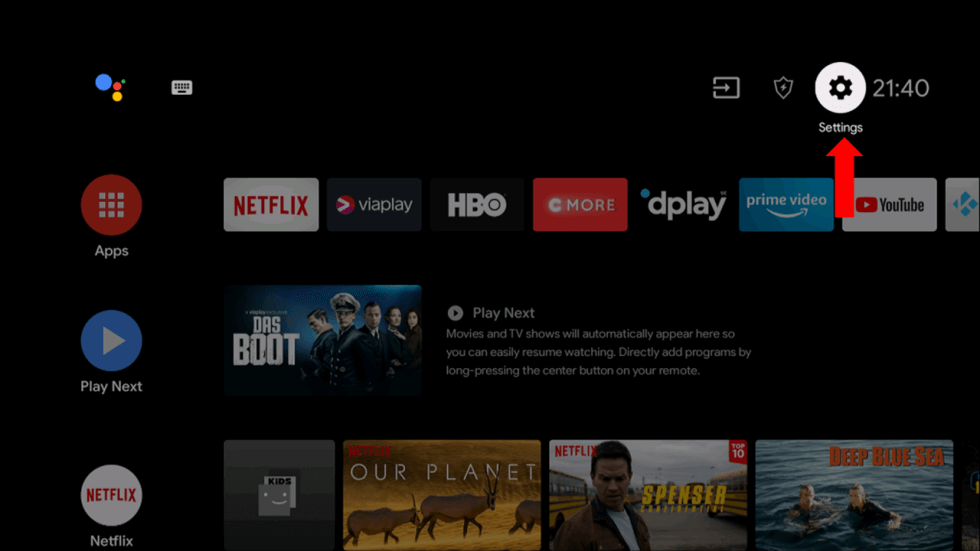
2. Launch a web browser on your PC and download the Opus IPTV Player APK from a reliable website.
3. Copy the downloaded APK file to a USB drive and connect the USB drive to the USB port on your Smart TV.
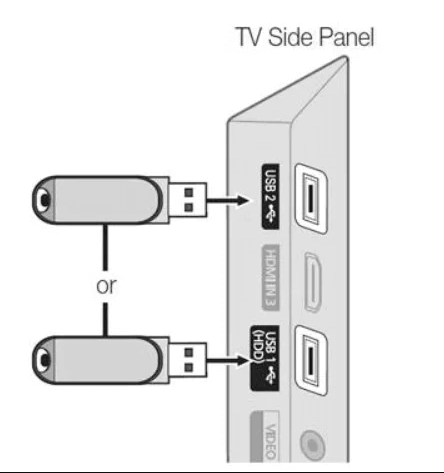
4. Launch the File Manager on Android TV and run the file that you have copied.
5. Open the app on your Smart TV after installation and add the playlist to start streaming the content on your Smart TV.
Alternatives
You can try the IPTV players mentioned here as alternatives to the Opus IPTV Player and access M3U playlists of different IPTV service providers.
XCIPTV Player
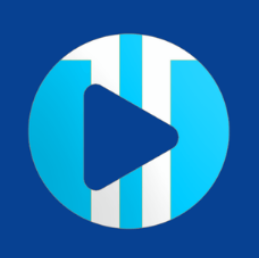
With the XCIPTV Player, you can stream IPTV content using Xtream Codes API and M3U file format. You can also use external media players like VLC or Exo Player to stream IPTV content. You can install the IPTV Player app from the Play Store and App Store. The IPTV app is compatible with Android devices, PCs, streaming devices, and iOS devices.
GSE Smart IPTV

With the GSE Smart IPTV, you can stream IPTV content using M3U URL and Xtream Codes API. You can also use external media players like VLC or MX Player to stream IPTV content. You can install the IPTV Player app using its APK file. The IPTV app is compatible with Android devices, PCs, and streaming devices.
Sparkle IPTV

The Sparkle IPTV Player is a popular media player app. Using the app, you can access the IPTV channels in M3U format. You can also upload the EPG file to get the schedule for the live TV channels. This IPTV player app doesn’t offer any external player support. You can install the app only on Android-based devices.



















Leave a Review