| Supported Playlist Formats | M3U Playlists/M3U8 files/XSPF |
| Pricing | Free |
| Download Link | https://urlsrt.io/Rayo-IPTV |
| Compatible Devices | Android Smartphones, Windows & Mac PCs, Firestick, Android Smart TV |
| EPG Support | Available |
| External Player Support | Not Available |
Are you looking for ways to stream your favorite content from an IPTV provider? If so, Rayo is the free IPTV Player that you can try. It can handle the M3U Playlists, M3U8 files & XSPF.
You can install this IPTV player on all mainstream media streaming devices. The IPTV Player comes with an intuitive and user-friendly interface with EPG support for live TV.
It is important to note that the Rayo IPTV Player offers M3U Playlists to stream various entertainment content.
Pricing
Rayo is a free IPTV player. You can install and access all its features for free of cost.
Is Rayo IPTV Legal?
Yes, Rayo IPTV is legal to use.
IPTV Players are completely legal and safe to use as they don’t provide any IPTV content to stream. It works as a medium to play the source media, such as the content from IPTV providers. However, when IPTV players are used for IPTV streaming, there are higher possibilities for the user to watch unverified IPTV services and their offerings, resulting in copyright infringement and other legal issues. However, relying on a VPN keeps you away from such legal issues. Therefore, we recommend using NordVPN, the best VPN for streaming IPTV in the market with rich features and stable connectivity, while using IPTV Player.

Supported Devices
 |  |
 |  |
Install Rayo IPTV on Android Devices
The Rayo IPTV app is not available in the Google Play Store, so you need to install its APK file from the available source.
1. On your Android Smartphone, enable unknown sources to install apps from third-party sources.
- Open Settings → Choose Unknown sources → Swipe the toggle to enable it.
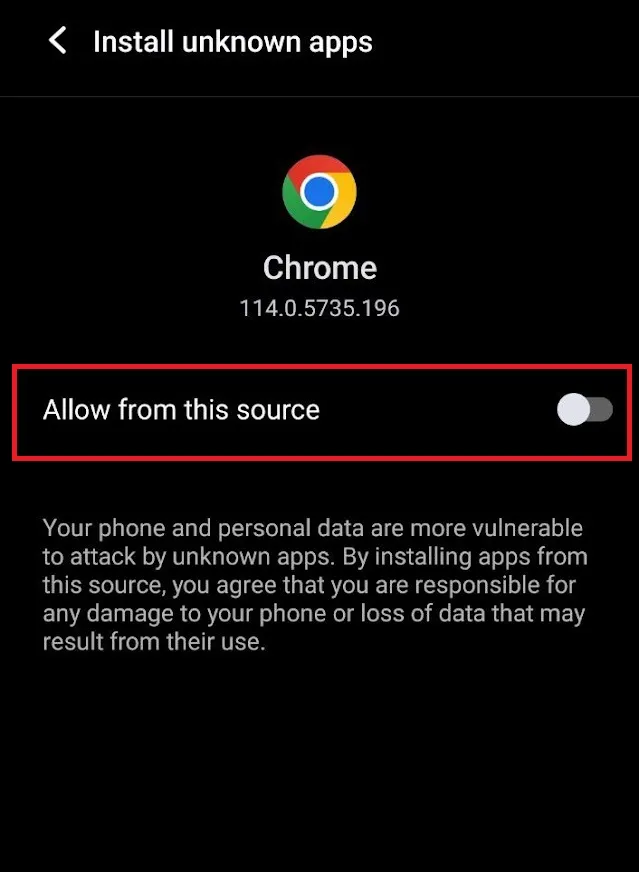
2. Open a web browser and download the Rayo IPTV APK file from a reliable website.
3. Run the downloaded file and tap on the Install button.
4. After installation, launch the app and configure the credentials that you received from the IPTV provider.
Sideload Rayo IPTV on Firestick
The Rayo Player app doesn’t have native support for Firestick. To get the app that is not available on the Amazon App Store, you need to sideload it using the Downloader app on Firestick.
1. First of all, install Downloader on Firestick from the Amazon App Store.
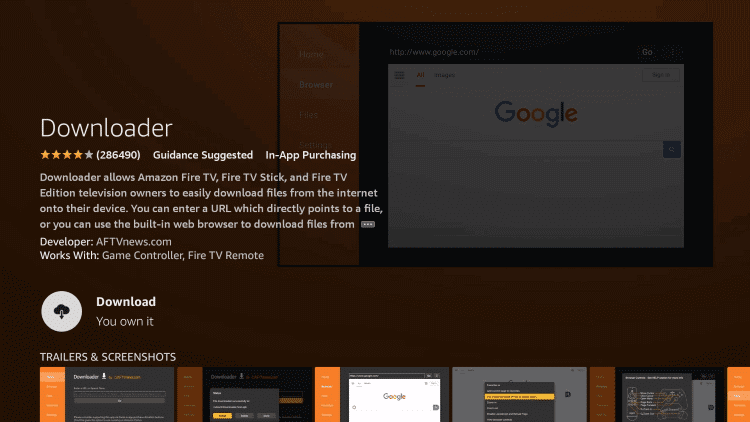
2. Now, enable the unknown source setting for Downloader to sideload an APK file.
- Open Settings → Choose My Fire TV → Click on Developer Options → Choose Install Unknown Apps → Select Downloader → Enable the feature.
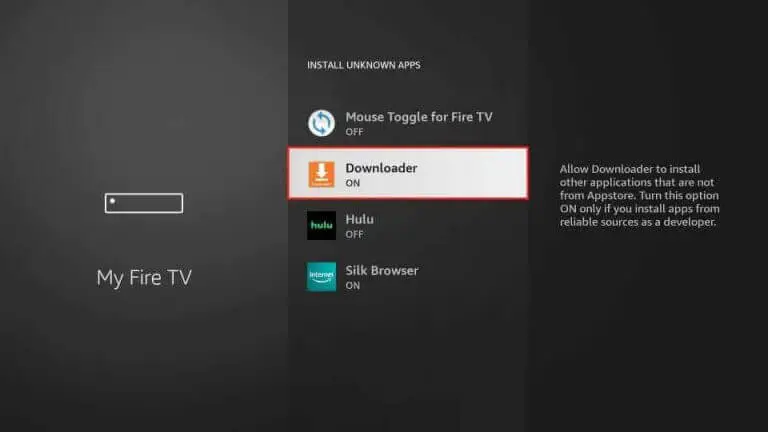
3. Return to the main screen and enter the Rayo IPTV APK URL (https://urlsrt.io/Rayo-IPTV) in the required box.
4. Click on Go and download the APK file.
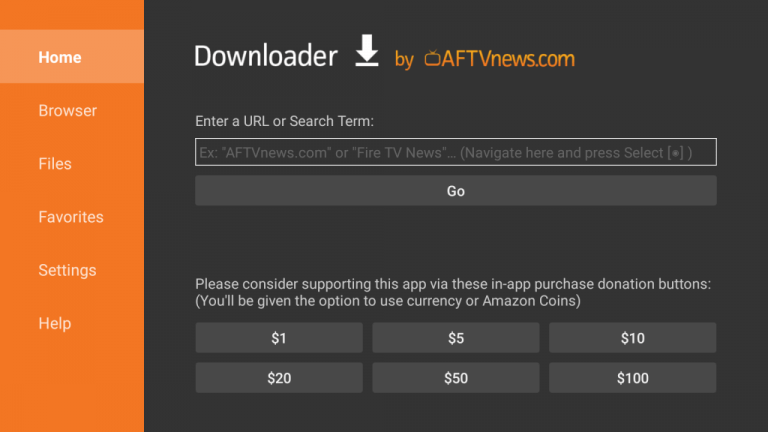
5. Open the APK file and hit the Install button.
6. After installation, click the Open button to launch the app.
7. Add the M3U URL of your playlist on the home screen and stream the media content.
Install Rayo IPTV on Windows and Mac PC
Rayo IPTV is natively not available on the Windows and Mac Store. You need to install it with the help of Bluestacks Android Emulator.
1. Open a web browser on your PC and download the Rayo IPTV APK from a legitimate website.
2. Visit the BlueStacks official website and install the emulator.
3. After installation, launch the emulator and sign in with your Google Account.
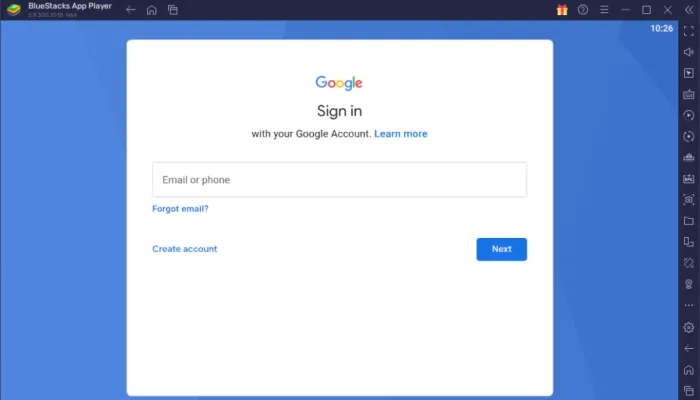
4. On the right pane, click the Install APK icon.
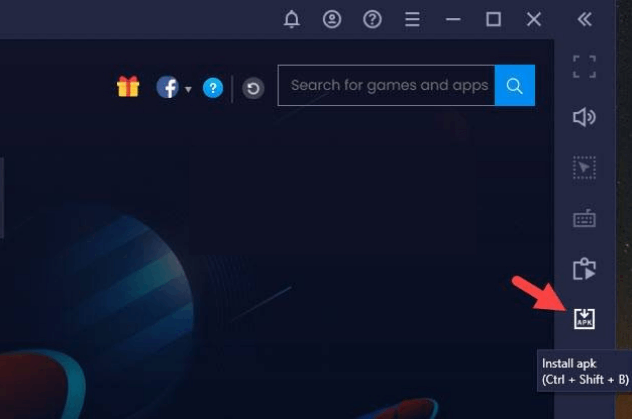
5. Locate the APK file and tap the Install button.
6. Once the app is installed, hit Open to launch the app.
7. Add the playlist and start watching the content on your Windows or Mac PC.
Install Rayo IPTV on Android TV
If you are an Android TV user, then you can use a USB drive and a PC to install the Rayo IPTV app.
1. On your Smart TV, head to Settings → Security & Restrictions → Device Preferences → Enable Unknown Sources.
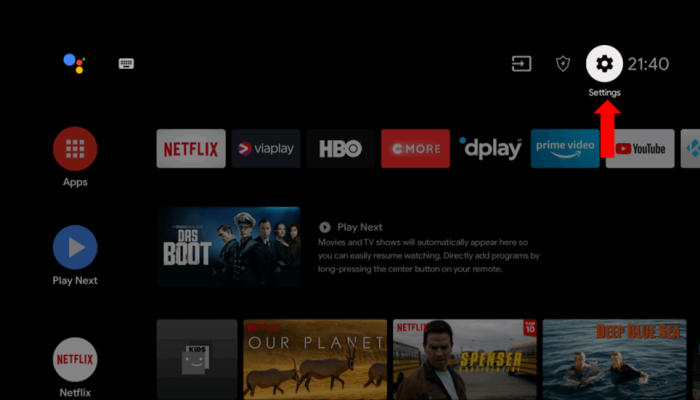
2. Launch a web browser on your PC and download the Rayo IPTV APK from a reliable website.
3. Copy the downloaded APK file to a USB drive and connect the USB drive to the USB port on your Smart TV.
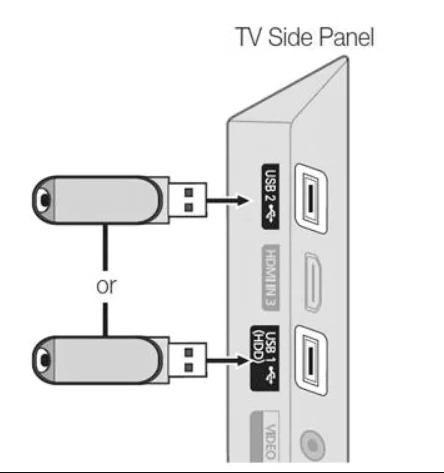
4. Launch the File Manager on Android TV and run the file that you have copied.
5. Open the app on your Smart TV after installation and add the playlist to start streaming the content on your Smart TV.
Alternatives
You can try the IPTV players mentioned here as alternatives to this IPTV Player and access the M3U Playlists credentials or any other formats of different IPTV service providers effortlessly.
| Player | Supported Formats | Pricing | EPG Support | Supported Devices |
|---|---|---|---|---|
| Perfect Player IPTV | M3U URL, and XSPF Playlist | Free | Yes | Android, Firestick, Windows & Mac PC, Smart TV, etc, |
| ProgDVB IPTV | Xtream Codes API, M3U8, XSPF, and M3U Playlists | €25 | Yes | Android, Firestick, Windows & Mac PC, Smart TV, etc, |
| SS IPTV | M3U file, ASX, XSPF, and PLS | Free | Yes | Android, Firestick, Windows & Mac PC, Smart TV, etc, |
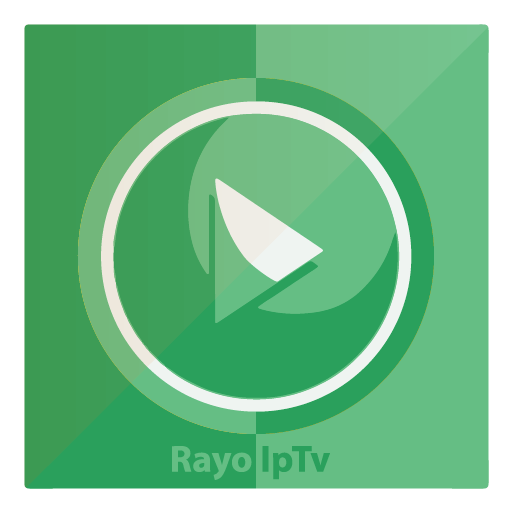


















Leave a Review