Surge TV is one of the most affordable IPTV platforms available today. On this platform, users can enjoy TV channels in various categories. With the standard subscription in the service, users can access their accounts on up to three different connections. If you are a sports fan, watch all popular sports events on the sports channels offered by the platform.
Key Specs
- TV Channels: 1000 TV Channels
- On-Demand Content: Movies and TV Shows
- Supported Devices: Android, Windows or Mac PC, Firestick, Smart TV, and iOS devices.
- External Player: Yes
- EPG Support: Yes
- Free Trial: Yes
Pricing
Surge TV includes a free trial for new users. The free trial is available for the first 48 hours of the service. The service also supports various subscription plans.
| Subscription Duration | Cost |
| 1 month | $7.00 |
| 6 months | $35.00 |
| 12 months | $65.00 |
Is Surge TV Legal?
There is a huge collection of TV channels in the library of the IPTV provider. Still, the platform might not include the necessary copyrights. Also, the platform might be exposed to hackers and trackers, which can be harmful. So, we recommend the users of IPTV should have a premium VPN service. So, users should sign up with services like NordVPN or ExpressVPN.
How to Sign Up For Surge TV
1. Firstly, open a web browser on your computer.
2. Go to the official website of Surge TV.
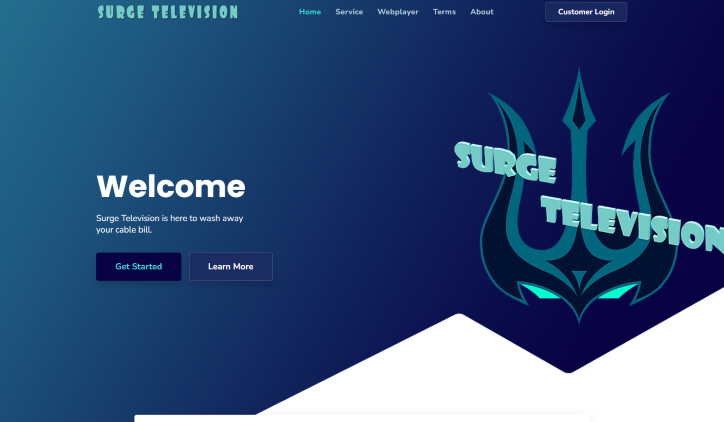
3. Scroll to the section that features the subscription plans.
4. Select the Signup Today button next to a plan you like.
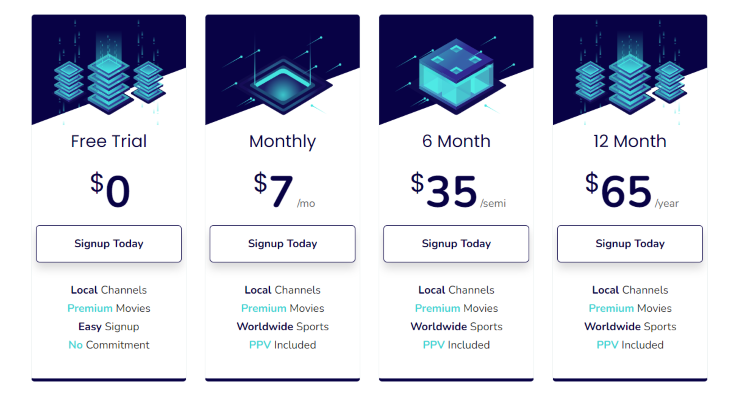
5. Further, fill in the given fields with the account details.
6. Also, enter the payment details and complete the payment process.
7. Users will receive account details through email.
How to Install Surge TV on Streaming Devices
Surge IPTV is supported on multiple streaming devices. The supported devices include:
Stream Surge TV on Android Devices
Use any IPTV player from the Play Store to access the channel playlist of the provider on Android devices.
1. Initially, open the Google Play Store on your Android device.
2. Click the search icon and enter OttPlayer.
3. Tap the OttPlayer app icon when it displays on your screen.
4. Choose the Install button in the Play Store to start the app’s download.
5. Wait a few minutes for the OttPlayer app to download.
6. Once the download is complete, open the OttPlayer app.
7. Type your email address and password to log in.
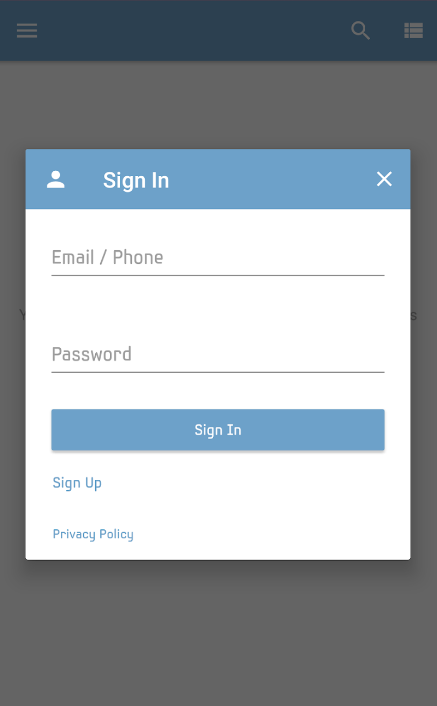
8. To access the app and view the TV channels, log in using the M3U URL.
Get Surge TV on iOS Devices
Download any IPTV player from the App Store to stream IPTV content from the service.
1. Open the App Store on your iOS device and tap the search field.
2. Search the Uniplayer app and select it from the suggested results.
3. To download the app to your iOS device, click the Get button in the App Store.
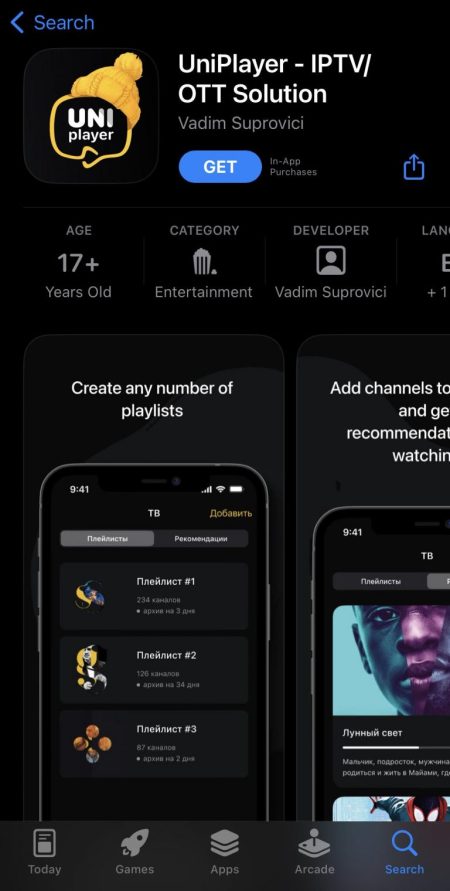
4. Launch the UniPlayer app and log in using your credentials.
5. To sign in, you must also provide the M3U URL from Surge TV.
6. Finally, subscribers can stream IPTV content from the provider.
Watch Surge TV on Windows and Mac PC
Using the BlueStacks Android Emulator, users can install and set up the IPTV player.
1. Turn on your computer and establish a Wi-Fi connection.
2. Open any web browser, then navigate to the BlueStacks website.
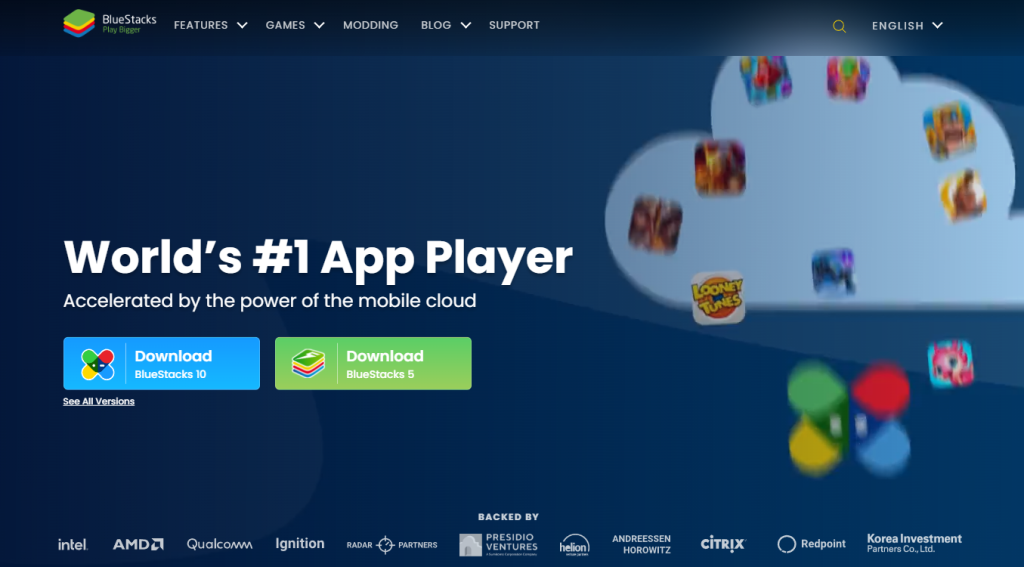
3. Next, download BlueStacks and install it on your computer.
4. Launch BlueStacks, then select the Sign-In option.
5. Follow the steps to log in using your Google Account credentials.
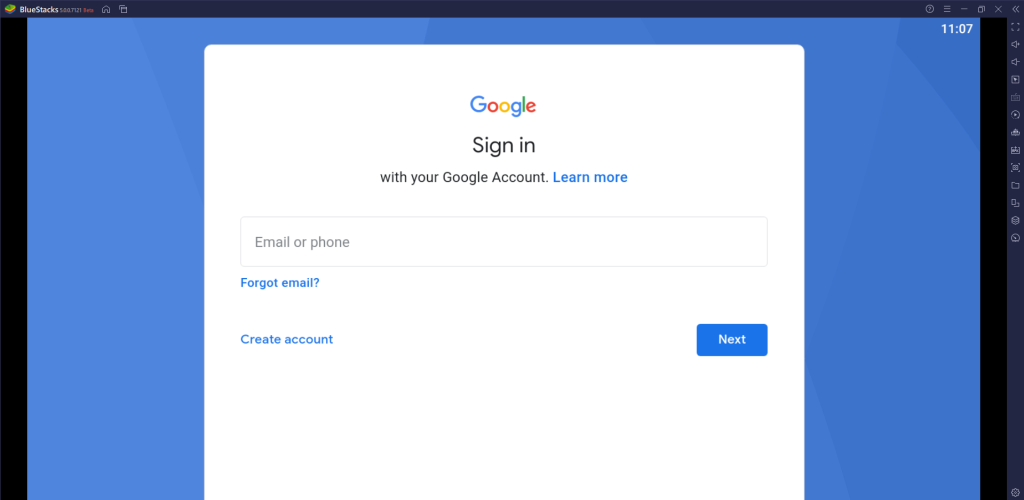
6. Open the Google Play Store from BlueStacks and search for the 247 IPTV Player app.
7. Click the app icon as soon as it displays.
8. To download it, select the Install option.
9. Next, launch the 247 IPTV Player application and sign in to your IPTV account using your M3U URL.
10. Finally, access and stream the IPTV playlists.
Access Surge TV on Firestick
With the help of the Downloader app from the Amazon App Store, install an IPTV Player to stream IPTV content from the provider.
1. On the Firestick’s home screen, choose Find.
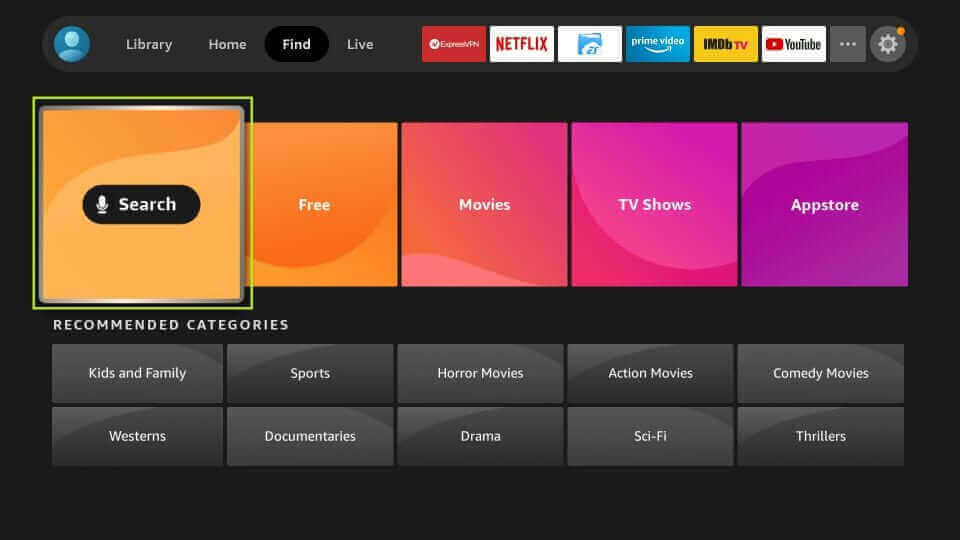
2. Next, choose the Search option and enter Downloader into the search box.
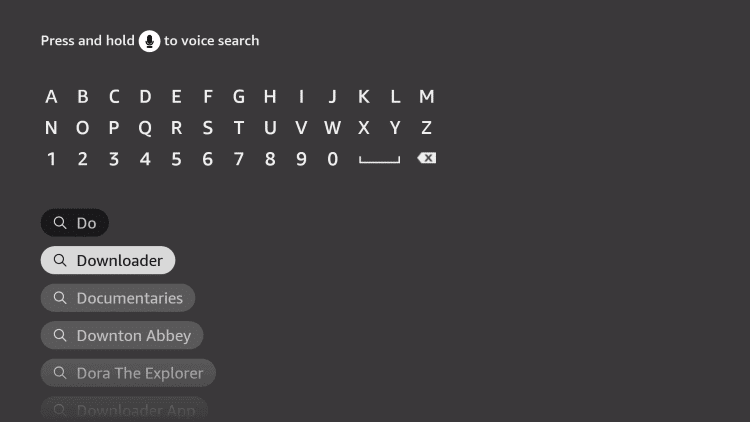
3. From the list of search results, click the Downloader app icon.
4. Tap the Download icon on the app overview screen.
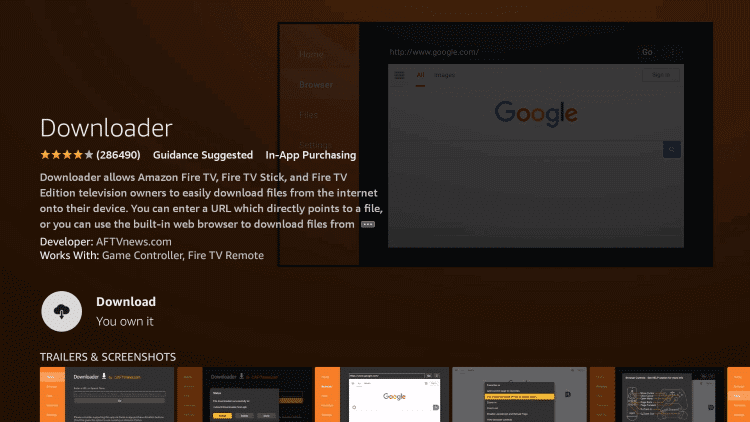
5. Return to the Firestick’s home screen after the download is complete.
6. Go to Settings and select the My Fire TV tile.
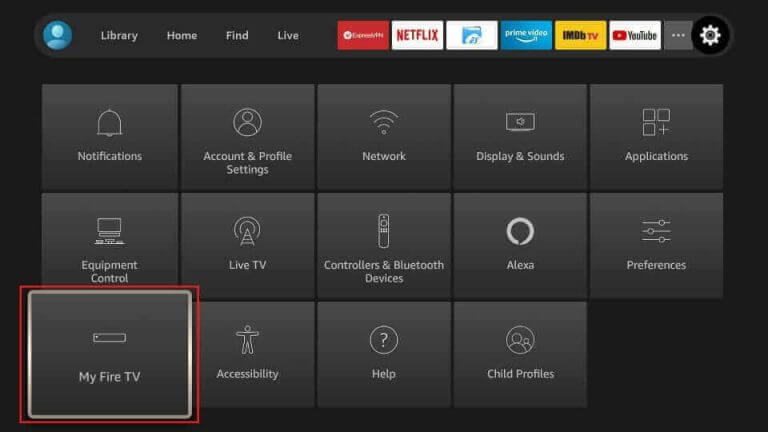
7. Go to Developer Options and select Install Unknown Apps.
8. To enable the Downloader app, click its icon.
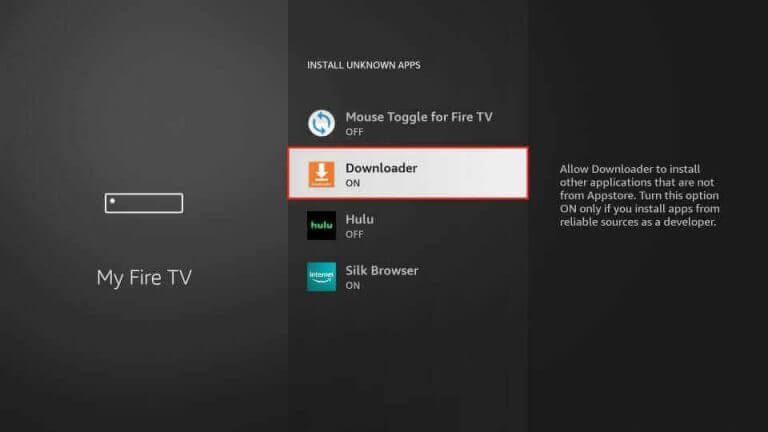
9. Open the Downloader application, then click Allow.
10. Fill out the URL box in the Downloader app with the TiviMate IPTV Player APK URL.
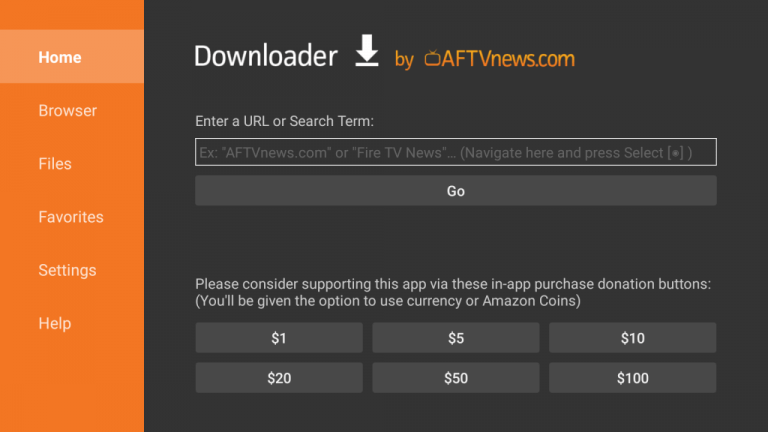
11. Click the Go button to start downloading the APK.
12. Next, install the APK file and wait for the procedure to be finished.
13. Open the TiviMate IPTV Player application, then log in with your M3U URL.
14. Use Firestick to access the service’s TV channel lineup and enjoy viewing it.
Stream Surge TV on Smart TV
Subscribers of the IPTV provider can access the channel lineup from the service using an IPTV player.
1. On your computer, launch any web browser and search for IPTV Rayo.
2. Look for the IPTV Rayo APK and download it from a reliable website.
3. After the app download is finished, find the APK file in the Downloads section.
4. Copy the APK file to a USB drive and plug it into your computer.
5. After that, connect the USB drive to your Smart TV.
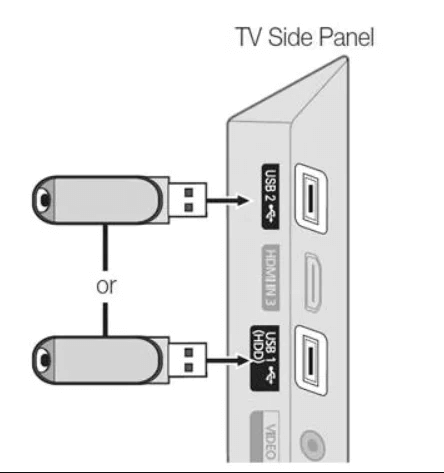
6. From the TV’s Settings menu, select the Device Preferences option.
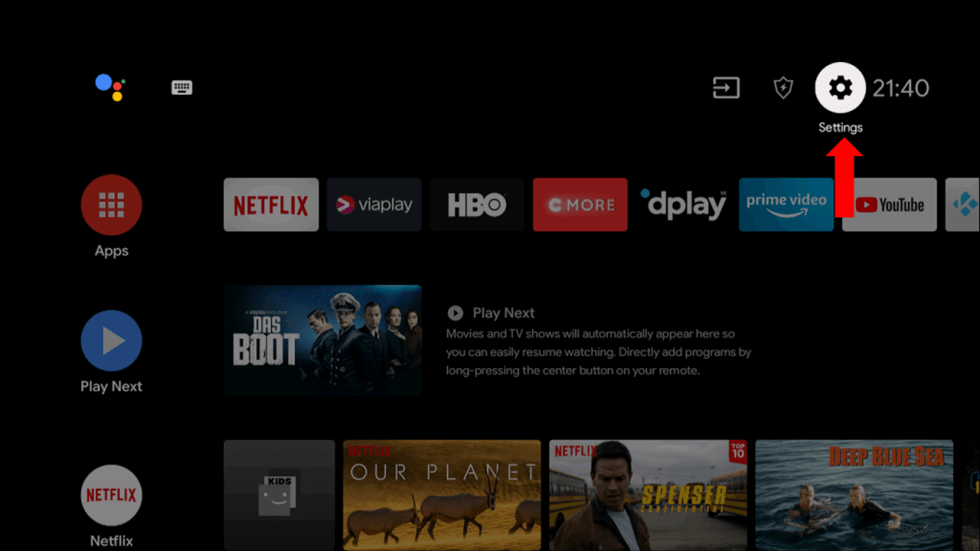
7. In the list of options, choose Security and Restrictions.
8. Next, pick Unknown Sources from the menu.
9. Use any File Manager on your Smart TV to access the APK file on the USB drive.
10. Launch the IPTV Rayo app after installing the APK file on the Smart TV.
11. Use your M3U URL from your Surge TV subscription to log in to the IPTV Player.
12. Use your device to play content from the IPTV provider’s on-demand or TV channel selection.
Alternatives
Users can access the IPTV playlist from the IPTV provider only using an IPTV player app. If you are looking for an IPTV provider with a standalone app, try these IPTV services.
Sapphire Secure IPTV
If you are looking for an alternative that is cost-efficient, go for Sapphire Secure. It is supported on various streaming platforms. The service includes a collection of popular TV channels in multiple genres in Sapphire Secure. Users can record shows and TV channels and stream them later on.
Thunder TV IPTV
Thunder TV IPTV is an IPTV service with an impressive TV channel library. You can enjoy the best lineup of TV channels from countries like the US, the UK, Canada, and more countries. You don’t have to pay for pricey subscriptions on Thunder TV IPTV. It has support for integrated IPTV players.
Ology IPTV
Ology IPTV belongs to the list of best IPTV providers for popular streaming devices. The service offers a standalone app that users can download and install on their devices. It includes support for external players to stream IPTV content. Furthermore, it has support for the Catchup TV feature.
Review
Surge TV is a simple IPTV service that has impressive features. You can enjoy 24/7 TV channels on the platform. The IPTV provider has support for the Catchup-TV feature, and users won’t miss out on their favorite shows. You can pay for your subscriptions through payment platforms like PayPal, credit payments, and debit payments.



















Leave a Review