Wuffy Media Player is a streaming application that lets you play and watch your favorite live streams and local media content on your desired device. The IPTV Player can classify the content into various categories for easy access. It supports the streaming of content in different formats, including divx, flv, m3u8, mkv, mp3, mp4, mpg, and many more. The IPTV Player also supports various audio formats like acc, Hevc, ac3, divx, amr, wmv, and many more. The convenient user interface allows you to choose and watch its contents without any interruption. It is a free media player app accessible on Android devices, Firestick, and other such devices.
Features of Wuffy Media Player
#1. It allows you to stream almost all media files and network streaming protocols.
#2. In-build facilities like Multi-track audio and subtitles to its media files.
#3. Automatic screen rotation and multi-core CPU decoding.
#4. Hardware acceleration through internal HW decoder.
#5. Screen controls and fast access to local media content.
#6. Facility to get access to the metadata of its video contents.
How to Access Wuffy Media Player on Streaming Devices
The Wuffy Media Player is available for free installation on the devices such as
Access Wuffy Media Player on Android Devices
Wuffy Media Player is supported on all Android devices. It is available on Android Google Play Store for free download.
1. Open Google Play Store on your android device.
2. Search for the Wuffy Media Player app

3. Click on the Install button to install the app on your device.
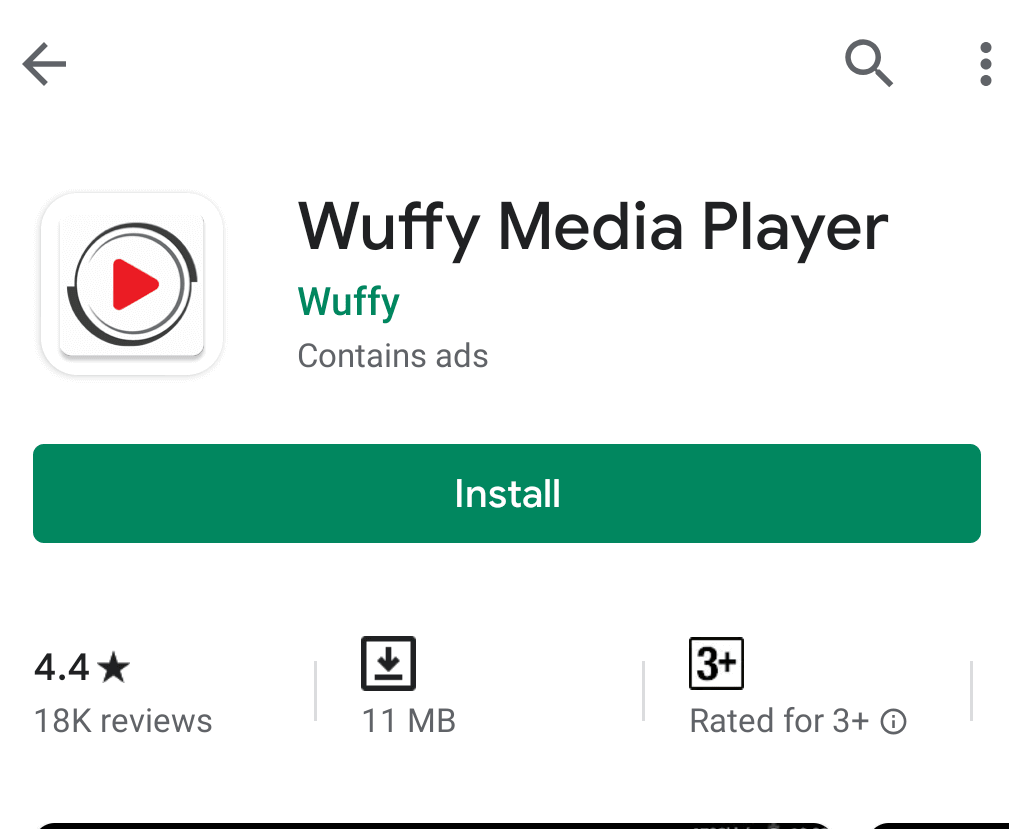
4. When the installation process is finished, click Open.

5. Click Accept to agree with the terms and conditions.

You can now access the IPTV contents in Wuffy Player.

Download Wuffy Media Player on Smart TV
1. Start the Smart TV and go to the home screen.
2. Click the Apps tab on the right side and select the Google Play Store.
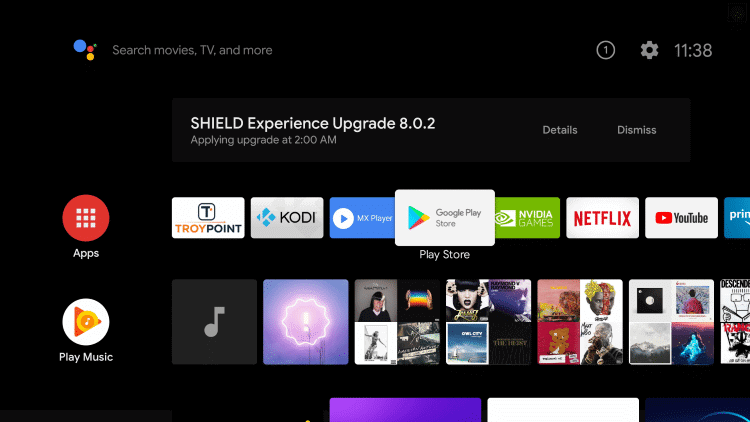
3. Select the Search icon and enter Wuffy Media Player in the Search.
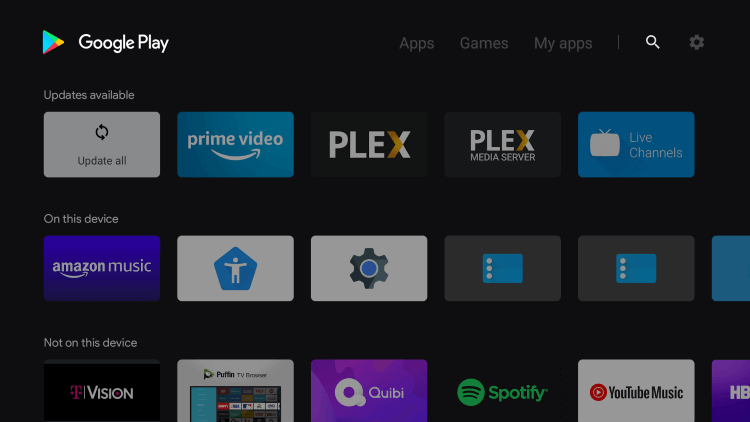
4. Click Install to download and install the IPTV Player app.
5. Select Open to launch the Media Player and go to the Add Playlist screen.
6. Enter the IPTV Provider Username, Password, and M3U URL to upload the playlists.
7. Select the content to watch on the Smart TV.
Note: You can also download the Media Player Apk file on your PC and transfer them to the TV using a USB Drive. The Apk file can be installed on the Smart TV, and you can access the IPTV
Get Wuffy Media Player on Windows and Mac PC
1. Go to the BlueStacks Official Website on the PC using any browser.
2. Download the BlueStacks Installer file and install the Android emulator on the PC.
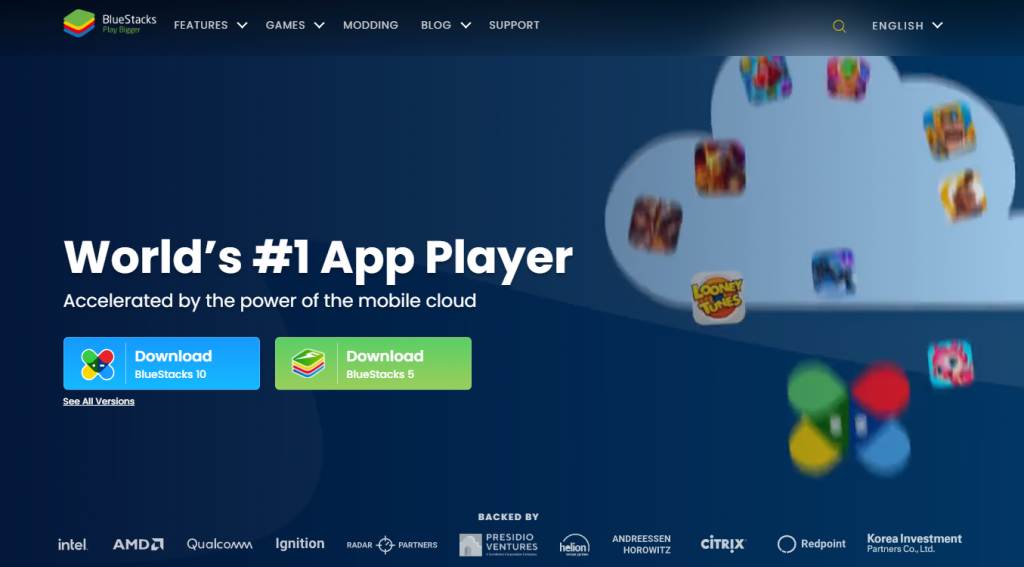
3. Click Open to launch the BlueStacks and log in with your Google account.
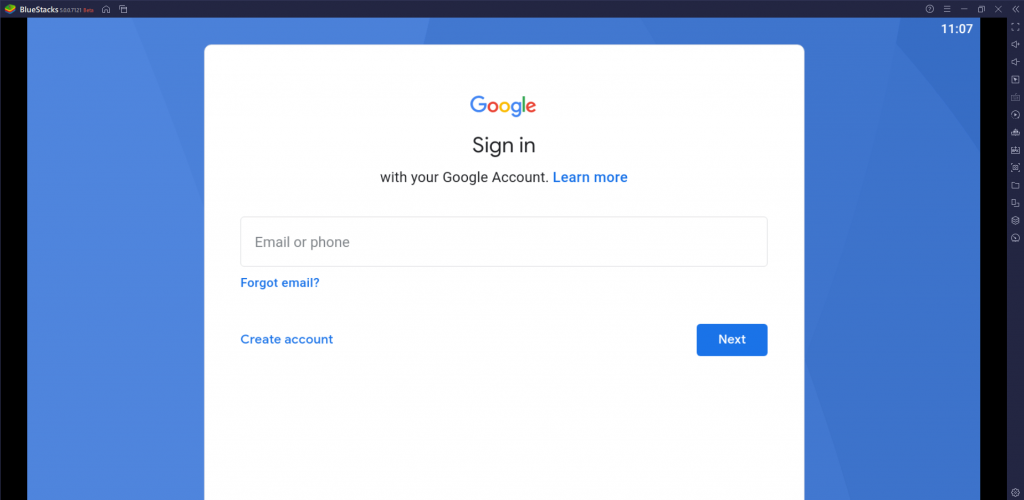
4. Go to the home screen of the BlueStacks and launch the Google Play Store.
5. Search for Wuffy Media Player and select Install to download the app on the PC.
6. Click Open to launch the app and sign in with your IPTV Providers subscription details.
7. Browse through the content library and stream your favorite content.
Install Wuffy Media Player on Firestick
Though Wuffy Player is unavailable on the Amazon app store, it can be side-loaded on the Firestick using the Downloader app.
1. Turn on your Firestick and click the Find tab.
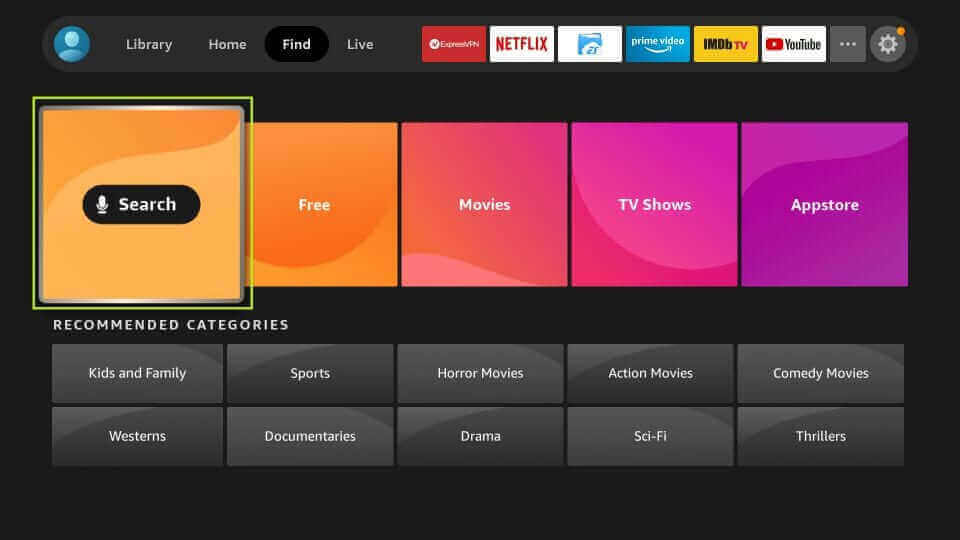
2. Select the Search option and type Downloader in the Search.
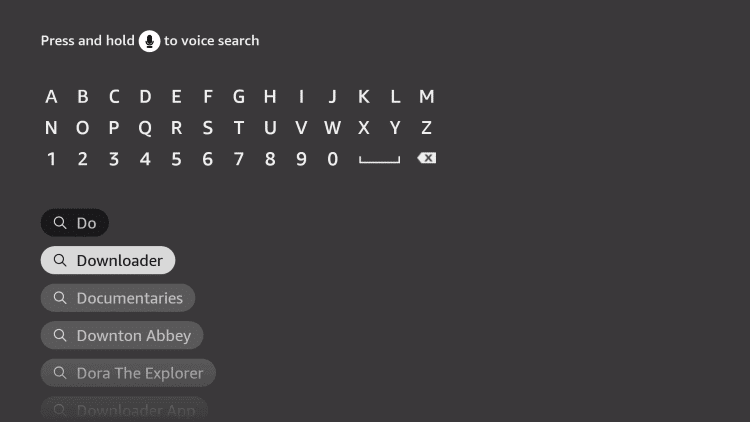
3. Choose the Downloader app and select Download to install the app on the Firestick device.
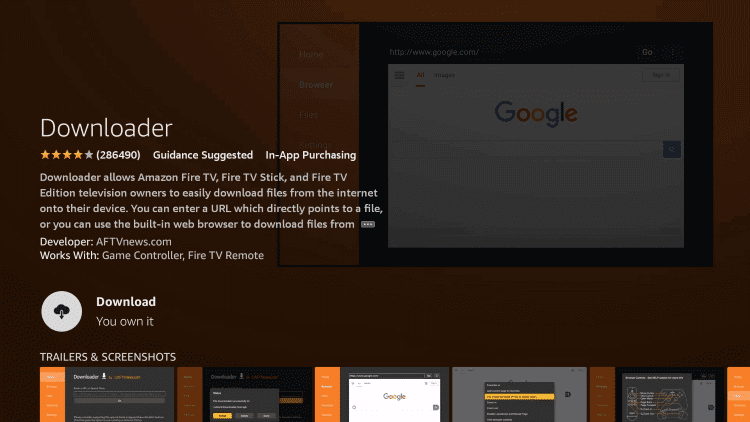
4. Now, go to Settings > My Fire TV > Developer options > Install Unknown Apps > Downloader > Turn On.
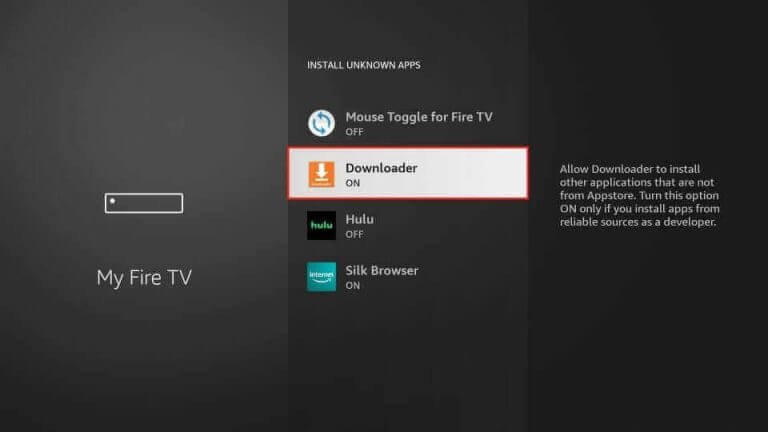
5. Move back to the home screen and launch the Downloader app on the Firestick.
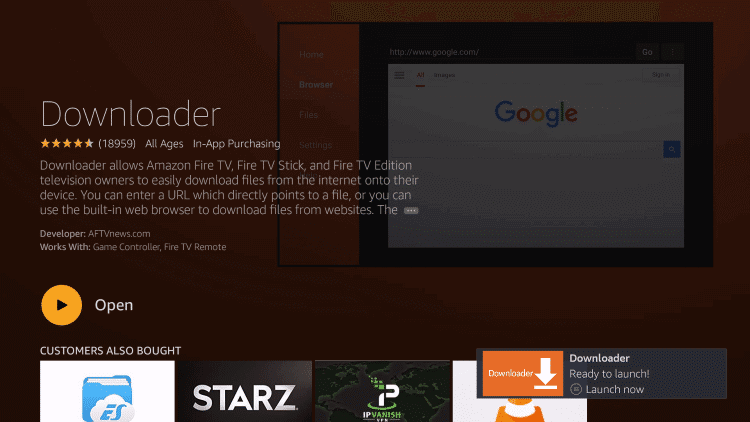
6. Enter the Wuffy Media Player URL (https://bit.ly/37fE3DR) on the Downloader home page.
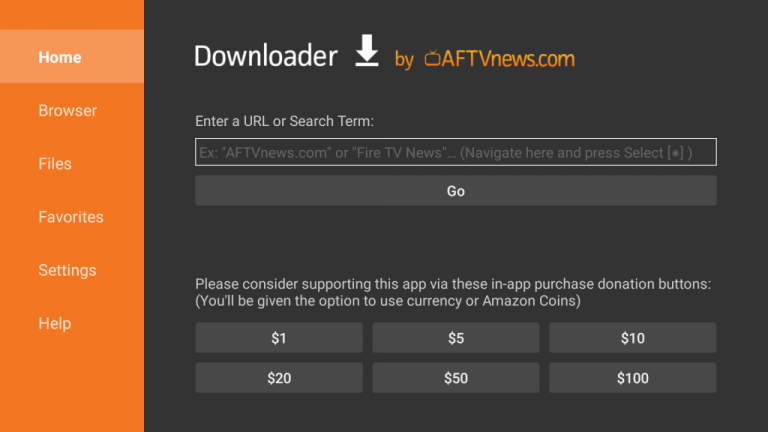
7. Click Go, and the app file will start downloading.
8. Once the download is completed, click Install to install the IPTV Player app
9. Select Open to launch the app and provide the M3U URL of the IPTV Provider.
10. Choose the content to stream on the Firestick device.
Alternative to Wuffy Player
There are many IPTV Players available for free installation, and you can stream the IPTV Provider’s content instantly. Some of the best IPTV Players are GSE Smart IPTV, IPTV Blink Player, Rayo IPTV, IPTV Stream Player, and many more.
Review
The Wuffy Player app is a free, safe, and secure streaming service. The user can easily download and install this app on Android and Firestick devices. It is provided with auto screen rotation and shows all the information about the media files ( IMDb rating, format, and many more) to the users.



















Leave a Review