| Supported Playlist Formats | Xtream Codes API |
| Pricing | Free |
| Download Link | bitly.ws/39xIW |
| Compatible Devices | Android Smartphones, Windows & Mac PCs, Firestick, and Android Smart TV |
| EPG Support | Available |
| External Player Support | Not Available |
Are you looking for ways to stream your favorite content from an IPTV provider? If so, 247 IPTV Player is the free IPTV Player that you can try. It can handle the Xtream Codes API.
You can install this IPTV player on all mainstream media streaming devices. The IPTV Player comes with an intuitive and user-friendly interface with EPG support for live TV.
It is important to note that the IPTV Player doesn’t offer any playlist or channels to stream. However, it doesn’t support Favorites Manager and Dynamic Language Switching.
Pricing
247 IPTV Player is a free IPTV player. You can install and access all its features for free of cost.
Is 247 IPTV Player Legal?
Yes, 247 IPTV Player is legal to use.
IPTV Players are completely legal and safe to use as they don’t provide any IPTV content to stream. It works as a medium to play the source media, such as the content from IPTV providers. However, when IPTV players are used for IPTV streaming, there are higher possibilities for the user to watch unverified IPTV services and their offerings, resulting in copyright infringement and other legal issues. However, relying on a VPN keeps you away from such legal issues. Therefore, we recommend using NordVPN, the best VPN for streaming IPTV in the market with rich features and stable connectivity, while using IPTV Player.

Supported Devices
 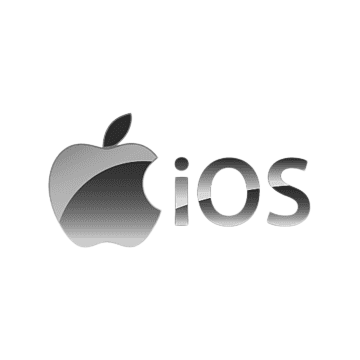 |  |
 |  |
Install 247 IPTV Player on Android Devices
This IPTV Player app is not available in the Google Play Store, so you need to install its APK file from the available source.
1. On your Android Smartphone, enable unknown sources to install apps from third-party sources.
- Go to Settings → Apps → Chrome → Install unknown apps → Toggle the button on Allow from this sources.
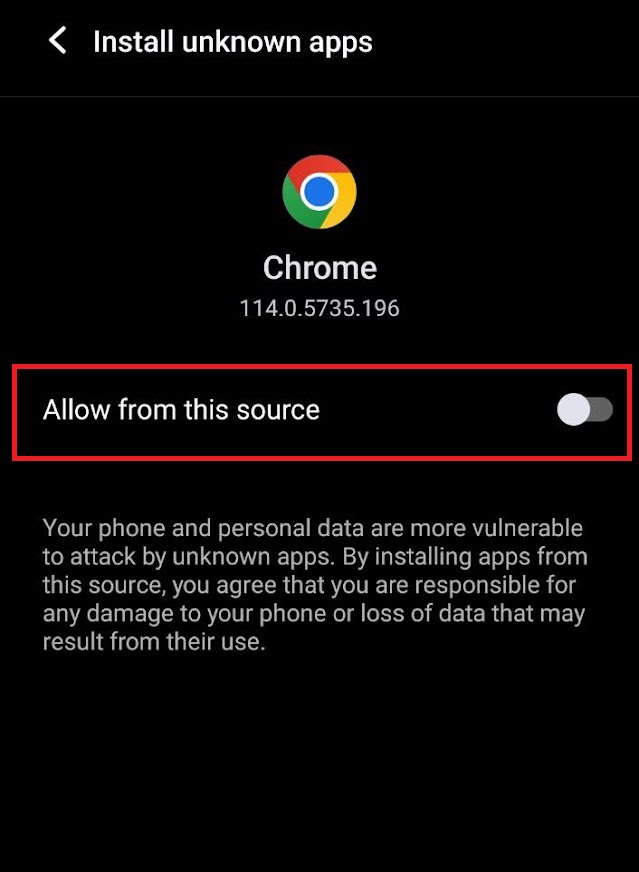
2. Open a web browser and download the 247 IPTV Player APK file from a reliable website.
3. Run the downloaded file and tap on the Install button.
4. After installation, launch the app and configure the credentials that you received from the IPTV provider.
Install 247 IPTV Player on iPhone/iPad
1. Turn on your iPhone/iPad and go to the App Store.
2. Next, click on the search bar and type 247 IPTV Player, and search the app.
3. Select the app from the results and click on the Get button on the App Store.
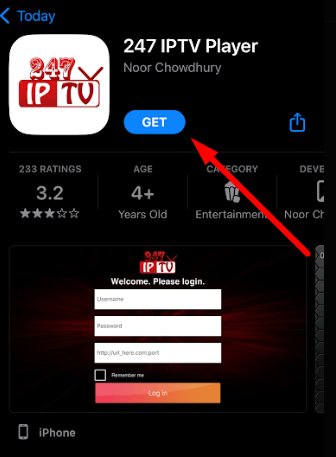
4. Now, after installing, open the app and enter the IPTV credentials to watch digital content on your iPhone/iPad.
Watch 247 IPTV Player on Apple TV
1. Open the Apple TV App Store > click Search bar.
2. Search for the 247 IPTV using the on-screen keyboard.
3. Select the app and click Get.

4. Tap on Open to launch the app on Apple TV.
5. Enter the IPTV M3U URL to log in and start watching it.
Install 247 IPTV Player on Firestick
This IPTV Player app doesn’t have native support for Firestick. To get the app that is not available on the Amazon App Store, you need to sideload it using the Downloader app on Firestick.
1. First of all, install Downloader on Firestick from the Amazon App Store.
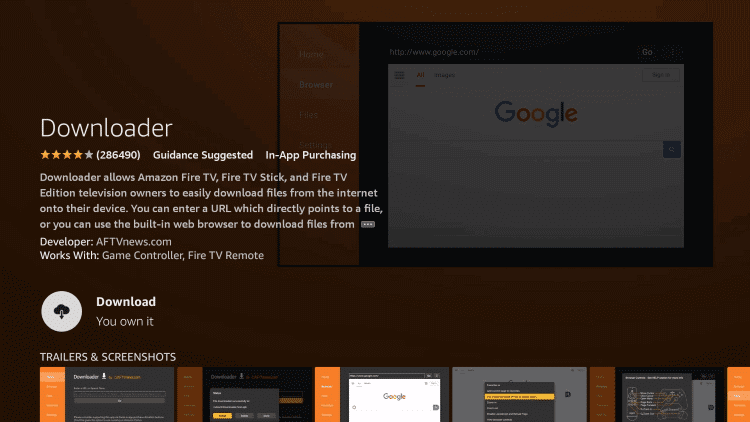
2. Now, enable the unknown source setting for Downloader to sideload an APK file.
- Open Settings → Choose My Fire TV → Click on Developer Options → Choose Install Unknown Apps → Select Downloader → Enable the feature.
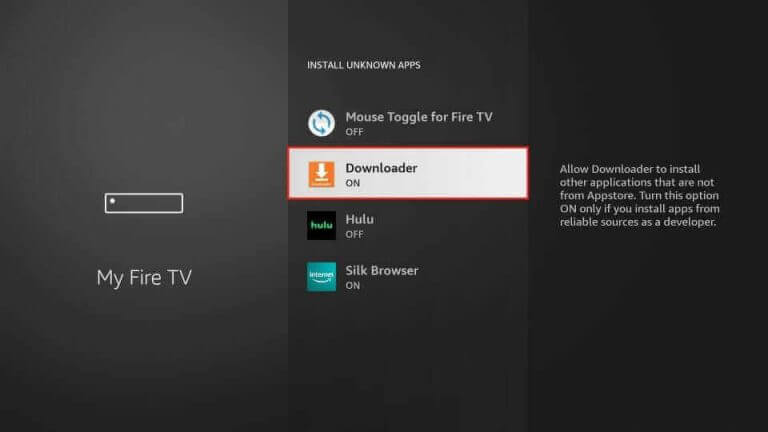
3. Return to the main screen and enter the 247 IPTV Player APK URL in the required box.
4. Click on Go and download the APK file.
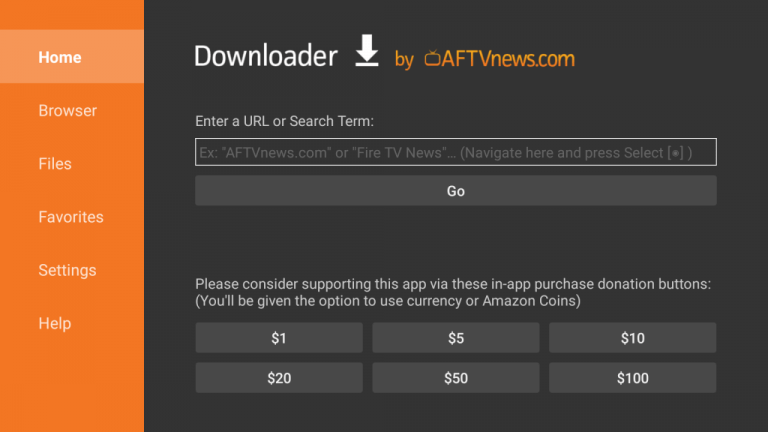
5. Open the APK file and hit the Install button.
6. After installation, click the Open button to launch the app.
7. Enter the XC credentials of the IPTV provider in the required field and stream the available content.
Install 247 IPTV Player on Windows and Mac PC
The IPTV Player is natively not available on the Windows and Mac Store. You need to install it with the help of Bluestacks Android Emulator.
1. Open a web browser on your PC and download the 247 IPTV Player APK from a legitimate website.
2. Visit the BlueStacks official website and install the emulator.
3. After installation, launch the emulator and sign in with your Google Account.
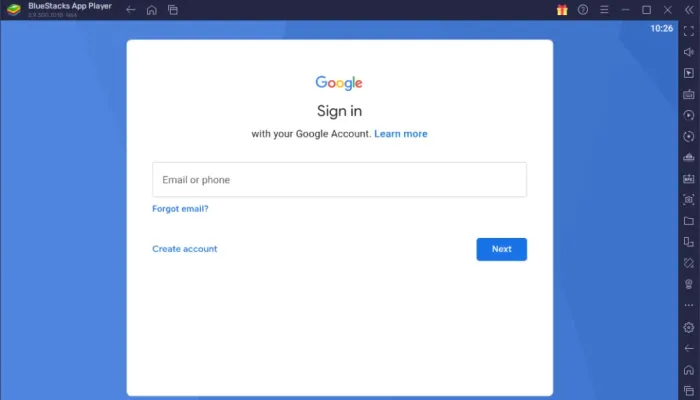
4. On the right pane, click the Install APK icon.
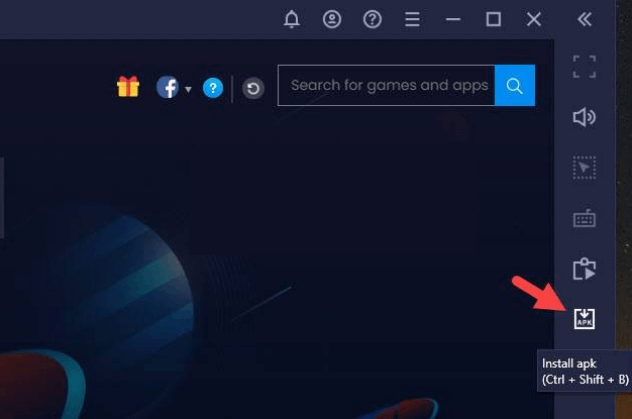
5. Locate the APK file and tap the Install button.
6. Once the app is installed, hit Open to launch the app.
7. Add the playlist and start watching the content on your Windows or Mac PC.
Install 247 IPTV Player on Android TV
If you are an Android TV user, then you can use a USB drive and a PC to install the IPTV Player app.
1. On your Smart TV, head to Settings → Security & Restrictions → Device Preferences → Enable Unknown Sources.
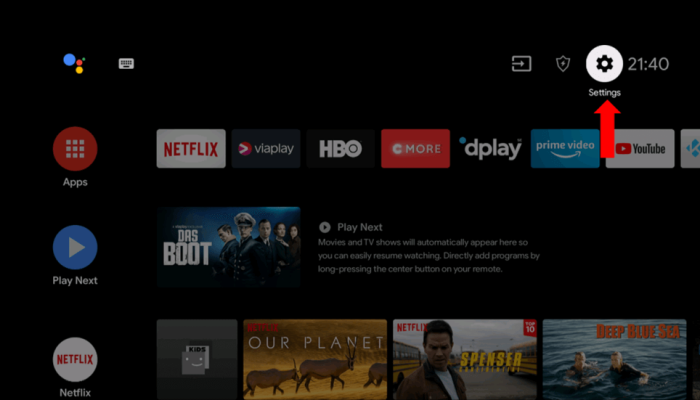
2. Launch a web browser on your PC and download the 247 IPTV Player APK from a reliable website.
3. Copy the downloaded APK file to a USB drive and connect the USB drive to the USB port on your Smart TV.
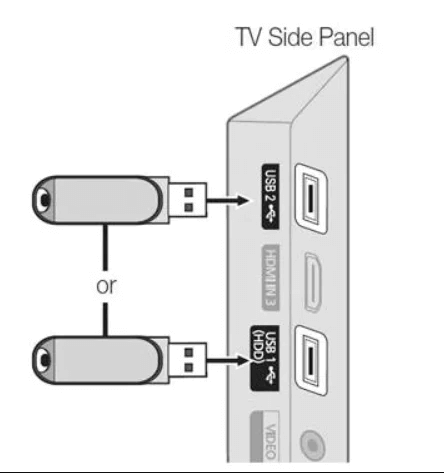
4. Launch the File Manager on Android TV and run the file that you have copied.
5. Open the app on your Smart TV after installation and add the playlist to start streaming the content on your Smart TV.
Alternatives
You can try the IPTV players mentioned here as alternatives to the IPTV Stream Player and access the Xtream Codes API of different IPTV service providers.
| Player | Supported Formats | Pricing | EPG Support | Supported Devices |
|---|---|---|---|---|
| IPTVX | M3U URLs, M3U8 files, and Xtream API | $2.49 | Yes | Android, iPhone/iPad, Apple TV, Firestick, Windows & Mac PC, Smart TV |
| Supa Legacy IPTV | M3U URL | Free | Yes | Android, Firestick, Windows & Mac PC, and Smart TV |
| Aboxa IPTV | M3U URL and M3U8 | Free | Yes | Android, Firestick, Smart TV, Windows, and Mac PC |



















Leave a Review