Husham IPTV is a popular web store dedicated to IPTV services and their users. The platform offers all essential IPTV files in APK format. In simple words, it is a website or hub of various IPTV service providers and players. Apart from the APK file section, Husham is one of the popular set-top box providers to access a variety of media content on your streaming device.
Like Cablekill IPTV, you can get both premium and free versions of IPTV APK files from the Husham platform. Using the portal, you can find the best IPTV service providers and IPTV players from various companies under different categories.
How to Setup Husham Set-Top Box
Besides the APK hub, Husham also offers its own IPTV set-top box to users. To get the box, you need to purchase it from the official site of Husham. It has plenty of live TV channels and on-demand content.
Specifications
The following are the features or specifications of the Husham IPTV Set-top Box.
- RAM – 2 GB
- ROM – 16 GB
- It supports WiFi 2.4G and 5G.
- It can support LAN and also has got HDMI Connection to connect it to a TV.
- S/PDIF connection and AV connection.
- 4 * USB connection
- 5V Power Supply
- SD/MMC Card Reader
- Android 9.0 and Google Play Store support
The above-mentioned are subject to change with respect to the Set-top Box model you buy.
Preinstalled Apps on Husham Set-top Box
- Google Play Store
- YouTube
- Netflix
- IPTV Smarters Pro
- Kodi
- Tivimate
- Purple IPTV
1. From your phone or computer web browser, go to https://hushamelectronics.com/.
2. On the next screen, click on the IPTV Box option.
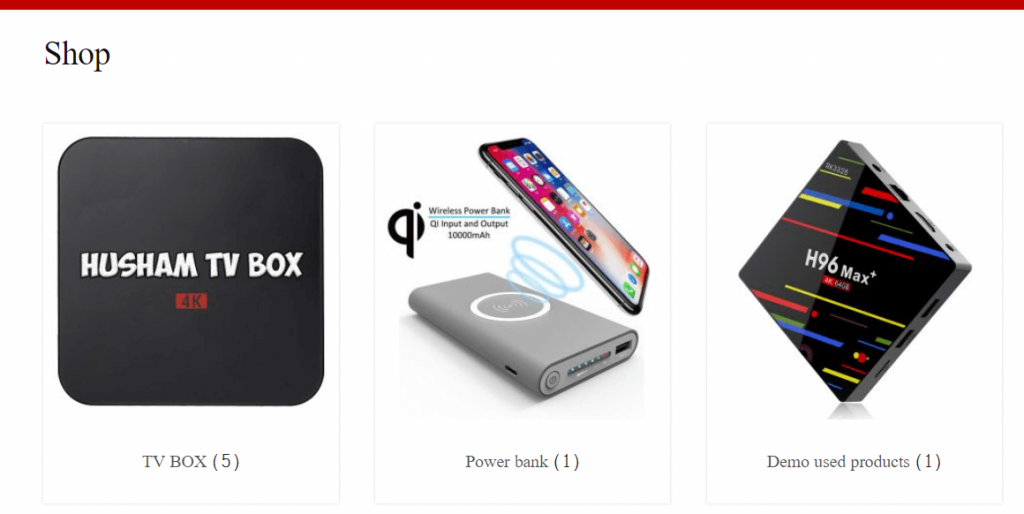
3. Select the IPTV Box you want to buy and click on the Add to Cart button.
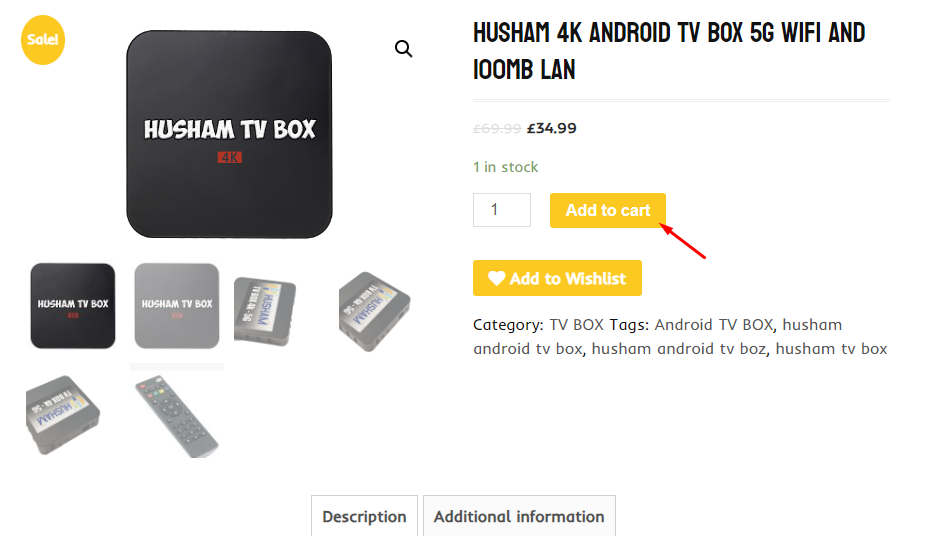
4. Check for the product details and click on the Proceed to Checkout button.
5. Enter your Name, Address, Email ID, phone number, and other billing details.
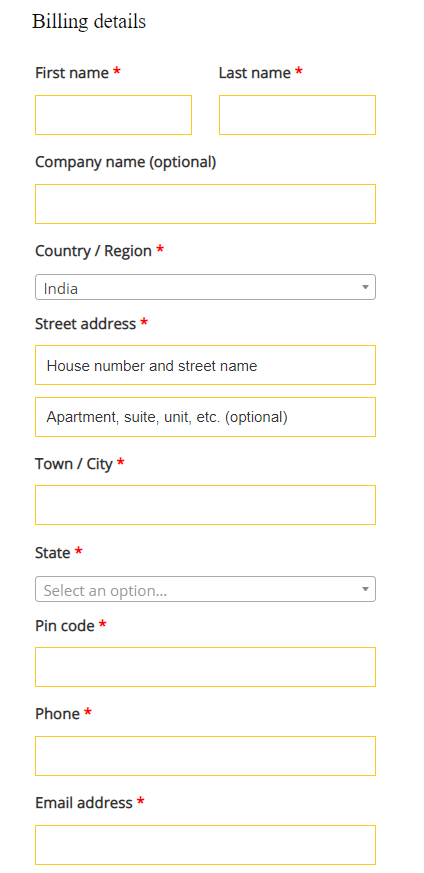
6. Now, provide your payment details and click on the Place Order button.
7. Follow the on-screen instructions to complete the purchase.
How to Use Husham IPTV on Android
1. Launch the web browser on your respective Android device.
2. Visit the official Husham site (www.husham.com).
3. Go to the APK section and choose the category.
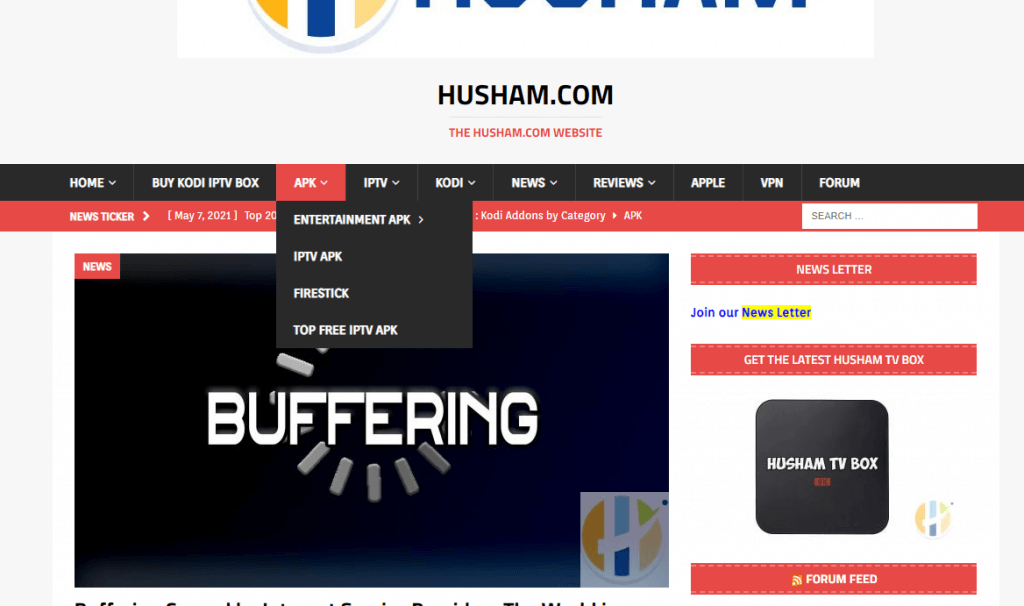
4. Now, choose the IPTV app you want to install on your Android TV or smartphone.
5. Launch the app and start streaming all the content you want.
Use Husham on Windows and Mac PC
BlueStacks is the best Android emulator for Windows or Mac PC. You can install any of the Android APK files on your PC using the BlueStacks emulator. Get the emulator from its official website.
1. Download the Husham IPTV APK from the official website.
2. Open the BlueStacks emulator on your PC.
3. Sign in with your Google Account details.
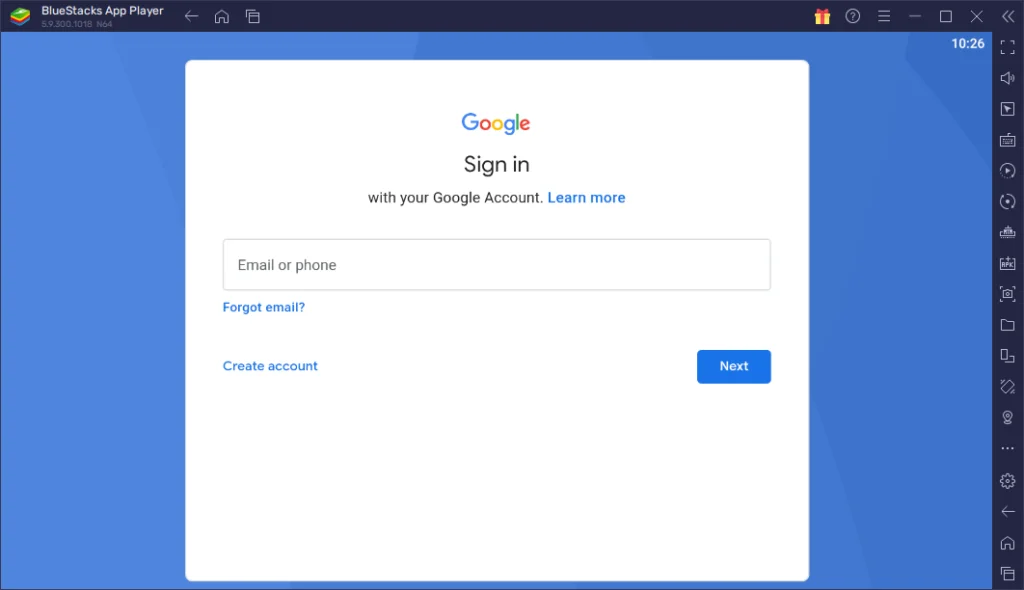
4. Click the Install APK button on the BlueStacks app.
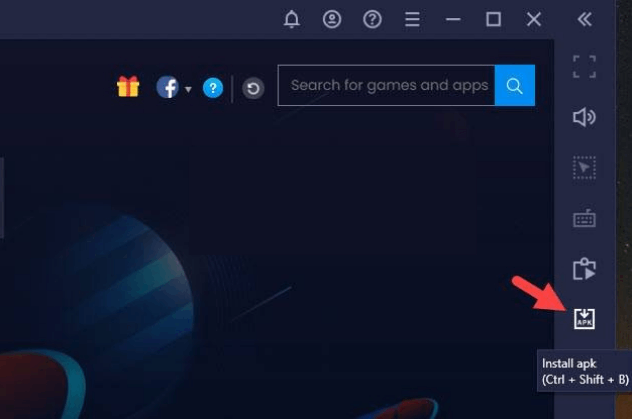
5. Select the APK file and install it on the emulator.
6. Open the IPTV app and log in with your credentials to stream the IPTV channels.
How to Access Husham IPTV on Firestick
Before the installation proceedings, you need to visit the Husham website and save the downloading link of the IPTV APK file.
1. Click on the Find button on the Firestick home screen and choose Search.
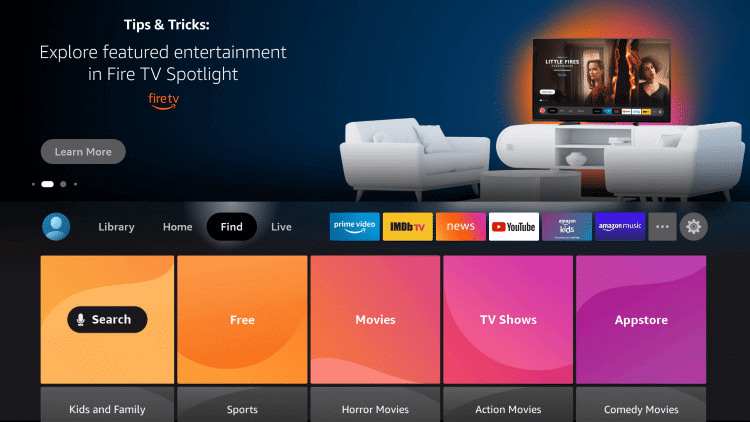
2. On the search screen, type Downloader.
3. Select the Downloader app from the search results.
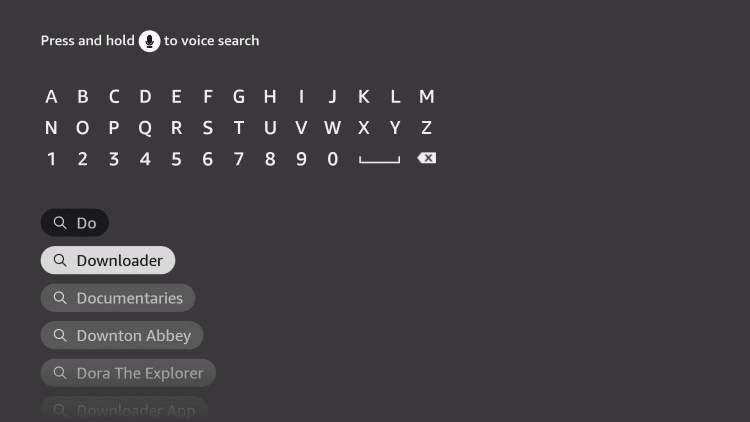
4. Click on the Download button on the app info screen.
5. Now, go to the home screen, click on Settings > My Fire TV > Developer Options > Install Apps from Unknown Sources > Enable for Downloader.
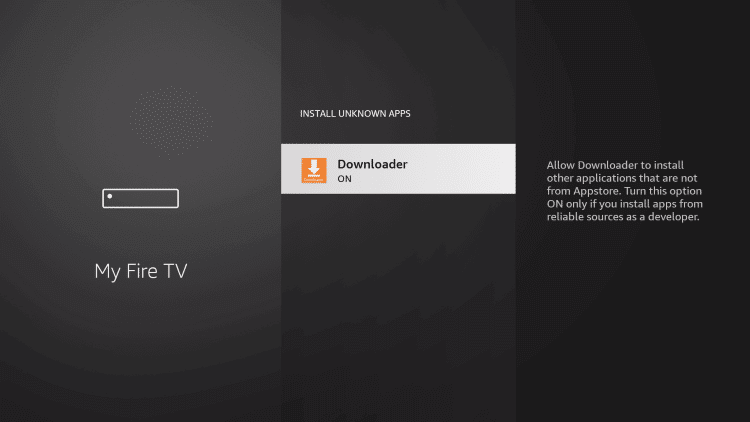
6. Now, launch the Downloader app on your Firestick.
7. Enter the IPTV Download link on the URL field and click on the Go button.
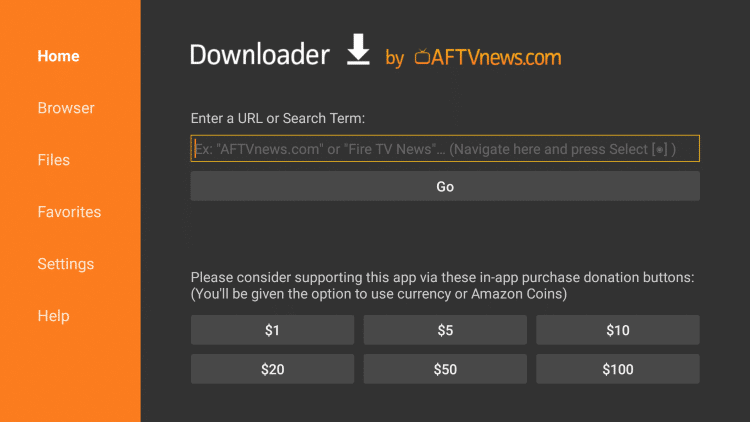
8. Wait for the IPTV app to download and follow the on-screen instructions to install the app.
9. Once installed, launch the IPTV app and enjoy watching.
Access Husham IPTV on Android TV
To install the APK file of the IPTV Provider,
1. Enable unknown sources on your Android TV to install apps from third-party sources.
Go to Android TV Settings > Select Device Preferences > Choose Security & Restrictions > Unknown Sources.
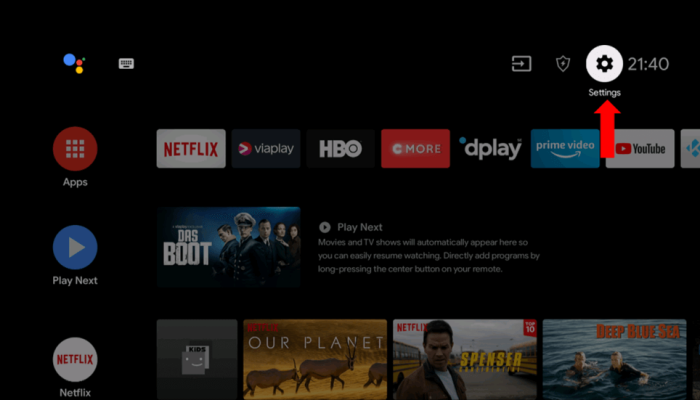
2. Go to the official site of Husham through your desired web browser on your PC, and download the IPTV APK file you want.
3. Copy the APK file on the USB and connect it to your TV.
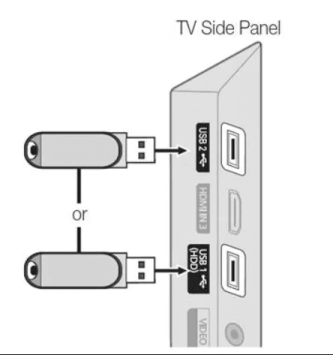
4. Open File Manager on TV to install the APK file of the IPTV Provider and select Open.
5. Login and play the IPTV content or playlist of your choice on your Android TV.
Best Apps on Husham IPTV
There are tons of IPTV apps available on the Husham platform. So, you may get confused to pick the top APK files from the platform. For your reference, we’ve discussed some of the top IPTV services below.
Net IPTV
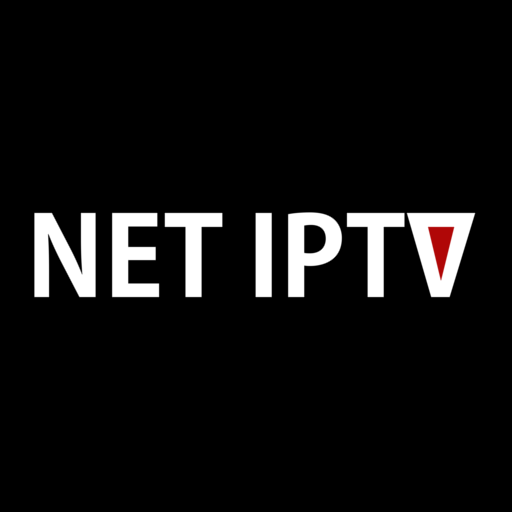
With the Net IPTV, you can stream IPTV content using the M3U file format. It is one of the feature-rich IPTV players that are available on Google Play Store and App Store. The best thing about this IPTV Player is that it supports different devices like Windows, Mac, Android, and Firestick.
Titanium TV IPTV
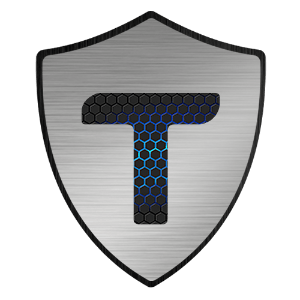
Using the Titanium IPTV, you can explore tons of media content from 20 languages with 4K streaming support. Subscribers of this provider can save their desired content for offline streaming. It is a free IPTV provider which means you don’t need to pay anything to watch any content on this platform.
IPTV Smarters Player

IPTV Smarters is a popular IPTV media player that lets you stream live channels, and on-demand content offered by the particular provider. Using the app, you can access the IPTV channels in M3U URL and Xtream Codes format.
You can also upload the EPG file to get the schedule for the live TV channels. The IPTV player app offers external player support. You can install the app on Android-based devices, and Windows & Mac devices.
Wrapping Up
Husham is a one-stop destination for all your IPTV needs. It has a collection of different APKs of various IPTV services and numerous applications. Apart from that, you can get their set-top box to stream and enjoy an umpteen number of live TV channels and Video On Demand.
This platform also helps to check and compare the best IPTV services with one another. If you have any queries, you can use the official forum page of Husham to clear all your doubts.
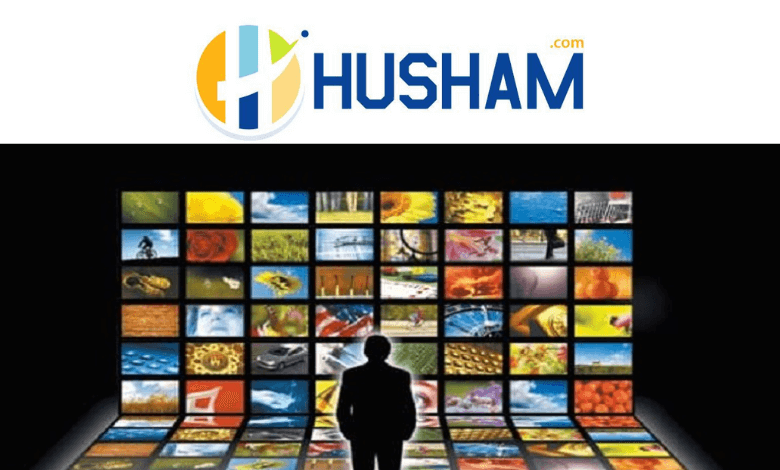


















Leave a Review