Are you looking for ways to stream your favorite content from an IPTV provider? If so, Home IPTV is the trustable IPTV Player that you can try. It can handle the M3U URL and M3U8 files efficiently.
You can install this IPTV player on all mainstream media streaming devices. The IPTV Player comes with an intuitive and user-friendly interface with EPG support for live TV.
It is important to note that Home IPTV offers no playlist or channels to stream. However, it includes a built-in player and supports multiple playlists.
Key Specs
- Supported Playlist Formats: M3U URL and M3U8
- EPG support: Yes
- External Players: No
- Chromecast Support: No
- AirPlay Support: No.
Pricing
Home IPTV is a free IPTV player. You can install and access all its features for free of cost.
Is Home IPTV Legal?
Yes, Home IPTV is legal to use.
IPTV Players are completely legal and safe to use as they don’t provide any IPTV content to stream. It works as a medium to play the source media, such as the content from IPTV providers. However, when IPTV players are used for IPTV streaming, there are higher possibilities for the user to watch unverified IPTV services and their offerings, resulting in copyright infringement and other legal issues. However, relying on a VPN keeps you away from such legal issues. Therefore, we recommend using NordVPN, the best VPN for streaming IPTV in the market with rich features and stable connectivity, while using IPTV Player.

Supported Devices for Home IPTV
 |  |
 |  |
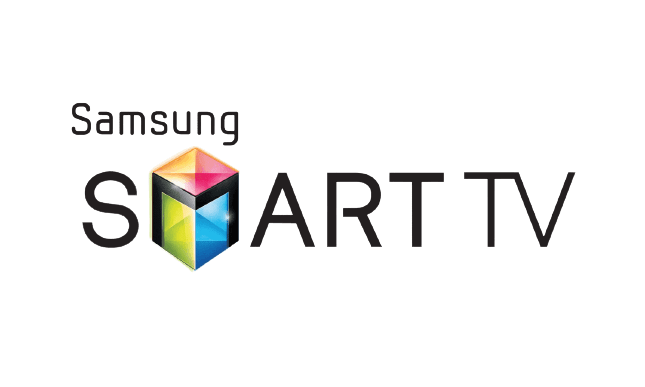 |  |
Install Home IPTV on Android Devices
The Home IPTV Player app is not available in the Google Play Store, so you need to install its APK file from the available source.
1. On your Android Smartphone, enable unknown sources to install apps from third-party sources.
Go to Settings → Apps → Chrome → Install unknown apps → Toggle the button on Allow from this sources.

2. Open a web browser and download the Home IPTV APK file from a reliable website.
3. Run the downloaded file and tap on the Install button.
4. After installation, launch the app and enter the IPTV Playlist URL that you received from the IPTV provider.
5. Now, choose the TV content from the list and start streaming.
Install Home IPTV on Firestick
The IPTV player app doesn’t have native support for Firestick. To get the app that is not available on the Amazon App Store, you need to sideload it using the Downloader app on Firestick.
1. First of all, install Downloader on Firestick from the Amazon App Store.

2. Now, enable the unknown source setting for Downloader to sideload an apk file.
- Open Settings → Choose My Fire TV → Click on Developer Options → Choose Install Unknown Apps → Select Downloader → Enable the feature.

3. Return to the main screen and enter the Home IPTV APK URL in the required box.

4. Click on Go and download the APK file.
5. Open the APK file and hit the Install button.
6. After installation, click the Open button to launch the app.
7. Add the M3U URL of your playlist on the home screen and stream the media content.
Install Home IPTV on Windows and Mac PC
This IPTV player is natively not available on the Windows and Mac Stores. You need to install it with the help of Bluestacks Android Emulator.
1. Open a web browser on your PC and download the Home IPTV APK from a legitimate website.
2. Visit the BlueStacks official website and install the emulator.
3. After installation, launch the emulator and sign in with your Google Account.

4. On the right pane, click the Install APK icon.

5. Locate the APK file and tap the Install button.
6. Once the app is installed, hit Open to launch the app.
7. Add the playlist and start watching the content on your Windows or Mac PC.
Install Home IPTV on Android TV
If you are an Android TV user, then you can use a USB drive and a PC to install this IPTV player app.
1. On your Smart TV, head to Settings → Security & Restrictions → Device Preferences → Enable Unknown Sources.

2. Launch a web browser on your PC and download the Home IPTV APK from a reliable website.
3. Copy the downloaded APK file to a USB drive and connect the USB drive to the USB port on your Smart TV.

4. Launch the File Manager on Android TV and run the file that you have copied.
5. Open the app on your Smart TV after installation and add the playlist to start streaming the content on your Smart TV.
Install Home IPTV on Samsung/LG Smart TV
If you are using an LG & Samsung Smart TV, then you can install this IPTV player directly from the LG Content Store and Smart Hub.
1. On the Samsung/LG Smart TV remote, press the Home button.
2. Select Samsung Smart Hub/LG TV Content Store.

3. Click on the Search icon to find Home IPTV.
4. Select the app and click the Install button.
5. Click Open to launch and start using Home IPTV on smart TV.
How to Add M3U URL on Home IPTV
1. Open the IPTV Player app on your device.
2. Note the Device ID that appears on the screen.
3. On your PC or Smartphone, locate a web browser.
4. Navigate to the Home IPTV official website.
5. Click the Upload Channels tab at the top of the webpage.

6. Enter your Device ID, M3U URL, and EPG in the provided fields.

7. Once entered, tap the Import Channels button.
8. Restart the player on your device and stream the content of your wish.
Alternatives
You can try the IPTV players mentioned here as alternatives to the Home IPTV Player and access M3U playlists of different IPTV service providers.
| Player | Supported Formats | Pricing | EPG Support | Supported Devices |
|---|---|---|---|---|
| Mega IPTV | M3U URL and Xtream Codes | 5.79 EUR | Yes | Android, Firestick, Windows & Mac PC, and Smart TV |
| Opus IPTV Player | M3U file and Xtream Codes API | Free | Yes | Android, iPhone, Apple TV, Firestick, Smart TV, Windows, and Mac PC |
| Potplayer IPTV | M3U Playlist | Free | Yes | Android, Firestick, Windows & Mac PC, and Smart TV |



















Leave a Review