Fuel IPTV is a premium IPTV provider. It has over 16,000+ live TV channels, thousands of VOD content, and more. You can stream the content in good quality and also watch live sports from all over the world in HD. When streaming content on this IPTV, you need not worry about freezing, stuttering, and IPTV not working. This IPTV divides both the TV channels and VOD based on genres so that users can have an easy time finding the content they want to stream. The Fuel IPTV works well on platforms like Firestick, Android, Kodi, Smart TV, and more.
Pricing of Fuel IPTV
The Fuel IPTV offers a wide variety of subscription with variation in the number of streaming connections.
| Plan/ No . of Connections | 1 | 2 | 3 | 4 | 5 |
| 3 Months | $20 | $40 | $50 | $60 | $75 |
| 6 Months | $40 | $60 | $75 | $120 | $135 |
| 12 Months | $64.75 | $105.75 | $115.75 | $164.25 | $167.50 |
| 23 Months | $115.75 | $148.75 | $189.75 | $236.50 | $292.50 |
How to Sign Up for Fuel IPTV
1. From any of your devices, go to the browser.
2. Enter Fuel IPTV on the search bar and choose the official website from the search results.
3. Scroll down to IPTV Subscription Plans. Choose the plan you want.
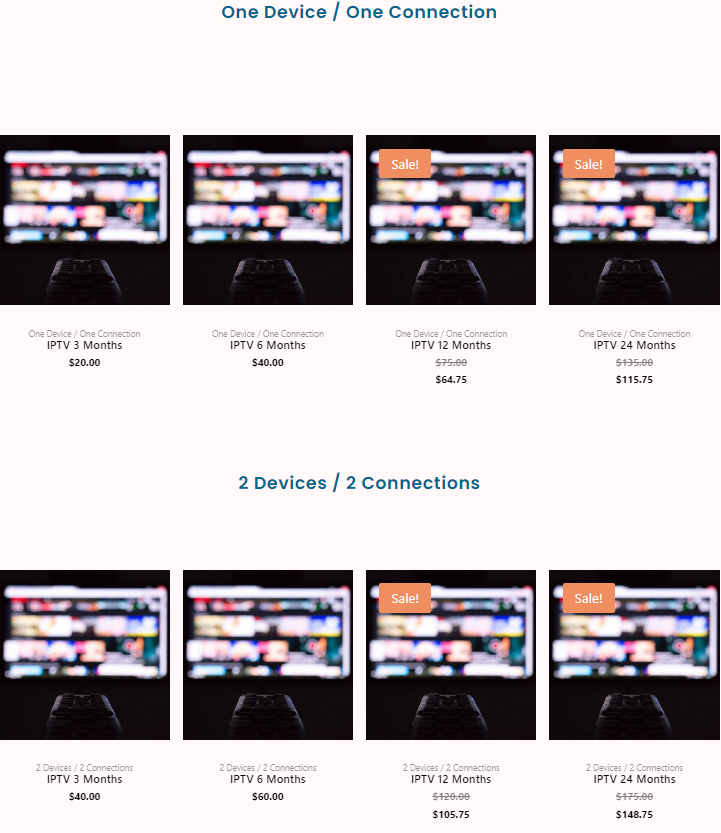
4. Click on Add to cart and select View cart.
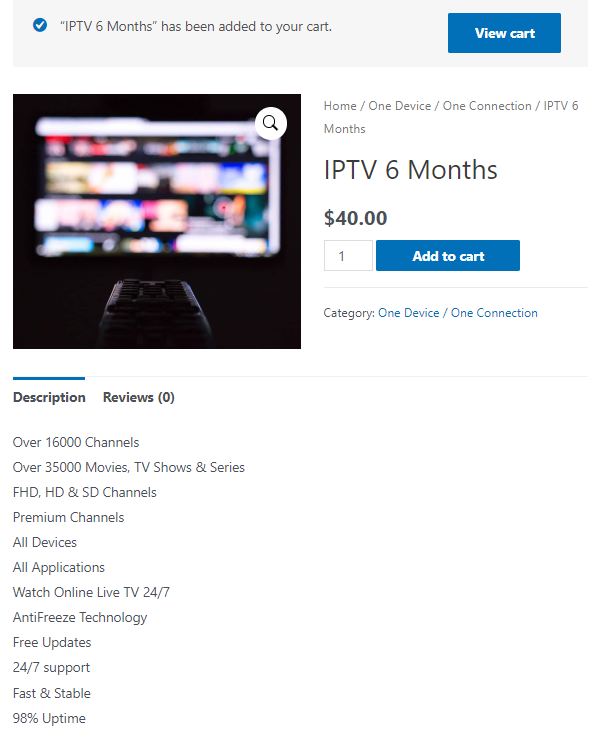
5. Select Proceed to checkout on the Cart page.
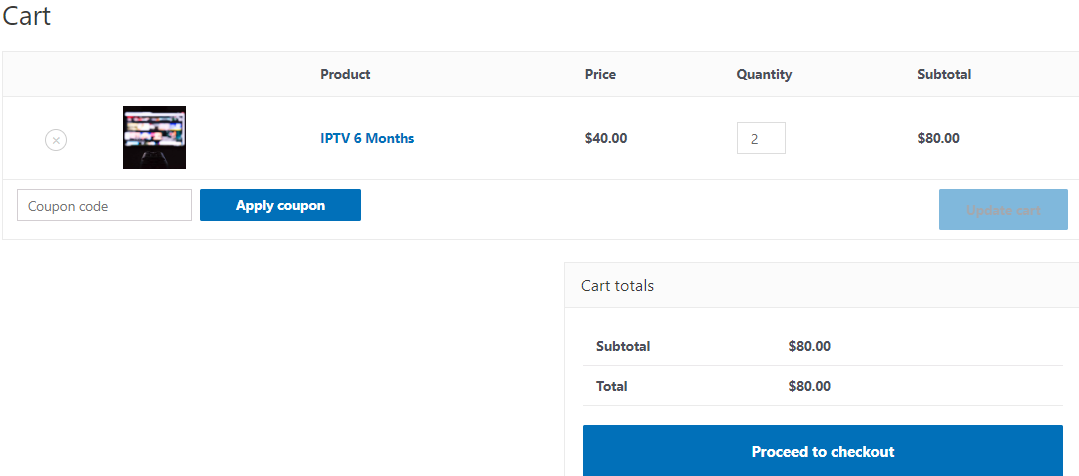
6. On the Checkout page, enter all the necessary details and select Place Order.
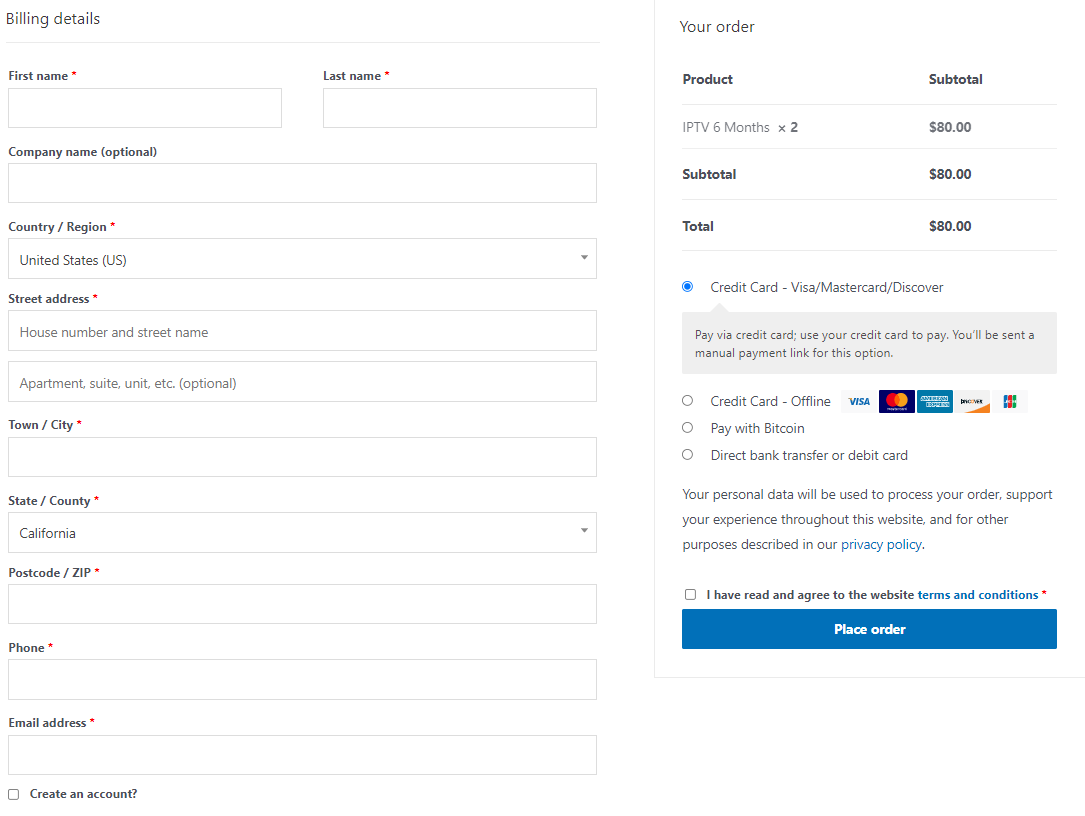
7. You will receive your account details via mail.
How to Stream Fuel IPTV on Android Devices
1. Turn on your Android TV and select Play Store.
2. Enter Rayo IPTV on the search bar and from the results, choose the app.
3. Click on Install to install the app on your device.
4. Open the Rayo IPTV app and select Use Your Own Playlist.
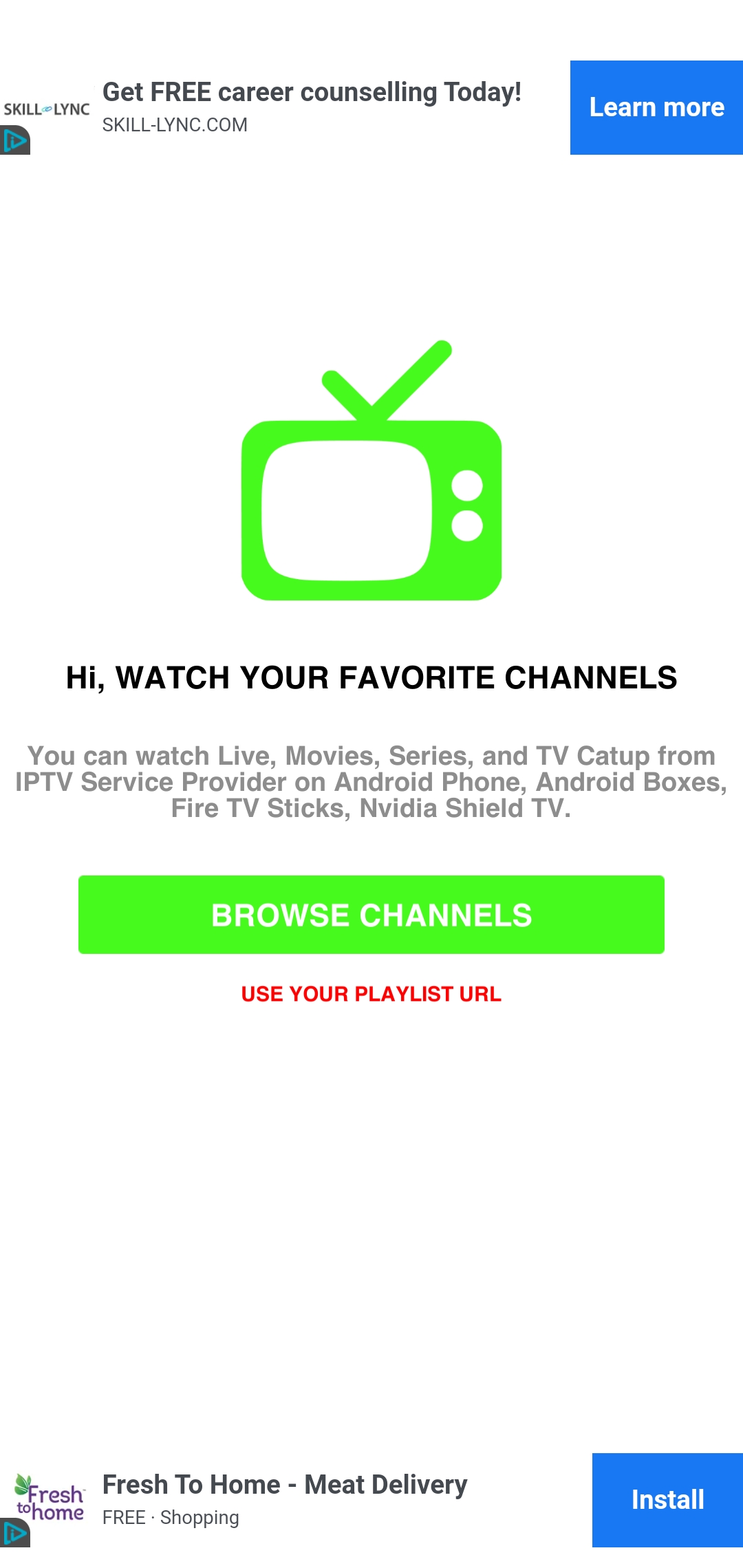
5. Enter the M3U URL from Fuel IPTV and click on Add Playlist.
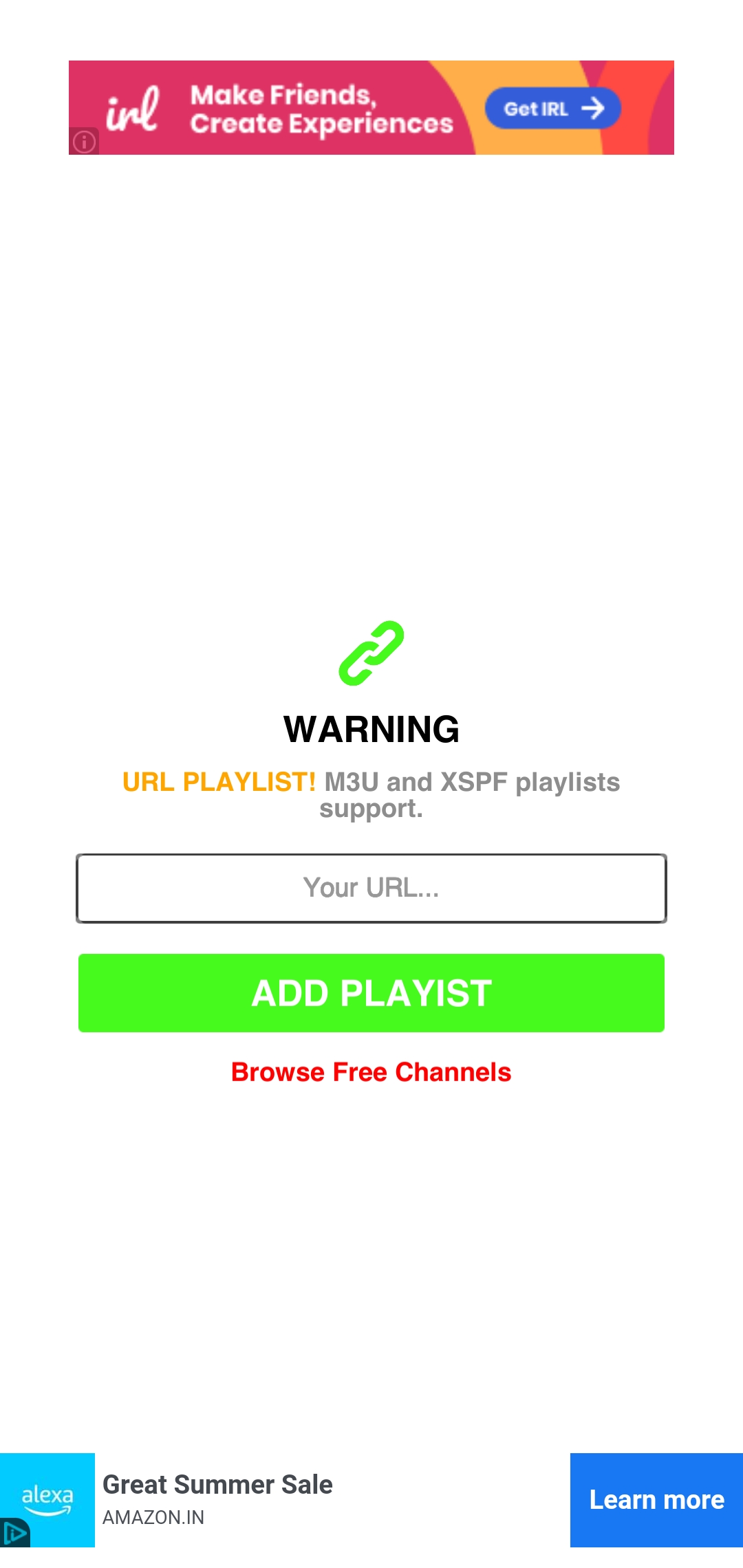
6. You can now stream the IPTV content on your Android TV.
How to Watch Fuel IPTV on Firestick
1. Switch on your Firestick device. Select the Find tab and click on Search.
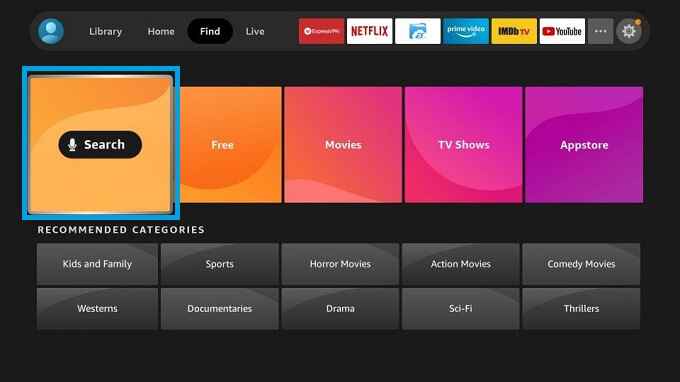
2. Enter Downloader on the search bar and choose the app from the suggestion list.
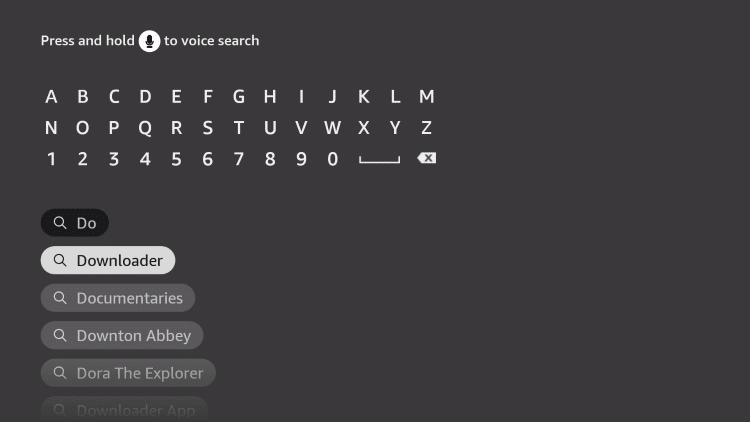
3. Click on Download to install the app on your Firestick.
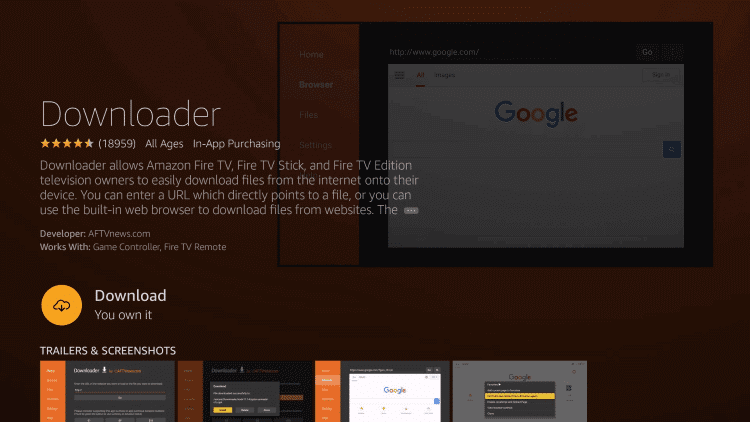
4. Press the Home button on your Firestick remote to go back to the home screen.
5. Select Settings > My Fire TV > Developer Options > Install Unknown apps.
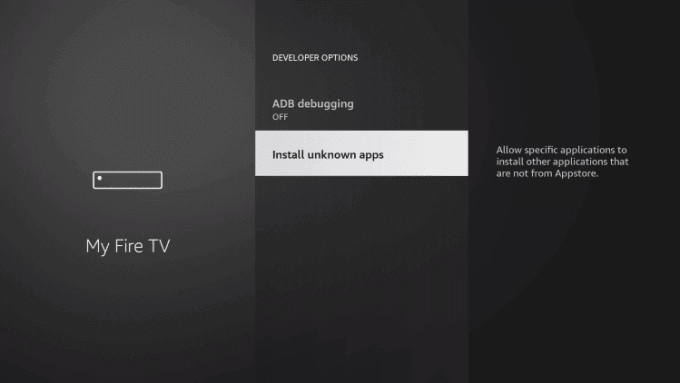
6. Choose the Downloader app and turn on the toggle so that you can install apps from unknown sources.
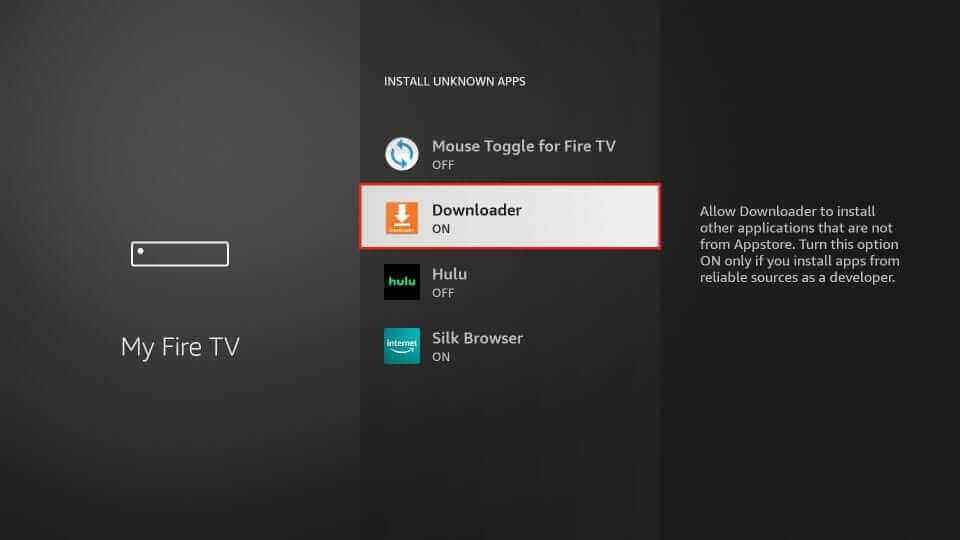
7. Launch the Downloader app and enter the URL of GSE Smart IPTV on the URL box.
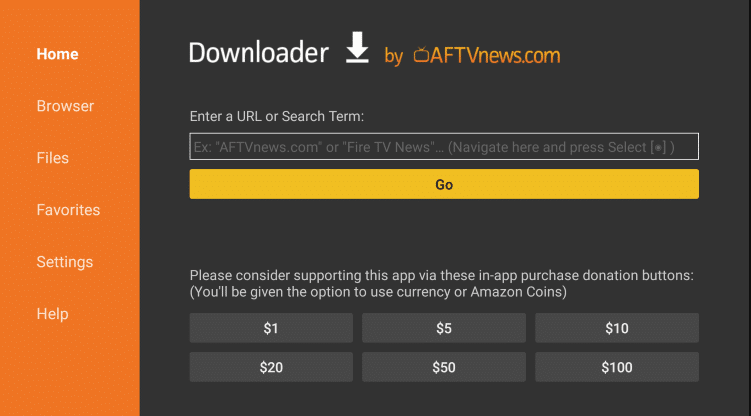
8. Click on Go and the app will be downloaded on your device.
9. Select Install to install the app and open the GSE Smart IPTV app.
10. Click on the Menu option on the top left side of the screen.
11. Select Remote Playlists and click on the + icon on the top right corner of the screen.
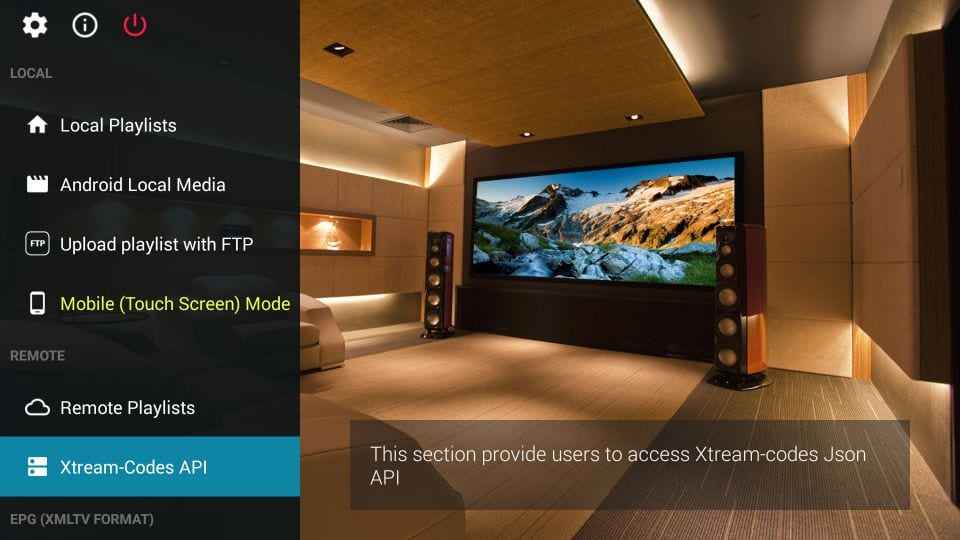
12. Enter the M3U URL of Fuel IPTV and start streaming your content on Firestick.
How to Get Fuel IPTV on Windows PC
1. Select the browser on your PC and type BlueStacks on the search bar.
2. Choose the BlueStacks official website and select Download.
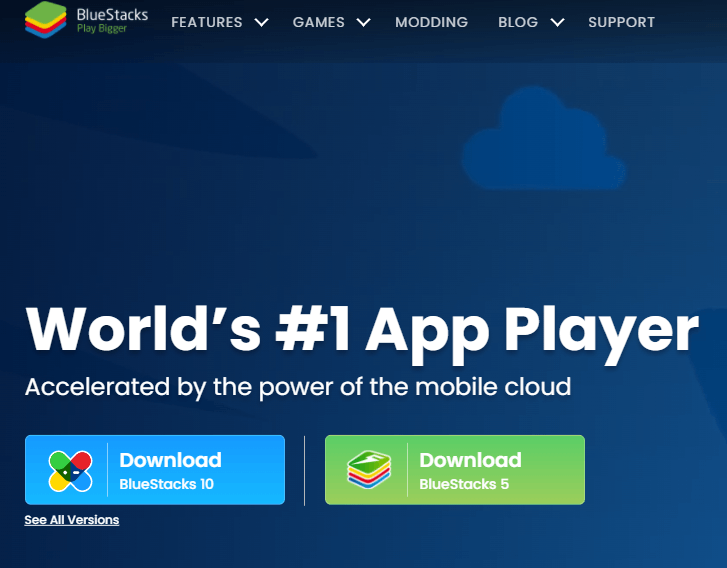
3. The Android Emulator app will be downloaded on your PC and click on Install.
4. Once the installation is done, open the BlueStacks app and sign in using your Google Account.
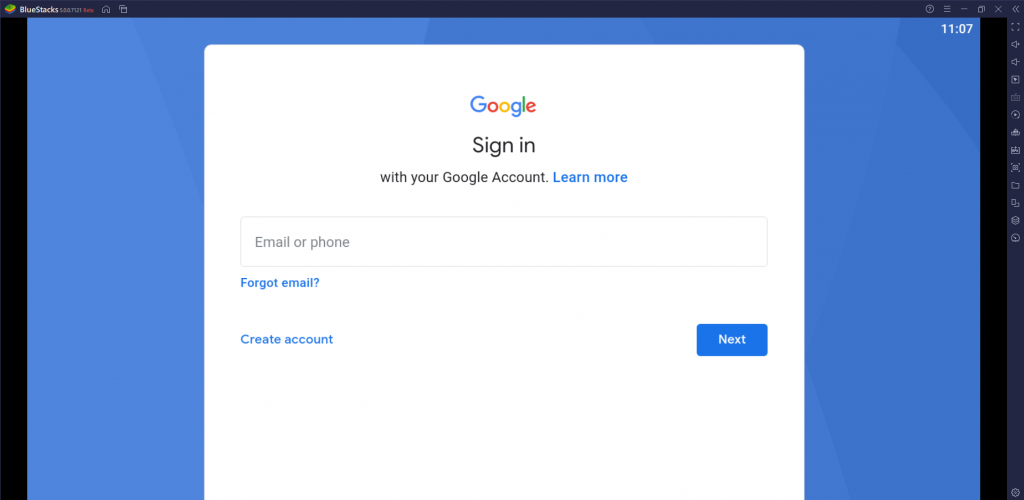
5. On the home screen, select Play Store and enter Smarters IPTV on the search bar.
6. Click on the app from the suggestions and select Install.
7. The app will be installed on your BlueStacks and launch the Smarters IPTV app.
8. Enter the Username, Password, and M3U URL of Fuel IPTV and click on Add User.
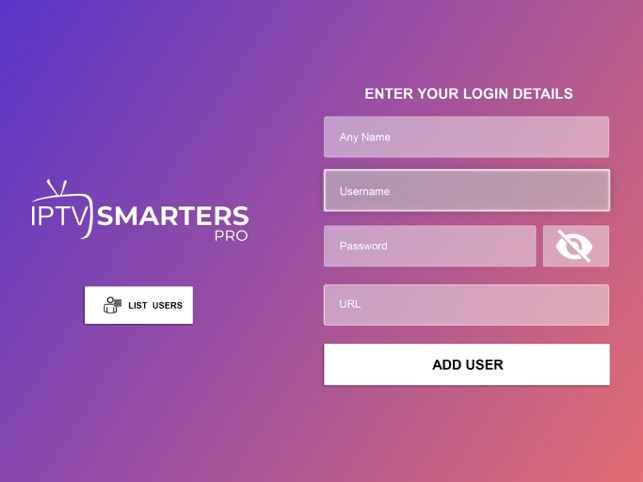
9. Enjoy streaming your favorite IPTV content on your PC.
How to Stream Fuel IPTV on Smart TV
1. Turn on your PC and select the browser.
2. Type 247 IPTV apk on the search bar and choose a trusted website from the search results.
3. Click on Download to download the IPTV apk file on your PC.
4. Connect a USB Drive on your PC and move the apk file to the drive.
5. Disconnect the USB from your PC and connect it to the USB port of your Smart TV.

6. On your Smart TV, navigate to Settings and select Device Preferences.
7. Choose the Security & Restrictions. Click Unknown sources and enable it so that your TV allows the installation of apps from unknown sources.
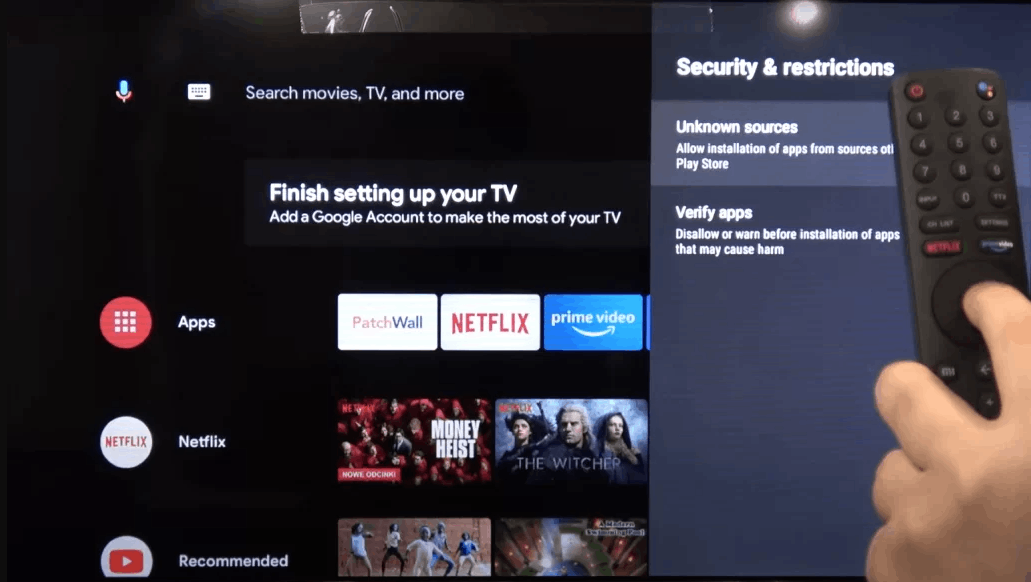
8. Now, move the apk file to your PC and open the IPTV apk file.
9. Select Install to install the app on your Smart TV.
10. Open the 247 IPTV app and enter your Username, Password, and M3U URL of Fuel IPTV.
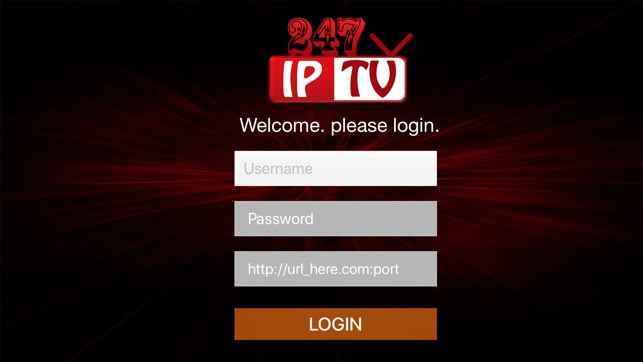
11. Click on Login and start streaming the content on your smart TV.
How to Watch Fuel IPTV on MAG Devices
1. Turn on your MAG device and on the home screen select Settings.
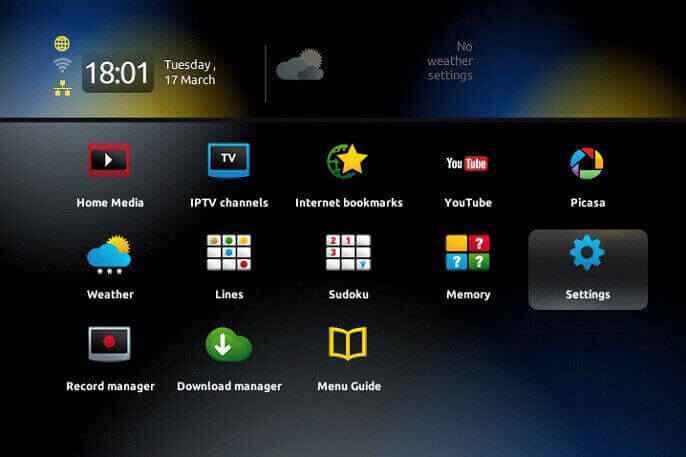
2. Choose System Settings and select Servers.
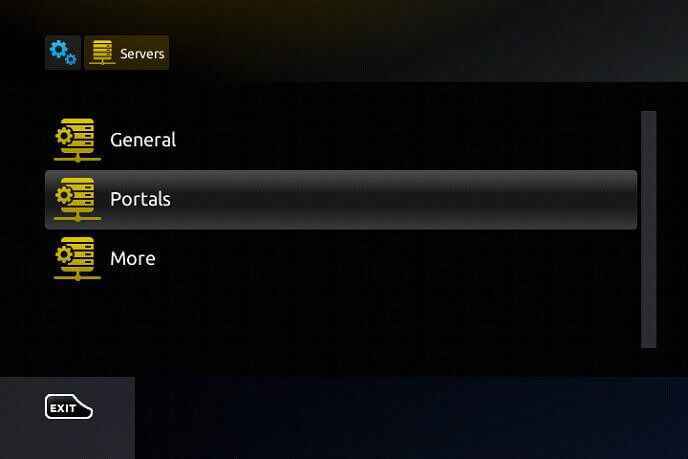
3. Select Portals and type the Portal name and URL of Fuel IPTV.
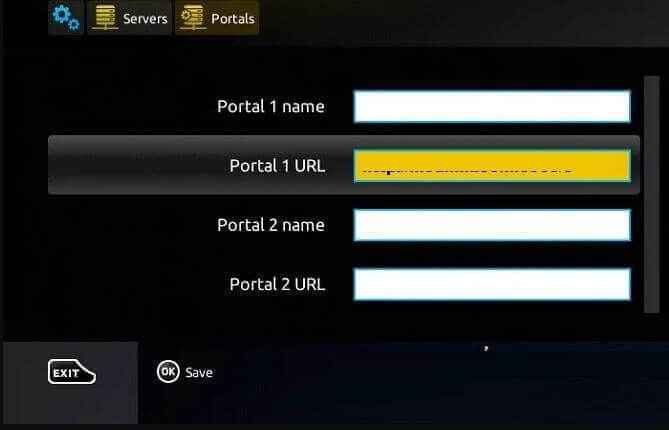
4. Click on Save and you can stream the IPTV content on MAG devices.
How to Get Fuel IPTV on Kodi
1. Open your Kodi app and click on the Menu bar.
2. Select TV and click on Enter add-on browser.
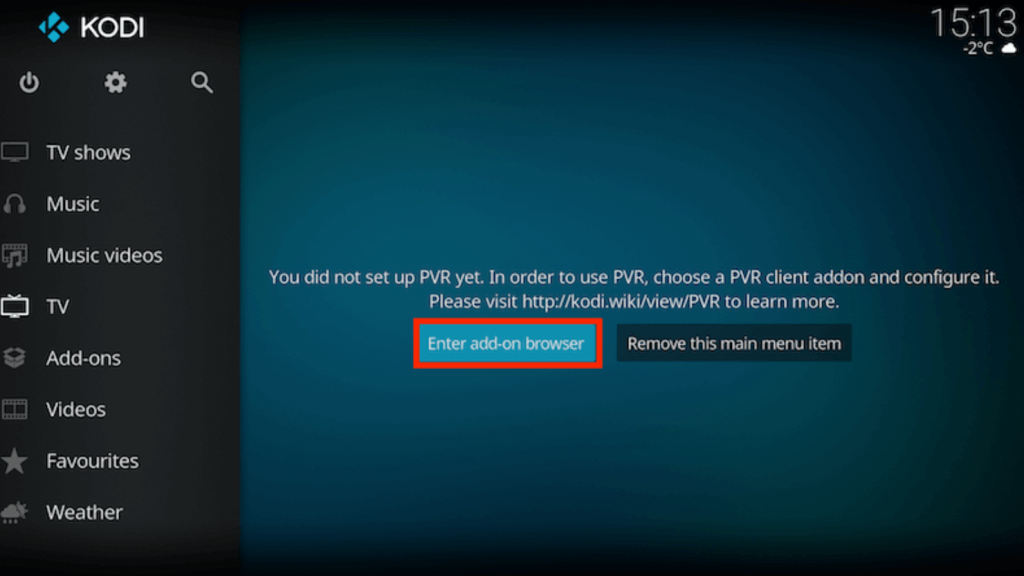
3. Navigate to PVR IPTV Simple Client and select Configure.
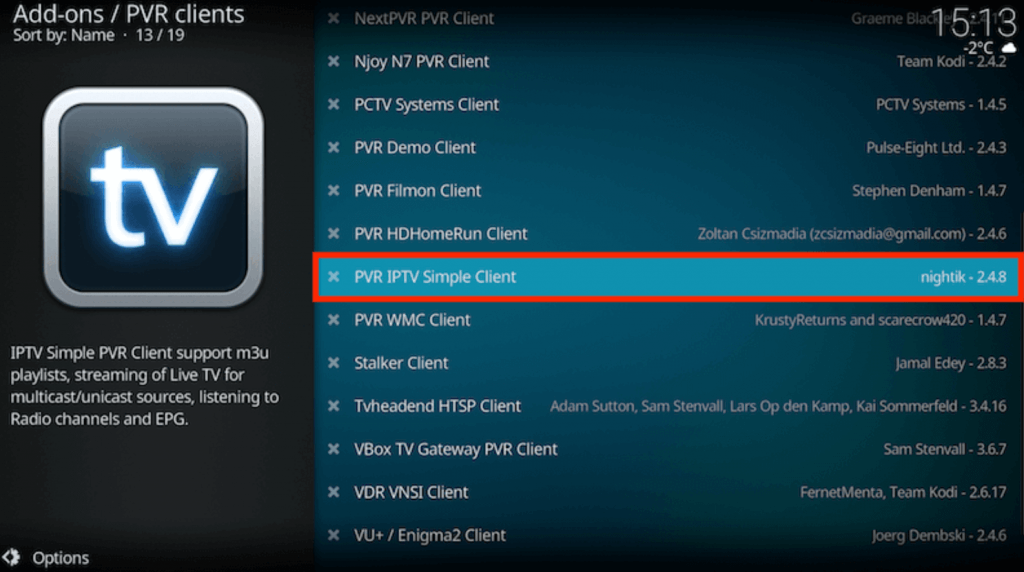
4. Click on General and select Location. Choose Remote Path(Internet Business)
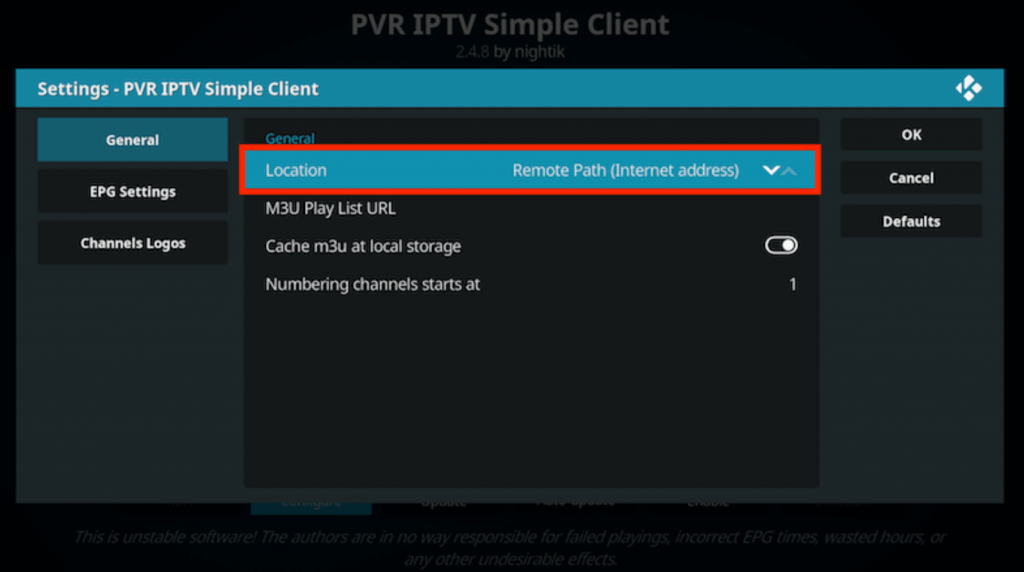
5. Select M3U Play List URL and enter the M3U URL of Fuel IPTV. Click on OK.
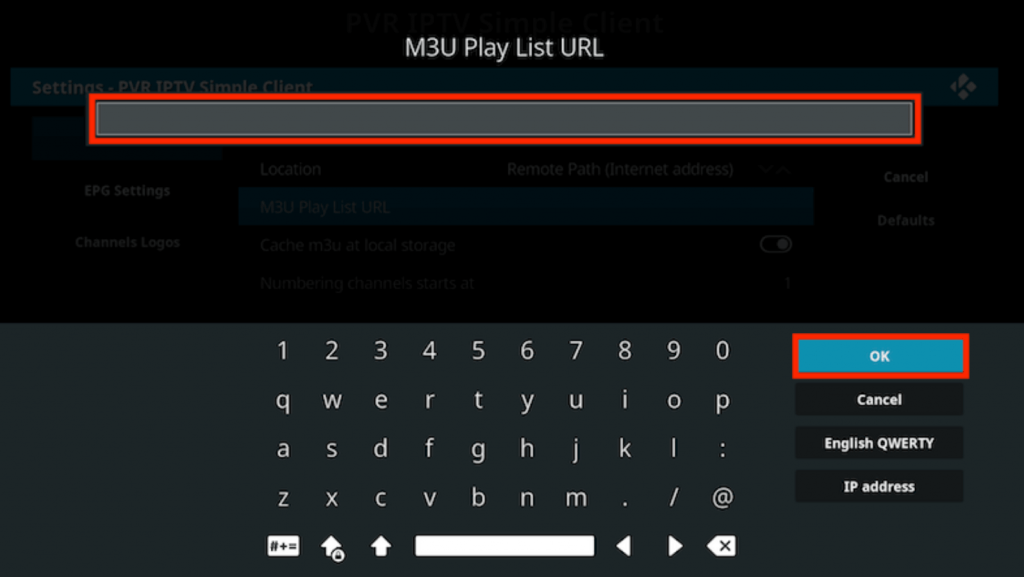
6. Tap on Enable and wait for the channels from the IPTV provider to be loaded.
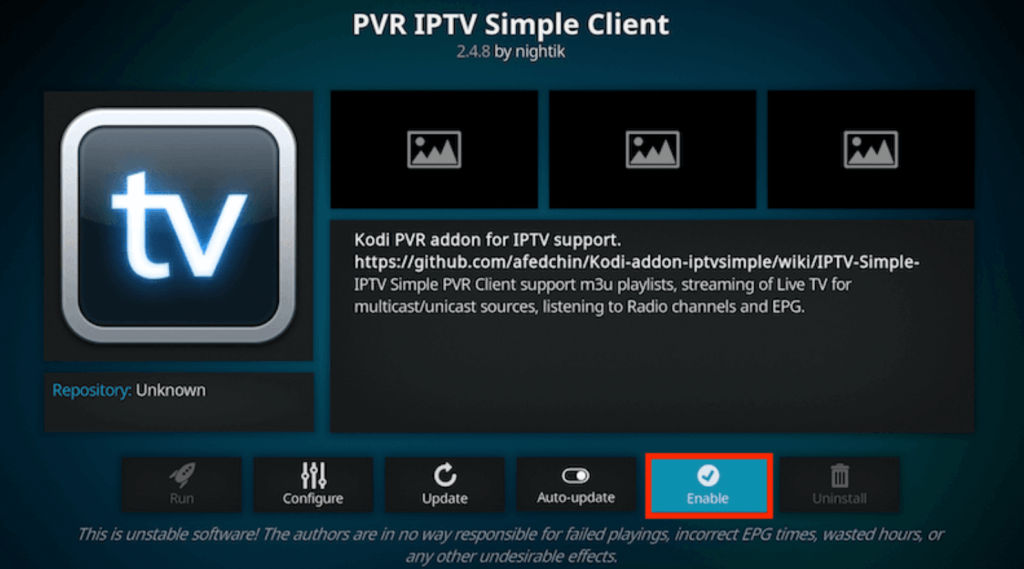
7. Select Channels and enjoy streaming your live tv channels on Kodi.
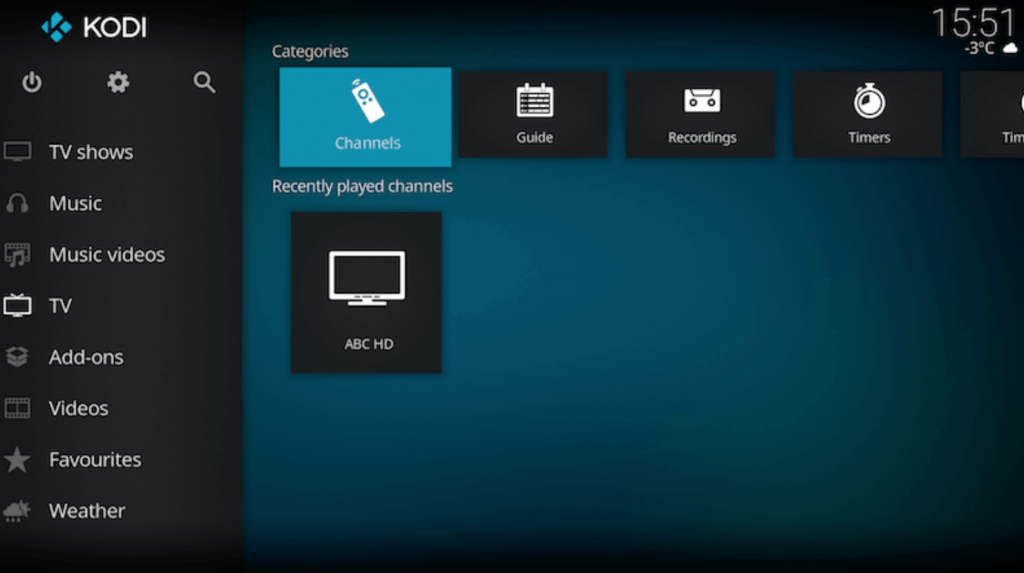
Review
Fuel IPTV is a subscription-based IPTV provider that has a lot of content. This IPTV provides you with only an M3U URL and you need to use IPTV players to stream the content available on the URL. You can use the VPN to stream Fuel IPTV if you have any doubt about whether this IPTV is legal. In case of a problem with your IPTV, contact Customer Support that is available 24/7.



















Leave a Review