Sony Smart TVs with the Google Play Store support different IPTV players, and they can be installed directly from the Play Store. Instead of Play Store, you can also sideload some players from external sources. Once installed, you can configure the right IPTV provider to watch the required movies, live channels, shows, series, and more. If you aren’t interested in installing a player, you can cast the IPTV content on your smartphone to the TV.
This article will explain the necessary steps to install IPTV players on Sony Smart TV. We have also shown a few players you can install on your TV.
Is IPTV legal?
Speaking about the legality of an IPTV provider is a controversial topic, or rather IPTVs reliability is hard to determine. IPTV services with licensed content are considered legal and safe, whereas those unverified IPTVs hold copyrighted content that isn’t safe to stream on your device. In addition, some IPTVs are geo-blocked and can’t be accessed in other regions.
With the help of a VPN, it is possible to stream IPTV content without any geo-restrictions. A VPN will also benefit you with secure networking and data privacy while hiding your IP address for anonymous streaming of IPTV or to keep you away from hackers. Here, we suggest NordVPN, the best VPN for IPTV streaming in the market, with rich features and stable connectivity.
How to Install IPTV on Sony Smart TV
You can install the IPTV app on the Sony TV in multiple ways.
- From Play Store
- Using Downloader
- Through USB Drive
Install IPTV on Sony Smart TV Using Play Store
Initially, Sony Smart TV had the Android TV OS, but they have recently shifted to Google TV OS. Both TV OS have Google Play Store for installing the streaming apps, and thereby, the installation procedure is also the same.
1. Turn on your Sony Smart TV and go to the Apps section.
2. Select Play Store and enter the name of the IPTV on the search bar.
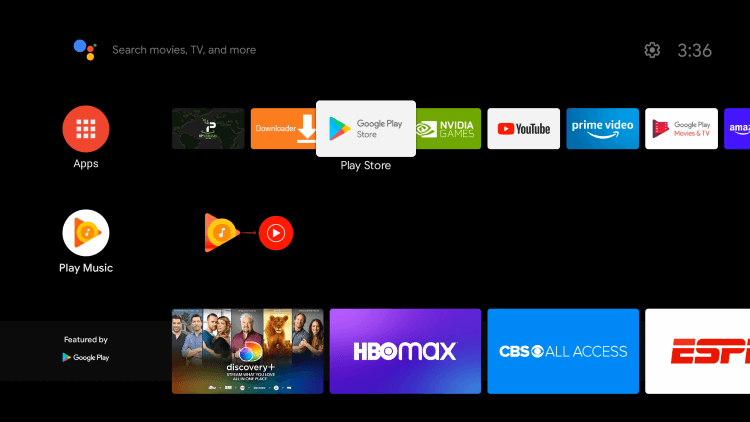
3. Choose the app from the search results and select Install.
4. Wait for the installation to be done, and open the IPTV app.
5. Start streaming the content on your Smart TV.
Install IPTV on Sony Smart TV Using Downloader
Most IPTV apps are unavailable in the Google Play Store, so you can install the app using the Downloader app.
1. Launch your Smart TV and select Apps.
2. Open Play Store and click on the Search bar.
3. Search for Downloader and choose the app from the suggestion list.
4. Click Install to install the Downloader app on your TV.
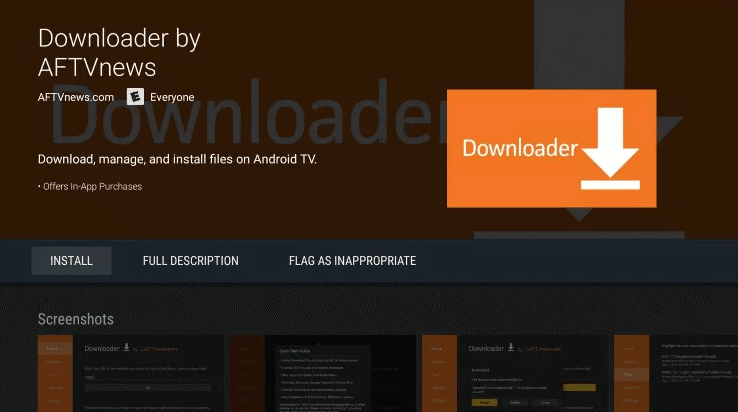
5. Go back to the home screen and select Settings.
6. Select Device Preferences > Security and Restrictions >Unknown sources.
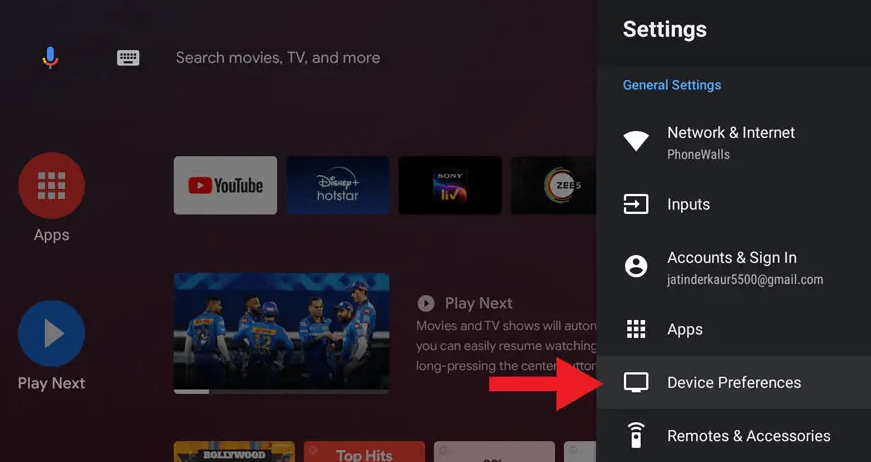
7. Choose the Downloader app and turn on the toggle so that you can install apps from unknown sources.
8. Launch the Downloader app and enter the URL of the IPTV apk on the URL box.
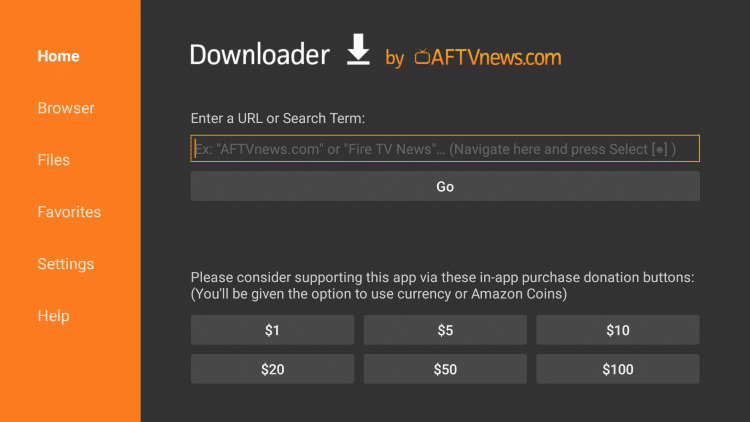
9. Click Go, and the IPTV will be downloaded on your Smart TV. Select Install.
10. Once the installation is done, open the IPTV app and enjoy streaming the content on your Smart TV.
Install IPTV on Sony Smart TV Using a USB Drive
You can also get the Apk file on your PC and transfer the file to the Smart TV using a USB Drive for installation.
1. Switch on your PC and select the browser.
2. Type the name of the IPTV along with an apk at last, on the search bar. apk
3. Download the IPTV apk file from a trusted website.
4. Connect a USB drive to your PC and move the IPTV apk file to the drive.
5. Disconnect the USB from the PC and connect it to the USB port on the Smart TV.

6. On your Smart TV, click Settings and select Device Preferences.
7. Select Security & Restrictions. Click on Unknown Sources and enable it.
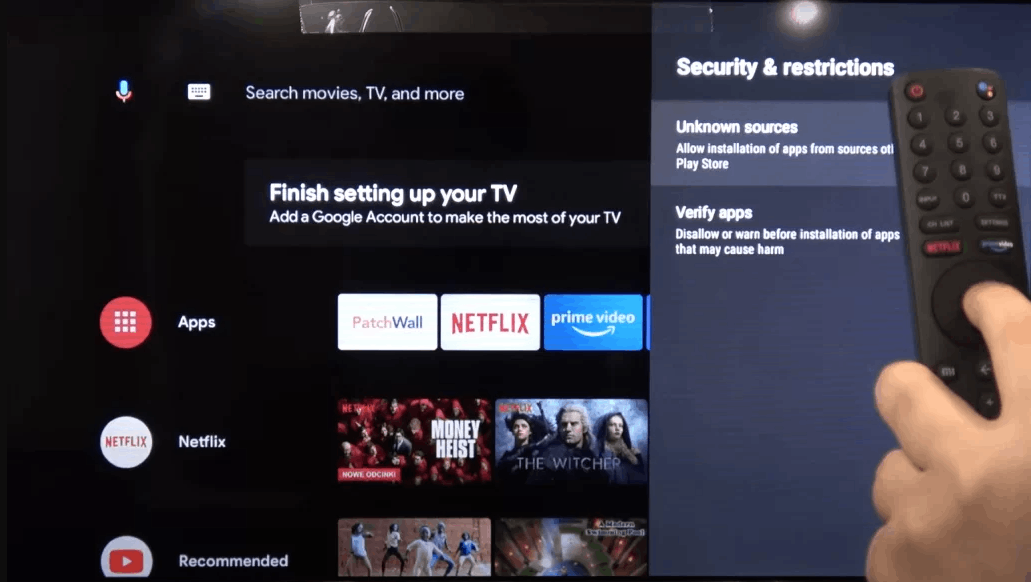
8. Now, move the IPTV apk file on your Smart TV and open the file.
9. Click Install, and the IPTV app will be installed on your Smart TV.
10. Open the IPTV app and start streaming the content.
How to Cast IPTV on Sony Smart TV
You can also stream IPTV on the Sony TV through screen mirroring. Connect the Sony Smart TV and Smartphone to the same Wi-Fi network.
1. On your Smartphone, download and install an IPTV from your Play Store. You can also install the IPTV from the browser as an apk file.
2. Now, go to the Notification bar and select Cast.
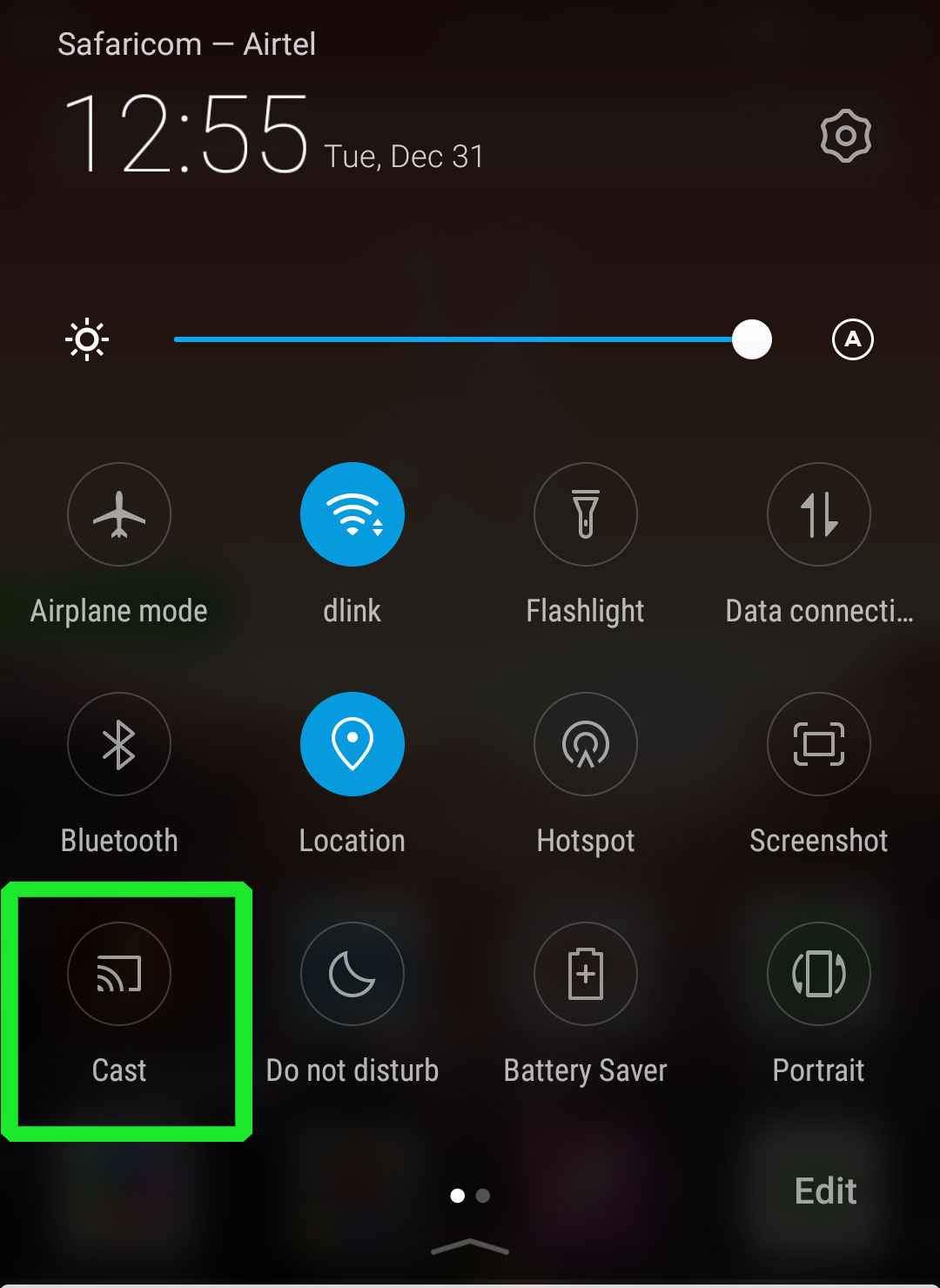
3. Select your Smart TV from the list of available devices.
4. On your Sony Smart TV, select Allow when asked for permission.
5. The contents on your screen will be cast to the Sony Smart TV.
6. Launch the IPTV app and enjoy streaming the content.
Best IPTV Players for Sony Smart TV
The Sony Smart TV has built-in Android TV OS, so you can install the IPTV Players from the official Play Store easily. Here are some of the best IPTV players suitable for your Sony Smart TV.
Smart IPTV Xtream Player

Smart IPTV Xtream Player is the best IPTV player that supports both M3U URL and Xtream Codes to stream the IPTV provider’s content on your Sony Smart TV. It has features like Chromecast, Multi-User support, parental control, external player support, favorites, and more. Also, it has a user-friendly interface with built-in EPG support for live TV channels.
| Supported Playlist Formats | Xtream Codes API/M3U Playlists |
| Pricing | Free |
| EPG Support | Available |
| External Player Support | Not available |
TiviMate IPTV Player

TiviMate IPTV Player is a premium IPTV Player and a service provider. It has an attractive interface with features like multiple playlists, TV guides, catch-up options, and many more. This player can handle only the M3U Playlist with cross-platform support. It is compatible with most devices, which includes Sony Smart TV.
| Supported Playlist Formats | M3U Playlists |
| Pricing | $14.97 |
| EPG Support | Not available |
| External Player Support | Not available |
NexTV IPTV Player

NexTV IPTV Player is the best IPTV Player that streams IPTV provider’s content with the M3U URL and Xtream Codes support. With this player, you will get a buffer-free streaming experience. It has many features, such as an EPG guide, an advanced search option, External player support, etc. This player is supported on different devices like Android, iOS, Windows, Smart TV, and more.
| Supported Playlist Formats | M3U Playlists |
| Pricing | $6.99 |
| EPG Support | Available |
| External Player Support | Available |
Opus IPTV Player
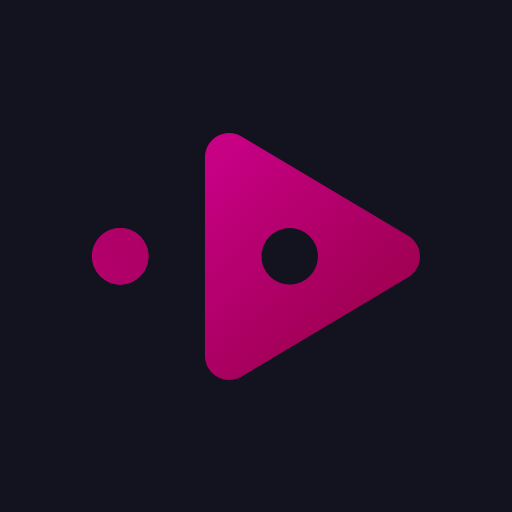
Opus IPTV Player is a reliable player with a stylish interface and up-to-date features. It supports Xtream Codes API and M3U URL to stream the IPTV provider’s content. This player features multiple playlists, smart search, a favorite section, and more. With this player, you can stream high-quality IPTV content on your Sony Smart TV.
| Supported Playlist Formats | Xtream Codes API and M3U Playlists |
| Pricing | $2.99 |
| EPG Support | Available |
| External Player Support | Not available |
iMPlayer
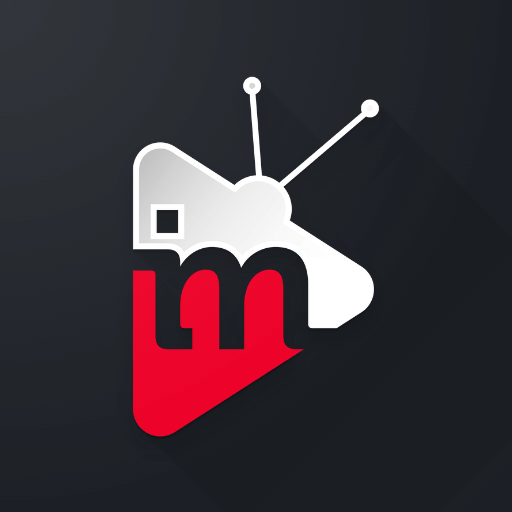
iMPlayer IPTV is the premium Player most compatible with your Sony Smart TV. It comes with a lot of premium features and a customizable interface. This player supports M3U playlists, Xtream codes, and Stalker APIs to stream the IPTV provider’s content. Moreover, it has cloud support, and user can sync their account too. Also, you can stream this player for up to 5 devices simultaneously.
| Supported Playlist Formats | Xtream Codes API, M3U Playlists and Stalker APIs |
| Pricing | $20 |
| EPG Support | Available |
| External Player Support | Not available |
Now, you may probably know how to install IPTV on your Sony Smart TV. You can select any one of the IPTV players listed above and get the best IPTV provider’s subscription to stream the IPTV content on your TV. As per our suggestion, it is better to select the IPTV that provides both player and provider, like TiviMate IPTV Player. In that case, you can easily watch the IPTV content just by logging into the account.




















Leave a Review