| Supported Playlist Formats | Xtream Codes API and M3U Playlists |
| Pricing | Free |
| Download Link | urlsrt.io/IPTV-Stalker-Player |
| Compatible Devices | Android Smartphones, Windows & Mac PCs, Firestick, and Android Smart TV |
| EPG Support | Available |
| External Player Support | Not available |
Are you looking for ways to stream your favorite content from an IPTV provider? If so, IPTV Stalker is the trustable IPTV Player that you can try. It can handle the M3U Playlists and Xtream Codes without any hassle. The player has an inbuilt Parental Control Support.
You can install this IPTV player on all mainstream media streaming devices. The IPTV Player comes with an intuitive and user-friendly interface with EPG support for live TV.
It is important to note that the IPTV Stalker Player doesn’t offer any playlist or channels to stream. However, it includes a built-in player and recording feature to stream offline.
Pricing
IPTV Stalker is a free IPTV player. You can install and access all its features for free of cost.
Is IPTV Stalker Legal?
Yes, IPTV Stalker is legal to use.
IPTV Players are completely legal and safe to use as they don’t provide any IPTV content to stream. It works as a medium to play the source media, such as the content from IPTV providers. However, when IPTV players are used for IPTV streaming, there are higher possibilities for the user to watch unverified IPTV services and their offerings, resulting in copyright infringement and other legal issues. However, relying on a VPN keeps you away from such legal issues. Therefore, we recommend using NordVPN, the best VPN for streaming IPTV in the market with rich features and stable connectivity, while using IPTV Player.

Supported Devices
 |  |
 |  |
Install IPTV Stalker on Android Devices
The IPTV Stalker app is not available in the Google Play Store, so you need to install its APK file from the available source.
1. On your Android Smartphone, enable unknown sources to install apps from third-party sources.
Go to Settings → Apps → Chrome → Install unknown apps → Toggle the button on Allow from this sources.
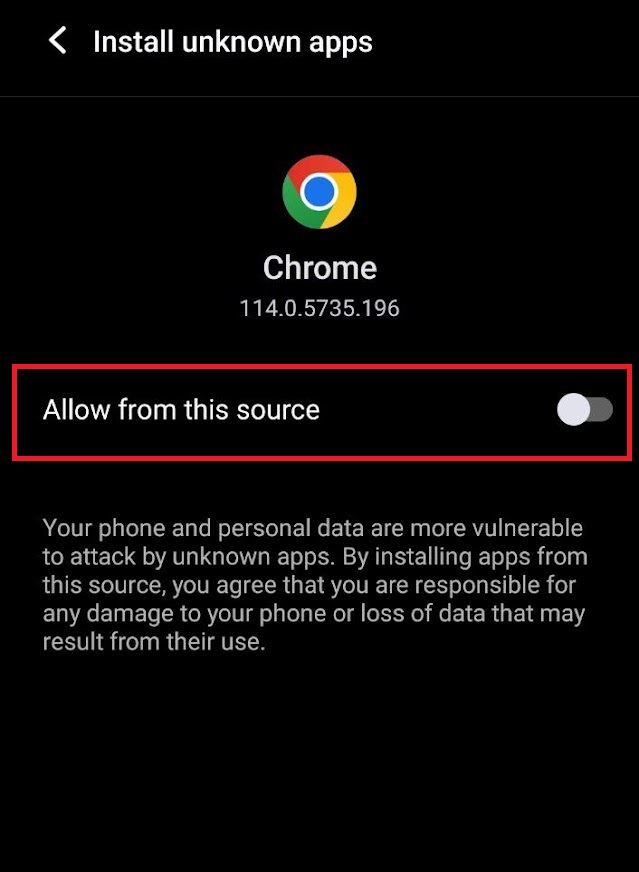
2. Open a web browser and download the IPTV Stalker APK file from a reliable website.
3. Run the downloaded file and tap on the Install button.
4. After installation, launch the app and enter the IPTV Playlist URL that you received from the IPTV provider.
Install IPTV Stalker on Firestick
The IPTV player app doesn’t have native support for Firestick. To get the app that is not available on the Amazon App Store, you need to sideload it using the Downloader app on Firestick.
1. First of all, install Downloader on Firestick from the Amazon App Store.
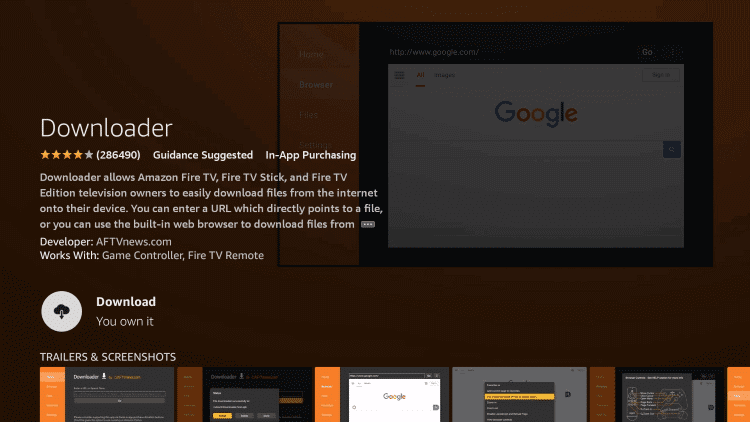
2. Now, enable the unknown source setting for Downloader to sideload an apk file.
- Open Settings → Choose My Fire TV → Click on Developer Options → Choose Install Unknown Apps → Select Downloader → Enable the feature.
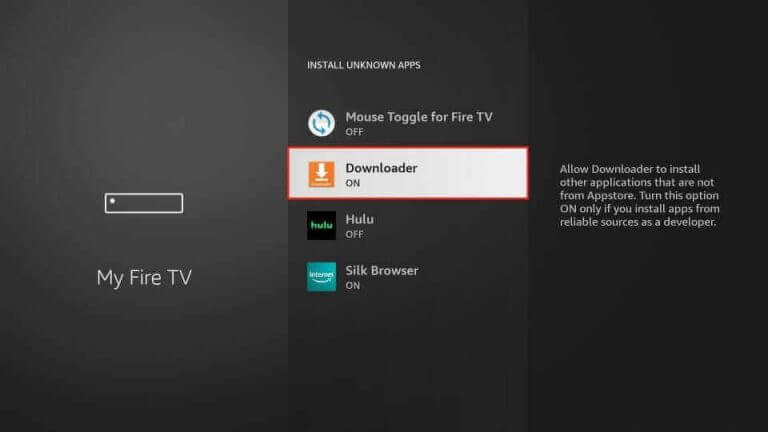
3. Return to the main screen and enter the IPTV Stalker APK URL [https://urlsrt.io/IPTV-Stalker-Player] in the required box.
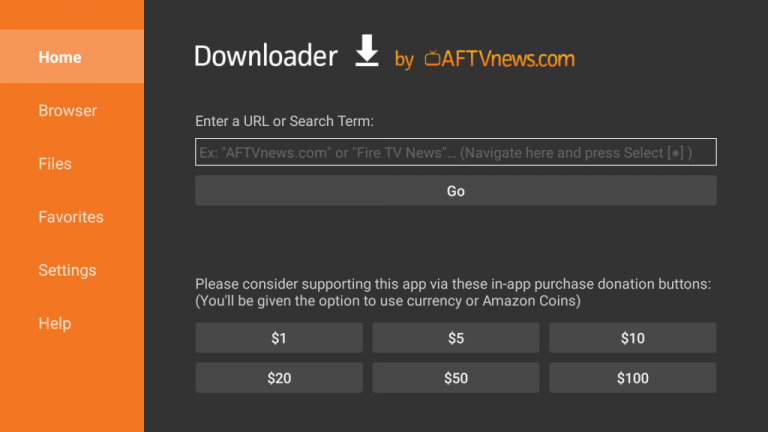
4. Click on Go and download the APK file.
5. Open the APK file and hit the Install button.
6. After installation, click the Open button to launch the app.
7. Add the M3U URL of your playlist on the home screen and stream the media content.
Install IPTV Stalker on Windows and Mac PC
IPTV Stalker is natively not available on the Windows and Mac Stores. You need to install it with the help of Bluestacks Android Emulator.
1. Open a web browser on your PC and download the IPTV Stalker APK from a legitimate website.
2. Visit the BlueStacks official website and install the emulator.
3. After installation, launch the emulator and sign in with your Google Account.

4. On the right pane, click the Install APK icon.
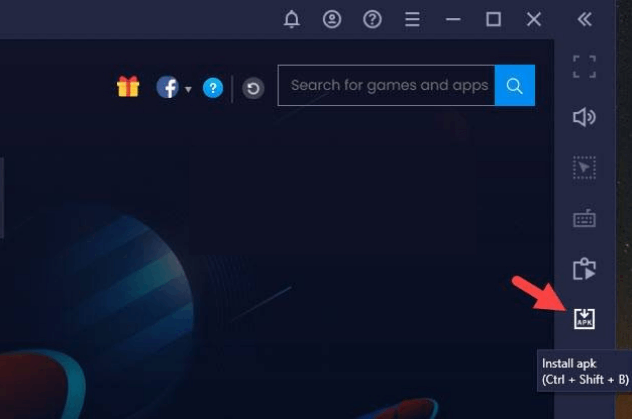
5. Locate the APK file and tap the Install button.
6. Once the app is installed, hit Open to launch the app.
7. Add the playlist and start watching the content on your Windows or Mac PC.
Install IPTV Stalker on Android TV
If you are an Android TV user, then you can use a USB drive and a PC to install the IPTV player app.
1. On your Smart TV, head to Settings → Security & Restrictions → Device Preferences → Enable Unknown Sources.
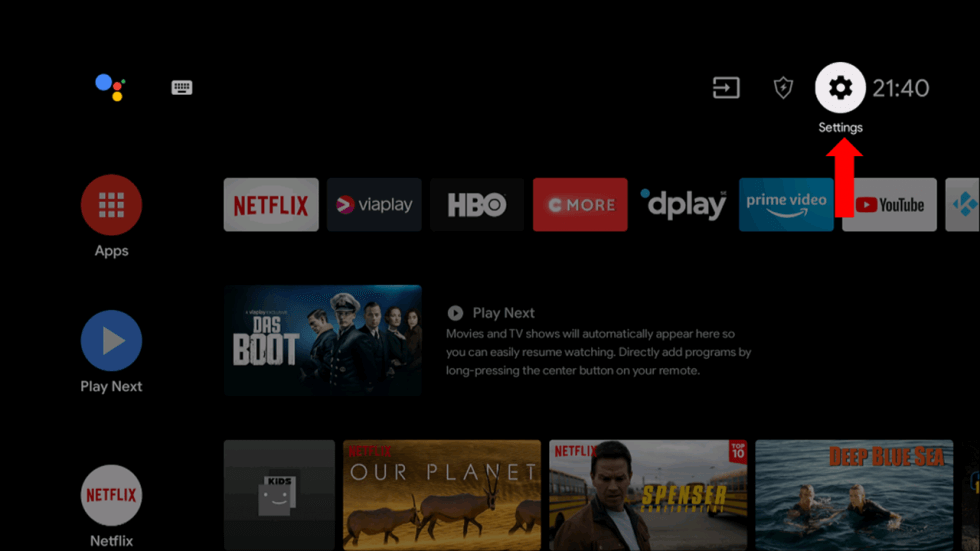
2. Launch a web browser on your PC and download the IPTV Stalker APK from a reliable website.
3. Copy the downloaded APK file to a USB drive and connect the USB drive to the USB port on your Smart TV.

4. Launch the File Manager on Android TV and run the file that you have copied.
5. Open the app on your Smart TV after installation and add the playlist to start streaming the content on your Smart TV.
Alternatives
You can try the IPTV players mentioned here as alternatives to the IPTV Stalker Player and access M3U playlists of different IPTV service providers.
| Player | Supported Formats | Pricing | EPG Support | Supported Devices |
|---|---|---|---|---|
| IPTV Smart Purple Player | M3U file and Xtream Codes API | Free | Yes | Android, iPhone/iPad, Apple TV, Firestick, Windows & Mac PC, Smart TV |
| ProgDVB IPTV | M3U, Xtream Codes API, and XSPF | €25 for its paid version | Yes | Android, Firestick, Smart TV, Windows, and Mac PC |
| Mega Star IPTV | M3U URL and M3U8 | Free | Yes | Android, Firestick, Windows & Mac PC, and Smart TV |
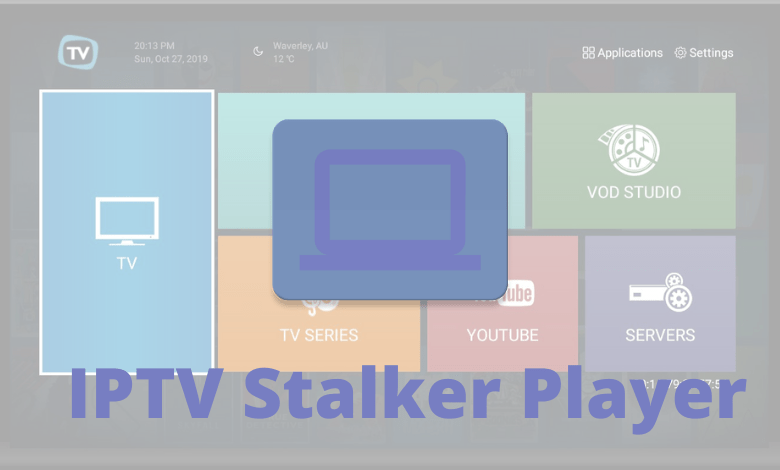


















Leave a Review