| Webpage | https://ottplayer.tv |
| Supported Playlist Formats | M3U Playlists and M3U8 files |
| Pricing | Free |
| Download Link | https://urlsrt.io/Ottplayer |
| Compatible Devices | Android Smartphones, iPhone/iPad, Apple TV, Windows & Mac PCs, Firestick, Android Smart TV, and Samsung & LG TVs |
| EPG Support | Available |
| External Player Support | Not available |
Are you looking for ways to stream your favorite content from an IPTV provider? If so, OttPlayer is the best IPTV Player that you can try. It can handle the M3U Playlists and M3U8 effortlessly. The player has an inbuilt Parental Control Support.
You can install this IPTV player on all mainstream media streaming devices. The IPTV Player comes with an intuitive and user-friendly interface with EPG support for live TV.
It is important to note that this player doesn’t offer any playlist or channels to stream. However, it includes Favorites Manager and doesn’t support Dynamic Language Switching.
Pricing
OttPlayer is a free IPTV player. You can install and access all its features for free of cost.
Is OttPlayer Legal?
Yes, OttPlayer is legal to use.
IPTV Players are completely legal and safe to use as they don’t provide any IPTV content to stream. It works as a medium to play the source media, such as the content from IPTV providers. However, when IPTV players are used for IPTV streaming, there are higher possibilities for the user to watch unverified IPTV services and their offerings, resulting in copyright infringement and other legal issues. However, relying on a VPN keeps you away from such legal issues. Therefore, we recommend using NordVPN, the best VPN for streaming IPTV in the market with rich features and stable connectivity, while using IPTV Player.

Supported Devices
 | 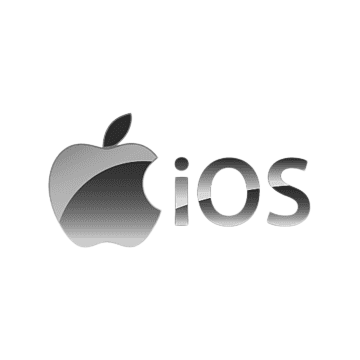 |
 |  |
 |  |
 | 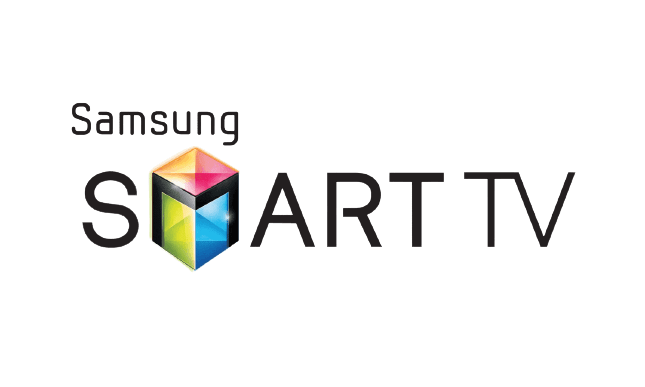 |
Install OttPlayer on Android Devices
OttPlayer is natively available on the Google Play Store of Android devices. Hence, there is no need to search for external sources to install this player.
1. Open the Google Play Store on your Android device.
2. Enter OttPlayer on the search bar and search for it.
3. Select the player and tap the Install button on the Play Store.

4. Click on Open to launch the app and configure the necessary login credentials to stream the media content.
Install OttPlayer on iPhone or iPad
IPTV Player is available in the App Store. So, you can use this player on your iPhone or iPad.
1. Turn on the iPhone or iPad and go to the App Store.
2. Next, click on the search bar to type OttPlayer and search the app.
3. Select the app from the results and click on the Get button on the App Store.

4. Now, after installing, open the app and enter the IPTV credentials to watch digital content on your iPhone or iPad.
Get OttPlayer on Apple TV
OttPlayer has its dedicated app on tvOS streaming devices. So, you can directly install it from the Apple App Store.
1. Open the Apple TV App Store > click Search bar.
2. Search for the OttPlayer using the on-screen keyboard.
3. Select the app and click Get.

4. Tap on Open to launch the app on Apple TV.
5. Enter the IPTV M3U URL to log in and start watching it.
Install OttPlayer on Firestick
The IPTV Player app doesn’t have native support for Firestick. To get the app that is not available on the Amazon App Store, you need to sideload it using the Downloader app on Firestick.
1. First of all, install Downloader on Firestick from the Amazon App Store.

2. Now, enable the unknown source setting for Downloader to sideload an APK file.
- Open Settings → Choose My Fire TV → Click on Developer Options → Choose Install Unknown Apps → Select Downloader → Enable the feature.

3. Return to the main screen and enter the OttPlayer’s APK URL [https://urlsrt.io/Ottplayer] in the required box.
4. Click on Go and download the APK file.

5. Open the APK file and hit the Install button.
6. After installation, click the Open button to launch the app.
7. Add the M3U file on the home screen and stream the media content.
Install OttPlayer on a Windows PC
OttPlayer can be installed on your Windows PC directly from the Microsoft Store.
1. Turn on your PC and connect it to a stable internet connection.
2. Head to the Microsoft Store on your PC.
3. Search for the OttPlayer using the on-screen keyboard.
4. Select the app from the search results and tap the Get button.

5. Once the app is installed, hit Open to launch the app.
6. Provide the Name, M3U URL, and EPG URL of your service provider in the given fields.
7. Start streaming the content once the playlist is loaded.
Get OttPlayer on a Mac PC
OttPlayer is natively not available on the Mac Store. You need to install it with the help of Bluestacks Android Emulator.
. Visit the BlueStacks official website and install the emulator.
2. After installation, launch the emulator and sign in with your Google Account.

3. Go to the Google Play Store and open it.

4. Search for the OttPlayer and select the app.
5. Tap the Install button to get the app.
6. Once the app is installed, hit Open to launch the app.
7. Sign in with your IPTV account and stream the live TV channels
Install OttPlayer on Samsung/LG Smart TV
If you are using an LG & Samsung Smart TV, then you can install the OttPlayer app directly from the LG Content Store and Smart Hub.
1. On the Samsung/LG Smart TV remote, press the Home button.
2. Select Samsung Smart Hub/LG TV Content Store.

3. Click on the Search icon to find OttPlayer.
4. Select the app and click the Install button.
5. Click Open to launch and start using OttPlayer on a smart TV.
Install OttPlayer on Android TV
To access IPTV on your Android TV, you can use the OttPlayer app. Since this app is natively available on the Play Store, you can directly get it on your TV.
1. Open the Google Play Store on your Smart TV and navigate to the Search bar.
2. Search for the OttPlayer app and select it from the search results.

3. Click the Install button to get the Player app on the Smart TV.
4. Click Open to launch the OttPlayer app on the Smart TV.
5. Enter the IPTV login details to choose the TV channels and stream on your TV.
Alternatives
You can try the IPTV players mentioned here as alternatives to this IPTV Player and access the M3U Playlists credentials or any other formats of different IPTV service providers effortlessly.
| Player | Supported Formats | Pricing | EPG Support | Supported Devices |
|---|---|---|---|---|
| Rocksat IPTV Player | M3U URL and Xtream Codes API | Free | Yes | Android, Firestick, Windows & Mac PC, Smart TV, etc, |
| Televizo IPTV Player | Xtream Codes API and M3U URL | Free | Yes | Android, Firestick, Windows & Mac PC, Smart TV, etc, |
| Ministra IPTV Player | M3U URL | $1.99 per month | Yes | Android, Firestick, iPhone/iPad, Windows & Mac PC, Smart TV, etc, |



















Leave a Review