Are you looking for ways to stream your favorite content from an IPTV provider? If so, Pocket IPTV is the best IPTV Player that you can try. It can handle the M3U Playlists, M3U8 files, XSPF, JSON, PLS, and RUTU file formats. It is one of the best IPTV players for Parental Control Support.
You can install this IPTV player on all mainstream media streaming devices. The Pocket IPTV comes with an intuitive and user-friendly interface with VOD support.
It is important to note that the Pocket IPTV doesn’t offer any playlist or channels to stream. However, it includes Favorites Manager and doesn’t support Dynamic Language Switching.
Key Specs
- Supported Playlist Formats: M3U, M3U8, XSPF
- EPG support: No
- External Players: Yes (MX Player, VLC, and many more)
- Compatible Devices: Android, Firestick, Windows & Mac PC, Smart TV
- Chromecast Support: Yes
- AirPlay Support: No
Pricing
Pocket IPTV is a free IPTV player. You can install and access all its features for free of cost.
Is Pocket IPTV Legal?
Yes, Pocket IPTV is legal to use.
IPTV Players are completely legal and safe to use as they don’t provide any IPTV content to stream. It works as a medium to play the source media, such as the content from IPTV providers. However, when IPTV players are used for IPTV streaming, there are higher possibilities for the user to watch unverified IPTV services and their offerings, resulting in copyright infringement and other legal issues. However, relying on a VPN keeps you away from such legal issues. Therefore, we recommend using NordVPN, the best VPN for streaming IPTV in the market with rich features and stable connectivity, while using IPTV Player.

How to Install Pocket IPTV on Different Devices
You can install Pocket IPTV on the streaming devices mentioned in the list below.
- Android Devices
- Firestick
- Windows or Mac PC
- Smart TV
Install Pocket IPTV on Android Devices
Pocket IPTV is natively available on the Google Play Store of Android devices. Hence, there is no need to search for external sources to install this player.
1. Open Google Play Store on your Android device.
2. Enter Pocket IPTV on the search bar and search for it.
3. Select the player and tap the Install button on the Play Store.
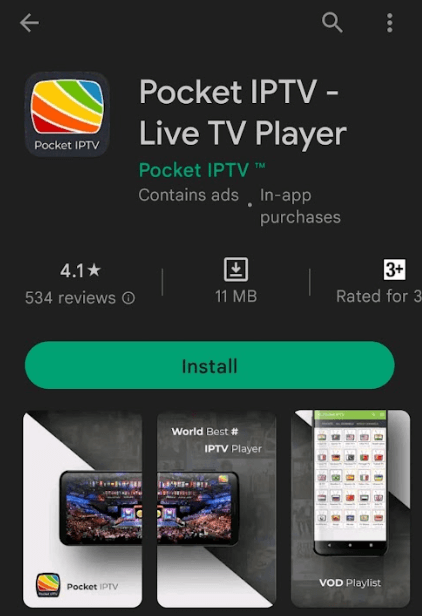
4. Click on Open to launch the app and configure the necessary login credentials to stream the media content.
Install Pocket IPTV on Firestick
The IPTV Player app doesn’t have native support for Firestick. To get the app that is not available on the Amazon App Store, you need to sideload it using the Downloader app on Firestick.
1. First of all, install Downloader on Firestick from the Amazon App Store.
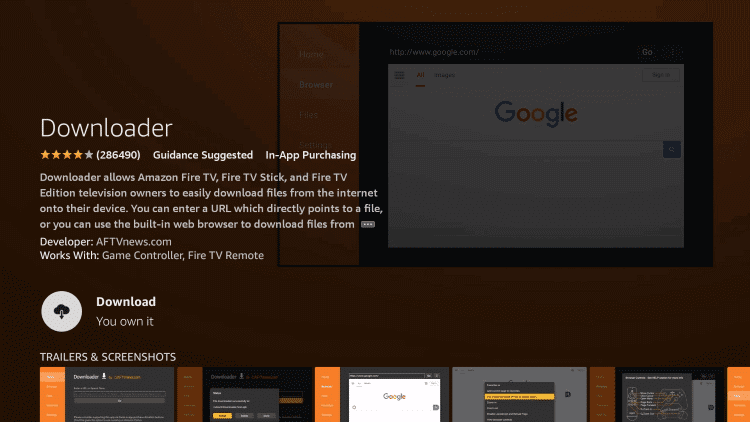
2. Now, enable the unknown source setting for Downloader to sideload an APK file.
- Open Settings → Choose My Fire TV → Click on Developer Options → Choose Install Unknown Apps → Select Downloader → Enable the feature.
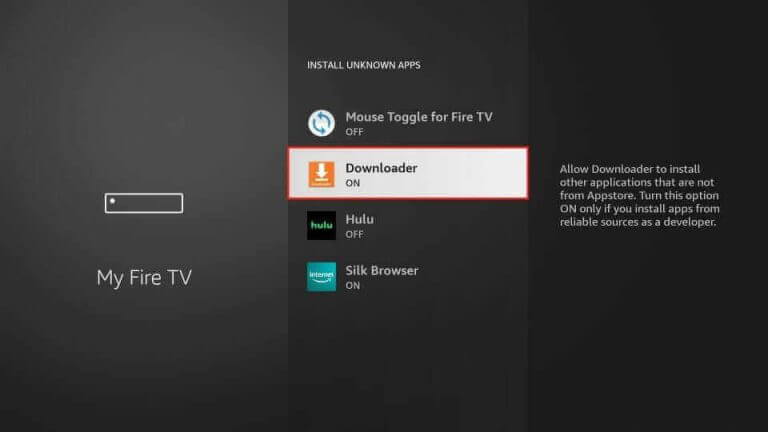
3. Return to the main screen and enter the Pocket IPTV APK URL in the required box.
4. Click on Go and download the APK file.
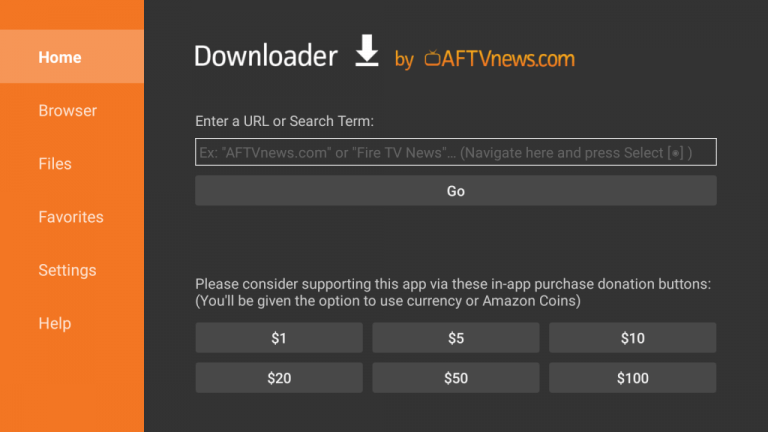
5. Open the APK file and hit the Install button.
6. After installation, click the Open button to launch the app.
7. Add the M3U URL of your playlist on the home screen and stream the media content.
Install Pocket IPTV on Windows and Mac PC
Pocket IPTV is natively not available on the Windows and Mac Store. You need to install it with the help of Bluestacks Android Emulator.
1. Visit the BlueStacks official website and install the emulator.
2. After installation, launch the emulator and sign in with your Google Account.
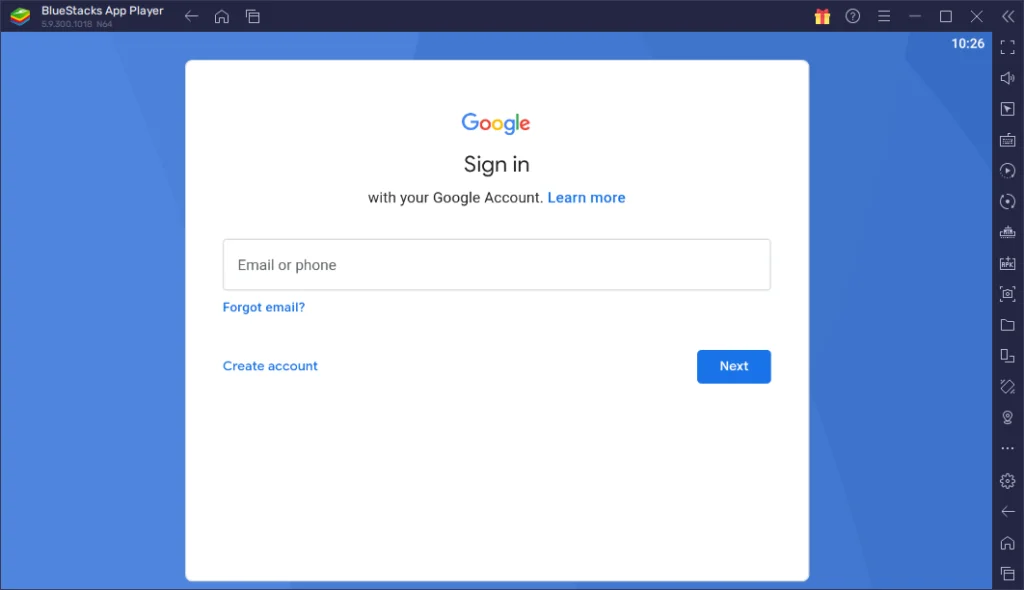
3. Go to the Google Play Store and open it.
4. Search for the Pocket IPTV and select the app.
5. Tap the Install button to get the app.
6. Once the app is installed, hit Open to launch the app.
7. Sign in with your IPTV account and stream the live TV channels.
Get Pocket IPTV on Android TV
If you are an Android TV user, then you can use a USB drive and a PC to install the IPTV Player app.
1. On your Smart TV, head to Settings → Security & Restrictions → Device Preferences → Enable Unknown Sources.
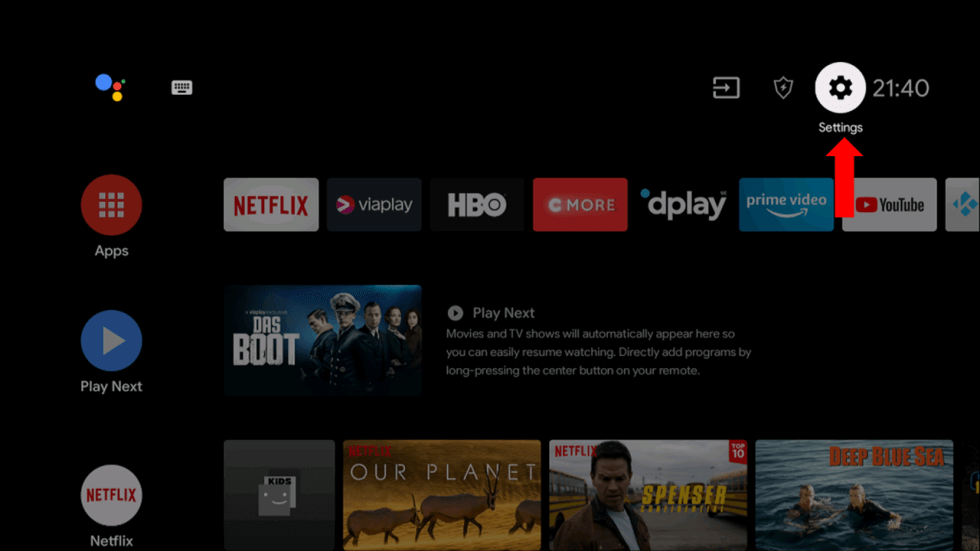
2. Launch a web browser on your PC and download the Pocket IPTV APK from a reliable website.
3. Copy the downloaded APK file to a USB drive and connect the USB drive to the USB port on your Smart TV.
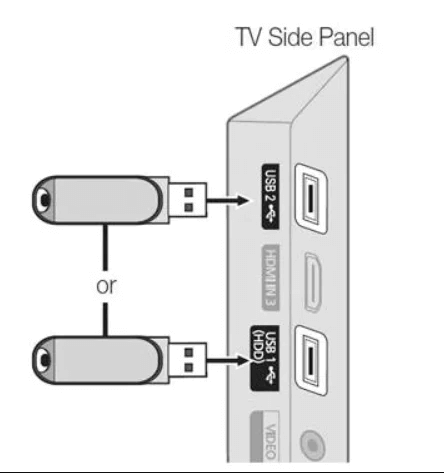
4. Launch the File Manager on Android TV and run the file that you have copied.
5. Open the app on your Smart TV after installation and add the playlist to start streaming the content on your Smart TV.
Alternatives
You can try the IPTV players mentioned here as alternatives to the Pocket IPTV Player and access M3U playlists of different IPTV service providers.
OTT Player

OTT Player is free and the best alternative for this IPTV. It supports M3U8 and M3U file formats. It has built-in support for the Electronic Program Guide to view the entire schedule of your favorite channels. The best thing about this IPTV Player is that it supports different devices like Windows, Mac, Android, iPhone, and Firestick.
Televizo IPTV Player

With the Televizo IPTV Player, you can stream IPTV content using M3U URL and Xtream Codes API. The IPTV app is not offering external player support. You can install the IPTV Player app from the Play Store. The IPTV app is compatible with Android devices, PCs, and streaming devices.
Mediastar IPTV Pro

The Mediastar IPTV Pro is a popular media player app. Using the app, you can access the IPTV channels in M3U file format. The IPTV player supports Multi-language support in the app for better usage. The IPTV player app doesn’t offer any external player support. You can install the app on Android-based devices.
Review
Pocket IPTV is one of the flexible IPTV players on the Play Store that offers various features in its application. You can add your IPTV Playlist by scanning the QR Code, or by entering the playlist file on the app for quicker setup. It also supports a web player and it comes with an attractive UI. But being free, it does come with fewer ads that can be removed manually. You can use this IPTV Player as your primary or secondary on your streaming unit for the best IPTV experience.



















Leave a Review