Pyramid TV IPTV is one of the best and strongest IPTV service providers globally that offers endless hours of the streaming experience. You can watch live TV channels as well as on-demand content on the IPTV. The IPTV does not have app support, and it offers M3U URL. You can download the IPTV Player app on the streaming device to watch the content. Pyramid TV IPTV can be streamed on Android, PC, Firestick, and Smart TV.
Features of Pyramid TV IPTV
The features of Pyramid IPTV are
- Watch 4100+ live TV channels in HD quality.
- It has more than 10000 movies and 28000 series episodes.
- The library of this IPTV gets updated constantly.
- The titles are available in different languages of the world.
- It works on multiple devices as the IPTV offers cross-platform support.
- You can watch movies on-demand, radio, adult shows, sports, etc.
Pyramid TV IPTV – Plans & Pricing
There are different subscription plans, and you can select anyone to stream your favorite IPTV titles. It also offers a free trial.
- 3 Months: $34
- 6 Months: $66
- 1 Year: $121
How to Sign Up for Pyramid TV IPTV
Since Pyramid is a subscription-based IPTV service, you shall need to register for an account. With this, you will get your login details.
1. Visit the official webpage of Pyramid TV and click on the Account icon.
2. Choose the Register option to proceed with creating an account.
3. Key in your personal details on the provided field, create a password, enter the captcha, and select Continue.
4. Wait for the log-in details to be sent through the registered email ID.
How to Setup Pyramid TV IPTV on Android Devices
Those with Android phones, tablets, Android TV, and boxes can stream Pyramid IPTV using any IPTV Player app.
1. Power on the Android device and navigate to the Apps section.
2. Select the Google Play Store to open and search for Rayo IPTV.
3. Install the Rayo IPTV and launch the app on an Android device.
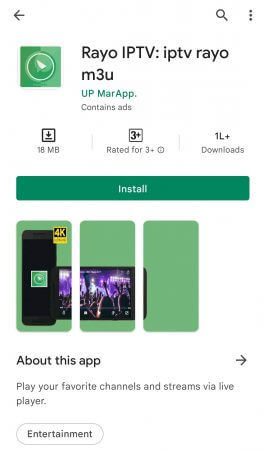
4. Select the Start in the app and choose Add Playlist option.
5. Now, provide the Pyramid TV IPTV M3U URL and login credentials.
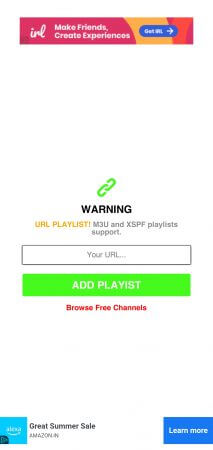
6. Click Add Playlist and start streaming the IPTV.
Related: DJ TV IPTV: Review, Setup, & Installation Guide
How to Stream Pyramid TV IPTV on Firestick
1. Connect the Firestick device to the TV and start the Firestick.
2. Select the Find tab and choose the Search option.
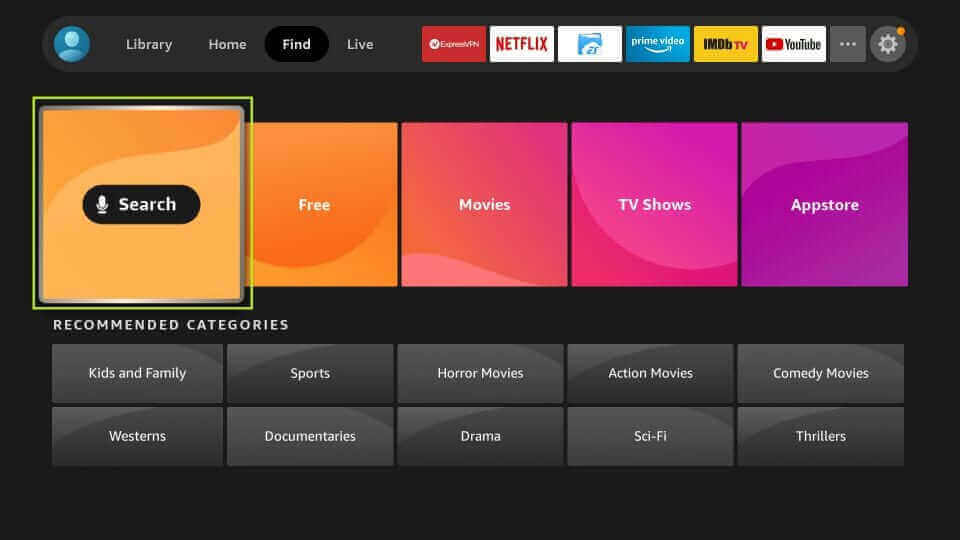
3. Enter the Downloader app in the search and choose the app.
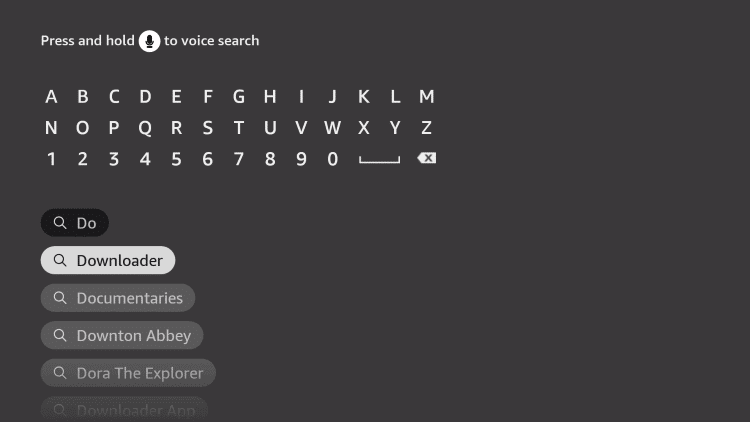
4. Click Download to install the Downloader app on the Firestick.
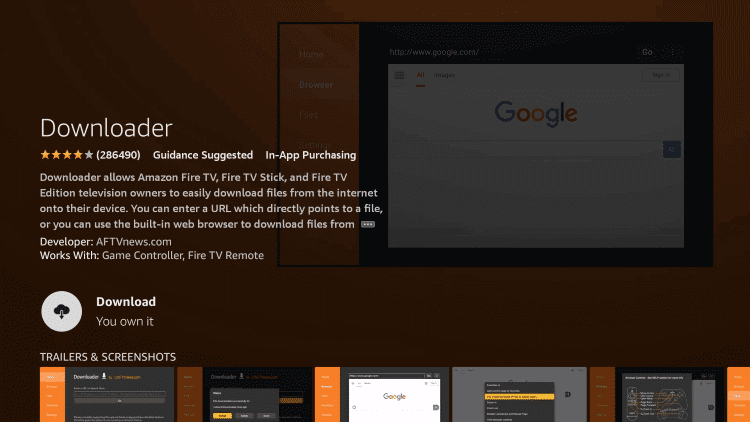
5. Go to the Fire TV home screen and choose the Settings icon.
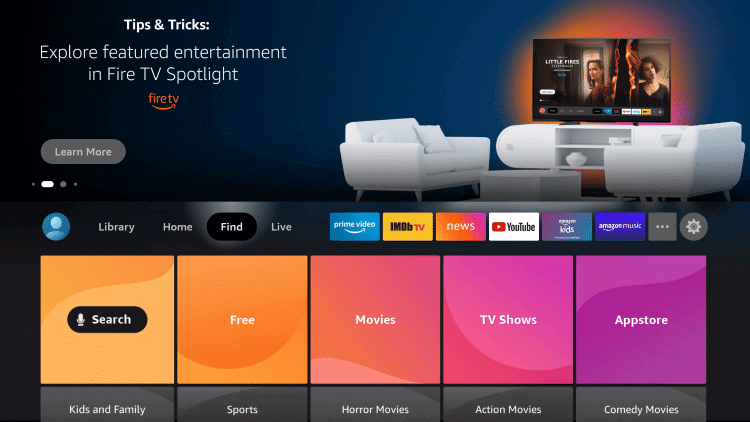
6. Scroll down and select the My Fire TV in the Settings.
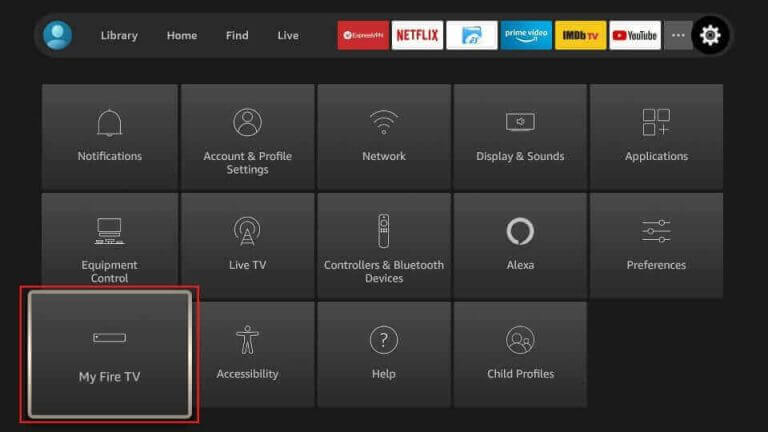
7. Click the Developer options and select the Install unknown apps.
8. Select the Downloader app and enable the app to download the apps from other sources.
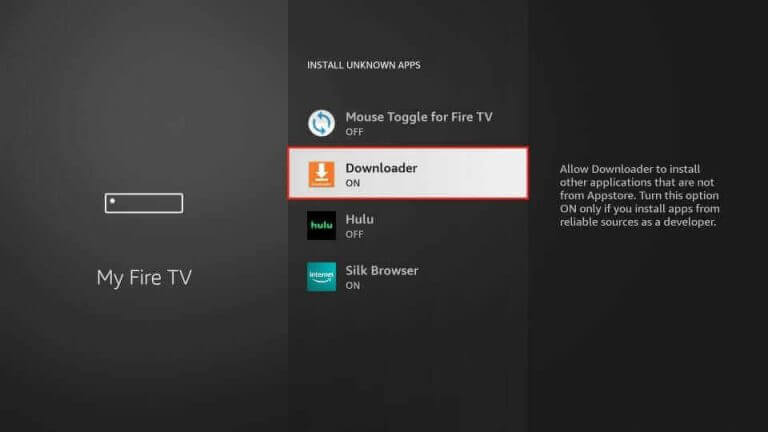
9. Go back to the Downloader app and select Allow in the prompt.
10. Type the IPTV Smarters apk file URL and click Go to download the apk file.
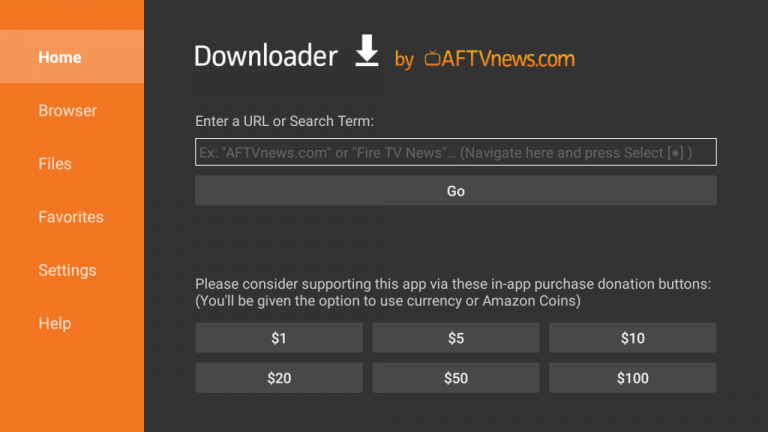
11. Select Install to install the IPTV Player app and click Open to launch the app on the Firestick.
12. Provide the M3U URL of the Pyramid TV IPTV and watch the streaming on the Firestick.
How to Use Pyramid TV IPTV on MAG Devices
Those using MAG boxes can follow the steps given below to use the Pyramid TV.
1. On the main portal screen of MAG, you need to select Settings.
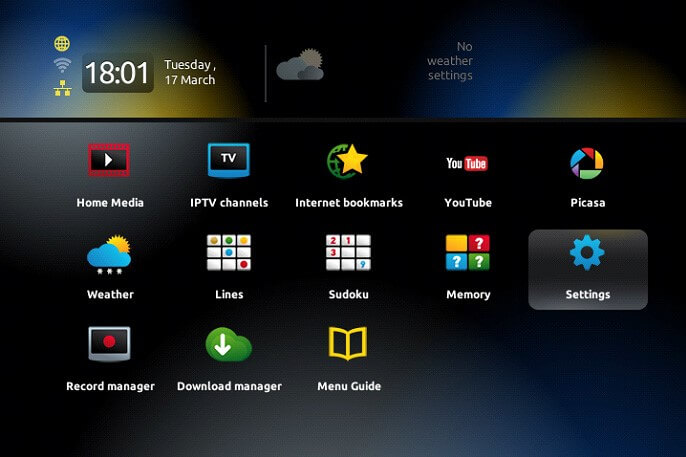
2. Using the remote keys, choose System Settings.
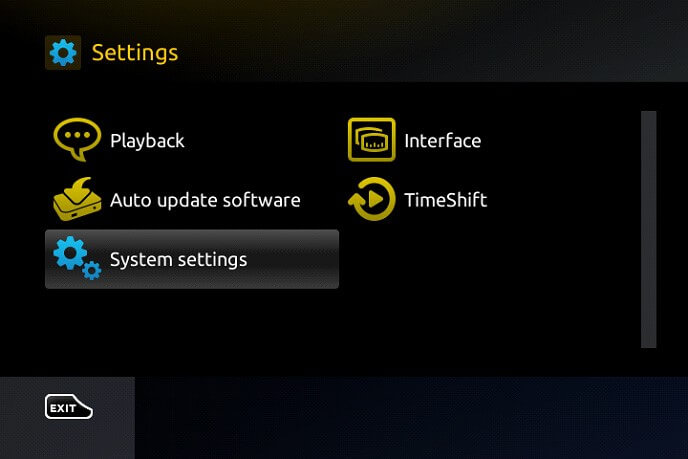
3. Go ahead to select the Server option.
4. On the next screen, choose Portals.
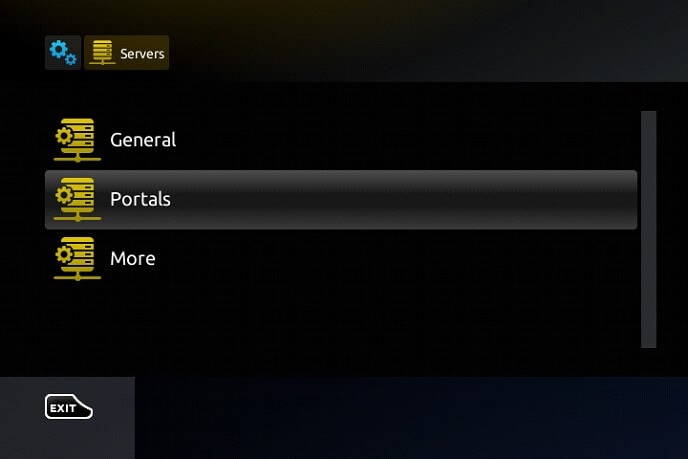
5. Now, enter the portal name and URL on the respective field as received in the email.
6. With this, you shall start streaming any titles on Pyramid TV.
How to Watch Pyramid TV IPTV on PC
1. Launch the web browser on the PC and visit the BlueStacks Official Website.
2. Click Download to download the BlueStacks Installer file and open the installer file on the PC.
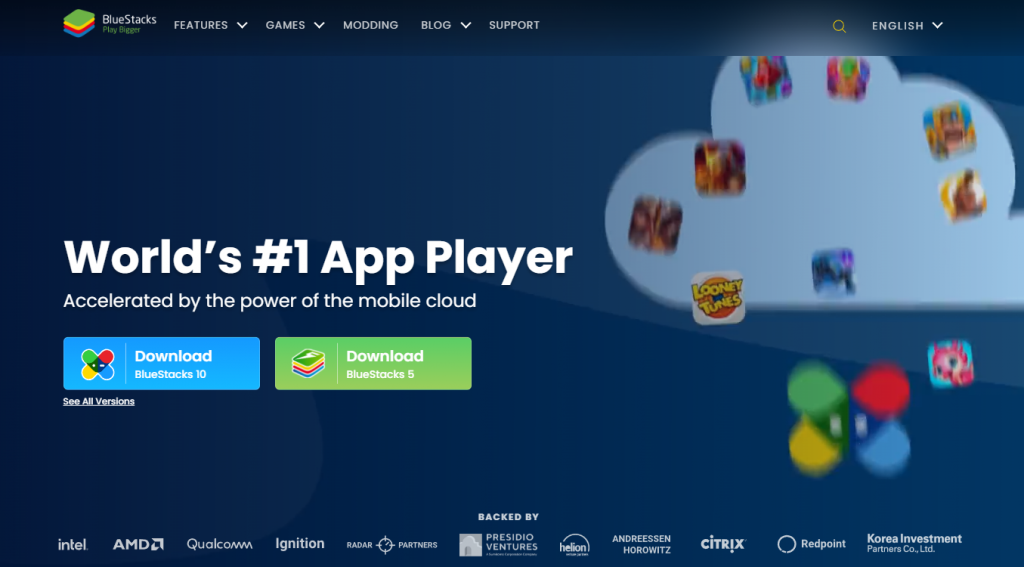
3. Select Install to install the BlueStacks on the PC and launch the Android emulator.
4. Log in to your Google account and choose the Google Play Store to open.
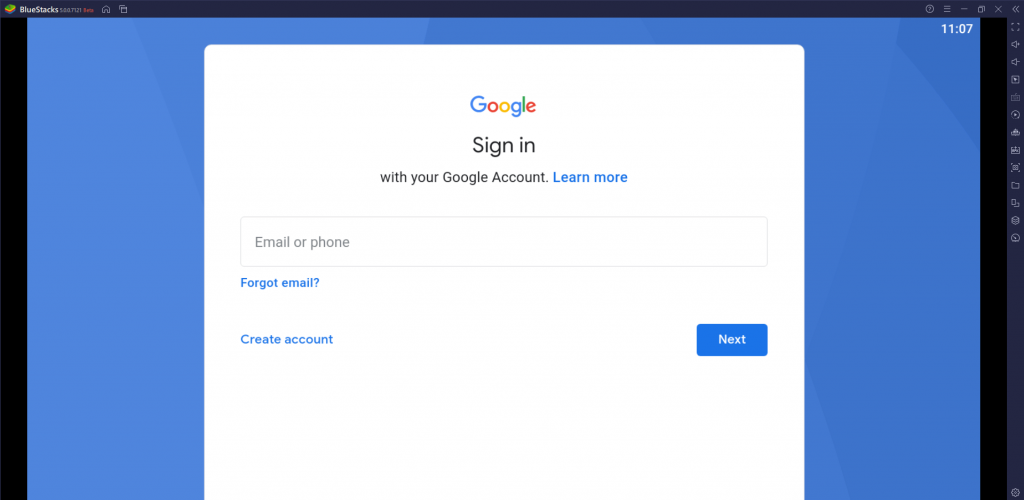
5. Search for the Smarters Player app on the Play Store and install the app on the PC.
6. Select Open to launch the app and click M3U Playlist to add the IPTV URL.
7. Enter the Username, Password, and M3U URL of the Pyramid TV IPTV.
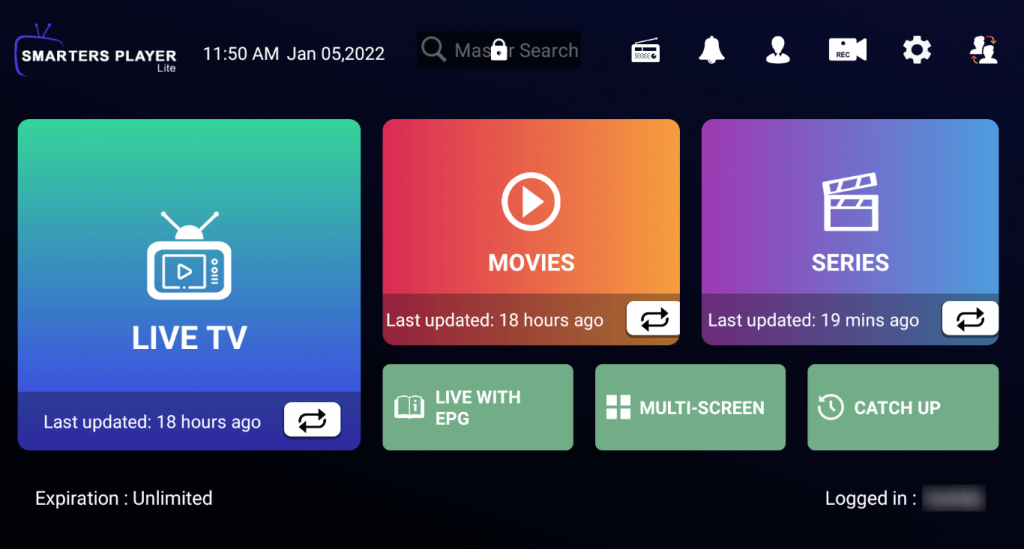
8. Select the TV channel to stream on the PC.
How to Access Pyramid TV IPTV on Kodi
You can access Pyramid TV on Kodi v15 with the help of the Stalker PVR addon.
Note: The steps will be the same on Android, Firestick, Android TV, Nvidia Shield, etc., as Kodi has the same interface on all the devices.
1. Firstly, download and install the latest version of Kodi on your device.
2. Launch the Kodi app and select the System option.

3. Choose Add-ons from the available options.
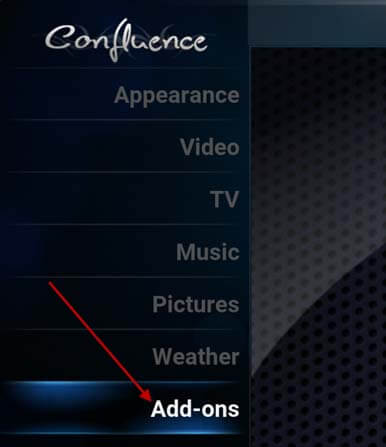
4. On the next window, select the My Add-ons menu.

5. Now, click on the PVR clients.

6. Choose Stalker Client.
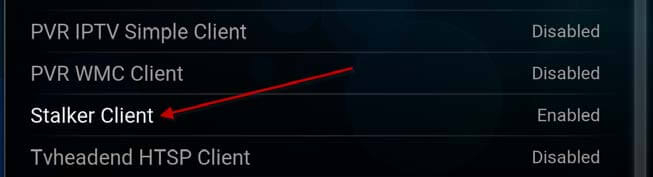
7. On the next screen, enable the Stalker Client addon and select Configure.
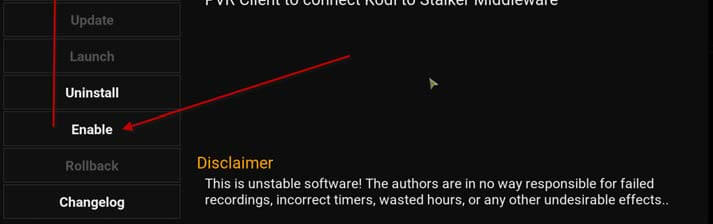
8. Under the General tab, enter Active Portal as 1 and Timeout to the maximum value.
9. Now, select the Portal 1 tab and provide the MAC address.
10. Highlight Preference and enter the Remote URL to stream the IPTV.
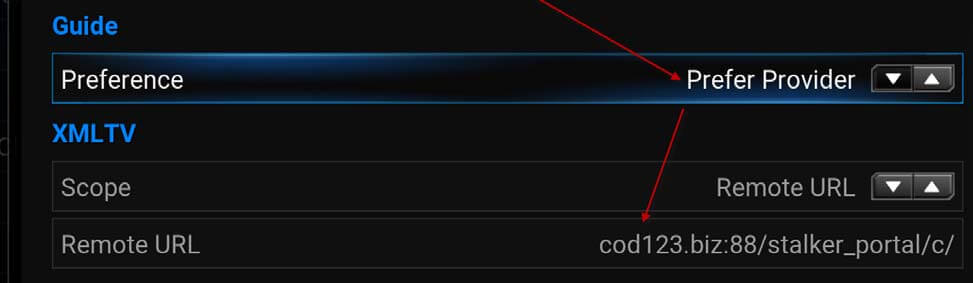
Related: Royal IPTV: Pricing, Setup, and Installation Guide
How to Stream Pyramid TV IPTV on Smart TV
1. Power on the Smart TV and select the Apps tab on the home screen.
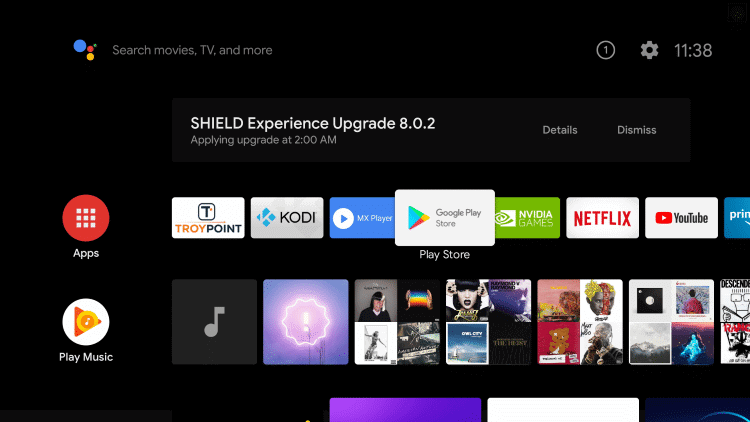
2. Click the Google Play Store and search for the IPTV Blink Player.
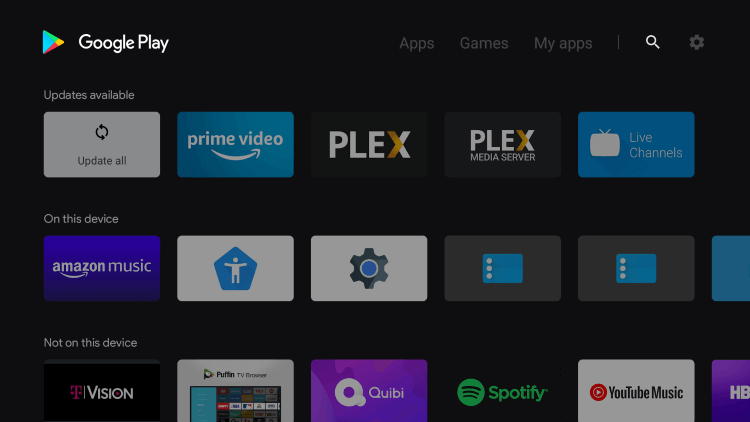
3. Select the app from suggestions and click Install to download the app.
4. Launch the IPTV Blink Player app on the TV and select Login with Xtream Codes API.
5. Provide the Profile Name, URL, Username, and Password of your Pyramid TV IPTV.
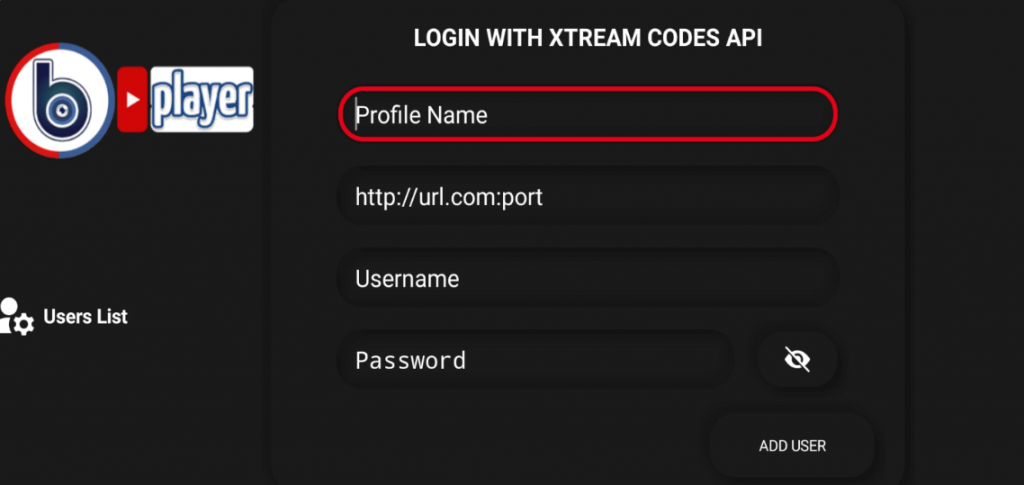
6. Click Add User at the bottom and choose the content to stream on the Smart TV.
Pyramid TV IPTV Review
If you are about to stream titles only on one device, Pyramid TV is worth streaming. The IPTV also streams the TV channels in better streaming quality. It doesn’t allow accessing content on multiple devices. Similarly, it won’t let you record one channel while streaming another. You can use the VPN for streaming IPTV to bypass the issues of illegal streaming. In case of any doubts, then please mention them in the comments below.



















Leave a Review