Are you looking for ways to stream your favorite content from an IPTV provider? If so, UniPlayer is the best IPTV Player that you can try. It can handle the M3U Playlists and M3U8 files. It is one of the best IPTV players that comes with Parental Control Support.
You can install this IPTV player on all mainstream media streaming devices. The UniPlayer comes with an intuitive and user-friendly interface with EPG support for live TV.
It is important to note that UniPlayer doesn’t offer any playlist or channels to stream. However, it includes a Favorites Manager and doesn’t support Dynamic Language Switching.
Key Specs
- Supported Playlist Formats: M3U, M3U8
- EPG support: Yes
- External Players: Yes
- Compatible Devices: Android, Firestick, Windows & Mac PC, Smart TV, LG Smart TV
- Chromecast Support: No
- AirPlay Support: No
Pricing
UniPlayer has two different subscription plans, and they are mentioned in the below table.
| SUBSCRIPTION PLANS | PRICING |
|---|---|
| 1 Month | $1 |
| 1 Year | $10 |
Is UniPlayer Legal?
Yes, UniPlayer is legal to use.
IPTV Players are completely legal and safe to use as they don’t provide any IPTV content to stream. It works as a medium to play the source media, such as the content from IPTV providers. However, when IPTV players are used for IPTV streaming, there are higher possibilities for the user to watch unverified IPTV services and their offerings, resulting in copyright infringement and other legal issues. However, relying on a VPN keeps you away from such legal issues. Therefore, we recommend using NordVPN, the best VPN for streaming IPTV in the market with rich features and stable connectivity, while using IPTV Player.

How to Install UniPlayer on Different Devices
You can install UniPlayer on the streaming devices mentioned in the list below.
- Android Devices
- iOS Devices
- Firestick
- Windows or Mac PC
- Smart TV
Install UniPlayer on Android Devices
The UniPlayer app is not available in the Google Play Store, so you need to install its APK file from the available source.
1. On your Android Smartphone, enable unknown sources to install apps from third-party sources.
- Open Settings → Choose Unknown sources → Swipe the toggle to enable it.
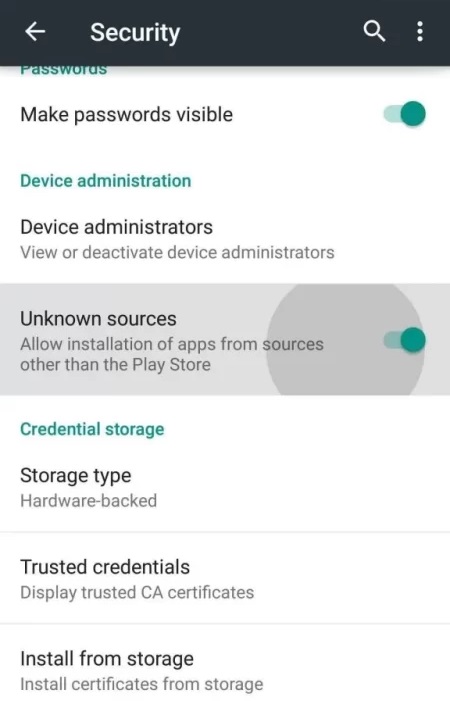
2. Open a web browser and download the UniPlayer APK file from a reliable website.
3. Run the downloaded file and tap on the Install button.
4. After installation, launch the app and configure the credentials that you received from the IPTV provider.
Install UniPlayer on iOS
1. Turn on the iOS and go to App Store.
2. Next, click on the search bar and type UniPlayer and search the app.
3. Select the app from the App Store and click on the Get button.
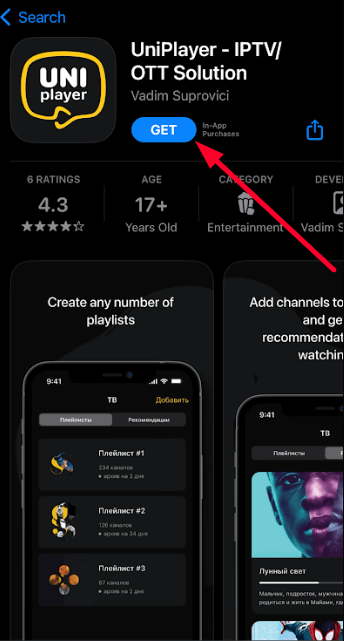
4. Now, after installing, open the app and enter the IPTV credentials to watch digital content on your iOS.
Install UniPayer on Apple TV
1. Turn on your Apple TV and select App Store from the home screen.
2. Select the search bar and type UniPlayer.
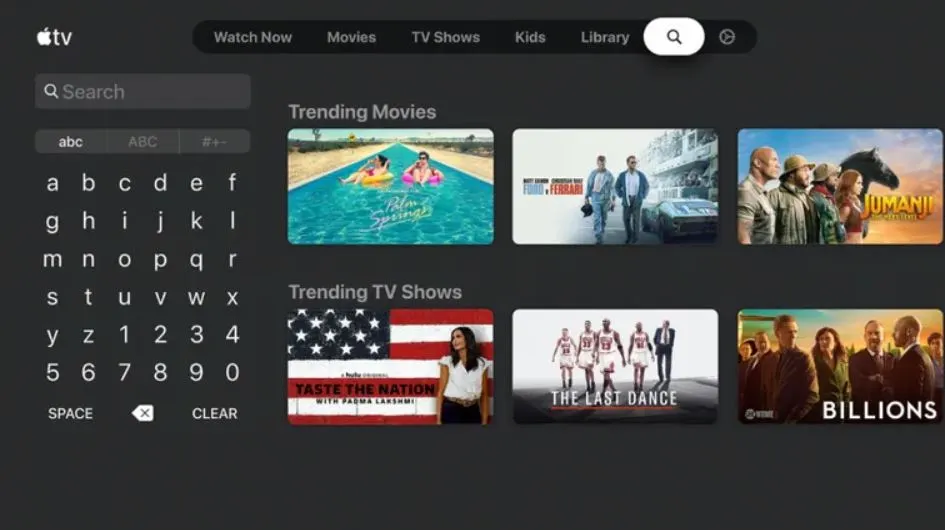
3. Select the app from the results and click on the Get button.
4. Now, open the installed app and sign in with your IPTV login details to start streaming.
Install UniPlayer on Firestick
The IPTV Player app doesn’t have native support for Firestick. To get the app that is not available on the Amazon App Store, you need to sideload it using the Downloader app on Firestick.
1. First of all, install Downloader on Firestick from the Amazon App Store.
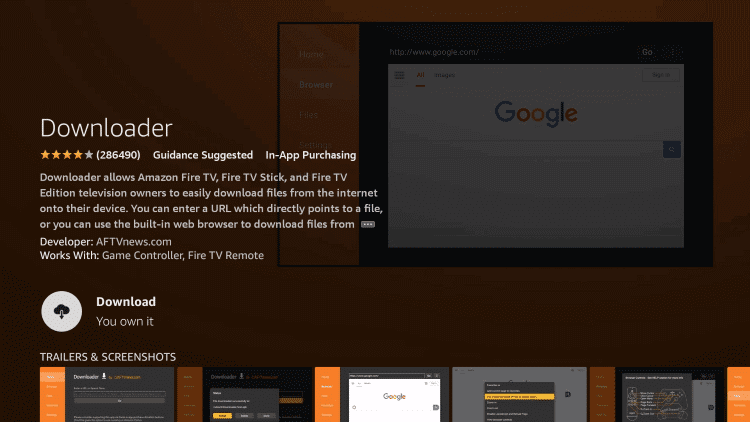
2. Now, enable the unknown source setting for Downloader to sideload an APK file.
- Open Settings → Choose My Fire TV → Click on Developer Options → Choose Install Unknown Apps → Select Downloader → Enable the feature.
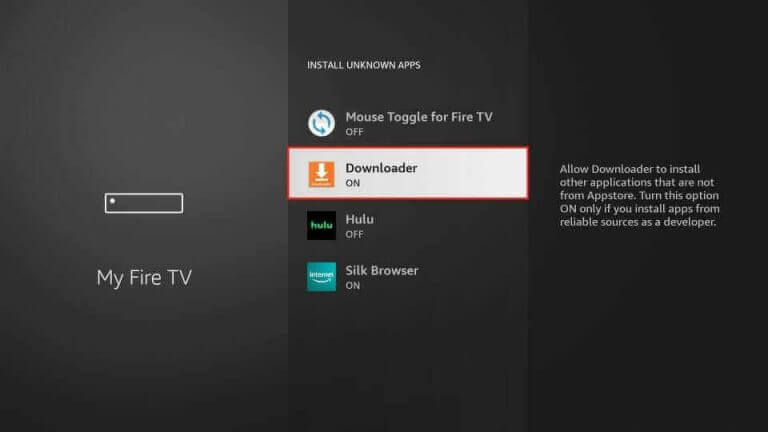
3. Return to the main screen and enter the UniPlayer APK URL in the required box.
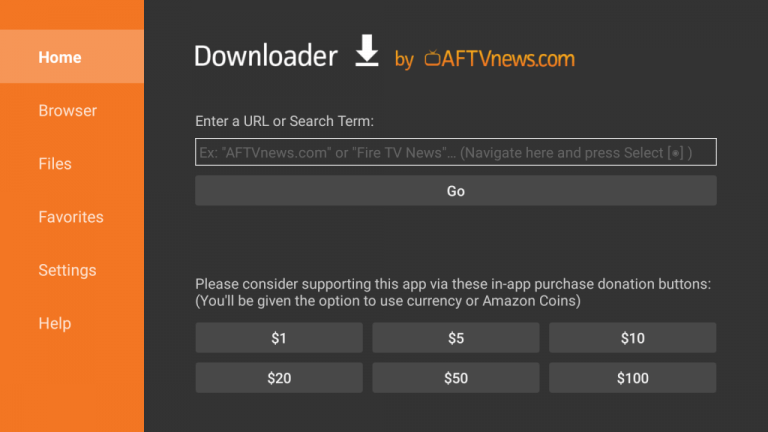
4. Click on Go and download the APK file.
5. Open the APK file and hit the Install button.
6. After installation, click the Open button to launch the app.
7. Add the M3U URL of your playlist on the home screen and stream the media content.
Install UniPlayer on Windows and Mac PC
The IPTV Player is natively not available on the Windows and Mac Store. You need to install it with the help of Bluestacks Android Emulator.
1. Open a web browser on your PC and download the UniPlayer APK from a legitimate website.
2. Visit the BlueStacks official website and install the emulator.
3. After installation, launch the emulator and sign in with your Google Account.
4. On the right pane and click the Install APK icon.
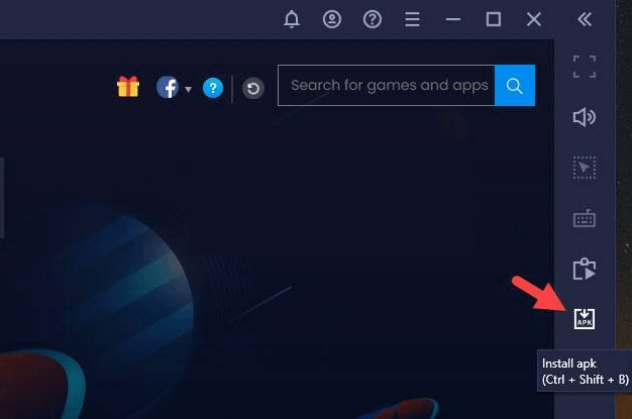
5. Locate the APK file and tap the Install button.
6. Once the app is installed, hit Open to launch the app.
7. Add the playlist and start watching the content on your Windows or Mac PC.
Install UniPlayer on Android TV
If you are an Android TV user, then you can use a USB drive and a PC to install the IPTV player app.
1. On your Smart TV, head to Settings → Security & Restrictions → Device Preferences → Enable Unknown Sources.
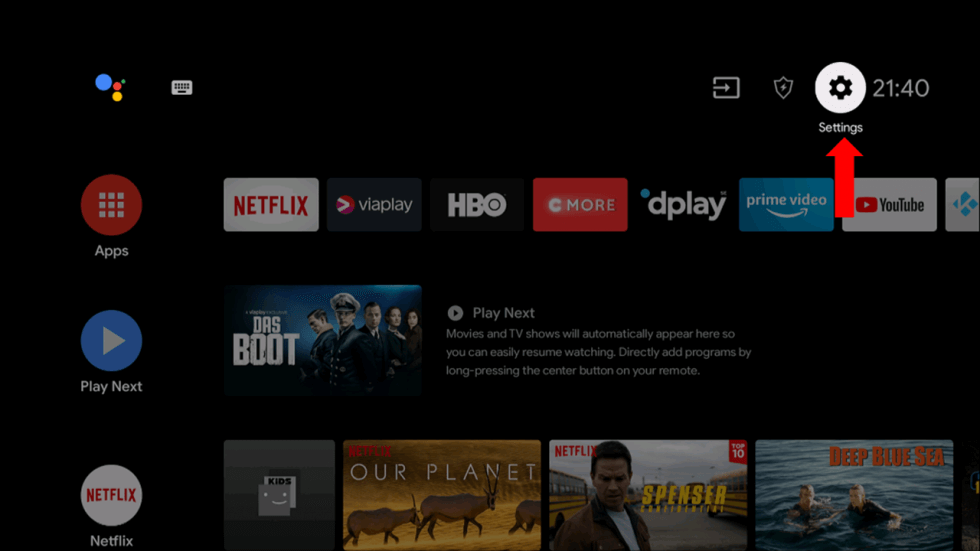
2. Launch a web browser on your PC and download the UniPlayer APK from a reliable website.
3. Copy the downloaded APK file to a USB drive and connect the USB drive to the USB port on your Smart TV.
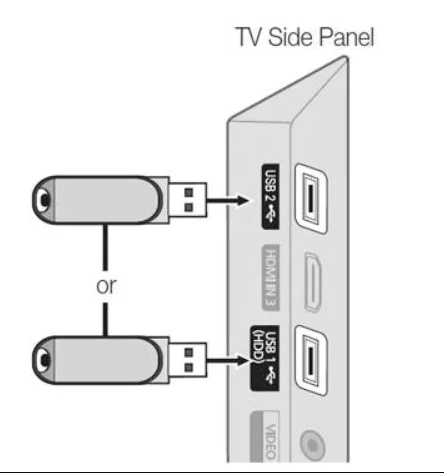
4. Launch the File Manager on Android TV and run the file that you have copied.
5. Open the app on your Smart TV after installation and add the playlist to start streaming the content on your Smart TV.
Alternatives
You can try the IPTV players mentioned here as alternatives to the UniPlayer and access M3U playlists of different IPTV service providers.
IPTV Smart Purple Player

IPTV Smart Purple Player is free and the best alternative to this IPTV Player. It supports M3U URL and Xtream Codes API. It has built-in support for the Electronic Program Guide to view the entire schedule of your favorite channels. The best thing about this IPTV Player is that it supports different devices like Windows, Mac, Android, and Firestick.
GSE Smart IPTV

With the GSE Smart IPTV, you can stream IPTV content using M3U URL and Xtream Codes API. You can also use external media players like VLC or MX Player to stream IPTV content. You can install the IPTV Player app App Stores. The IPTV app is compatible with Android devices, PCs, streaming devices, and iOS devices.
MXL IPTV

The MXL IPTV is a popular media player app. Using the app, you can access the IPTV channels in M3U8 and M3U format. You can also upload the EPG file to get the schedule for the live TV channels. The IPTV player app offers external player support. You can install the app on Android-based devices.



















Leave a Review