| Supported Playlist Formats | M3U file |
| Pricing | Free |
| Compatible Devices | Android Smartphones, Windows & Mac PCs, Firestick, and Android Smart TV |
| APK URL | bit.ly/3tuWjKD |
| EPG Support | Yes |
| External Player Support | Yes |
Are you looking for ways to stream your favorite content from an IPTV provider? If so, OTT Navigator IPTV is the trustworthy IPTV Player that you can try. It can handle the M3U Playlists.
You can install this IPTV player on all mainstream media streaming devices. The IPTV Player comes with an intuitive and user-friendly interface with EPG support for live TV.
It is important to note that this IPTV Player doesn’t offer any playlists or channels to stream. However, it includes Favorites Manager and supports Timeshift.
Pricing
It is a free IPTV player. You can install it and access all its features for free.
Is OTT Navigator IPTV Legal?
Yes, this IPTV player is legal to use.
IPTV Players are completely legal and safe to use as they don’t provide any IPTV content to stream. It works as a medium to play the source media, such as the content from IPTV providers. However, when IPTV players are used for IPTV streaming, there are higher possibilities for the user to watch unverified IPTV services and their offerings, resulting in copyright infringement and other legal issues. However, relying on a VPN keeps you away from such legal issues. Therefore, we recommend using NordVPN, the best VPN for streaming IPTV in the market with rich features and stable connectivity, while using IPTV Player.

Supported Devices
 |  |
 |  |
Install OTT Navigator IPTV on Android Devices
OTT Navigator IPTV is not available in the Google Play Store, so you need to install its APK file from the available source.
1. On your Android Smartphone, enable unknown sources to install apps from third-party sources.
Go to Settings → Apps → Chrome → Install unknown apps → Toggle the button on Allow from this sources.
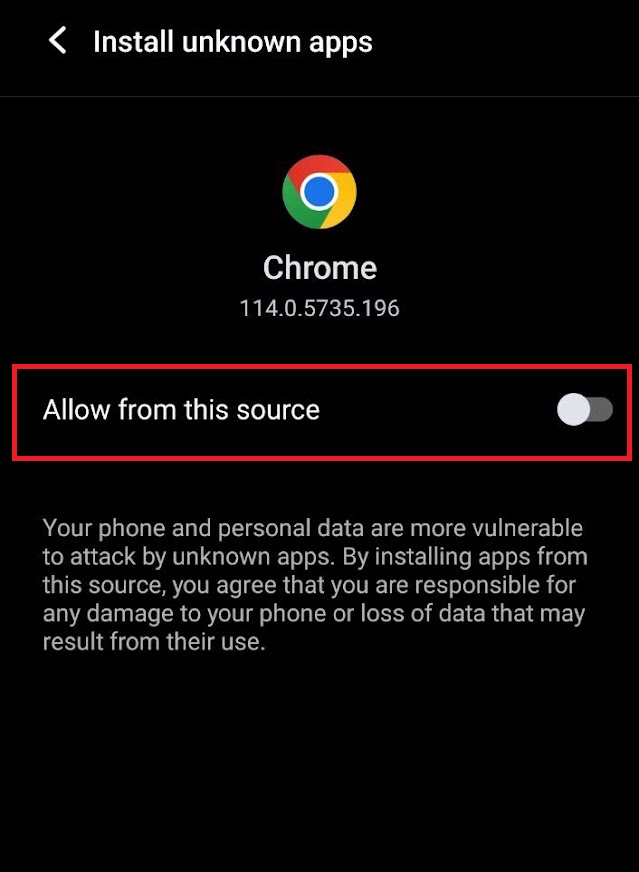
2. Open a web browser and download the OTT Navigator IPTV APK file from a reliable website.
3. Run the downloaded file and tap on the Install button.
4. After installation, launch the app and enter the IPTV Playlist URL that you received from the IPTV provider.
5. Now, choose the TV content from the list and start streaming.
Install OTT Navigator IPTV on Firestick
The IPTV player app doesn’t have native support for the Firestick. To get the app that is not available on the Amazon App Store, you need to sideload it using the Downloader app on the Firestick.
1. First of all, install Downloader on your Firestick from the Amazon App Store.
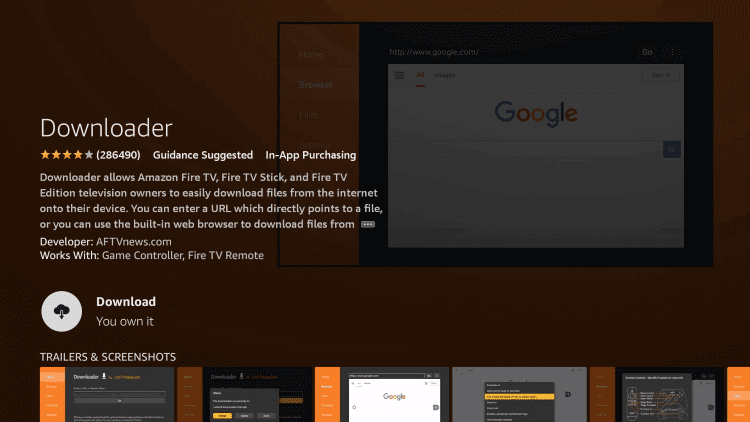
2. Now, enable the unknown source setting for Downloader to sideload an apk file.
- Open Settings → Choose My Fire TV → Click on Developer Options → Choose Install Unknown Apps → Select Downloader → Enable the feature.
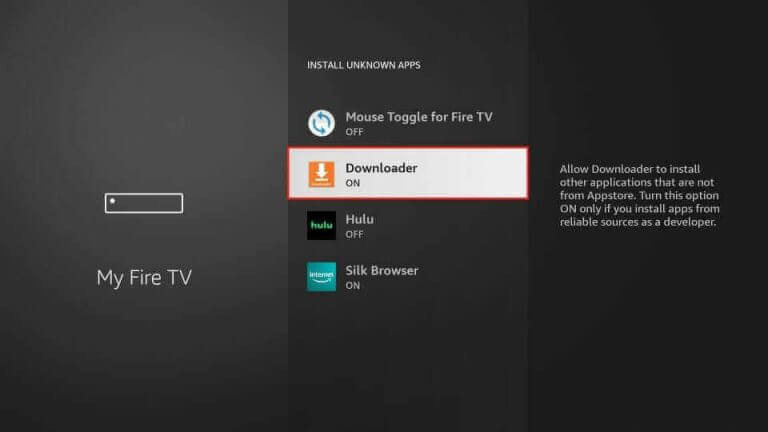
3. Return to the main screen and enter the IPTV APK URL in the required box.
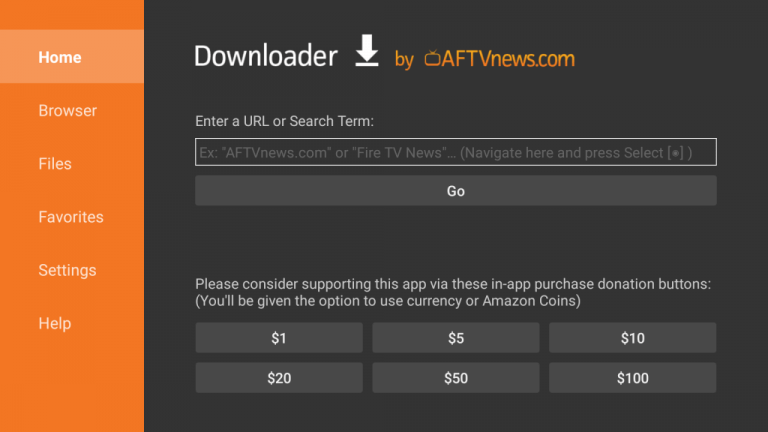
Tip: As an alternative way, you can also download the OTT Navigator app via Downloader using the code 298344.
4. Click on Go and download the OTT Navigator Premium Apk file on Firestick.
5. Open the APK file and hit the Install button.
6. After installation, click the Open button to launch the app.
7. Add the M3U URL of your playlist to the home screen and stream the media content.
Install OTT Navigator IPTV on Windows and Mac PCs
This IPTV player is natively not available on the Windows and Mac Stores. You need to install it with the help of the BlueStacks Android Emulator.
1. Visit the official BlueStacks official website and install the emulator.
2. After installation, launch the emulator and sign in with your Google Account.
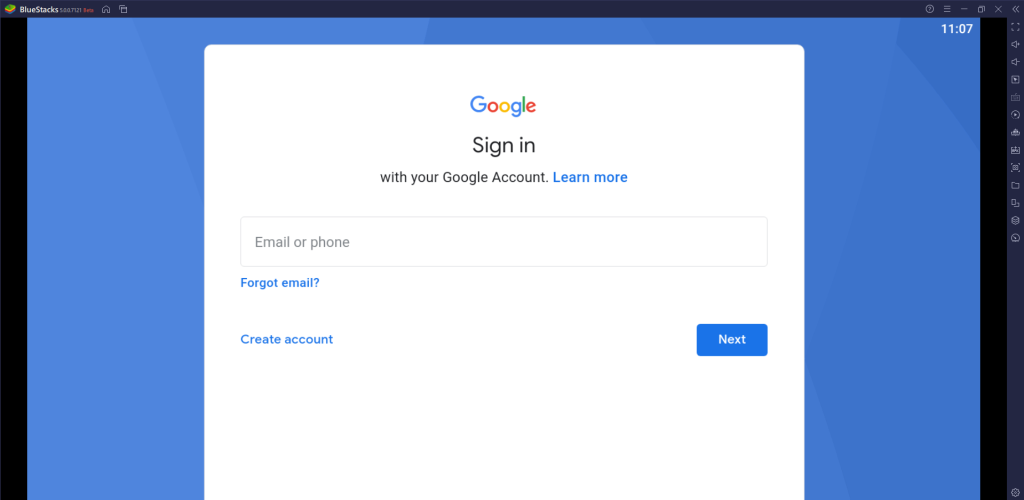
3. Go to the Google Play Store and open it.
4. Search for the OTT Navigator IPTV app and select it.
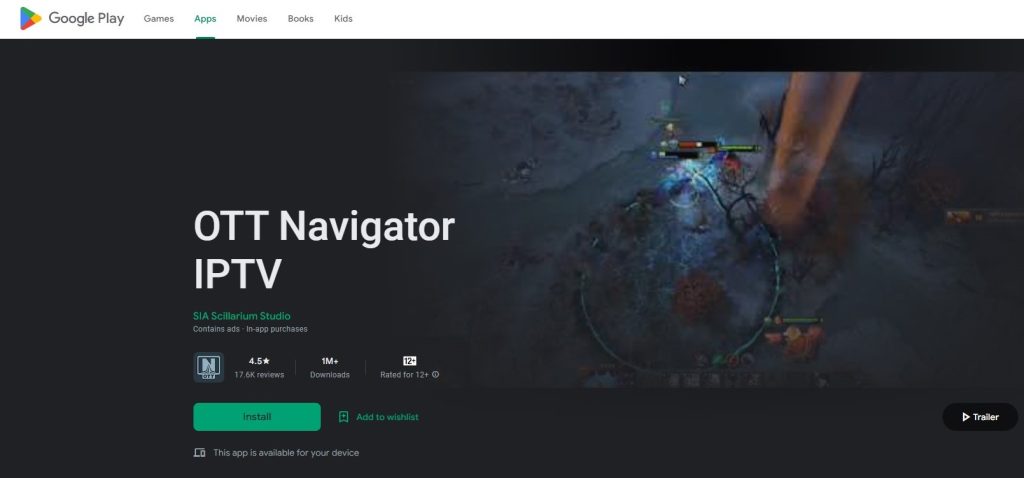
5. Tap the Install button to get the app.
6. Once the app is installed, hit Open to launch the app.
7. Sign in with your IPTV account and stream the live TV channels.
Install OTT Navigator IPTV on Android TV
If you are an Android TV user, then you can use a USB drive and a PC to install the IPTV player app.
1. On your Smart TV, head to Settings → Security & Restrictions → Device Preferences → Enable Unknown Sources.
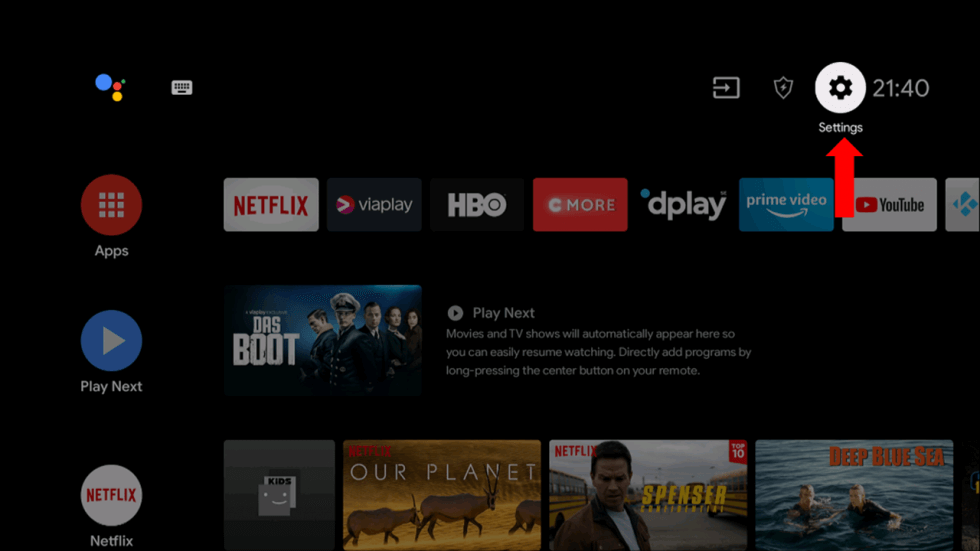
2. Launch a web browser on your PC and download the OTT Navigator IPTV APK from a reliable website.
3. Copy the downloaded APK file to a USB drive and connect the USB drive to the USB port on your Smart TV.
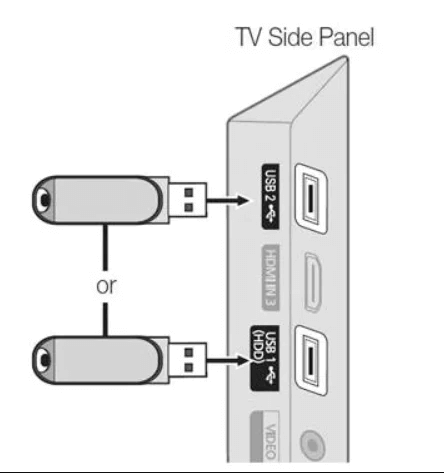
4. Launch the File Manager on Android TV and run the file that you have copied.
5. Open the app on your Smart TV after installation and add the playlist to start streaming the content on your Smart TV.
Alternatives
You can try the IPTV players mentioned here as alternatives to the OTT Navigator IPTV Player and access M3U playlists of different IPTV service providers.
| Player | Supported Formats | Pricing | EPG Support | Supported Devices |
|---|---|---|---|---|
| Flix IPTV | M3U URLs and M3U8 files. | €8.99 | Yes | Android, iPhone/iPad, Apple TV, Firestick, Windows & Mac PC, Smart TV |
| Mega IPTV | M3U and Xtream Codes API | 5.79 EUR | Yes | Android, Firestick, Smart TV, Windows, and Mac PC |
| XCIPTV Player | Xtream Codes API, EXHometech API, and M3U file | Free | Yes | Android, Firestick, Windows & Mac PC, and Smart TV |
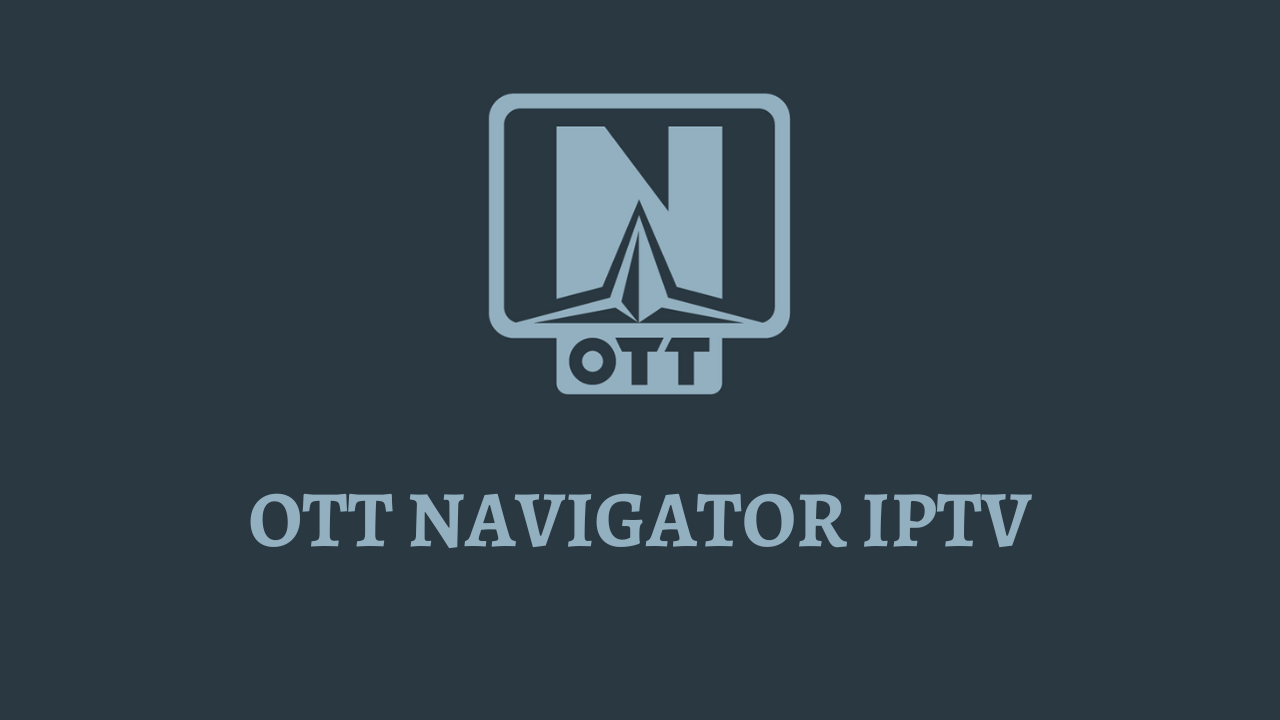


















Leave a Reply