If you are interested in streaming IPTV content on your Panasonic TV, there are a lot of ways to make it possible. First, you can try installing the IPTV app from the respective store. Otherwise, you can use the sideloading or screen mirroring method to stream the IPTV content on your TV.
In this guide, we have discussed all the possible methods to stream IPTV content on your Panasonic Smart TV. Also, we have listed some of the IPTV Players which is suitable for your TV.
Is IPTV Legal?
Speaking about the legality of an IPTV provider is a controversial topic, or rather IPTVs reliability is hard to determine. IPTV services with licensed content are considered legal and safe, whereas those unverified IPTVs hold copyrighted content that isn’t safe to stream on your device. In addition, some IPTVs are geo-blocked and can’t be accessed in other regions.
With the help of a VPN, it is possible to stream IPTV content without any geo-restrictions. A VPN will also benefit you with secure networking and data privacy while hiding your IP address for anonymous streaming of IPTV or to keep you away from hackers. Here, we suggest NordVPN, the best VPN for IPTV streaming in the market, with rich features and stable connectivity.
How to Install IPTV on Panasonic TV
Since Panasonic TV comes with multiple platforms like typical smart TV, Android TV, and Google TV, the steps involved in the installation process may vary depending on the Operating System you choose.
- Install IPTV on Panasonic Smart TV
- Install IPTV on Panasonic Android TV
- Install IPTV on Panasonic Google TV
Here, we’re going to discuss the installation process for Smart IPTV Player on Panasonic TV.
How to Install Smart IPTV on Panasonic Smart TV [Older Models]
1. Launch the Apps Market app on your Panasonic Smart TV.
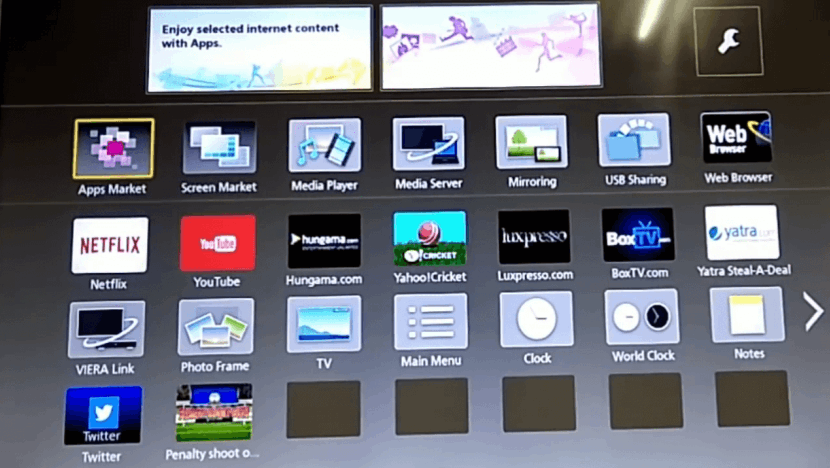
2. Click the Video & Movie category on the Apps Market.
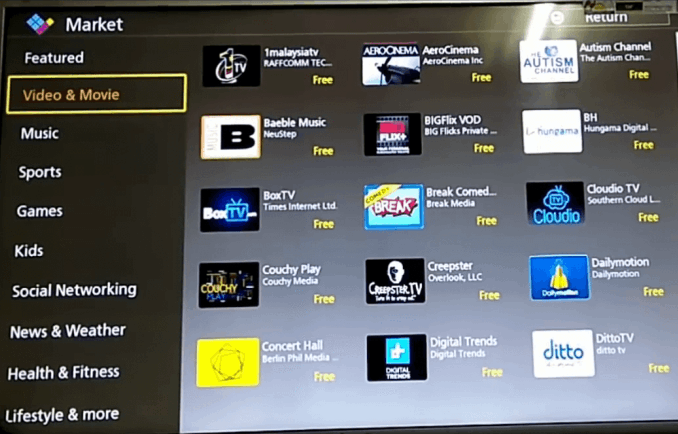
3. Search for the Smart IPTV app. If it is not available, search in other similar categories
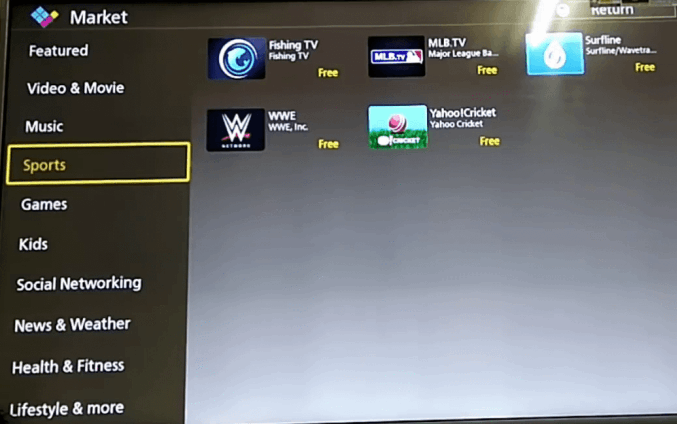
4. When you find the Smart IPTV app, click on it.
5. On the next screen, click the Install button to download the app on your Panasonic Smart TV.
How to Install IPTV on Panasonic Android TV
Panasonic TV runs with the Android TV OS, and thereby, you need to access the Google Play Store to install the IPTV app.
1. Start the Panasonic Android TV and check the WiFi connection.
2. Go to the Panasonic Smart TV home screen and select the Apps tab.
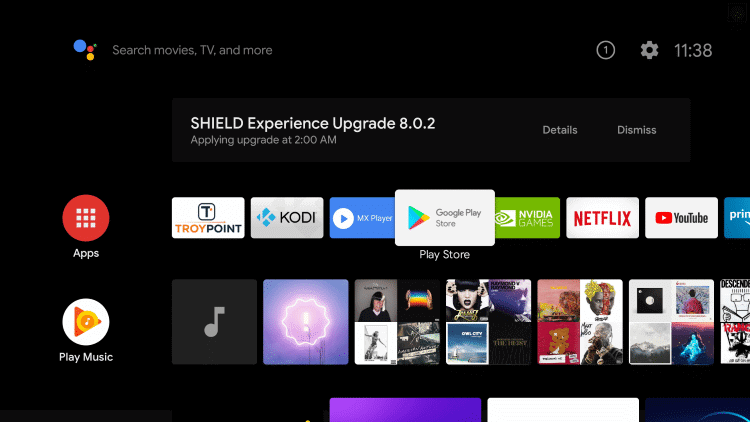
3. Choose the Google Play Store and search for the IPTV app.
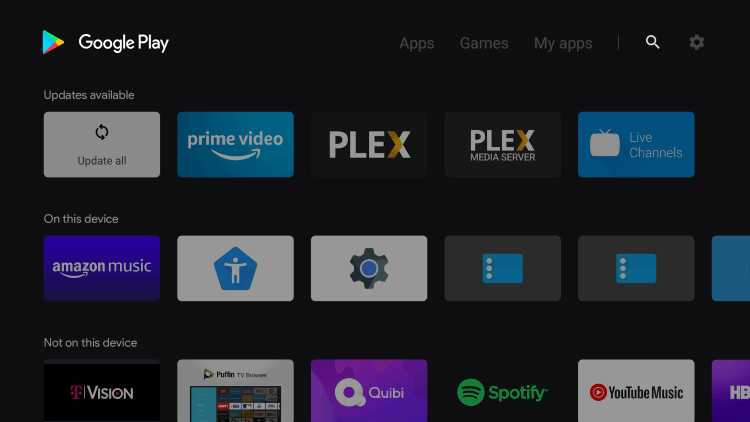
4. Select Install to download the IPTV app on the Panasonic Smart TV.
5. Click Open to launch the app and sign in to your account or provide the M3U URL to stream the content.
How to Install IPTV on Panasonic Google TV
1. Switch on your Panasonic Google TV and ensure that your TV is connected to WiFi or ethernet network.
2. Pick a Google TV remote and press the Assistant button.
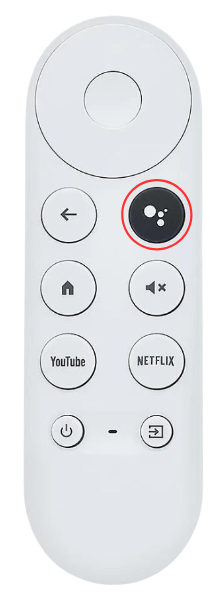
Note: Optionally, you have a traditional search method to find the app you need. For that, you have to use the Search icon available on the phone screen and enter the Smart IPTV into the required field.
3. Use your microphone to say Smart IPTV on the Assistant page.
4. Choose the right application from the search results and click Install to get the app on your Google TV.
5. Once the app is installed, you can find it from the Apps section and open it to stream IPTV.
How to Activate Smart IPTV on Panasonic TV
1. Open the Smart IPTV app on your Panasonic Smart TV.
2. You will see the Mac address on the screen. Note down the Mac address.
3. Launch a browser on your PC or smartphone and type the URL [https://siptv.app/mylist/].
4. Enter the Mac address and M3U file of your IPTV service provider on the respective box.

5. Finally, tap Send. Now, the Smart IPTV refreshes automatically and will display the content of your IPTV provider.
Alternate Ways to Get IPTV for Panasonic TV
Optionally, you have yet other ways to stream IPTV if you can’t find the Smart IPTV app on your TV. They are,
- Sideloading Method
- Screen Mirroring Method
How to Sideload IPTV on Panasonic TV
1. Go to the Google Play Store on the TV and type Downloader in Search.
2. Choose the Downloader app from the suggestions.
3. Select Install to install the Downloader on the Panasonic Smart TV.
4. Go to the home screen and select the Settings icon at the top right corner.
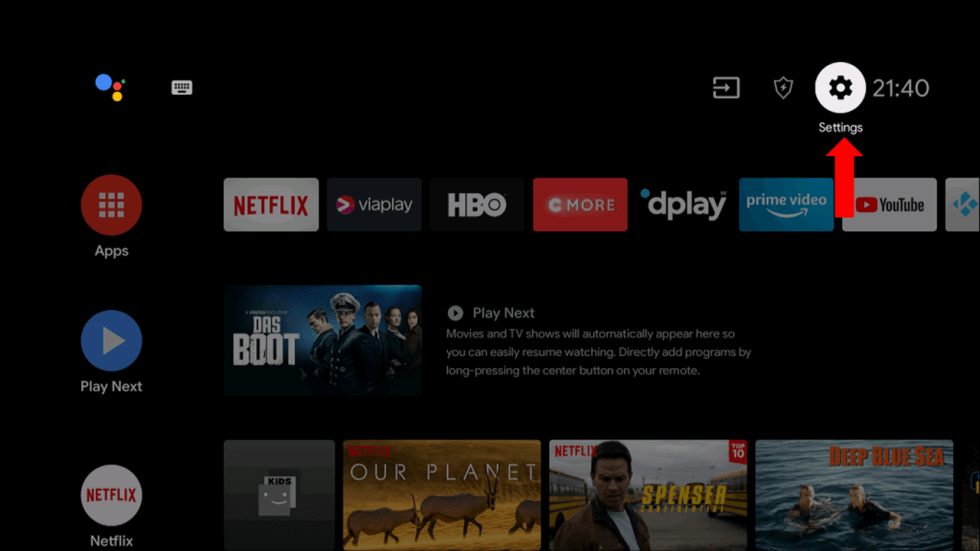
5. Click Device Preferences and choose Security & Restrictions.
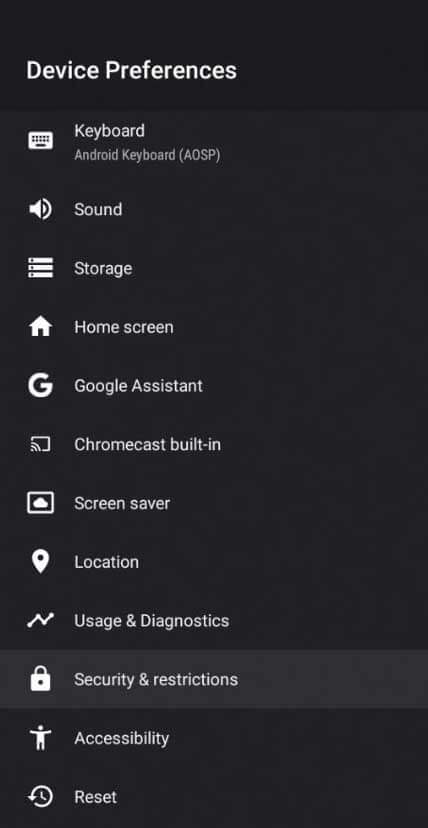
6. Select Unknown Sources and choose the Downloader app.
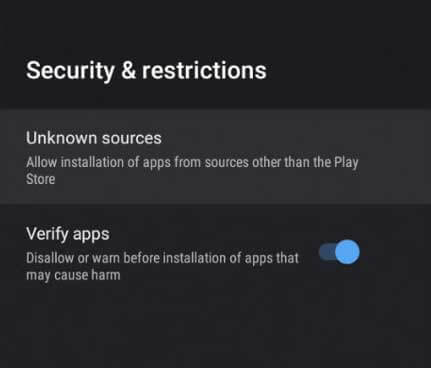
7. Turn on the Downloader app to sideload the apps.
8. Open the Downloader app and provide the Smart IPTV APK file URL.
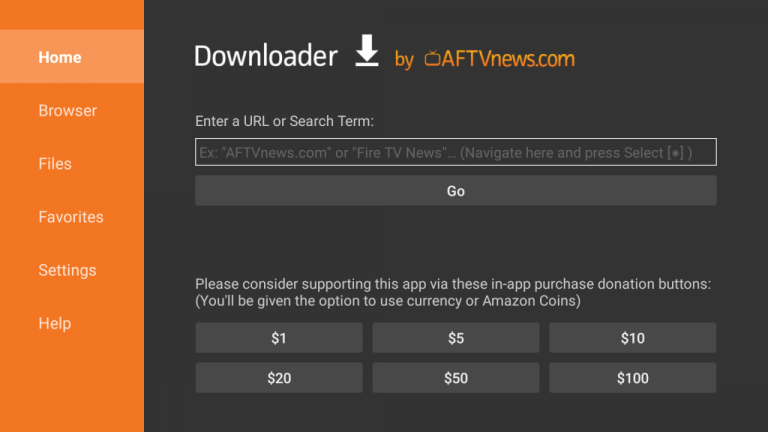
9. Click Go to download the app and install the app on the Smart TV.
10. Launch the IPTV app and stream the live TV channels on the TV.
How to Stream Smart IPTV to Panasonic TV by Screen Mirroring
Before jumping into the steps, make sure to enable Mirroring on Panasonic Smart TV. Then, connect the Panasonic Smart TV and smartphone to the same Wi-Fi network.
1. On your Android smartphone, open the Play Store.
2. Click the Search bar and enter Smart IPTV.
3. From the search results, select the Smart IPTV app from the Play Store and tap Install.
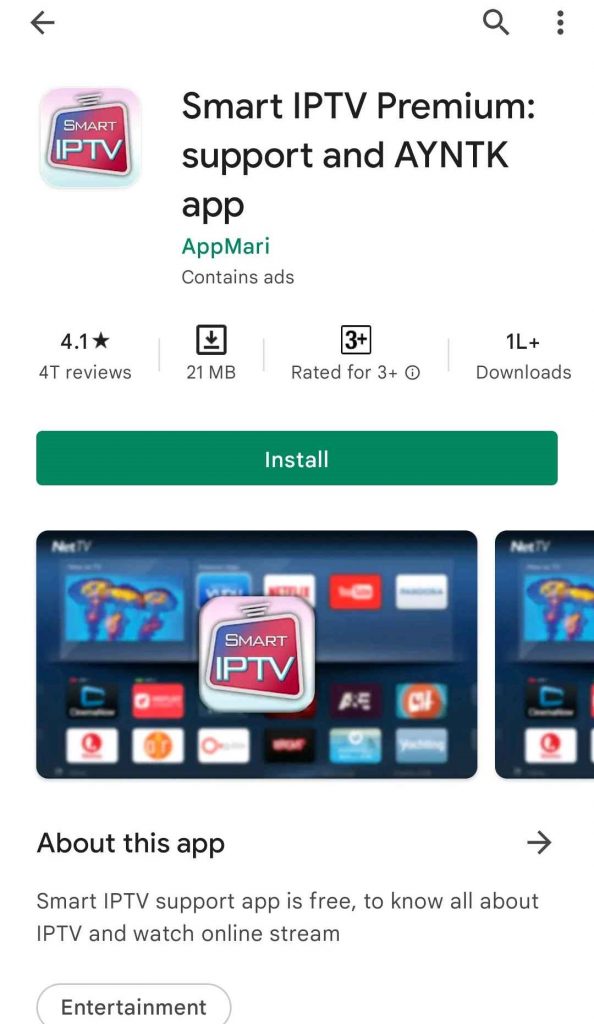
4. The app will be installed on your device.
5. Now, go to the Notification bar and select Cast.
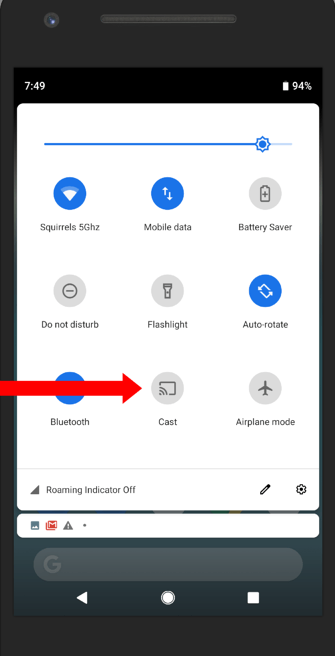
6. Choose your Panasonic Smart TV from the list of available devices and select OK.
7. The contents on your smartphone’s screen will now be cast to the Panasonic Smart TV.
8. Open the Smart IPTV mobile app. Follow the on-screen instructions to add the M3U link of your IPTV provider.
9. Enjoy streaming the IPTV content on your Panasonic TV.
Best IPTV Players for Panasonic Smart TV
If you are wondering which is the best IPTV Player for your Panasonic TV, try these applications.
OnPoint IPTV

OnPoint IPTV is another IPTV player application for your TV. It is a premium IPTV player that costs €8.99 for activation as a one-time payment. Using this player, you can stream the media content from the M3U playlists with EPG support. It has a lot of integrated features such as EPG-System & Subtitles, Custom Design, Passcode lock for channels, Multiple Playlists, and Custom modes.
| Supported Playlist Formats | M3U Playlist |
| Pricing | €9.99 for Lifetime |
| EPG Support | Available |
| External Player Support | Not available |
Gecko IPTV Player

If you are looking for a simple IPTV player to access multiple playlists, get Gecko IPTV Player. The application can be downloaded directly from the popular App Stores. It supports not only multiple playlists but also multiple subtitle and audio files. It can access IPTV content in M3U playlist format. Therefore, it becomes one of the best IPTV players for your Smart TV.
| Supported Playlist Formats | M3U Playlist and Xtream Codes API |
| Pricing | €4.99/year |
| EPG Support | Available |
| External Player Support | Available |
SmartOne IPTV

SmartOne IPTV is not just an IPTV player but also a media player for accessing your local files. You can watch your favorite IPTV content using the M3U file. The service even lets you listen to the radio station and add channels to your favorite section. It gets access to the electronic program guide from your provider.
| Supported Playlist Formats | M3U Playlist |
| Pricing | €2.5/year |
| Free Trial | Available for 15 days |
| EPG Support | Not available |
| External Player Support | Available |
Rayo IPTV

Rayo IPTV is the best IPTV player that can handle the M3U playlist, M3U8, and XSPF to stream the IPTV provider’s content. It has an attractive and user-friendly interface with a lot of premium features. Also, you can stream all provider’s content for free in 4K streaming quality. Moreover, you can use the unique, customizable search filter to find your favorite content from the list.
| Supported Playlist Formats | M3U Playlists/M3U8 files/XSPF |
| Pricing | Free |
| EPG Support | Available |
| External Player Support | Not available |
Hyper IPTV

Hyper IPTV is a reliable player with M3U URL and Xtream Codes support. It is a free IPTV player with some cool features. This player comes with an interactable interface for a hassle-free streaming experience. It offers various features like recording feature, EPG support, and much more.
| Supported Playlist Formats | Xtream Codes API & M3U Playlists |
| Pricing | Free |
| EPG Support | Available |
| External Player Support | Not available |
Enjoy Streaming IPTV on Panasonic Smart TV
Since the latest models of Panasonic Smart TVs run on Android and Google OS, you can natively install a player from the store to watch all your content. While choosing a player, it is essential to choose the one that supports the format offered by your provider. On the other hand, it is advisable to use a VPN service to safeguard your privacy.




















Leave a Review