Raw IPTV is a feature-rich IPTV service provider that you can stream on your TV. It has more than 30,000 TV channels in its collection, along with on-demand titles that will amaze you. Also, it is an affordable choice of an IPTV service provider that you can find today. This IPTV provider can be accessed on your Android devices, Windows PC, Firestick, and Smart TV to get unlimited entertainment. In addition, it has features like External Player support and Electronic Program Guide support. You can create your own favorite list of channels and on-demand titles and access them with ease.
Subscription
Raw TV offers three types of subscription plans, and they vary with the number of connections.
| Subscription Plan | Price | Number Of Connections |
| Basic Plan | $10/mo | 2 |
| Pro Plan | $15/mo | 4 |
| Ultra Plan | $20/mo | 6 |
How to Sign Up with Raw IPTV
1. With a web browser that you have on your computer, visit the Raw IPTV official website.
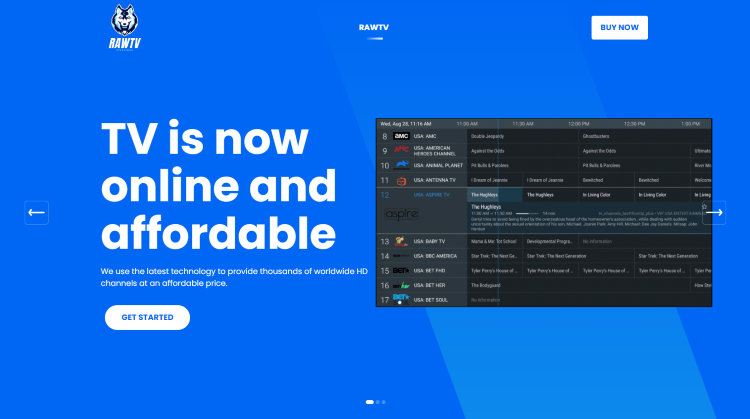
2. Navigate to the subscriptions section of the website by scrolling to it.
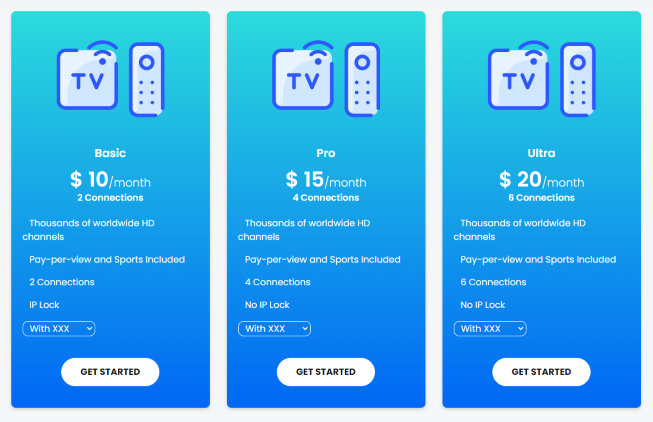
3. From the available plans, choose any plan you want to get a subscription with.
4. Enter the necessary subscription details in the available fields.
5. Also, complete your payment details.
6. You will receive an email in the registered email address with the username, password, and M3U URL.
How to Get Raw IPTV on Android Devices
1. On your Android device, open the Google Play Store.
2. Tap the Search bar of the Play Store.
3. Search for GSE Smart IPTV and proceed to select the app icon as it appears on your screen.
4. Tap the Install button to install the IPTV Player app on your device.
5. Open the GSE Smart IPTV app and tap the Menu icon from the left of the app.
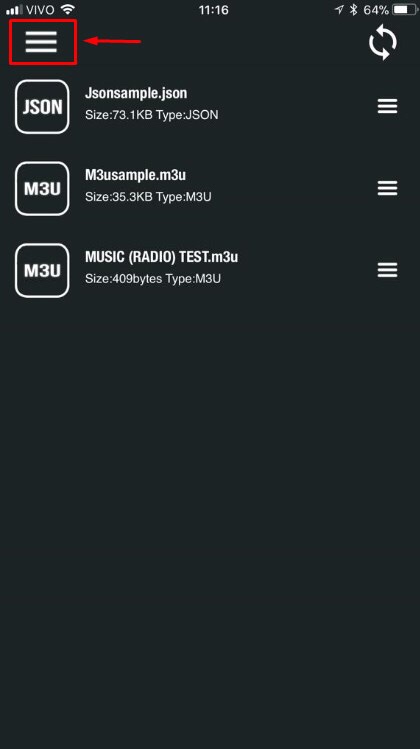
6. Find the Remote Playlist option and tap the same.
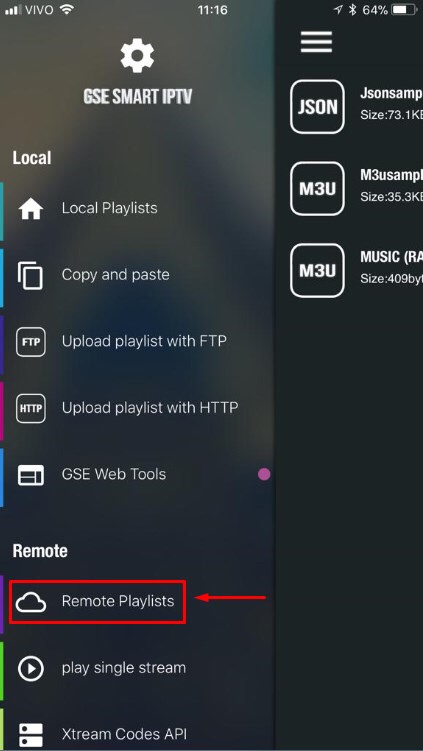
7. Tap the Plus icon and then select the Add M3U URL option.
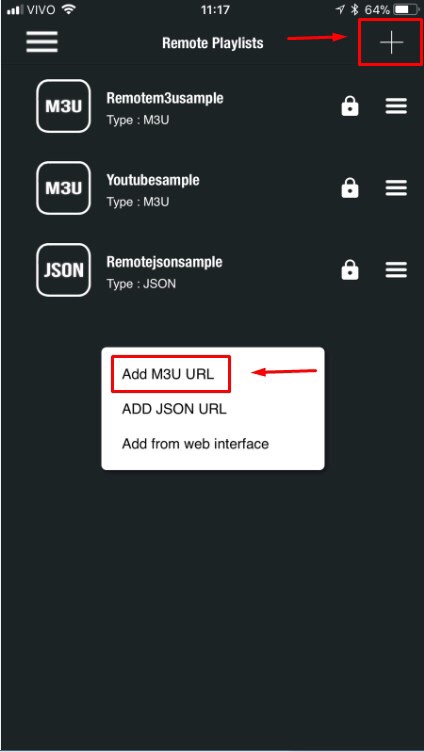
8. Enter the Playlist Name and paste the Raw IPTV M3U URL.
9. To add the playlist, select the Add option and then the OK option.
10. In the end, the app will let you watch live TV channels from the IPTV service.
How to Get Raw IPTV on Windows and Mac PC
1. Go to the BlueStacks Official Website using a browser on your computer.
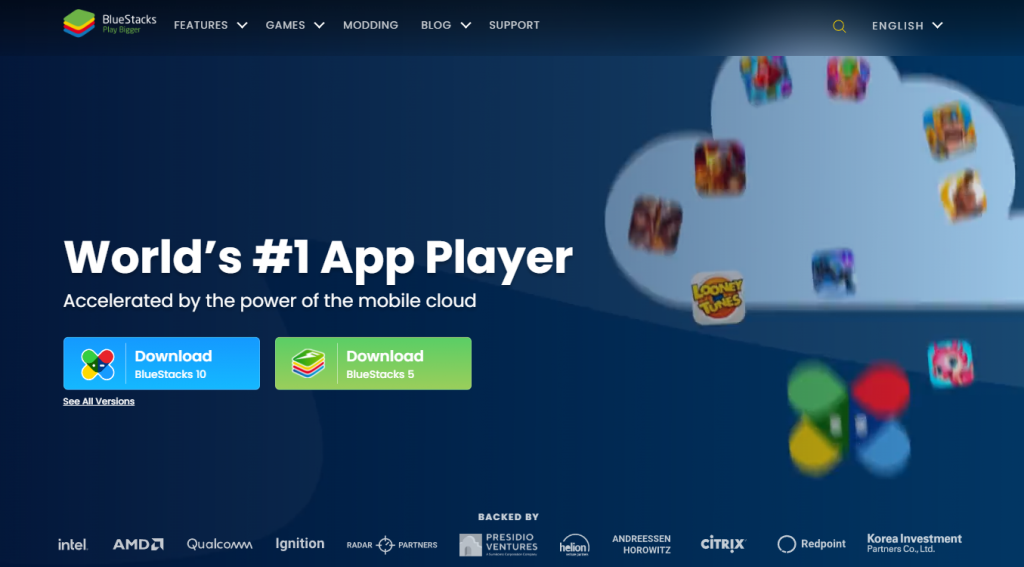
2. Install the BlueStacks on the PC and then launch BlueStacks Emulator.
3. On the app, select the Sign in option.
4. Sign in to your Google Account with your email address and password.
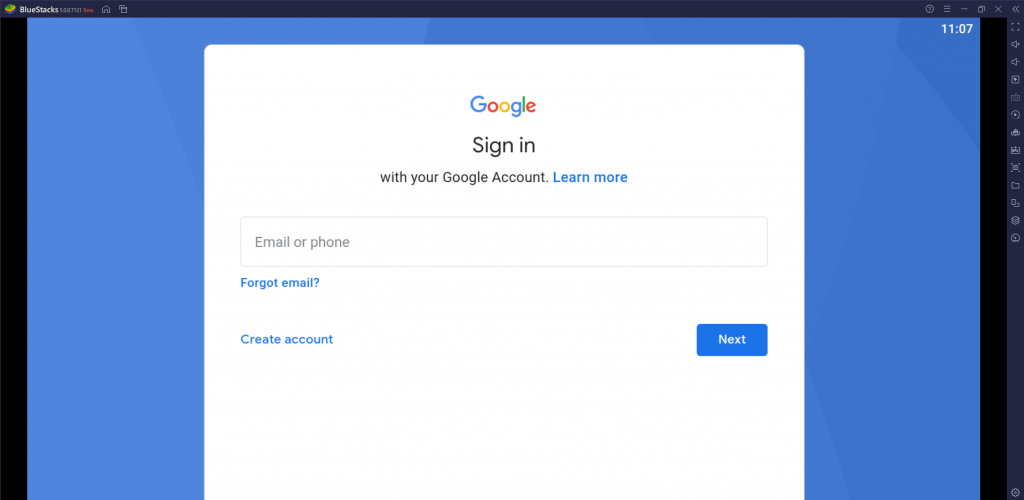
5. Next, open the Google Play Store on BlueStacks.
6. Next, search for Televizo IPTV Player and then install the IPTV Player to your device.
7. Open the Televizo IPTV Player and sign in to Raw IPTV Subscription.
8. When you get all the channels from Raw IPTV, enjoy watching them.
How to Get Raw IPTV on Firestick
1. Go to the Firestick home screen and select Find.
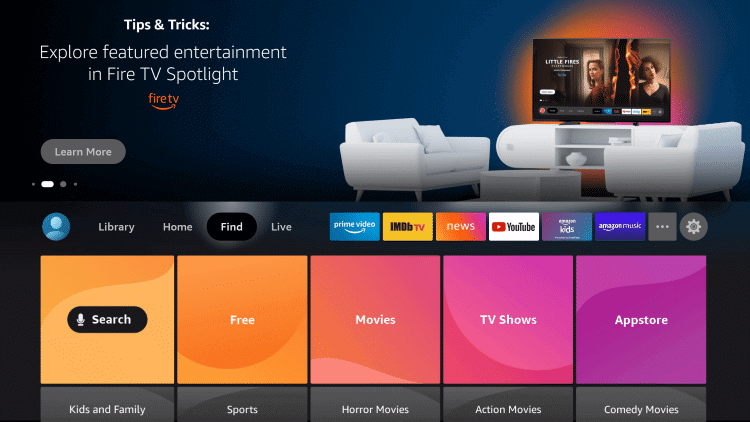
2. With the Search option, search for the Downloader app.
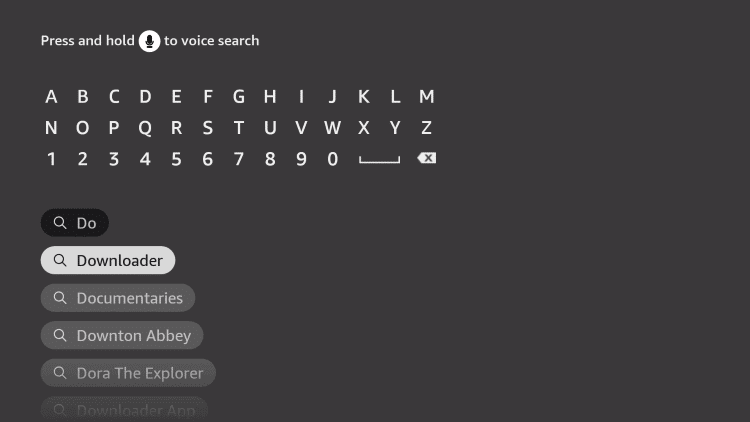
3. Install the Downloader app on your device by selecting the Download option.
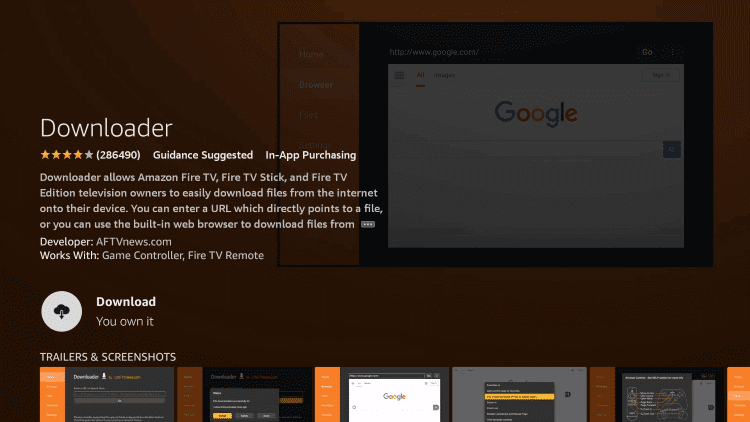
4. Once again, launch the Firestick home screen.
5. After opening the Settings menu, select My Fire TV.
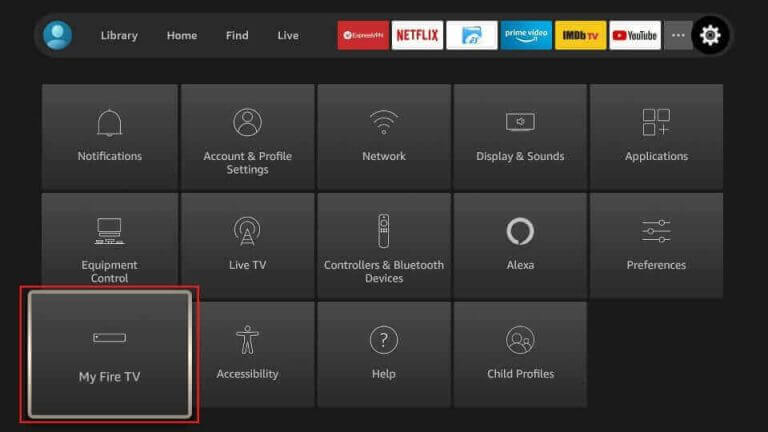
6. Next, click Developer Options and then select Install Unknown Apps.
7. Find the Downloader app in the list and select the option.
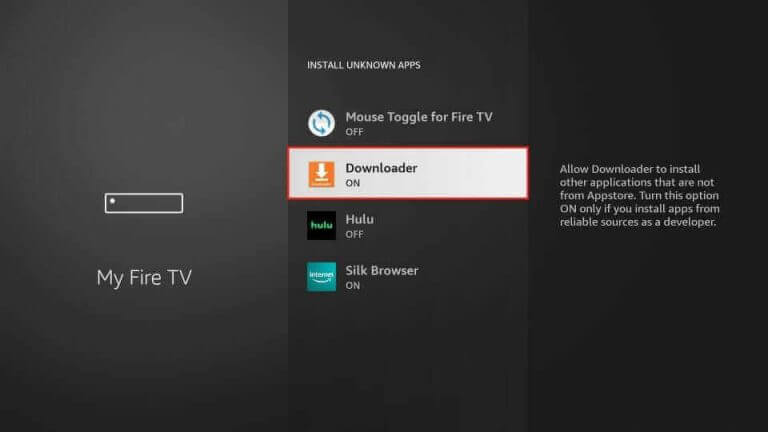
8. Open the Downloader app from the home screen.
9. Enter the URL for the IPTV Lazy Player APK file in the URL field of the app.
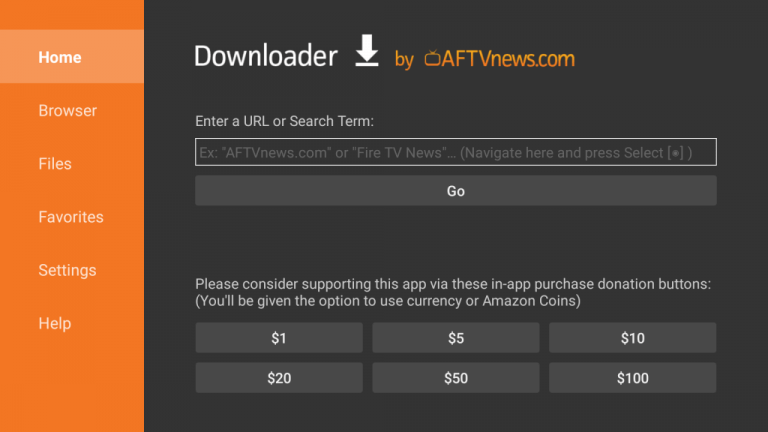
10. Select the Go button to start downloading the APK file.
11. When you get the APK file, select the Install button.
12. When the process completes, select Open and launch the Lazy IPTV Player app.
13. Select the Playlists option and then click the + icon.
14. Type in the Playlist name and the URL for Raw IPTV Playlist in the respective fields.
15. Choose the TV channels to stream on your Firestick.
How to Get Raw IPTV on Smart TV
1. Turn on the Smart TV and launch the Smart TV’s App Store.
2. Search for the Smart IPTV Player and then select the Install option on the app overview page.
3. This initiates the app download that takes a few minutes to complete.
4. Launch the Smart IPTV app to get the Mac address that you need to copy down.
5. On your computer, open the web browser after connecting it to the internet.
6. Next, visit the Smart IPTV Website [https://siptv.app/my list] and then enter your Mac address.
7. In the URL field, paste the Raw IPTV M3U URL.
8. Also, check both the Save Online and the Detect EPG boxes.
9. Once done, select the Send option.
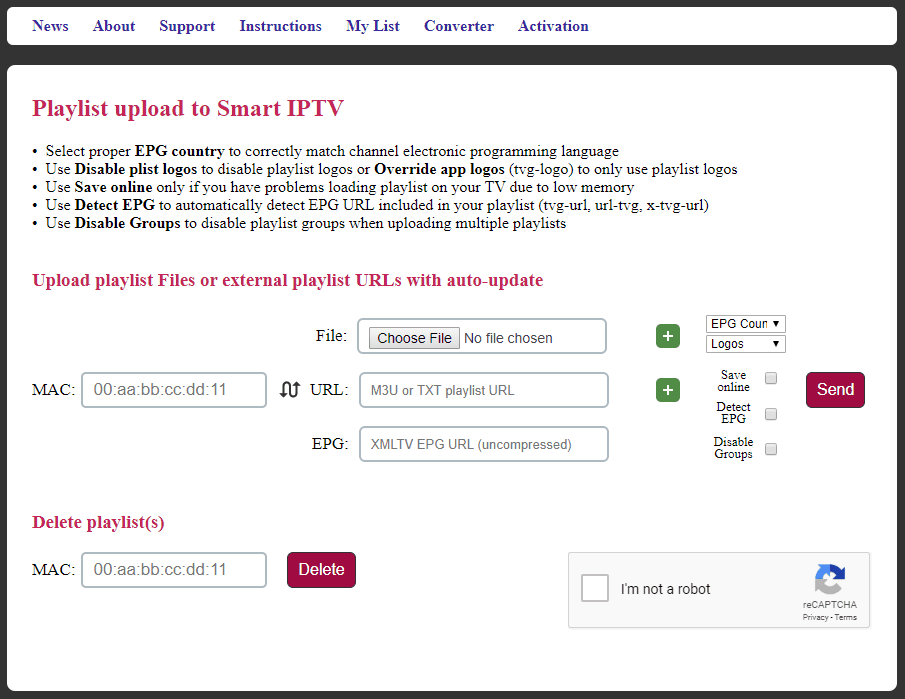
10. You can find that the playlist has been added to the app once you reload the Smart IPTV app.
Raw IPTV Review
Raw IPTV might be the right IPTV provider for you as it is an affordable provider. Also, they have an impressive library that you don’t want to miss out on. They have their Customer Support made available for its users through a Contact Form on the official website. In addition, you can reach them via email.
Frequently Asked Questions
When the IPTV is not working, you can easily revoke the condition with troubleshooting steps. Check if your internet connection is weak, making the channel buffer. If that is not the case, it might be because of a server outage from the IPTV provider’s side. You can also restart the app as well as the device to solve the issue.
There are plenty of alternatives available for Raw IPTV. Some of them are IPTV Gear, Crown IPTV, Crystal Clear IPTV, and Global IPTV.



















Leave a Review