XoomsTV IPTV is one of the most worthy IPTV service providers with the best collection of TV channels to watch. To be more specific, you can watch above 15000 live TV channels. The service has a different collection of channels for different regions. In addition, the service hosts more than 30000 on-demand video-on-demand content, such as movies and TV series. Moreover, you can stream PPV events and sports events, including NBA, NFL, NHL, NAAC, and UFC. You can access the IPTV on Android devices, Firestick, Smart TV, and PC with the help of IPTV Players.
Subscription
| Plan | Pricing |
| 1 Month | €13.99 |
| 3 Months | €27.99 |
| 6 Months | €51.99 |
| 12 Months | €83.99 |
How to Sign Up With XoomsTV IPTV
1. Launch any web browser on your PC or smartphone.
2. Go to the XoomsTV IPTV website using the web browser.
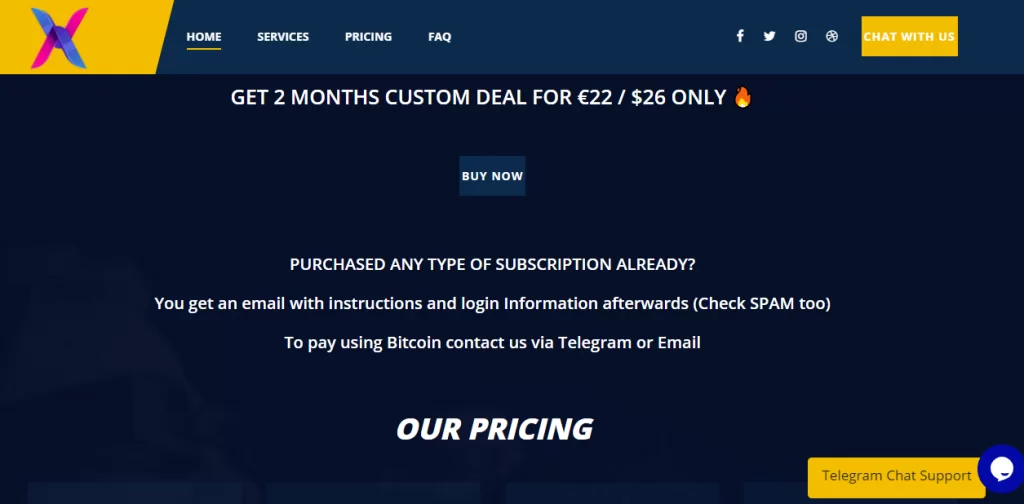
3. On the top of the website, find and then select the Pricing tab.
4. After going through the available plans, choose the one for your devices.
5. Select either the Use PayPal or Use Card options on your screen to complete the payment.
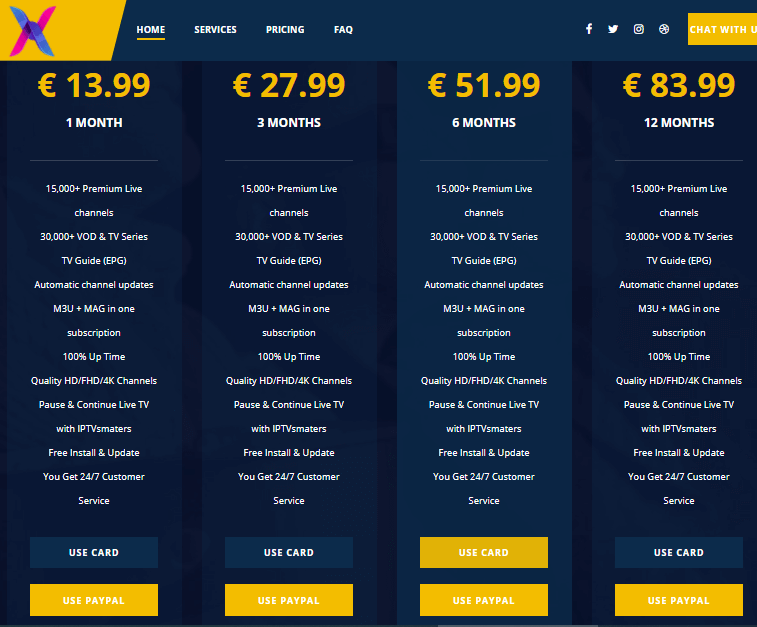
6. Following that, you need to provide the payment details.
7. The service will give you the necessary login details in your email.
How to Watch XoomsTV IPTV on Android
1. Open the Play Store on the Android device and search for the XCIPTV Player app.
2. Click on the Install button on the app overview page.
3. Select Open to launch the XCIPTV Player app after installing it.
4. Enter the M3U URL, Username, and Password in the respective fields.
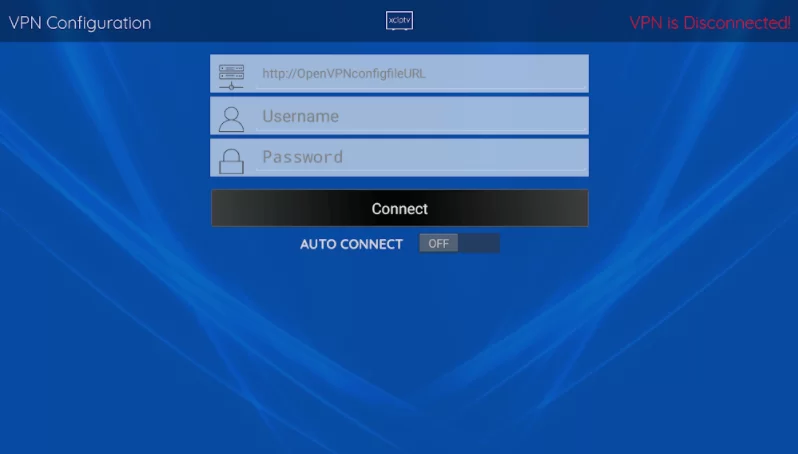
5. Click the Connect button and wait for the channels to load.
6. Select a Media Player available in the given fields.
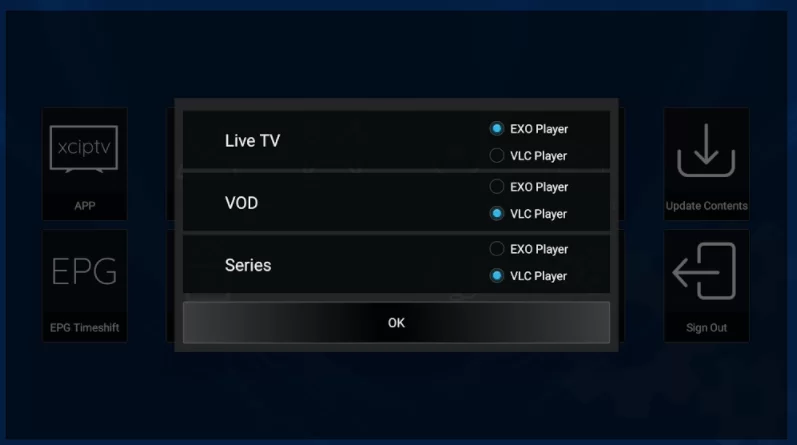
7. Finally, choose Live TV and then start playing TV channels.
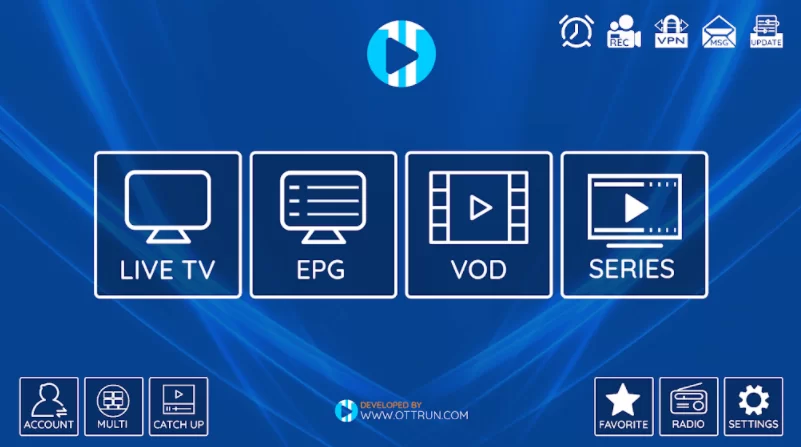
How to Get XoomsTV IPTV on PC
1. Download and install the VLC Media Player on your computer from the website.
2. Open the VLC Media Player app on your computer.
3. Select the Media tab and click the Open Network Streams option on the drop-down menu.
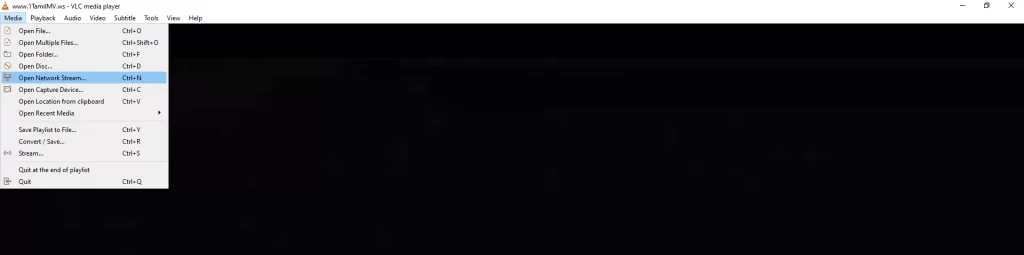
4. Paste the M3U URL of XoomsTV IPTV.
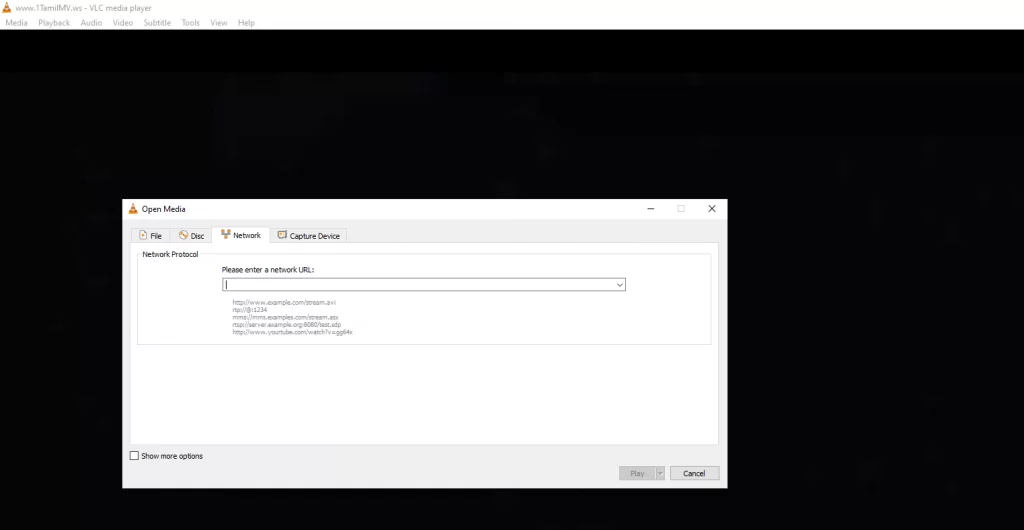
5. Select the Play button on the respective box.
6. This will start to load content from your subscription.
7. Eventually, enjoy watching TV channels on your computer.
How to Stream XoomsTV IPTV on Firestick
1. Get the Firestick home screen and then select the Find option.
2. Next, select the Search option.
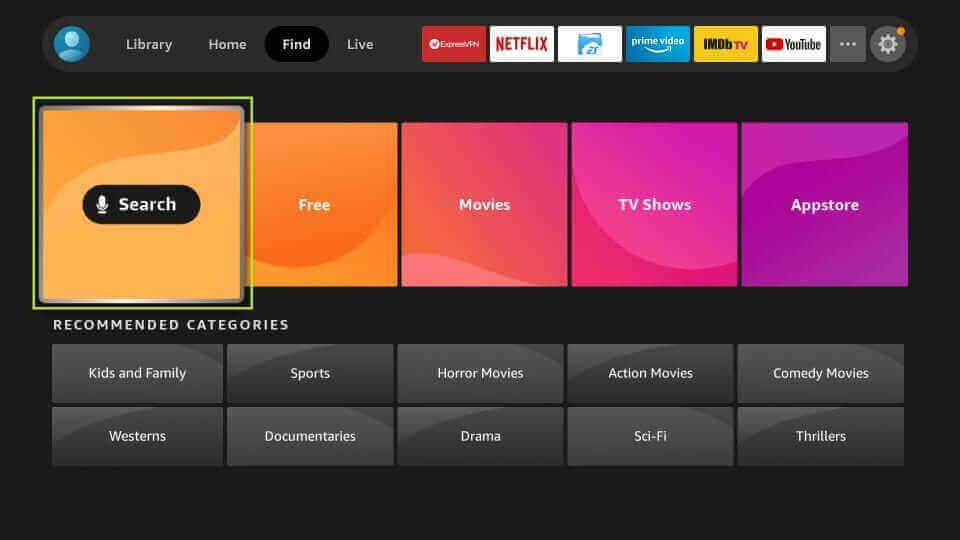
3. With the search bar, find the Downloader app and select it.
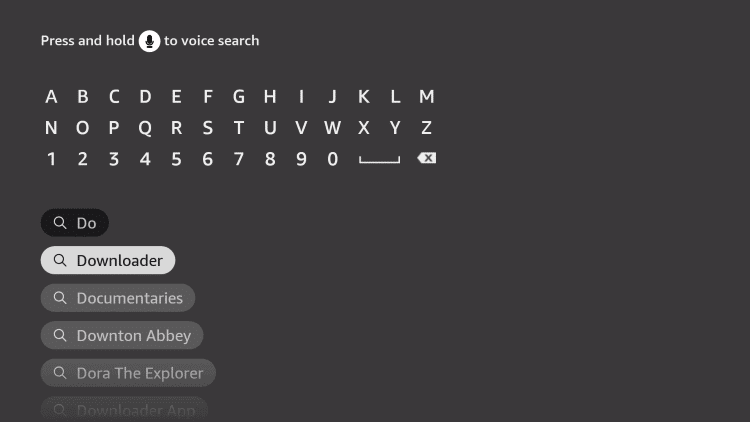
4. Click on the Download option to download the app on Fire TV.
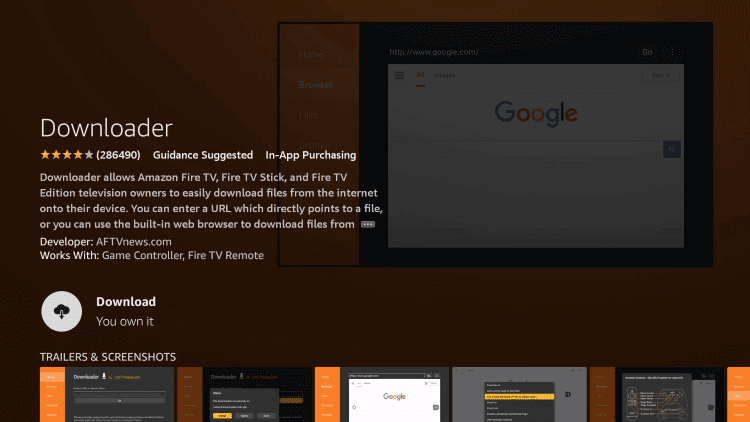
5. Back from the Firestick Settings menu, select My Fire TV.
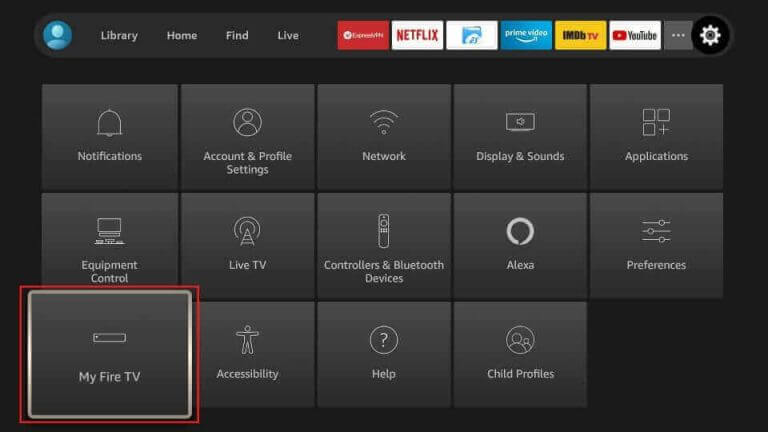
6. Click on Developer Options followed by Install Unknown Apps.
7. On the menu, select and enable the Downloader app on your Firestick.
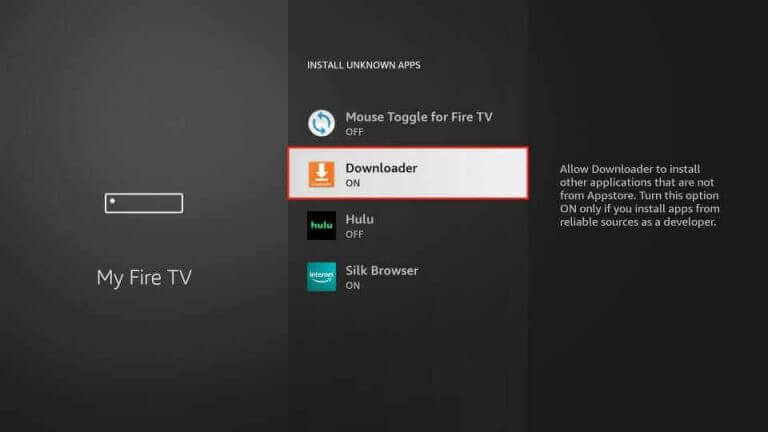
8. Launch the Downloader app from the home screen.
9. Click on the Allow option as soon as the app prompt appears.
10. Paste the URL for the IPTV Smarters Pro APK file in the given field and then select the Go option.
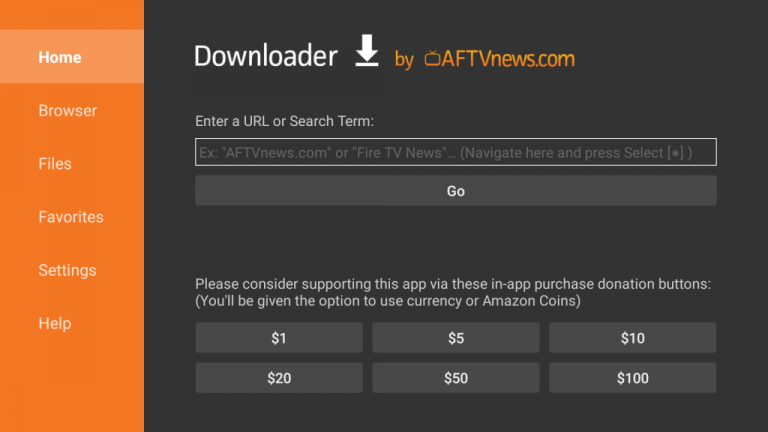
11. After downloading the Apk file, choose Install to install the app.
12. When the app is installed, select Open to launch the IPTV Smarters Pro app.
13. Click on Add User button and choose the M3U URL option.
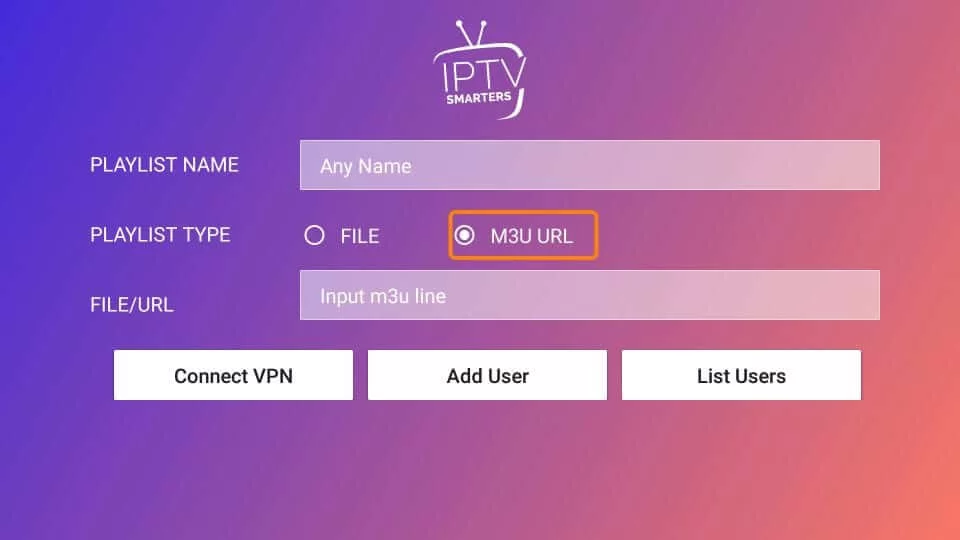
14. Fill in the given fields with the XoomsTV IPTV log-in details.
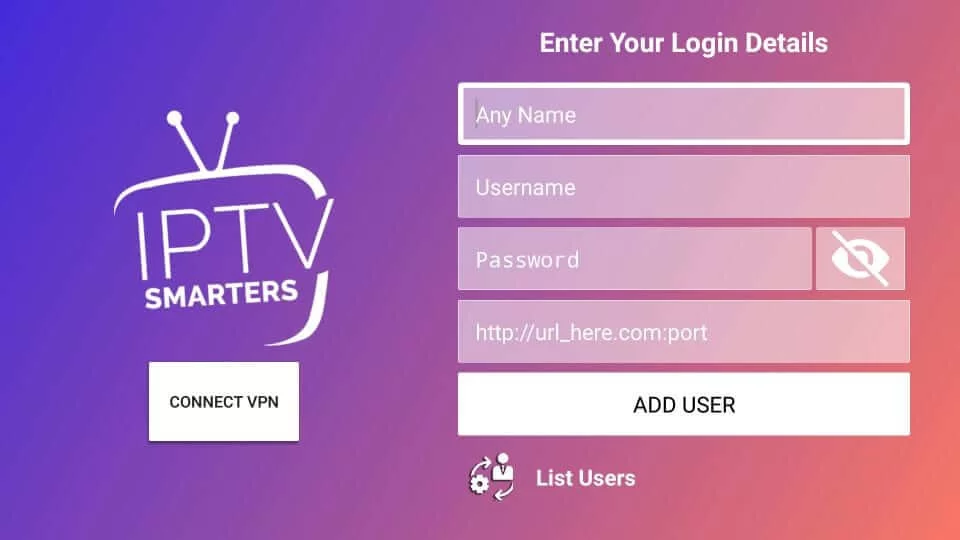
15. Select the Add User button and stream the TV channels from your subscription to your TV.
How to Get XoomsTV IPTV on Smart TV
1. Power on your Smart TV and open the Google Play Store.
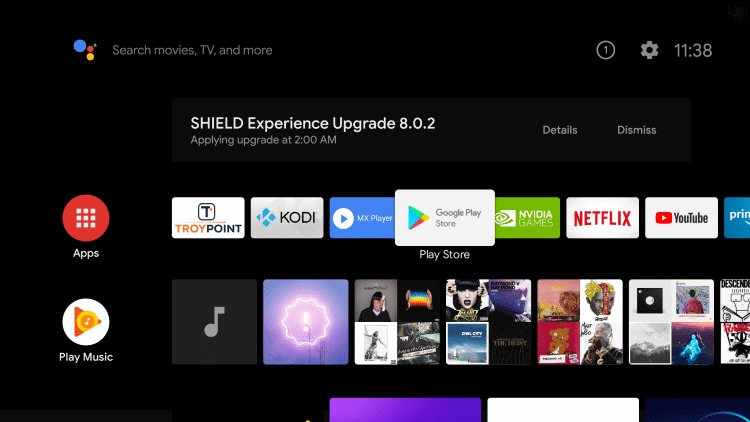
2. With the help of the on-screen keyboard, search for the TiviMate IPTV Player app.
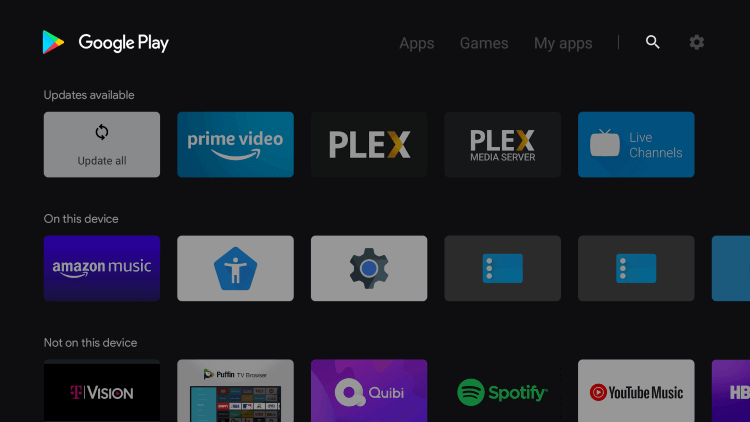
3. As soon as the app icon shows up in the search suggestions, select the IPTV Player app.
4. Next, select the Install button on the app info screen to install the app.
6. Launch the TiviMate IPTV Player app on your device.
7. Select the Add Playlist button, followed by the Enter URL option.
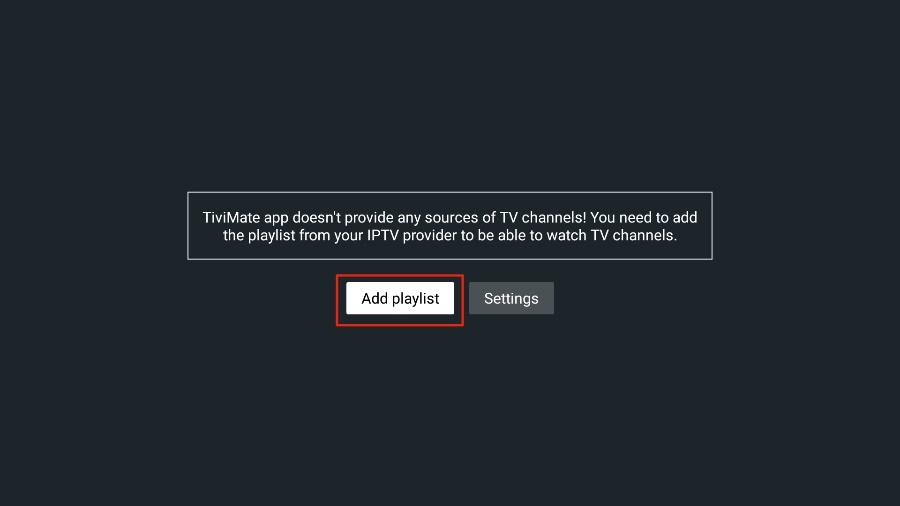
8. Also, paste the M3U URL from XoomsTV IPTV in the given field.
9. Click on the OK button and wait for the URL to process on the app.
10. Finally, select any TV channel to watch on your TV.
XoomsTV IPTV Review
XoomsTV IPTV is an affordable IPTV option to stream live TV channels. You can get the best video streaming quality ranging from HD and UHD to 4K. XoomsTV IPTV does come with 24/7 support for all of its customers. Moreover, the server has an uptime of 99%, which gives you an uninterrupted streaming experience. However,
Frequently Asked Questions
If you come across a frozen screen or IPTV not working, it might be because the server is down or there is a weak internet connection. You can uninstall and reinstall the IPTV Player app. The streaming device can be restarted for a fresh start.
You can always have more IPTV options, including Crown IPTV, Global IPTV, Supa Legacy IPTV, and Dodo IPTV.



















Leave a Review