Viking IPTV is a premium IPTV provider that offers 13,000+ live channels and over 50,000 VOD content. With this provider, there is a 7-day paid trial service available for €5, and the subscription cost starts at €25 per month. Unfortunately, it doesn’t provide its own official app to stream the IPTV content.
Instead, you need to use an external IPTV player that supports M3U URL or Xtream Codes API to stream the IPTV content. This standalone service comes with stable server uptime and Anti-freeze technology. So, users of this provider can stream their desired media content at any time without server downtime issues.
With this provider, you can enjoy live TV channels and on-demand content from different languages. The media library consists of genres such as action, kids, movies, and news. Also, you can access all international content since this IPTV allows a VPN connection. All these media content are available to stream at SD, HD, and FHD video resolution.
Key Specs
- No. of Channels: 13,000+ TV channels
- On-demand Content: 50,000+ movies and TV shows
- Simultaneous Streaming: NA
- EPG Support: Yes
- Paid Trial: Yes (7 days for €5)
- Payment Options: Paypal
Is Viking IPTV Legal?
No. IPTV is not legal to use.
Speaking about the legality of an IPTV provider is a controversial topic, or rather IPTVs reliability is hard to determine. IPTV services with licensed content are considered legal and safe, whereas those unverified IPTVs hold copyrighted content that isn’t safe to stream on your device. In addition, some IPTVs are geo-blocked and can’t be accessed in other regions.
With the help of a VPN, it is possible to stream IPTV content without any geo-restrictions. A VPN will also benefit you with secure networking and data privacy while hiding your IP address for anonymous streaming of IPTV or to keep you away from hackers. Here, we suggest NordVPN, the best VPN for IPTV streaming in the market, with rich features and stable connectivity.
How to Sign Up for Viking IPTV?
Go to Viking IPTV’s official website (https://www.viking-iptv.com/). Choose the subscription plan and click the SUBSCRIBE button. Enter the necessary details, and choose a payment method from the available options. On successful payment completion, users will receive an email with the IPTV login credentials, such as the M3U URL or Xtream Codes API.
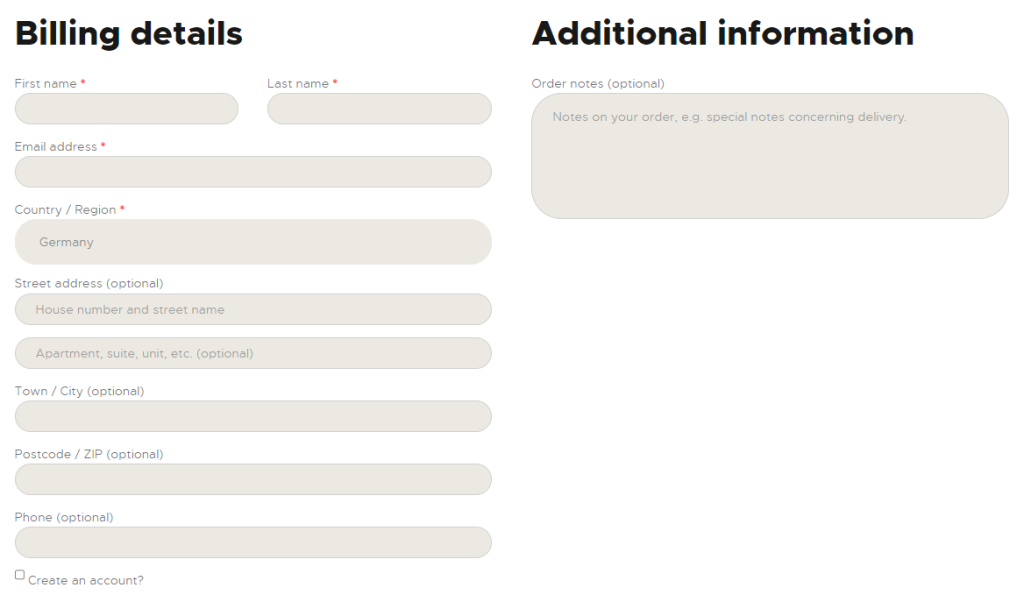
Pricing
As we mentioned earlier, Viking IPTV is a premium service, and users can choose from a variety of subscription plans as listed in the table.
| Subscription Plans | Pricing |
|---|---|
| 1 Month | € 25 |
| 1 Month with TV Box | € 74 |
| 3 Months | € 75 |
| 6 Months | € 132 |
| 1 Year | € 228 |
How do you log in to Viking IPTV?
Check out your Whatsapp chat for the login details. Launch an IPTV Player on your streaming device to enter the IPTV playlist URL to stream the desired content.
Supported Devices
 | 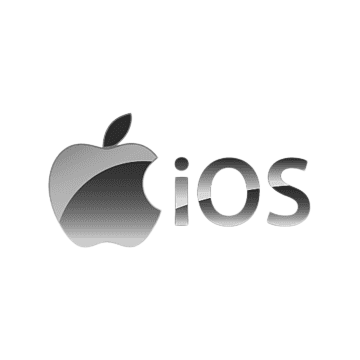 |
 |  |
 |  |
 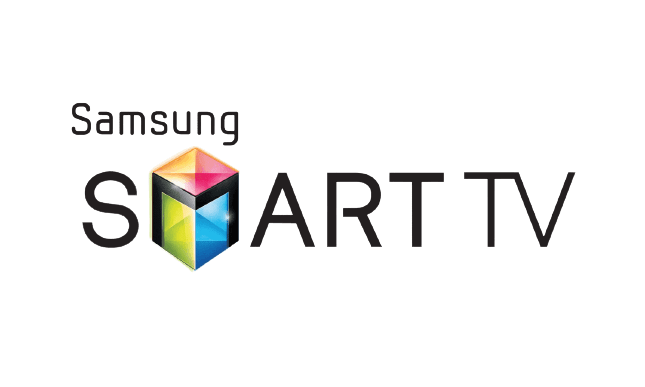 |  |
 |  |
Watch Viking IPTV on Android Devices
There is no official Viking IPTV app in the Google Play Store. So, install a Joy IPTV Player and access the IPTV provider’s channel playlist.
1. Open the Google Play Store on Android and click Search Bar.
2. Search for the Joy IPTV and choose the IPTV Player on the Play Store.
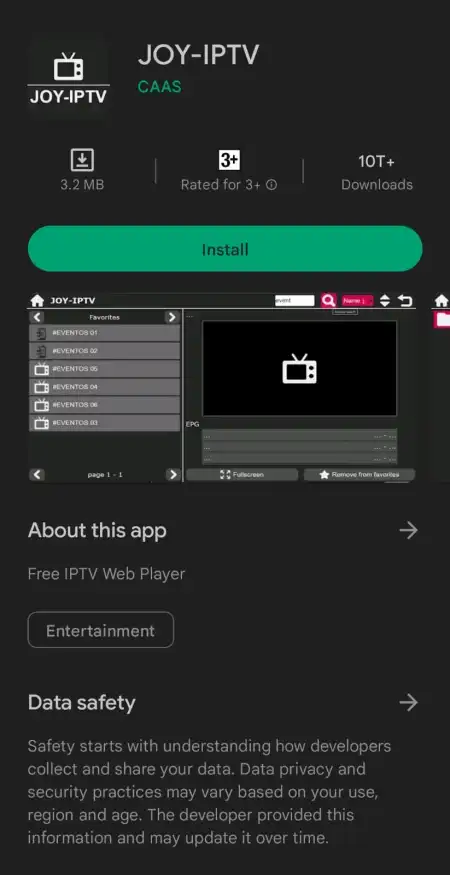
3. Click the Install button and click Open to launch the Joy IPTV app.
4. Sign in to the app with the IPTV credentials to stream channels.
Watch Viking IPTV on Windows and Mac PC
Since the Viking IPTV provider supports M3U file format credentials, you can download the VLC media player on your PC from its official website to stream IPTV titles.
1. Launch the VLC Media Player on your PC.
2. Select Media tab > choose Open Network Stream.
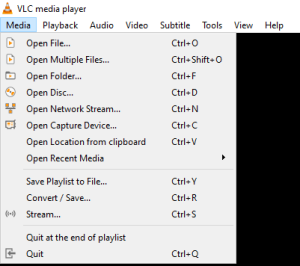
3. Input the Viking IPTV Playlist URL of the IPTV provider and select the Play button.
Stream Viking IPTV on iPhone/iPad
On iPhone or iPad, you can use Net IPTV to stream the media content offered by this IPTV provider.
1. Launch the App Store on your iPhone/iPad.
2. Search for Net IPTV Player on the App Store and select the GET button.
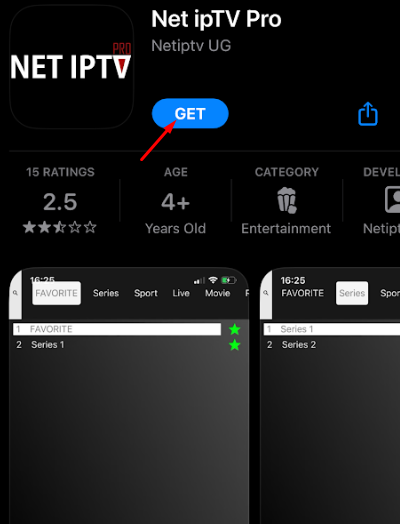
3. Launch the Net IPTV Player app after the installation.
4. Now, enter the login details of Viking IPTV, such as the M3U URL.
5. Select any content and start watching it on your iPhone/iPad device.
Watch Viking IPTV on Apple TV
OttPlayer is a reliable platform that helps to stream Viking IPTV content on tvOS streaming devices. You can directly install it from the Apple App Store.
1. Open the Apple TV App Store > click Search bar.
2. Search for OttPlayer using the on-screen keyboard.
3. Select the app and click Get.

4. Tap on Open to launch the OttPlayer app on Apple TV.
Get Viking IPTV on Firestick
Firestick users can rely on the Downloader app as the sideloading tool to install and stream Viking IPTV via Lenox Media Player.
Install Downloader on Fire TV:
On Fire TV home, select Find tab > Search tile > Search Downloader > Click Get/Download.

Enable Unknown Sources on Firestick:
Navigate to Firestick Settings > Fire TV > Developer Options > Install Unknown Apps > Select Downloader.
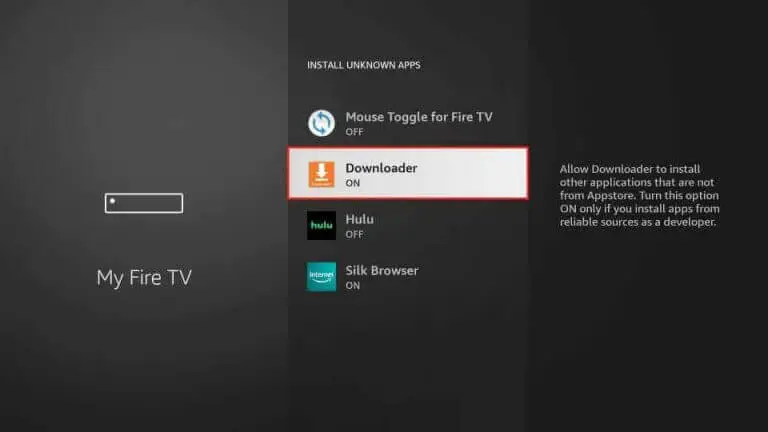
1. Launch Downloader on Firestick and select Home Tab from the left pane.
2. Enter the URL of Lenox Media Player APK URL and click GO.
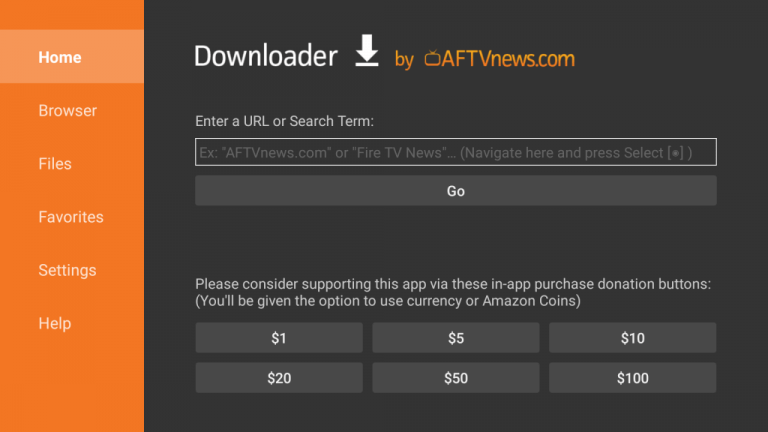
3. Click Install and the Open button to launch the Lenox Media Player.
4. Choose the Playlists option and select the + icon to enter the Playlist name.
5. Provide the Playlist URL of the IPTV Provider to load the channel playlist.
6. Start streaming the TV channels.
Stream Viking IPTV on Android TV
According to the official installation guide of Viking IPTV, you need to use Perfect Player to stream its content on the Android TV platform. But, you can’t get the Perfect Player app on Andriod TV as it is unavailable on the Play Store. In such a case, you need to use the APK file from the official/external source to get the app.
1. Enable unknown sources on your Android TV to install apps from third-party sources.
Go to Android TV Settings > Select Device Preferences > Choose Security & Restrictions > Unknown Sources.
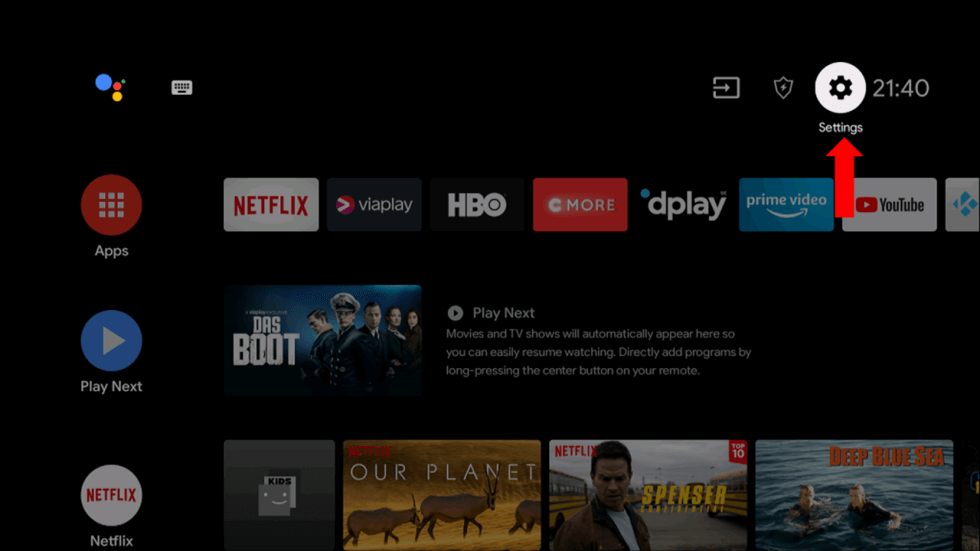
2. Go to the web browser on your PC, and download the latest version of the Perfect Player app APK file.
3. Copy the APK file on the USB and connect it to your TV.

4. Open File Manager on TV to install the APK file of the Perfect IPTV Player app and select Open.
5. Login and play the IPTV content or playlist of your choice on your Android TV.
Watch Viking IPTV on Samsung/LG Smart TV
On your smart TVs, you can install Smart IPTV Player from the respective app store to watch the content offered by the IPTV service provider.
1. On the Samsung/LG Smart TV remote, press the Home button.
2. Select Samsung Smart Hub/LG TV Content Store.

3. Click on the Search icon to find Smart IPTV Player.
4. Select the app and click the Install button.
5. Click Open to launch the Smart IPTV Player app and stream this IPTV provider’s content on a smart TV.
Watch Viking IPTV on Kodi
Kodi users can stream Viking IPTV on any compatible device with the help of the PVR IPTV Simple Client Addon to stream the TV channel playlists.
1. Launch the Kodi app > click the TV option on the left panel.
2. Select Enter add-on browser > PVR IPTV Simple Client add-on.
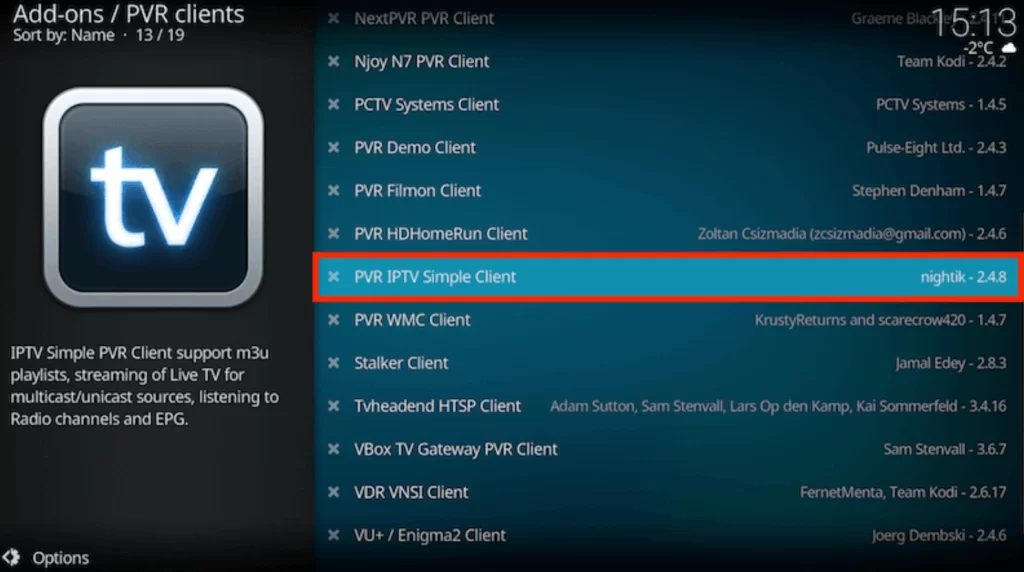
3. Click Configure > General. Select the Location option to choose the Remote Path (Internet Address) option.
4. Select the OK > choose the M3U Play List URL.
5. Enter the M3U Play List URL and select the OK button.
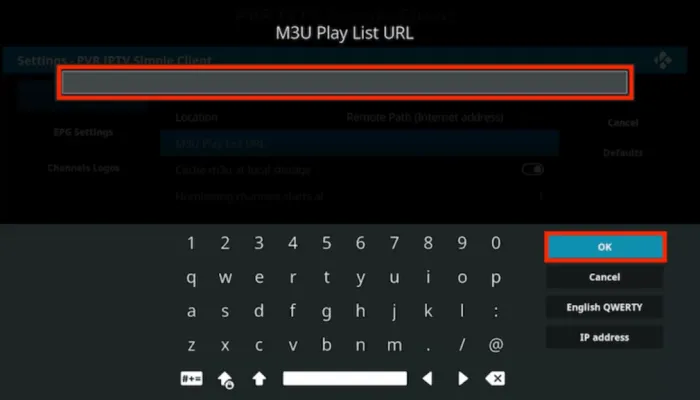
6. Select Enable > Channels to load the TV channels using the M3U URL and stream the IPTV content on Kodi.
Stream Viking IPTV on MAG Devices
1. Turn on the MAG device to open Settings > System Settings.
2. Choose Servers > click Portals.
3. Enter the Portal Name and paste the IPTV M3U URL.
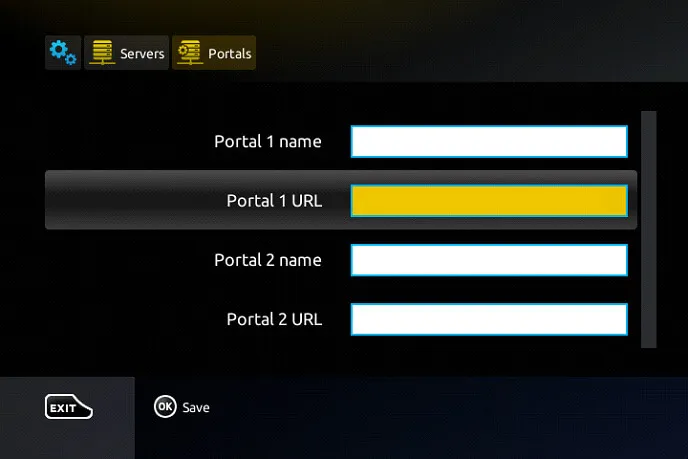
4. Click the Save option to load the TV channel playlist from the provider.
Access Viking IPTV on Enigma
It would be best if you used the PuTTY Software to stream Viking IPTV on an Enigma device. As a pre-requisite process, you should visit the Putty website (putty.org) using any browser to download and install it on your PC.
1. Turn on the Enigma device and follow the below navigation to find the IP Address of the device.
Settings → Setup→ System Network Device→ Setup Adapter→ Settings
2. Make a note of the IP Address displayed on the Enigma screen.
3. Launch Putty Software and enter the IP address you noted in the hostname section.
4. Select Telnet as the connection type and hit the Open button.
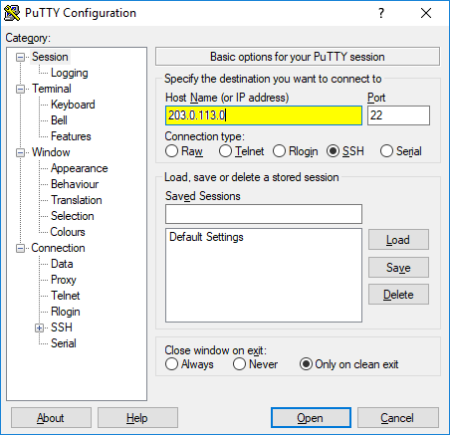
5. Type Root as the default login and click the Enter key.
6. Input the login details of this IPTV provider and select Open.
7. Restart the Enigma device and access the IPTV channel Playlist.
Alternatives
The following are the best alternatives to this IPTV provider that you can give a try on. They will work for you in case the IPTV service is having issues or if the IPTV is currently down.
| Provider | Media Library Included | Compatible Devices | Free Trial | Price | Purchase Link |
|---|---|---|---|---|---|
| IPTV Trends | 19,000+ channels 56,000+ VOD | Android, Windows or Mac PC, Firestick, Smart TV, MAG, and Enigma | Yes (24 hours) | $18.99 per Month | Subscribe |
| Universe IPTV | 8,000+ channels 15,000+ VOD | Android, Windows or Mac PC, Firestick, Kodi, MAG, Enigma and Smart TV | 24-hour paid trial | $24 per month | Subscribe |
| TenetStreams IPTV | 15,000+ channels 1,000+ VOD | Android, iPhone/iPad, Windows or Mac PC, Apple TV, Firestick, MAG, Nvidia Shield, and Smart TV. | Yes | $11/Month | Subscribe |
Review
Viking IPTV offers TV channels from regions like the Norweigan, Swedish, Finland, and many more. Along with that, it is an excellent choice for streamers to watch popular sporting leagues. So, you can also watch NHL, NBA, NFL, and other leagues with this service. It has an exclusive 7-day trial with complete access to its media library. You can try this out on your location for the service quality and if you are ok with the service, then go for the actual subscription plan.
Rating: Based on our experience, we’ve rated 6.5 out of 10 for Viking IPTV.




















Leave a Review