Toshiba Smart TV is one of the best streaming devices to enjoy IPTV streaming. Most IPTV service providers M3U links or Xtream Codes to access their media library which includes TV channels and on-demand content. To use these playlist files/credentials, the Toshiba TV users should install an IPTV Player app on their devices. Remember, The installation steps of IPTV vary based on the Toshiba TV OS, such as Android, Google, Fire, and VIDAA.
In this comprehensive guide, we are going to explore all possible ways to watch IPTV on Toshiba Smart TV. In addition to that, we’ve also discussed some hand-picked IPTV providers and players for Toshiba TV.
Is IPTV Legal?
No. As most IPTV services are illegal and unsafe, make sure to install and set up a VPN on Toshiba SmartTV before streaming IPTV content. VPN is a mandatory tool that protects users’ data from online trackers and snoopers. In addition, it also allows you to unblock geo-restricted services. So, sign up with popular services like NordVPN or Express VPN.
How to Stream IPTV on Toshiba Smart TV
To proceed further, you should choose your smart TV based on the operating system.
- Install IPTV on Toshiba Android TV
- Install IPTV on Toshiba FireOS Smart TV
- Sideload IPTV using a USB device
- Install IPTV on Toshiba Google TV
- Stream IPTV on Toshiba VIDAA TV
Install IPTV on Toshiba Android Smart TV
Since the Toshiba Smart TV is an Android-powered smart TV, Google-made apps like Play Store will be available on the smart TV by default. You can install the Smart IPTV app using the Play Store itself.
1. Open the Google Play Store app on your Toshiba Smart TV.
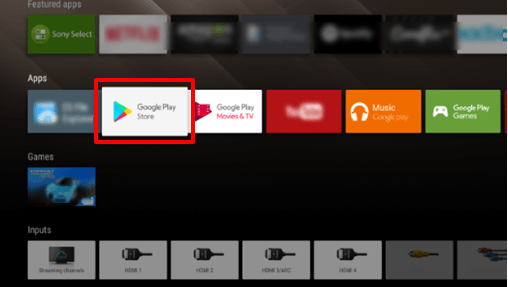
2. Navigate to the search tab on the Google Play Store.
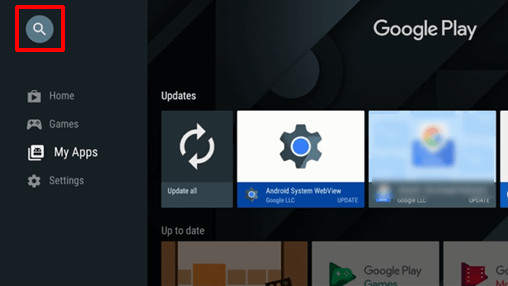
3. In the search bar, type Smart IPTV and search for it.
4. Choose the Smart IPTV app from the search results.
5. On the next screen, click the Install button to install the app on your Toshiba Smart TV.
6. Then, click the Open button to launch the app on your Toshiba Smart TV.
Install IPTV on Toshiba FireOS Smart TV
Toshiba Firestick users should use the Downloader app to stream IPTV content using the IPTV player.
1. Turn On your fireOS-powered Toshiba Smart TV and connect it to a stable internet connection.
2. Navigate to the Find tab and tap Search.
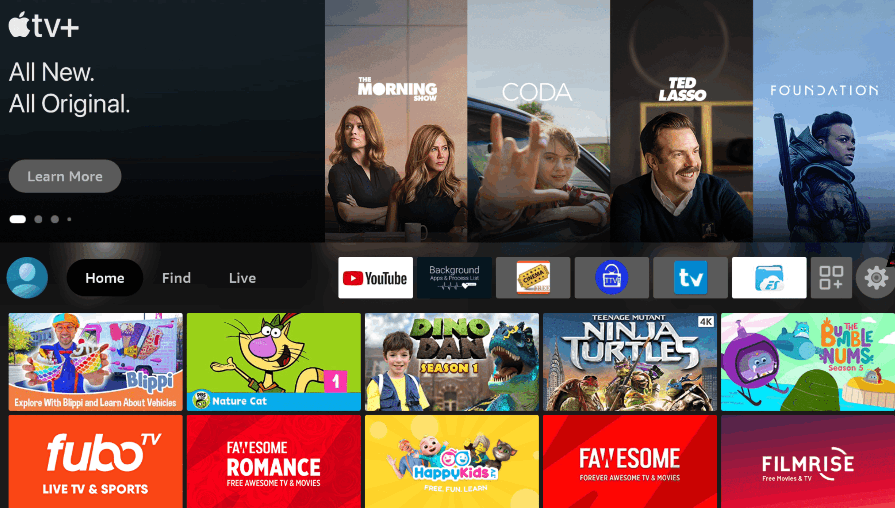
3. Search for the Downloader app and install it on your Toshiba Smart TV.
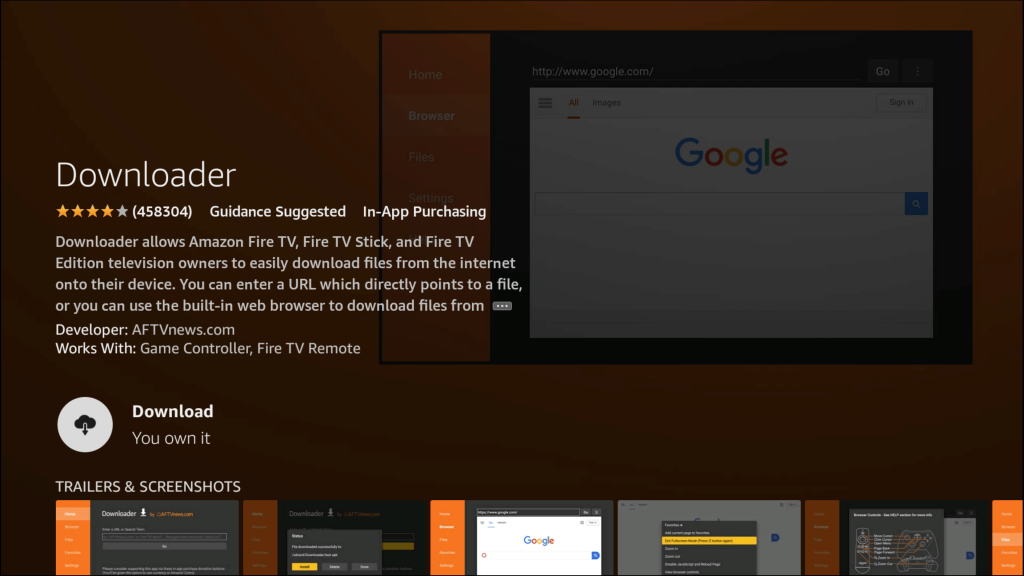
4. Now, go to Settings and select the My Fire TV tile.
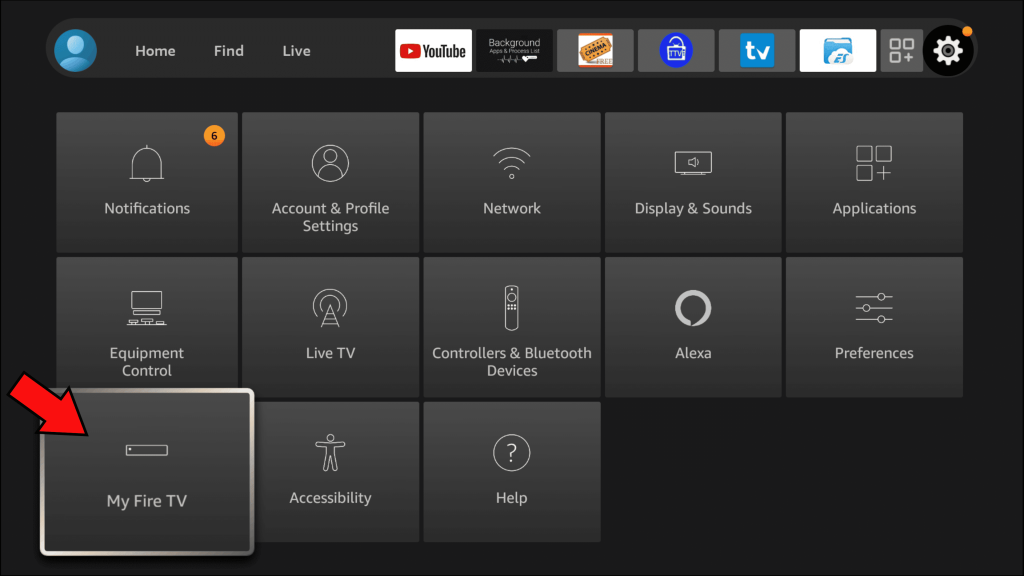
5. Tap Developer Options, click Install Unknown Apps, and enable Downloader.
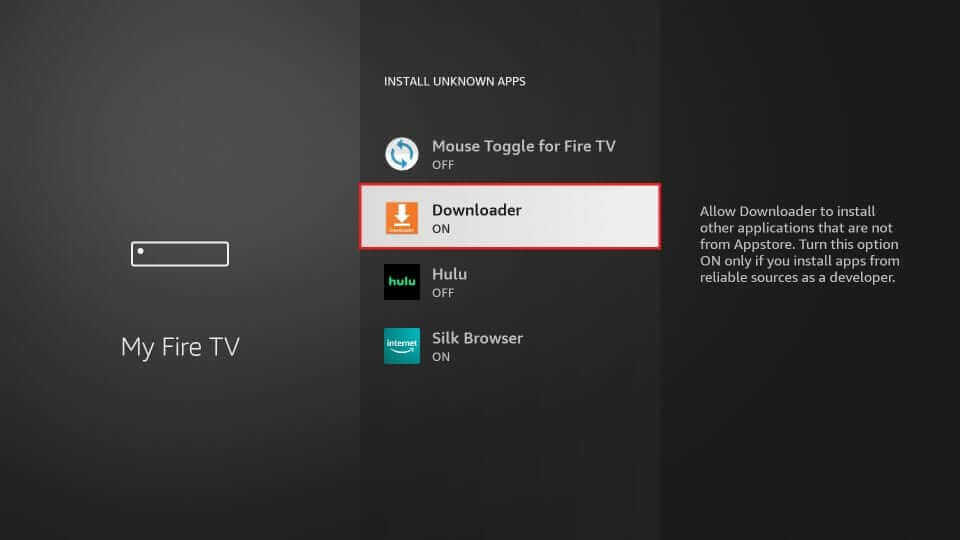
6. Open the Downloader and give access to the necessary permissions.
7. Enter the Smart IPTV APK link (apk.siptv.app) in the URL box.
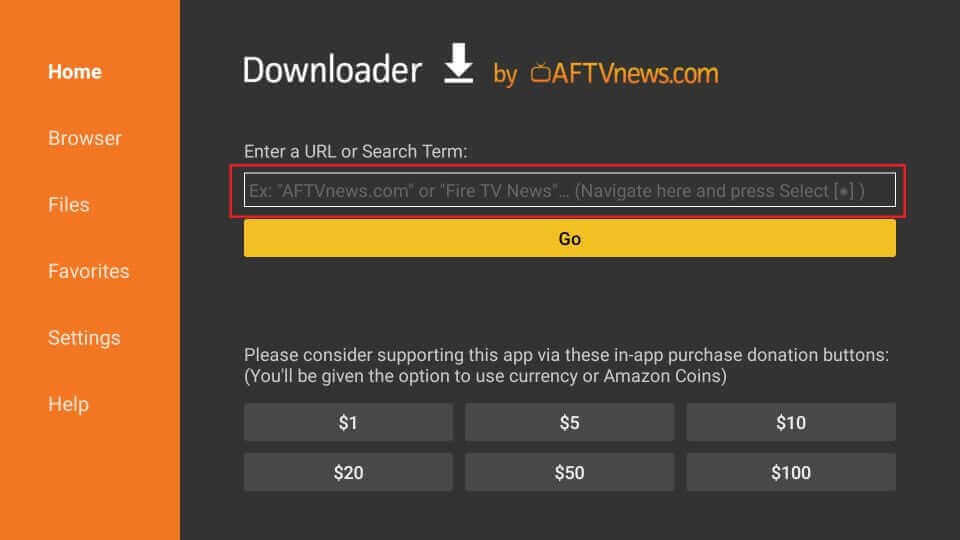
8. Finally, click Go and select the Install button on the pop-up menu.
9. After installing the app, activate it to use it on your Toshiba Smart TV.
Sideload IPTV using a USB device
Another useful method to access Smart IPTV is to sideload it using a USB drive.
1. Initially, open the Settings menu of your Toshiba Smart TV.
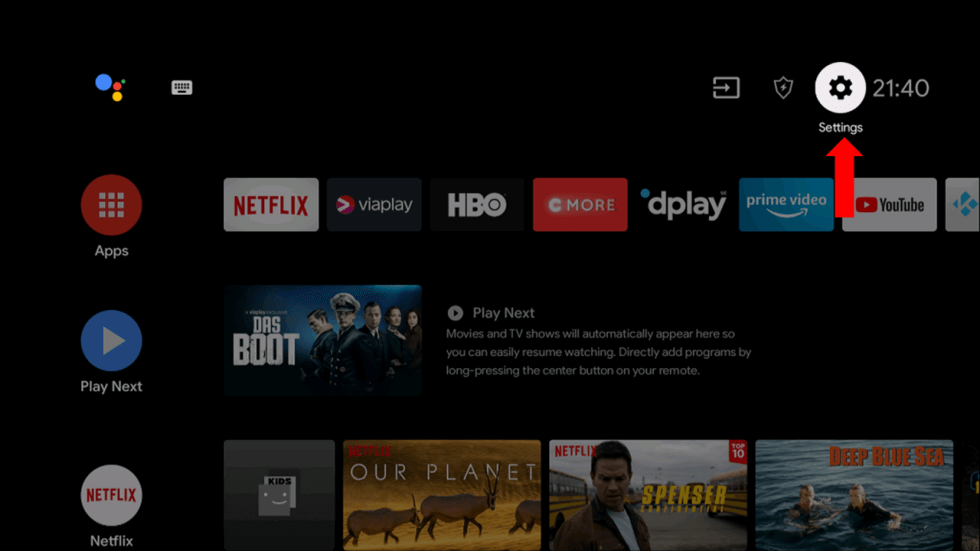
2. Choose the Device Preferences option.
3. Click the Security and Restrictions option.
4. Select the Unknown Sources option in the menu.
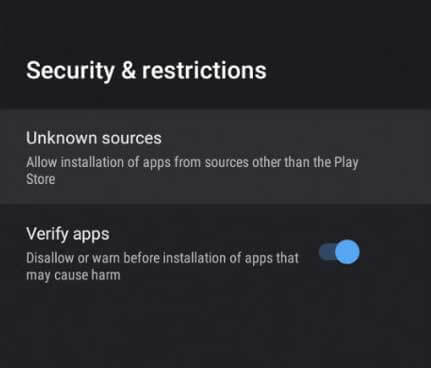
5. Open a web browser on your computer.
6. Look for and download the Smart IPTV APK file.
7. Connect a USB drive to your computer.
8. Copy the APK file to the USB drive and remove it from your PC.
9. Connect the USB device to your Smart TV and open a File Manager.
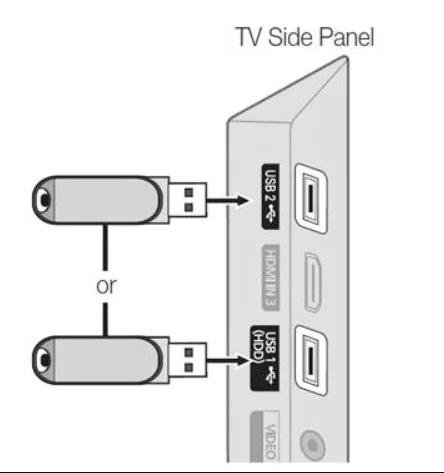
10. Access the APK file and then install it.
11. After successfully installing the app, open it and activate it.
How to Activate Smart IPTV on Toshiba Smart TV
After installing the Smart IPTV app, users need to activate it to access IPTV content.
1. Launch the Smart IPTV on Toshiba Smart TV.
2. On the app’s interface, you will see the MAC address. Note down the MAC address.
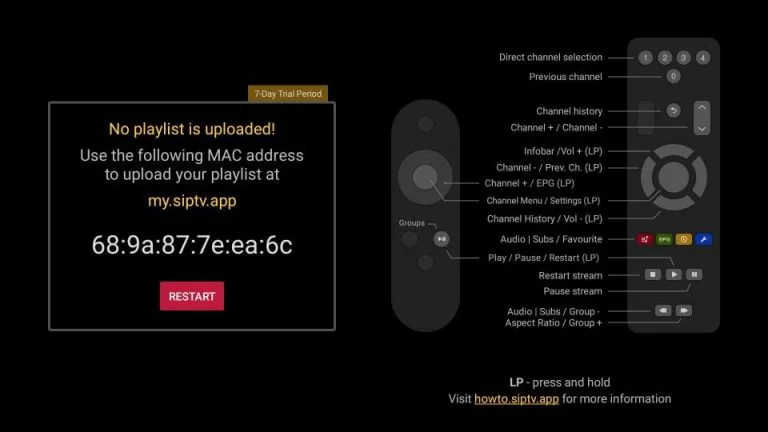
3. Visit the Smart IPTV activation website on a browser and enter the MAC address you’ve noted before.
4. Complete the payment process using PayPal, debit, or credit card.
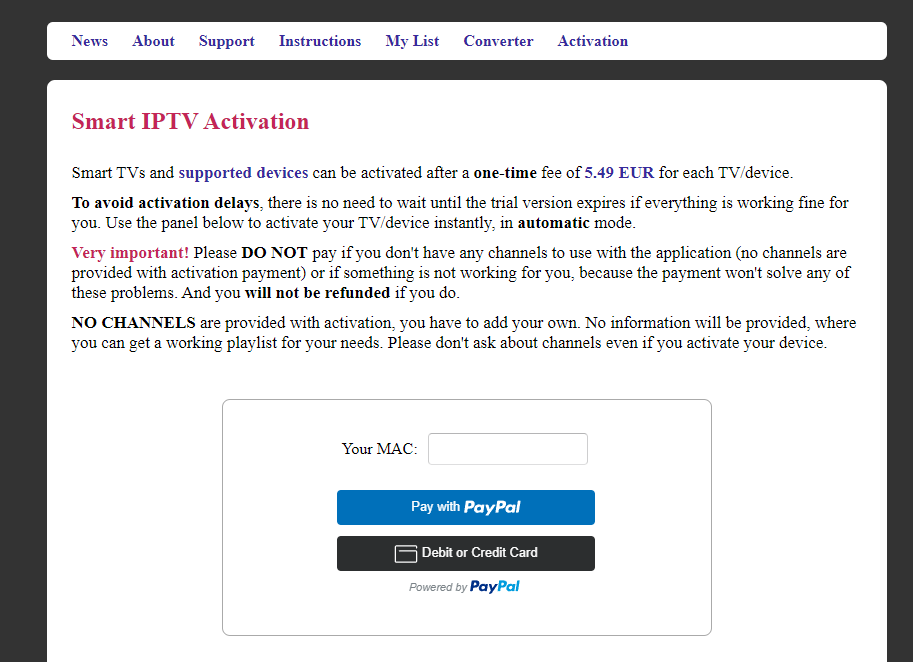
5. After completing the payment, you need to add the playlist link or file to stream the content of your IPTV provider.
How to Upload Playlists on Smart IPTV
It is easy to add playlists on the Smart IPTV app. Therefore streaming IPTV content can be effortless.
1. On your PC or smartphone, open a browser and visit the website (www. siptv.app/mylist/).
2. Enter the MAC address displayed on your Toshiba Smart TV.
3. Then, fill in the M3U link or playlists file of your IPTV provider.
4. Finally, tap Send.
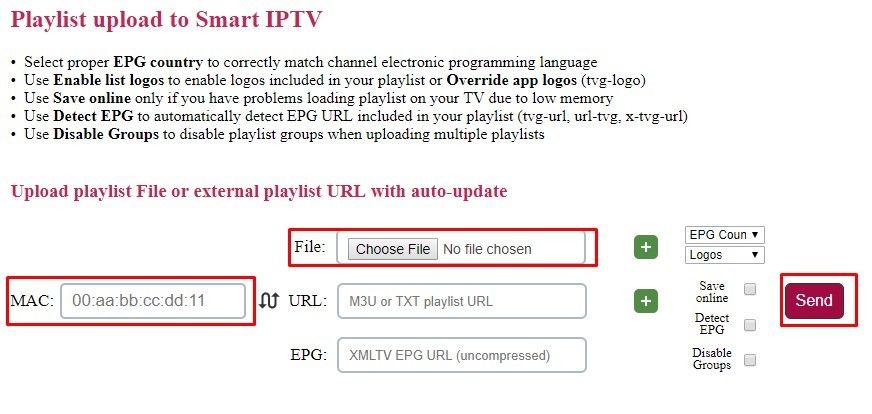
5. Now, the Smart IPTV automatically refreshes and displays the content of your IPTV provider on the Toshiba SmartTV.
Download IPTV on Toshiba Google TV
Toshiba Google TV users can also access IPTV applications from the built-in Google Play Store. For your reference, the installation and activation process of the XCIPTV Player is explained through the following steps.
1. Click the Apps tab at the top of the home screen.
2. Find the Search for Apps tile, pick it, and type XCIPTV Player into the search field.
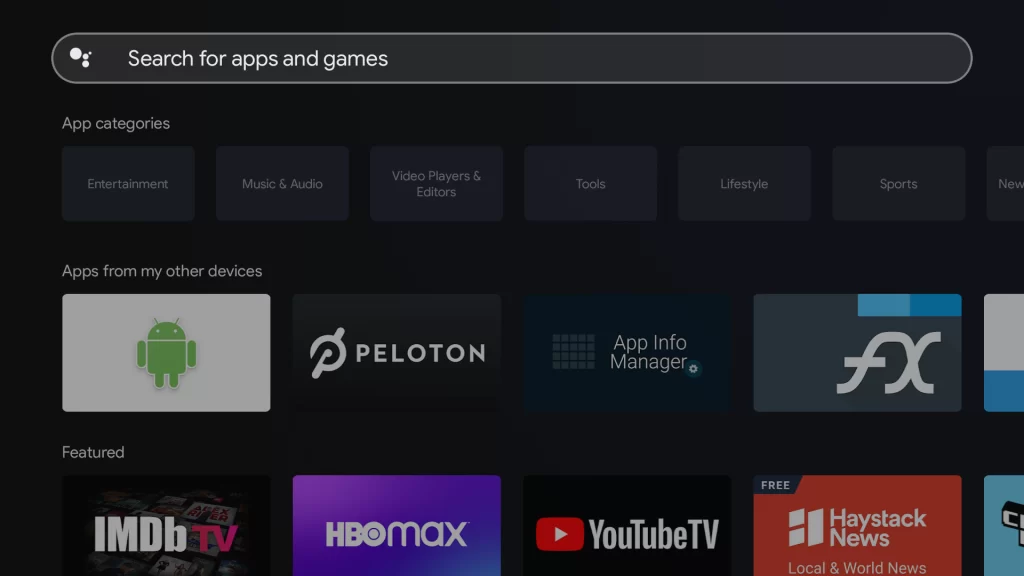
3. Select the search result for the app, then choose the Install option to download it to your Toshiba Google TV.
4. Open the XCIPTV Player app on your Toshiba Google TV.
Now, you can watch your favorite videos via the XCIPTV Player app on Toshiba Google TV.
Get IPTV on Toshiba Vidaa TV
Toshiba Vidaa TV supports accessing IPTV content via screen mirroring. As there are no official IPTV apps available, you shall use the screen mirroring technique from the Android device.
Screen Mirror IPTV From Android Smartphone
1. Connect the Smartphone and Toshiba Smart TV to the same WiFi network.
2. Go to the Google Play Store and download the required IPTV app. For example, TiviMate IPTV Player.
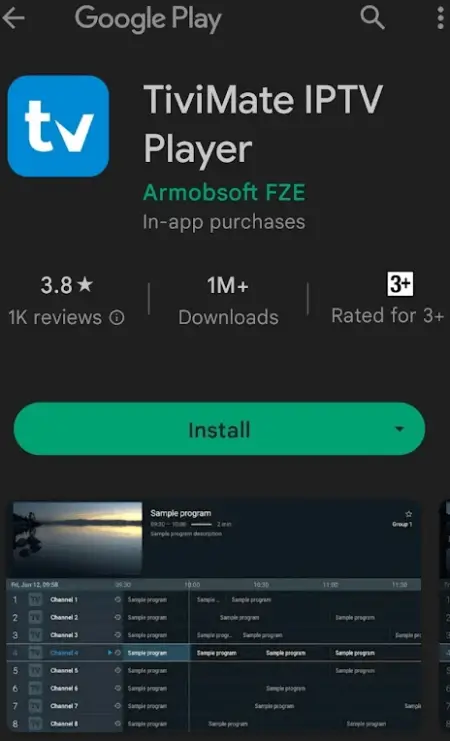
3. After installing the app, select Open to launch the IPTV app.
4. Login with your IPTV account credentials and provide the M3U URL to get the content.
5. Now, go to the Notification tab and select the Screen Cast option.
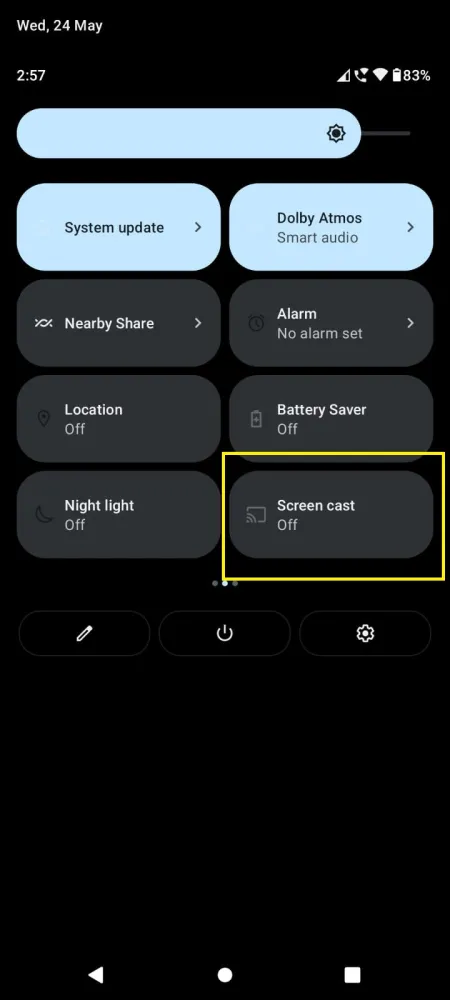
6. Choose the Toshiba Smart TV to connect and watch the streaming on the Toshiba TV.
You can also download the IPTV app as an apk file on the Smartphone. Before that, you need to enable the unknown sources on the Smartphone.
AirPlay IPTV From iPhone
The Toshiba Vidaa TV also has AirPlay support to stream content from Apple devices. You have to turn on the AirPlay on the Toshiba Smart TV. There are only a few IPTV apps available in the App Store, such as GSE Smart IPTV.
1. Ensure that the iPhone and the Toshiba Vidaa TV are connected to the same WiFi network.
2. Download the GSE Smart IPTV on the iPhone from the App Store.
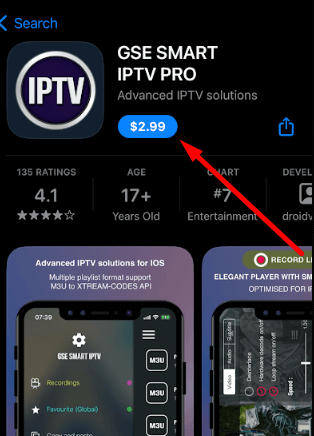
3. Launch the GSE Smart IPTV app and provide the login details of the IPTV Provider.
4. Enter the M3U URL of the IPTV and choose the TV channel to stream.
5. Swipe up to get the Control Center and select the Screen Mirroring option.
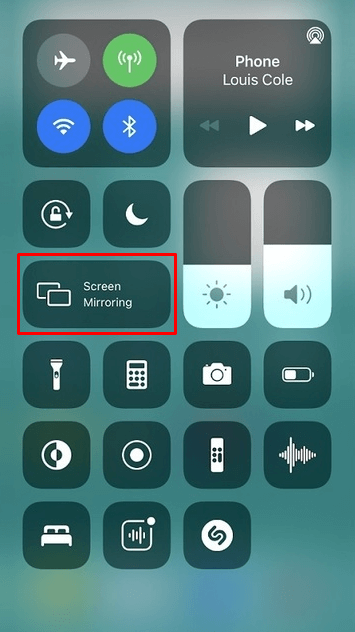
6. Click the Toshiba Smart TV from the available devices and connect to the TV.
7 Now, watch the IPTV streaming on the Toshiba Vidaa TV from your iPhone/iPad.
Best IPTV Players for Toshiba Smart TV
Smart IPTV is not the only IPTV player that you can access on your device. Try any of these IPTV players on your device.
IPTV Smarters

IPTV Smarters, also known as IPTV Smarters Pro, is a simple IPTV Player for your streaming device. Apart from Smart TVs, it has support for multiple streaming devices. The application is well-designed and is free of subscription plans. IPTV Smarters can access TV channel playlists using M3U and Xtream Codes playlists.
Lazy IPTV Player

One of the best replacements for Smart IPTV is Lazy IPTV Player. Unlike Smart IPTV, it doesn’t have any subscription plans. You can install it from the Play Store or access its APK file. The app is capable of accessing IPTV content from your local storage as well. It also has an audio player that enables online radio playback listening.
Hot IPTV
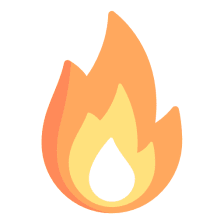
Hot IPTV is a well-known player app with support on various devices. It has a Favorites Manager tool to store our desired content in a separate section. It also supports the Electronic Program Guide of various formats. Moreover, the IPTV player supports Parental Control and Time Shift features.
Best IPTV Providers for Smart IPTV
To access IPTV content on the IPTV player app, users should have an IPTV provider subscription.
Xtreme HD IPTV

Xtreme HD IPTV is a user-friendly IPTV service that has affordable subscription plans. It comes with a great selection of TV channels in various languages. Moreover, it comes with an impressive on-demand library. You can access your account. Streaming resolutions like HD and Full HD are supported by Xtreme HD IPTV.
IPTV Trends

IPTV Trends is one of the best IPTV providers to have a subscription to. It offers TV channels from various countries and languages. Moreover, it offers live broadcasts of sports events. The service includes all your favorite sports channels and streams of PPV events. Apart from Smart TVs, it has support across a variety of platforms.
Lemo IPTV

On Lemo IPTV, you may access over 18000 TV channels from several countries. It includes international TV channels from countries like the US, the UK, Canada, France, Cuba, Sweden, and Finland. For sports fans, it provides content from beIN Sports, ESPN, Astro, and the NFL. It supports the AntiFreeze technology that offers users an uninterrupted streaming experience.
Frequently Asked Questions
Yes. IPTV Players are legal to stream IPTV videos on any smart TV, including Toshiba as they don’t provide copyrighted content by themselves.
No. Since there is no IPTV app available on the App Store of Toshiba Vidaa TV, it is impossible to install any IPTV provider/player app on this TV.



















Leave a Review