IPTV on Mac brings you unlimited entertainment in the form of live TV channels and videos on demand. In addition, the IPTV services have a simple user interface and a lot of attractive features that will make your streaming experience better. To load and stream the IPTV playlist on Mac, you must install any IPTV player on your device. If you have a Mac, there are different ways to access an IPTV service. let me show the instructions for each technique one by one.
Is IPTV Legal?
Speaking about the legality of an IPTV provider is a controversial topic, or rather IPTVs reliability is hard to determine. IPTV services with licensed content are considered legal and safe, whereas those unverified IPTVs hold copyrighted content that isn’t safe to stream on your device. In addition, some IPTVs are geo-blocked and can’t be accessed in other regions.
With the help of a VPN, it is possible to stream IPTV content without any geo-restrictions. A VPN will also benefit you with secure networking and data privacy while hiding your IP address for anonymous streaming of IPTV or to keep you away from hackers. Here, we suggest NordVPN, the best VPN for IPTV streaming in the market, with rich features and stable connectivity.
How to Install IPTV on Mac
Let’s explore different ways to access content from your IPTV provider on your Mac.
- Install IPTV Player from the Mac Store
- Install IPTV using BlueStacks
- Access IPTV using the VLC Media Player
Install IPTV Player from the Mac Store
The Mac Store includes IPTV player apps that users can directly download and install on their devices. After downloading the app, users can access various IPTV playlists provided by the IPTV service.
1. Initially, open the Mac App Store.
2. Using the Search bar, search for the GSE Smart IPTV app.
3. Choose the app icon from the search results and click the Get option on the Mac App Store screen.
4. Select the Open option to launch the GSE Smart IPTV app.
5. Select the Hamburger icon from the top left corner.
6. To add M3U Playlists, select Remote Playlists > Plus icon > Add M3U URL > provide the M3U link > select Add.
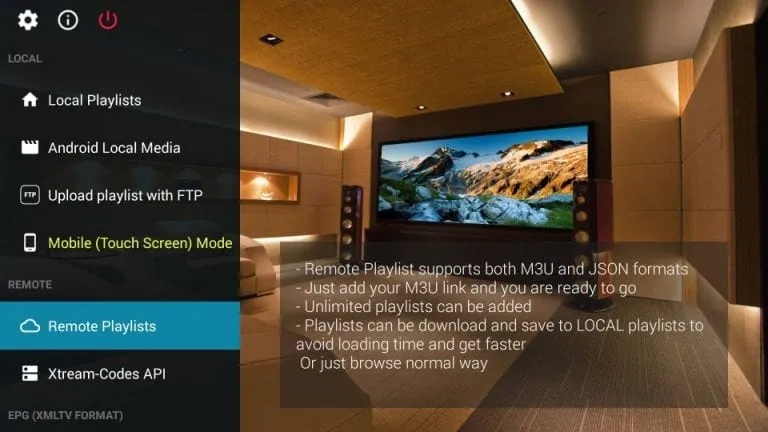
7. To add Xtream Codes, select Xtream Codes API > Plus icon > Enter the Username, password, and server URL > select Add.
8. Play IPTV content on GSE Smart Player.
Install IPTV on Mac using BlueStacks
BlueStacks will help you get access to Android applications on your computer. It is a safe option for your Mac. You can download applications from the Google Play Store or install APK files on your computer with the help of BlueStacks.
1. Start by downloading the APK file of the IPTV Provider or IPTV player application from the web.
2. Also, install BlueStacks on your computer from their official website.
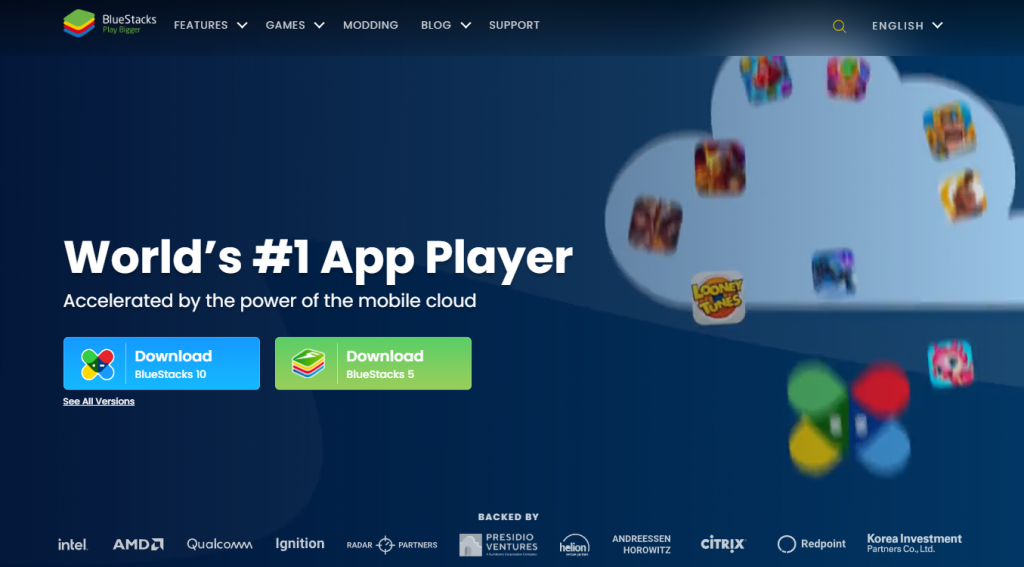
3. Open BlueStacks and sign in to your Google account by entering your email address and password.
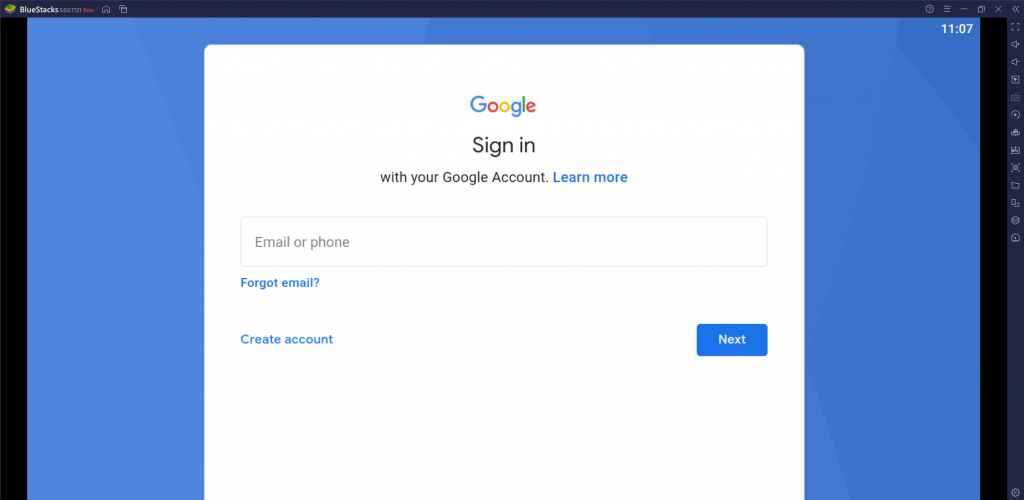
4. Click on the Install APK button on the interface and proceed to install the APK file of the IPTV app.
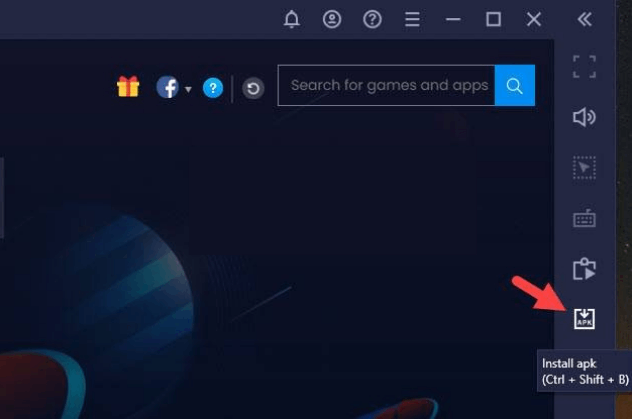
Note: If the app is available in the Google Play Store, you can simply open the Google Play Store and then install it directly on your device.
5. After installation is complete, you can open the application and then sign in to your subscription with a provider.
6. Finally, you can access the channel playlist on your computer using BlueStacks.
Access IPTV using the VLC Media Player
VLC Media Player is a popular multimedia player that you can access on your computer. It supports most audio and video formats as well as files. Also, you can access the M3U file on the VLC Media Player. So if your IPTV provider gives you an M3U URL, you can access it on VLC Media Player.
1. You need to download and install the latest version of VLC Media Player on your computer.
2. To watch IPTV on VLC Media Player, you shall launch it on your computer.
3. On the top navigation bar, select the Media button.
3. From the menu, select the Open Network Stream option.
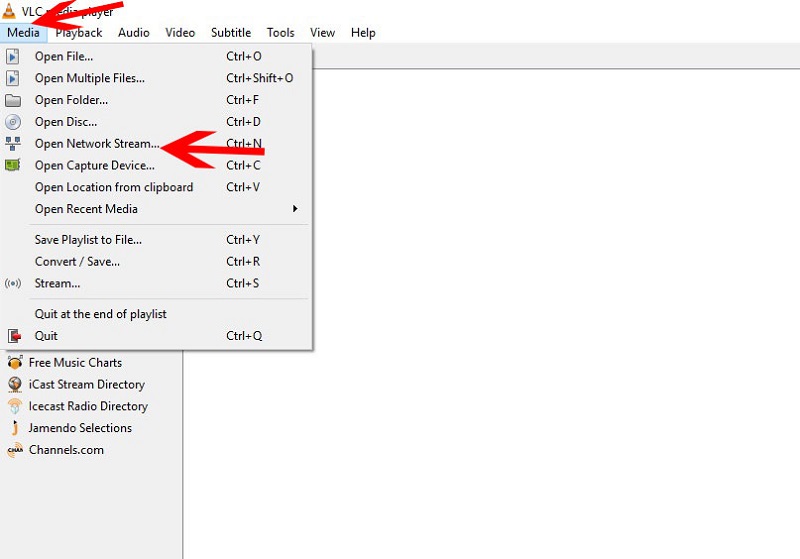
4. In the URL input box, paste the M3U URL from your subscription with the IPTV provider.
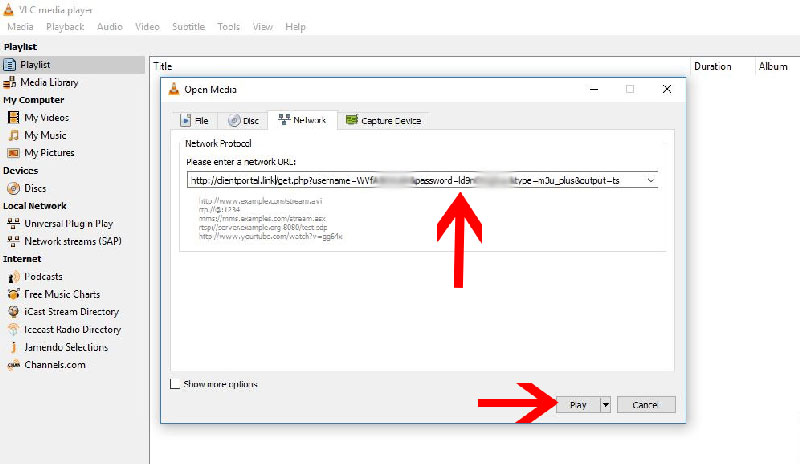
5. Click the Play button to load the channels to your device.
6. When you get the channel playlist, start streaming it on your computer using VLC Media Player.
Best IPTV Players for Mac
If you are ready to stream IPTV on a Mac, you need to choose the best IPTV player to access the media content offered by your provider. In this segment, you can find some top-rated players for your Mac device.
VLC Media Player

The VLC media player is a feature-filled IPTV player app that you can access on your Mac. It is best known for its simple user interface that everybody can use. It can access both your IPTV playlist as well as local files. The best part of this media player is it supports a wide variety of audio and video formats. Also, it supports subtitle synchronization.
GSE Smart IPTV

GSE Smart IPTV is an important IPTV player supporting both M3U and Xtream Codes playlists. You can also access the electronic program guide that your provider offers. It will give you detailed information about the content streaming on the service. The app also has support for parental control features and a Favorites Manager. The app also supports a variety of themes that you can choose from.
Kodi

Kodi is a popular media player that you can access on your Mac. You can access IPTV content through add-ons. Additionally, it supports the PVR IPTV Simple Client addon, which facilitates access to more IPTV content. It also supports a feature for recording IPTV content on your device. Moreover, it offers customizable options that will make your experience better.
Best IPTV Providers for Mac
Since there are a lot of best IPTV providers for Mac available, you need to choose the one that fulfills all your needs accordingly. Here are the top three IPTV services you can try it on your Mac device.
IPTV Trends

IPTV Trends is a subscription-based IPTV service to watch your favorite global TV channels. They also include sports and PPV events for the subscribers to watch. You will not have to encounter any streaming issues as they maintain a 99.9% server uptime. They also provide customer support for subscribers through WhatsApp and email.
Xtreme HD IPTV

Xtreme HD IPTV is a premium IPTV provider with subscription plans starting at $15.99 per month. It also includes a lifetime subscription plan that you can get. Users can get the best streaming resolution on the service, including HD And Full HD. The service is compatible with multiple streaming devices. They also offer a 5-day complete refund policy.
IPTV Farm

IPTV Farm is another important IPTV provider to watch your favorite TV channels. It comes with a rich collection of 13200 TV channels of multiple genres. For instance, you can find sports, news, family, music, and kids channels only the service. They offer a 24-hour free trial for new subscribers. Make use of the free trial to check out the service.
Final Words
Now you know how to access IPTV on your Mac. Out of those three methods, getting the IPTV player app from the Mac Store is always preferable as it is the easiest one to do. However, it is necessary to have a subscription with a reliable IPTV provider to watch your favorite content without any interruptions.
If you have any streaming issues with the provider or player, you can contact the technical support team of your respective provider. They will guide you through fixing the issue and watching your IPTV content as soon as possible.




















Leave a Review