Hisense Smart TV runs on different operating systems like Android, Google, Roku, Fire, and Vidaa. With a valid subscription to an IPTV provider, you can install a player and watch the required content. Based on the operating system of your Hisense TV, you can either install an IPTV player from the store or screen mirror it from the smartphone. Apart from the built-in store, you can also sideload apps on a few Hisense Smart TVs.
In this guide, we have discussed all possible ways to stream IPTV on Hisense Smart TV. All you have to do is choose the method you want and stream IPTV content on a bigger screen.
Is IPTV Legal?
Speaking about the legality of an IPTV provider is a controversial topic, or rather IPTVs reliability is hard to determine. IPTV services with licensed content are considered legal and safe, whereas those unverified IPTVs hold copyrighted content that isn’t safe to stream on your device. In addition, some IPTVs are geo-blocked and can’t be accessed in other regions.
With the help of a VPN, it is possible to stream IPTV content without any geo-restrictions. A VPN will also benefit you with secure networking and data privacy while hiding your IP address for anonymous streaming of IPTV or to keep you away from hackers. Here, we suggest NordVPN, the best VPN for IPTV streaming in the market, with rich features and stable connectivity.
How to Access IPTV on Hisense Smart IPTV
The method of getting IPTV content may vary depending on what operating system your device supports. Some of the platforms supported by these devices include.
- Hisense Android TV
- Hisense Google TV
- Hisense Fire TV
- Hisense Roku TV
- Hisense Vidaa and XClass TV
Stream IPTV on Hisense Android TV
You can easily stream IPTV on Hisense Android TV by installing any IPTV Player from the Google Play Store.
1. Turn on your TV and go to the Google Play Store.
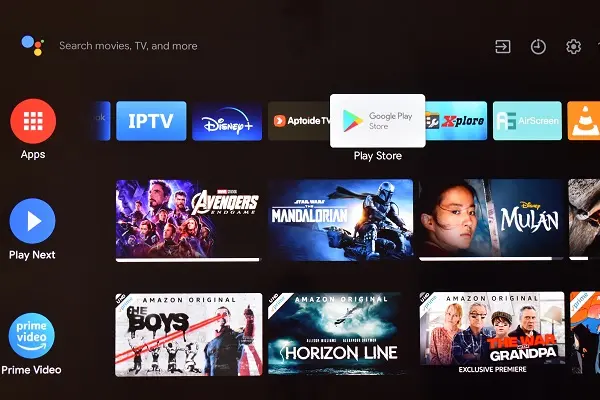
2. On the search field, type IPTV Smart Purple Player.
3. Select the app from the results and click the Install button.
4. After installing, open the IPTV Smart Purple Player app on your TV device.
5. Now, enter the login credentials of the IPTV provider and finish the setup process.
6. After signing in, choose any content you want and start streaming.
Install IPTV Player on Hisense Google TV
Google TV has an operating system similar to that of Android TV. You can download an IPTV app from the Google Play Store. Here, we have used the IPTV Stream Player app.
1. Launch the Play Store app on Hisense Smart TV.
2. Navigate to the search bar and type the IPTV Stream Player.
3. Launch the IPTV Stream Player on your Hisense Google TV and finish the setup process on your TV device.
4. Now, your Hisense Google TV is ready for streaming IPTV videos.
Watch IPTV on Hisense Fire TV
On Amazon App Store, you can get the All IPTV Player app directly to stream IPTV content for your Hisense Fire TV.
1. Turn on your Panasonic Fire TV and press the Home button on the Fire TV remote.
2. Navigate to the Find icon on the homepage.
3. Enter All IPTV Player into the search bar to find the app.
NOTE: Alternatively, you can also find the app by pressing the microphone button on the remote and saying the app’s name.
4. Select the All IPTV Player app from the search results.
5. Now, the app’s description will appear, and tap the Get/Download icon.
6. After installing the app, launch it on your TV.
7. Enter the login credentials of your IPTV provider and click on the Add User button.
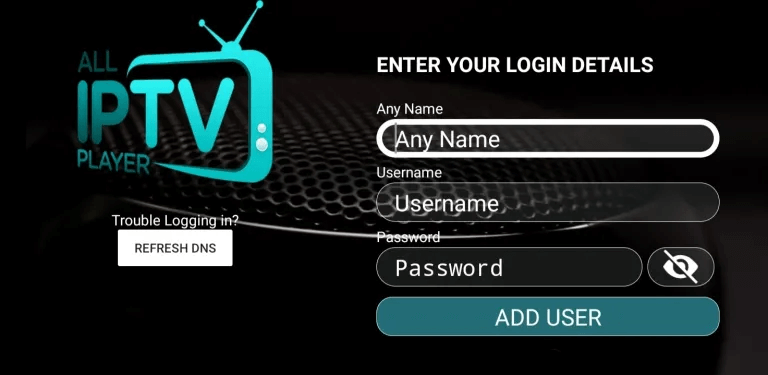
8. Wait for a while to load the playlist file, and after that, you can stream the available media content on your TV.
Access IPTV on Hisense Roku TV
If you have a Roku TV, get access to IPTV content by installing an IPTV Player from the Roku Channel Store. Follow the steps to install and stream IPTV content on Hisense Roku TV via Ministra IPTV Player.
1. On your Roku TV home screen, click the Streaming Channels option.
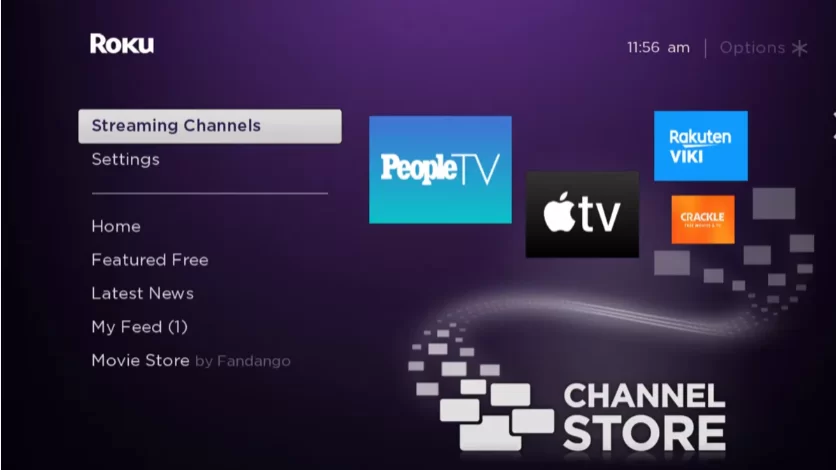
2. Select the Search channels option and type Ministra IPTV Player in the search field.
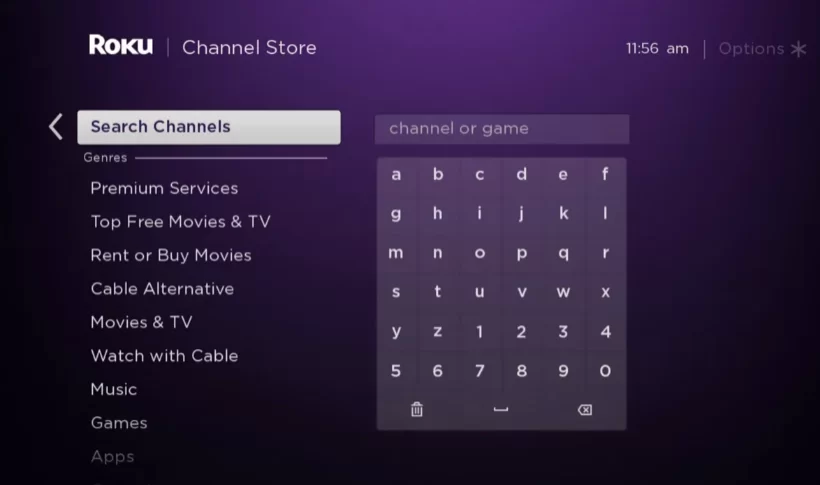
3. Pick out the app from the results and click the + Add channel option to install the IPTV Player on your Roku.
4. Now, launch the Ministra IPTV Player and enter the playlist URL of your IPTV provider to finish the setup process.
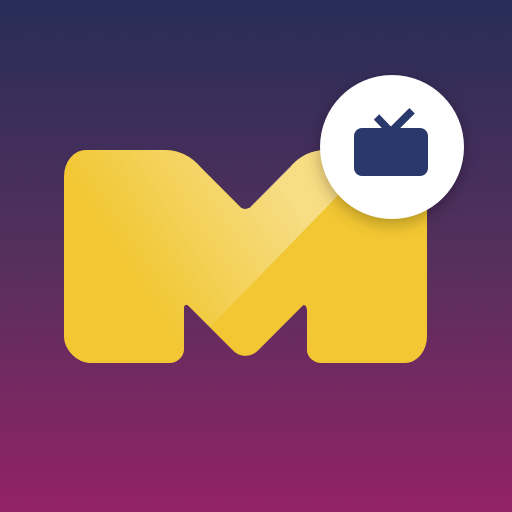
5. Choose any content from the content library and start streaming IPTV channels on your Hisense Roku TV.
Get IPTV on Hisense Vidaa and Xclass TV
Hisense Vidaa and Xclass Smart TVs support accessing IPTV content via screen mirroring. As there are no official IPTV apps available, you shall use the screen mirroring technique from the Android device.
Screen Mirror IPTV on Hisense Smart TVs from Smartphones
If you have Hisense Vidaa or XClass TV models, you must cast the IPTV player from your smartphone. To use this casting method, turn on the screen mirroring option on your Hisense TV by performing the following navigations.
- Hisense VIDAA TV: Install Anyview App on Hisense VIDAA TV → Open the Anyview app → Choose your screen mirroring device → Done.
- Hisense XClass TV: Go to Settings → Turn on the Media casting option → Done.
Screen Mirror IPTV From Android Smartphone
1. Connect the Smartphone and Hisense Smart TV to the same WiFi network.
2. Go to the Google Play Store and download the required IPTV app. For example, TiviMate IPTV Player.
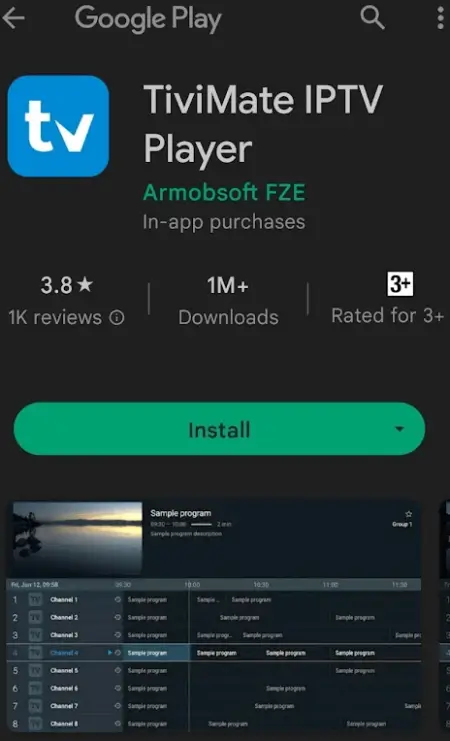
3. After installing the app, select Open to launch the IPTV app.
4. Login with your IPTV account credentials and provide the M3U URL to get the content.
5. Now, go to the Notification tab and select the Screen Cast option.
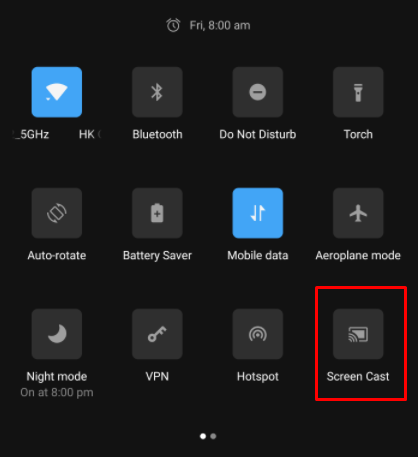
6. Choose the Hisense Smart TV to connect and watch the streaming on the Hisense TV.
You can also download the IPTV app as an apk file on your smartphone. Before that, you need to enable the unknown sources on the Smartphone.
AirPlay IPTV from iPhone
The Hisense Smart TV also has AirPlay support to stream content from Apple devices. You have to turn on the AirPlay on the Hisense Smart TV. There are only a few IPTV apps available in the App Store, such as GSE Smart IPTV.
1. Ensure the iPhone and the Hisense Smart TV are connected to the same WiFi network.
2. Download the GSE Smart IPTV on the iPhone from the App Store.
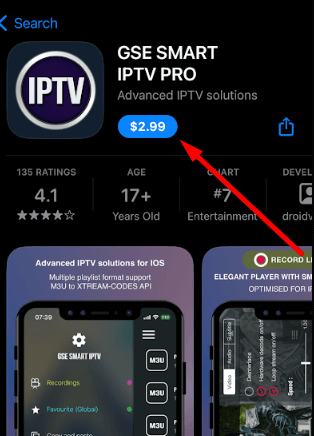
3. Launch the GSE Smart IPTV app and provide the login details of the IPTV Provider.
4. Enter the M3U URL of the IPTV and choose the TV channel to stream.
5. Swipe up to get the Control Center and select the Screen Mirroring option.
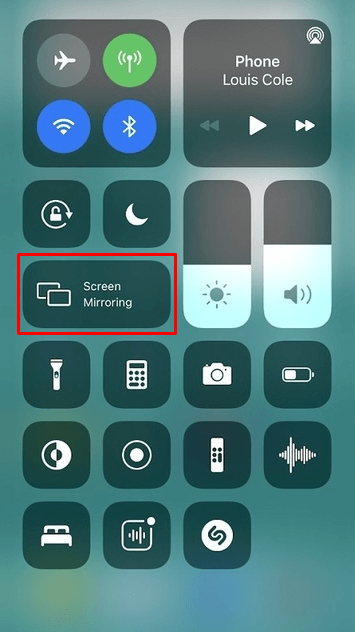
6. Click the Hisense Smart TV from the available devices and connect to the TV.
7 Now, watch the IPTV streaming on the Hisense Smart TV from your iPhone.
How to Sideload IPTV Apps on Hisense TV
If your unauthorized service provider offers its standalone app for streaming, you must install it on your TV with the help of the sideloading method. Because none of the legal app stores host any illegal IPTV apps. You can follow these sideloading steps on your Hisense Android TV, Fire TV, and Google TV to install the IPTVX player.
1. Open a web browser on your PC device and install the APK file of the IPTVX player.
2. Then, copy the downloaded APK file onto a USB drive.
3. Insert the USB drive into your Hisense Smart TV device.
4. After inserting go to Settings → Personal → Security → Unknown Sources.
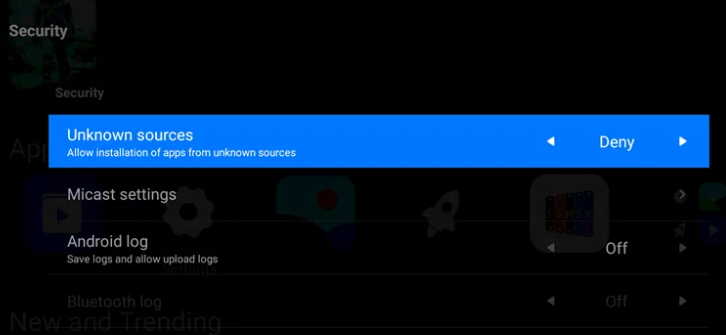
5. Next, go to the App Store on your TV and install the File Manager app.
6. Open the File Manager app, select the APK file from the USB drive, and install the IPTV Player app.
7. Now, launch the IPTVX player on your TV device and sign in with your IPTV account for streaming.
Best IPTV Players for Hisense Smart TV
Users of Hisense Smart TV can access various IPTV players. However, not all these applications might be available on all the platforms.
Supa Legacy IPTV Player

Supa Legacy IPTV Player is an efficient IPTV player application that loads TV channels with M3U file format. It supports the catchup feature, EPG guide, and various playback features. It has a simple user interface that integrates various features, including parental controls.
| Supported Playlist Formats | M3U URL |
| Pricing | Free |
| Supported Hisense TVs | Android TV, Fire TV, Google TV |
| EPG Support | Available |
OTT Player

OTT Player is a simple IPTV player that allows you to watch TV channels with an electronic program guide from the provider. It supports HLS and RTSP links, including the M3U8 file. You can manage your playlist file, and it offers some cool features like the Favorites section, Parental control, and playback controls for streaming.
| Supported Playlist Formats | M3U URL and M3U8 |
| Pricing | Free |
| Supported Hisense TV | Android TV, Google TV, Fire TV |
| EPG Support | Available |
MXL IPTV

MXL IPTV is another IPTV player that is available across various platforms. It has a simple user interface and supports the M3U file and M3U8 formats. It supports external players like VLC and MX Player for streaming. The player also comes with Chromecast support to stream content on a big screen. You can sideload this IPTV Player on Android-based devices for easy IPTV streaming.
| Supported Playlist Formats | M3U URL and M3U8 |
| Pricing | Free |
| Supported Hisense TV | Android TV, Google TV, Fire TV |
| EPG Support | Available |
Net IPTV
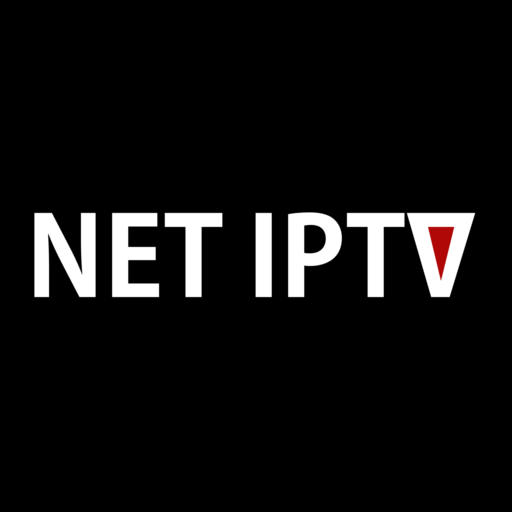
Net IPTV is a popular IPTV player that allows you to access the IPTV provider’s content using the M3U Playlist. It contains features like lock/unlocks groups, multiple playlists, better search options, and more. Also, it supports various subtitles in different languages. This player needs an activation, which costs €6.79. This player is directly available in the official Play Store of Hisense Android and Google TV.
| Supported Playlist Formats | M3U URL |
| Pricing | €6.79/24 Months |
| Supported Hisense TV | Android TV, Google TV, Fire TV |
| EPG Support | Available |
Smart IPTV

Smart IPTV is a reliable IPTV player that supports M3U URLs to stream the IPTV provider’s content. It has a user-friendly interface with features like EPG, multiple playlists, Favorites groups, and much more. Also, you can stream the IPTV content in High-definition quality. You must activate the Smart IPTV content for €5.49 to stream the IPTV provider’s content.
| Supported Playlist Formats | M3U URL |
| Pricing | €5.49 |
| Supported Hisense TV | Android TV, Google TV, Fire TV |
| EPG Support | Available |
With these IPTV players, you can enjoy watching the IPTV provider’s content on your Hisense TV. Most apps are only supported for the Hisense Android, Fire, and Google TVs. You can directly get it from the official app stores or by sideloading the application. Meanwhile, choosing IPTV providers also plays a vital role. So, you must choose the respective provider based on pricing, compatibility, functionality, and content availability to get a better streaming experience.
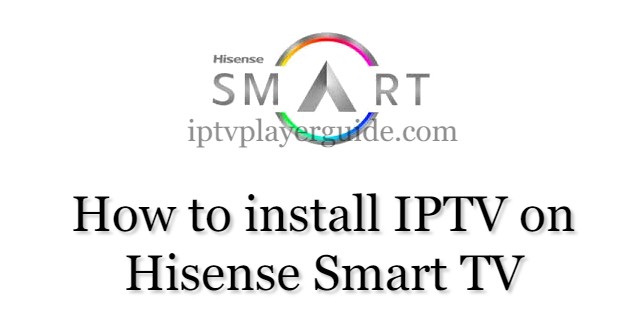



















Leave a Review